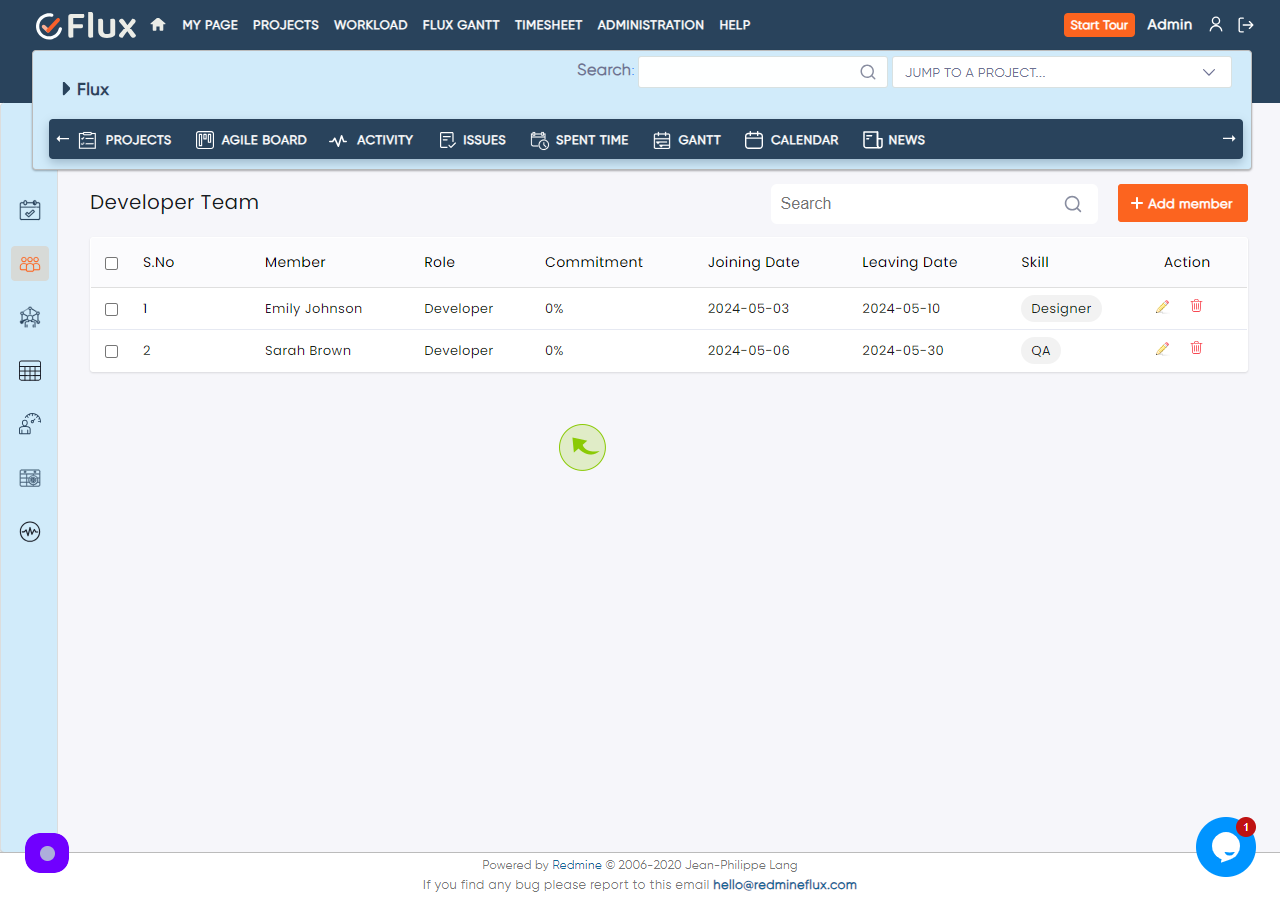How to Add Team Members in Workload?
|
 demo.redmineflux
|
demo.redmineflux
|
May 06, 2024
|
7 Steps
How to Add Team Members in Workload?
|
 demo.redmineflux
|
demo.redmineflux
|
7 Steps
1
Navigate to https://demo.redmineflux.com/workload
2
Click on the Teams tab in the sidebar.
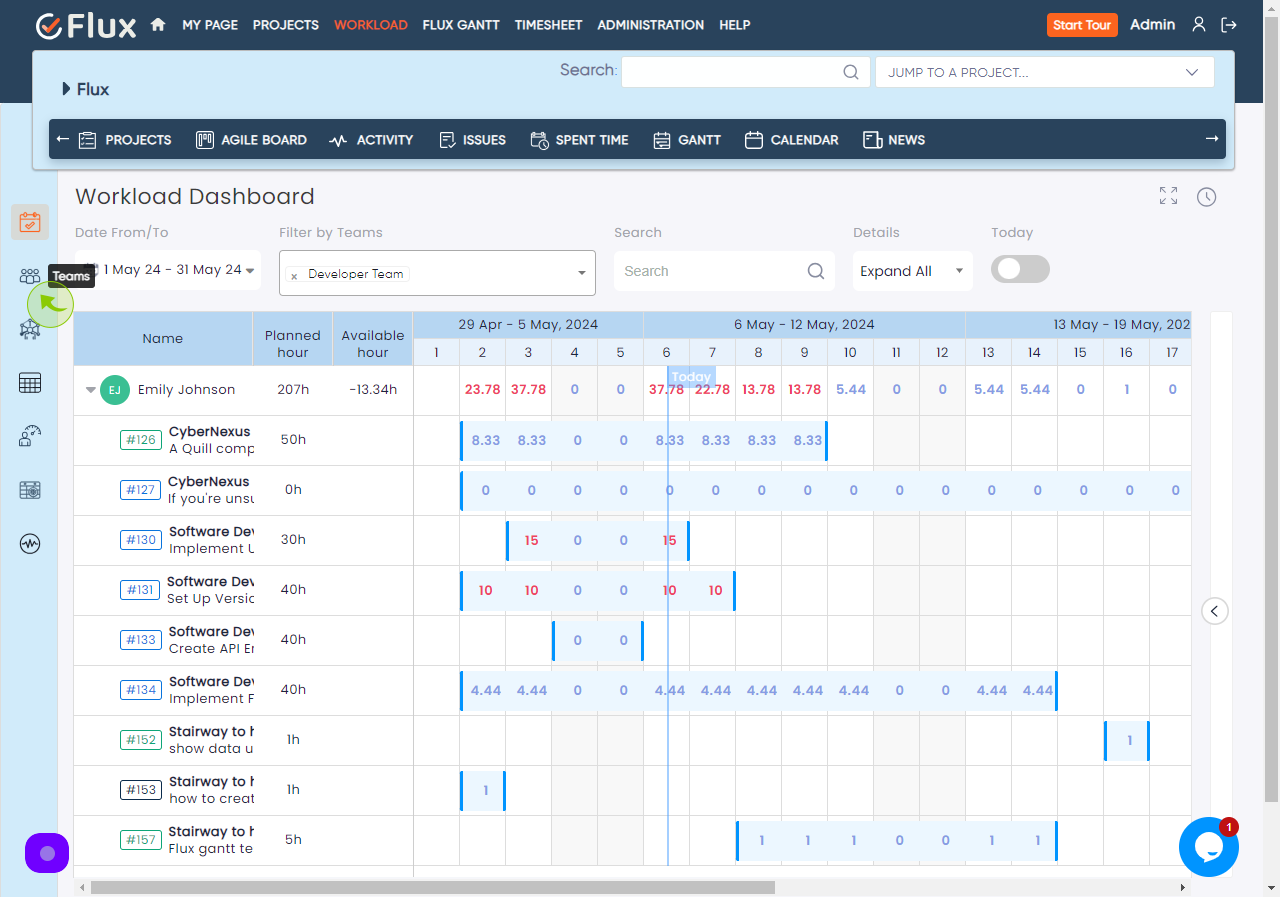
3
Click on "users" to add the Team Members.
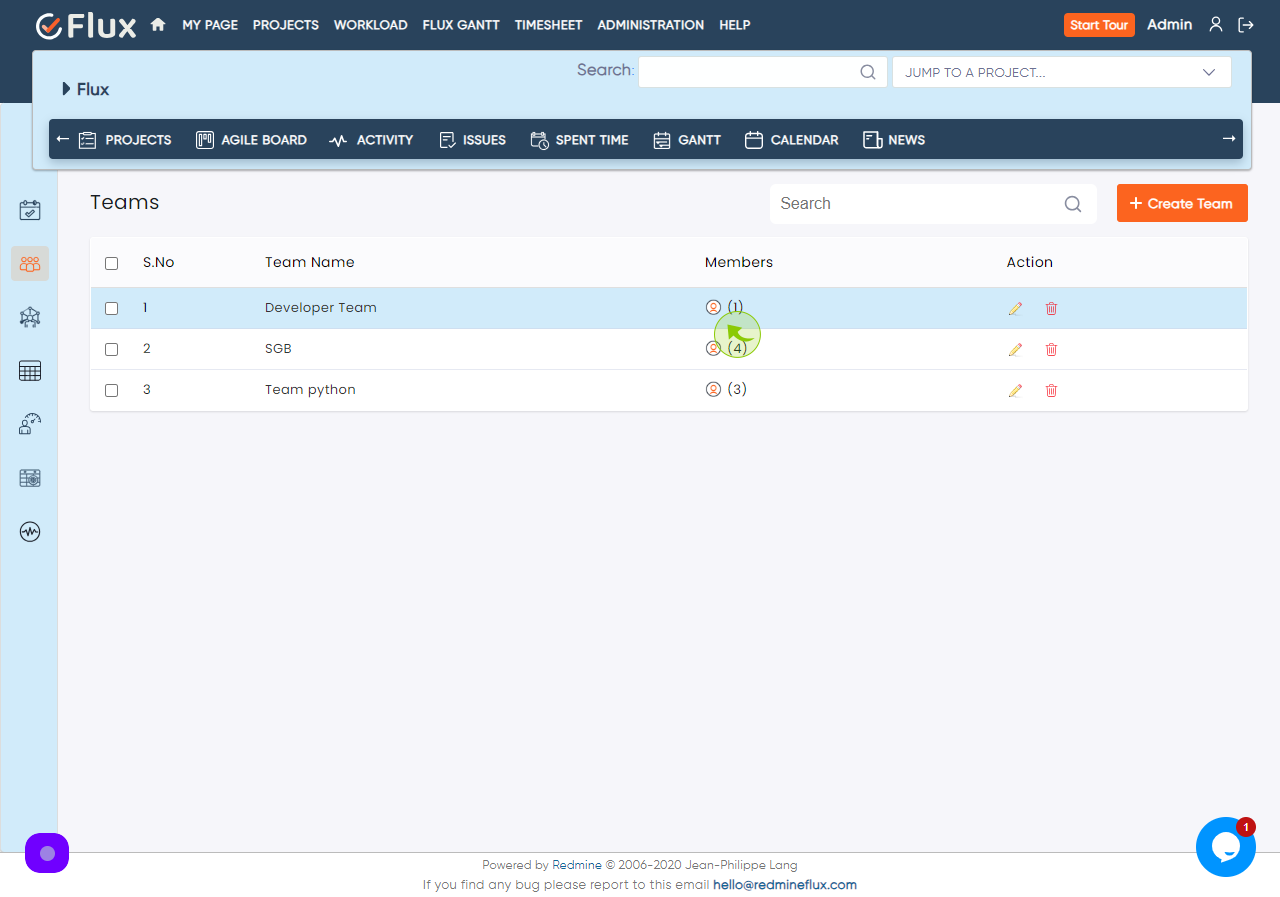
4
Click on "Add member" button.
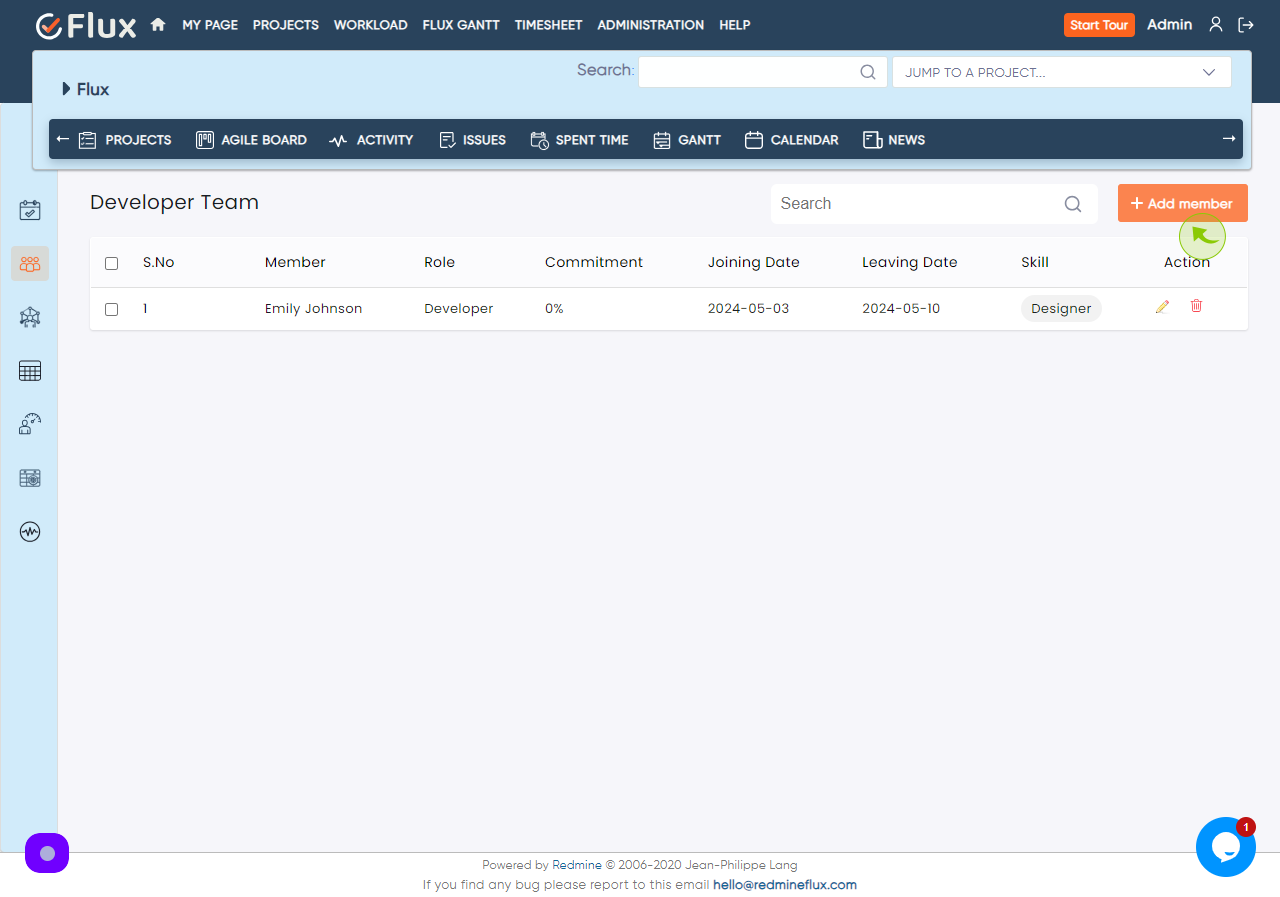
5
Fill the User name , Role , Skills and other field of the form.
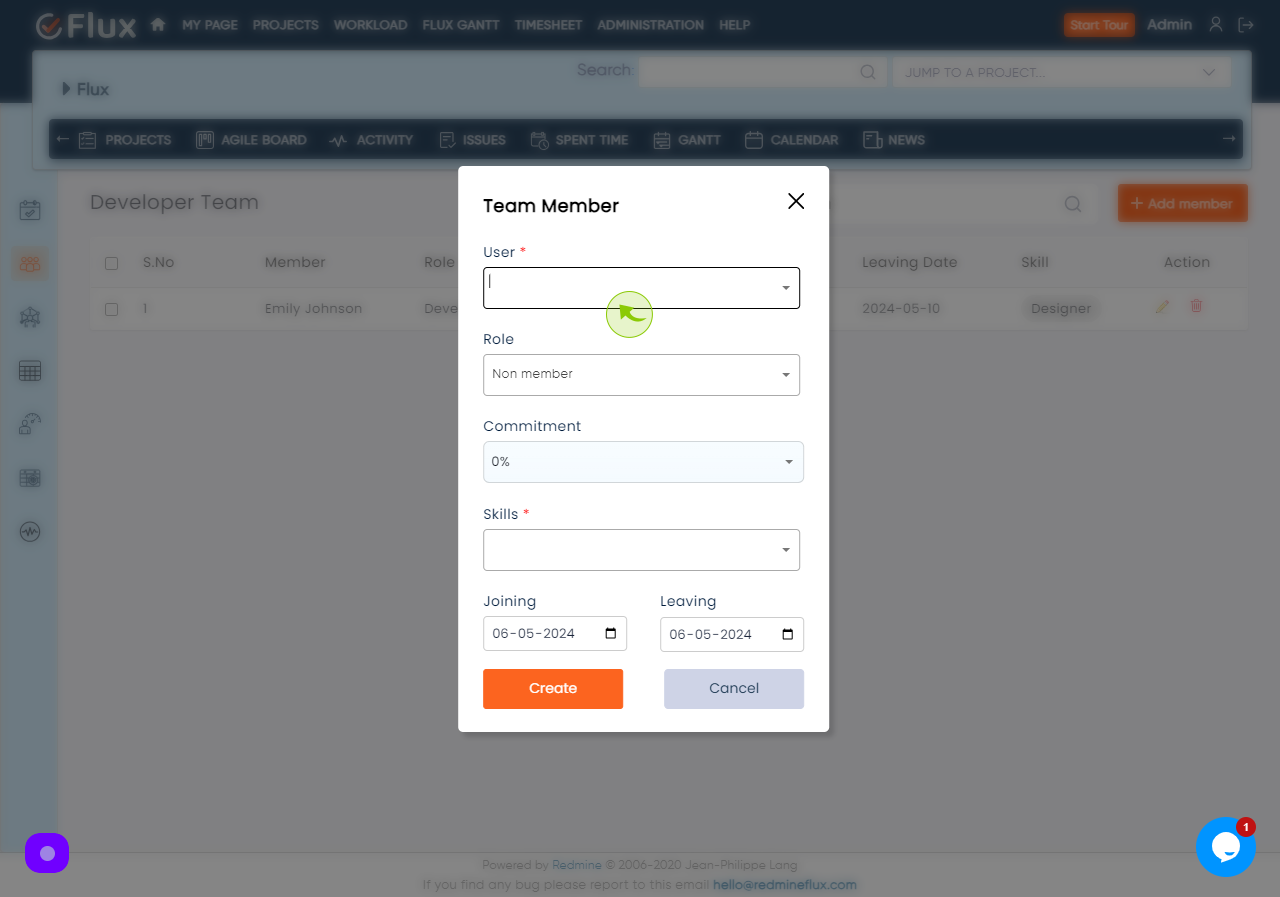
6
Click on "Create" Button to add the Team member in Team.
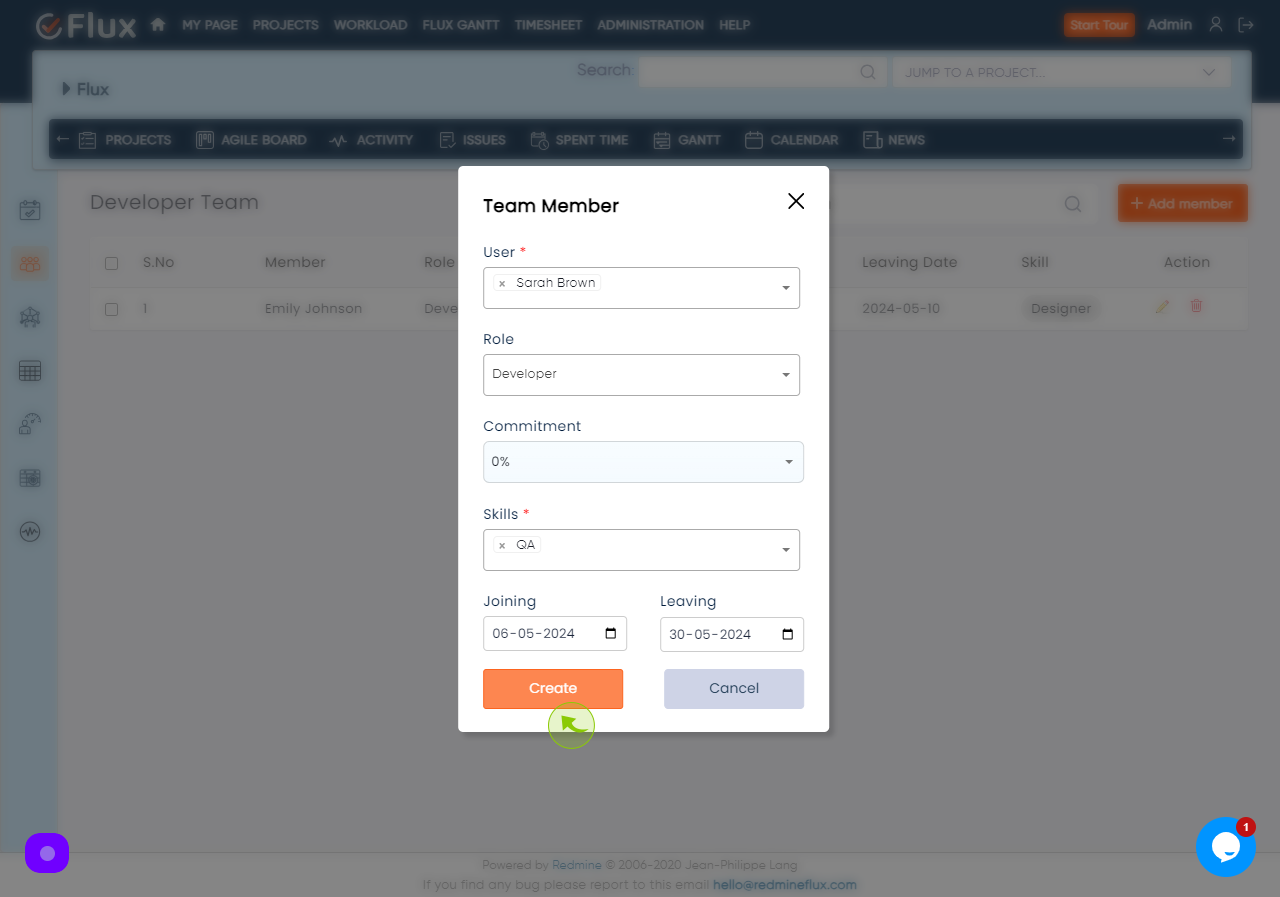
7
The newly added team member is now available in team member's list.