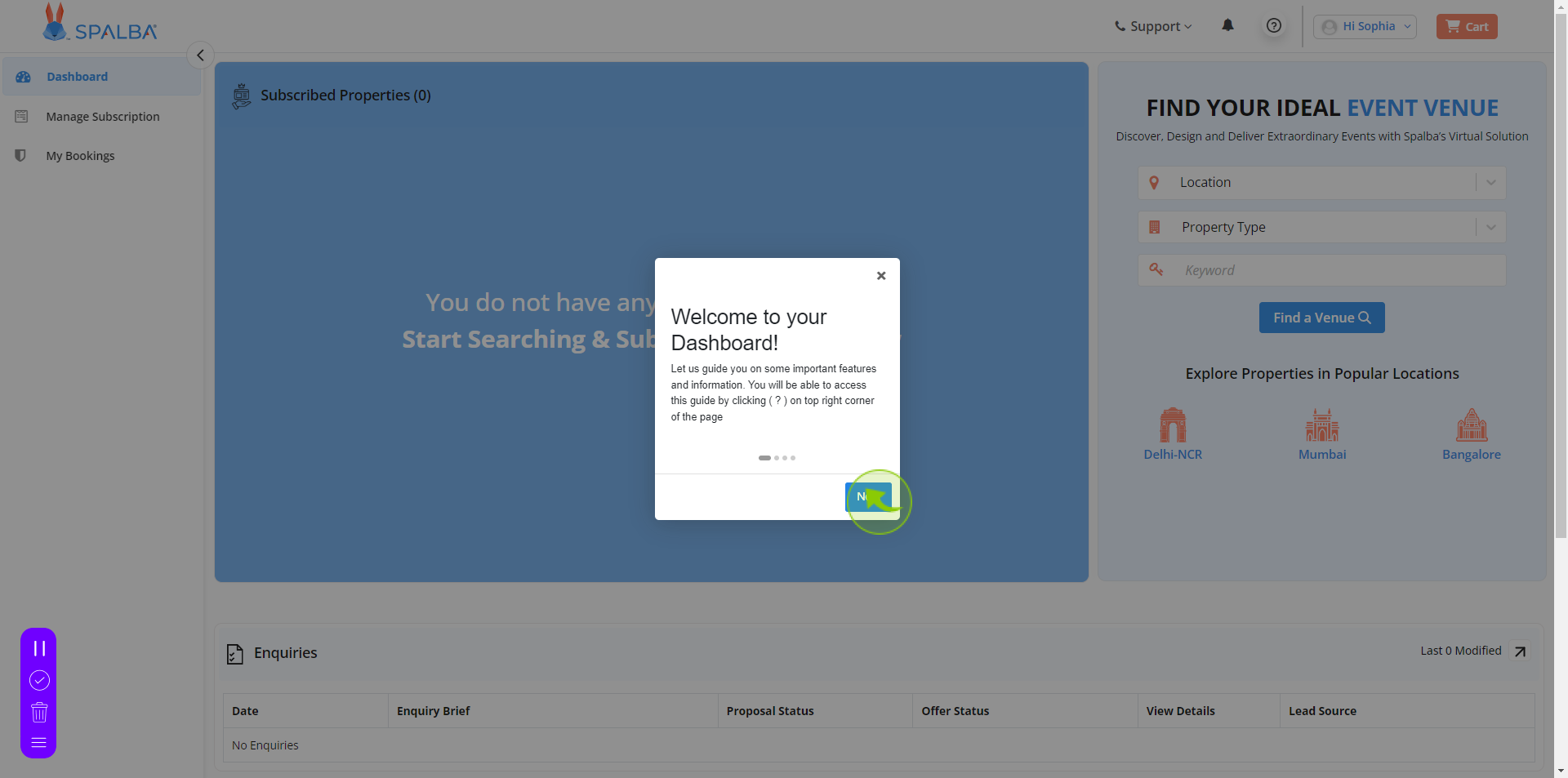How to Sign up to Spalba ?
|
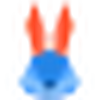 spalba
|
spalba
|
Jun 20, 2024
|
14 Steps
This document will walk you through the simple steps to create your account. From verifying your email to setting up your profile, we've got you covered. Whether you're a seasoned Spalba user or a complete newbie, this document will have you up and running in no time. Get started on your Spalba journey today!
How to Sign up to Spalba ?
|
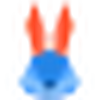 spalba
|
spalba
|
14 Steps
1
Navigate to https://spalba.com/account/register
2
Click the "Name" field.
Enter your name
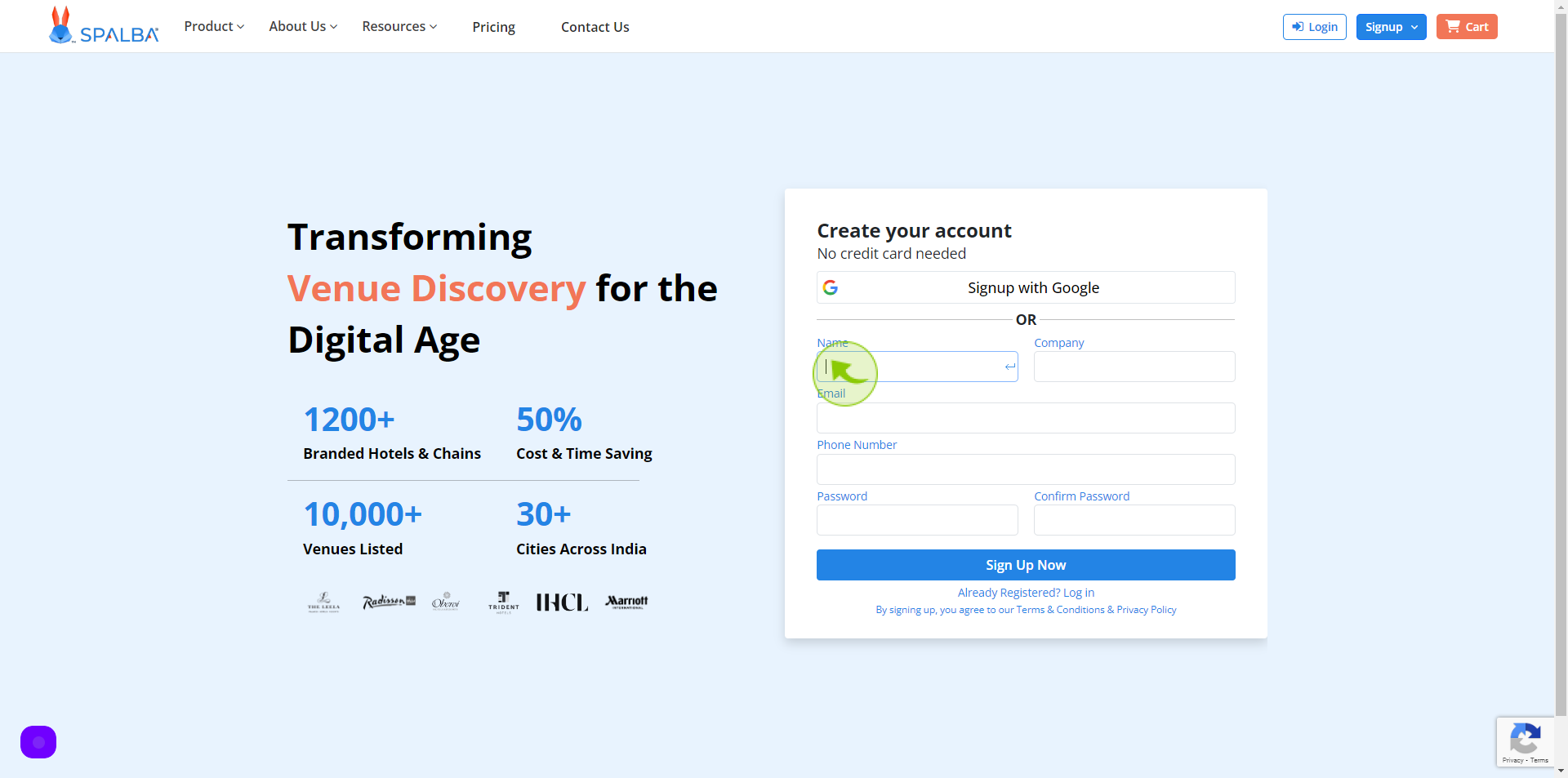
3
Click the "Company" field.
Enter your company name
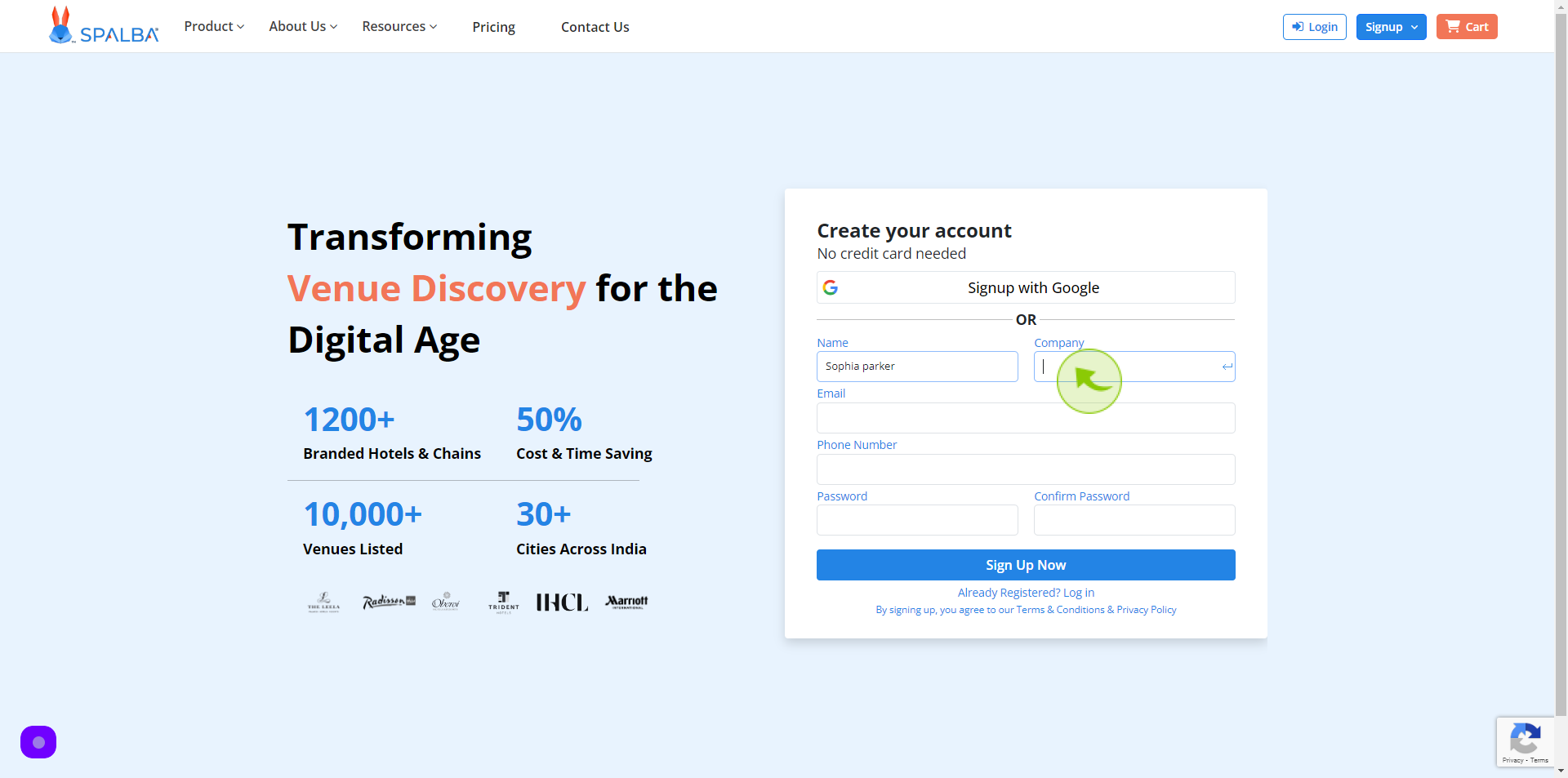
4
Click the "Email" field.
Enter your email
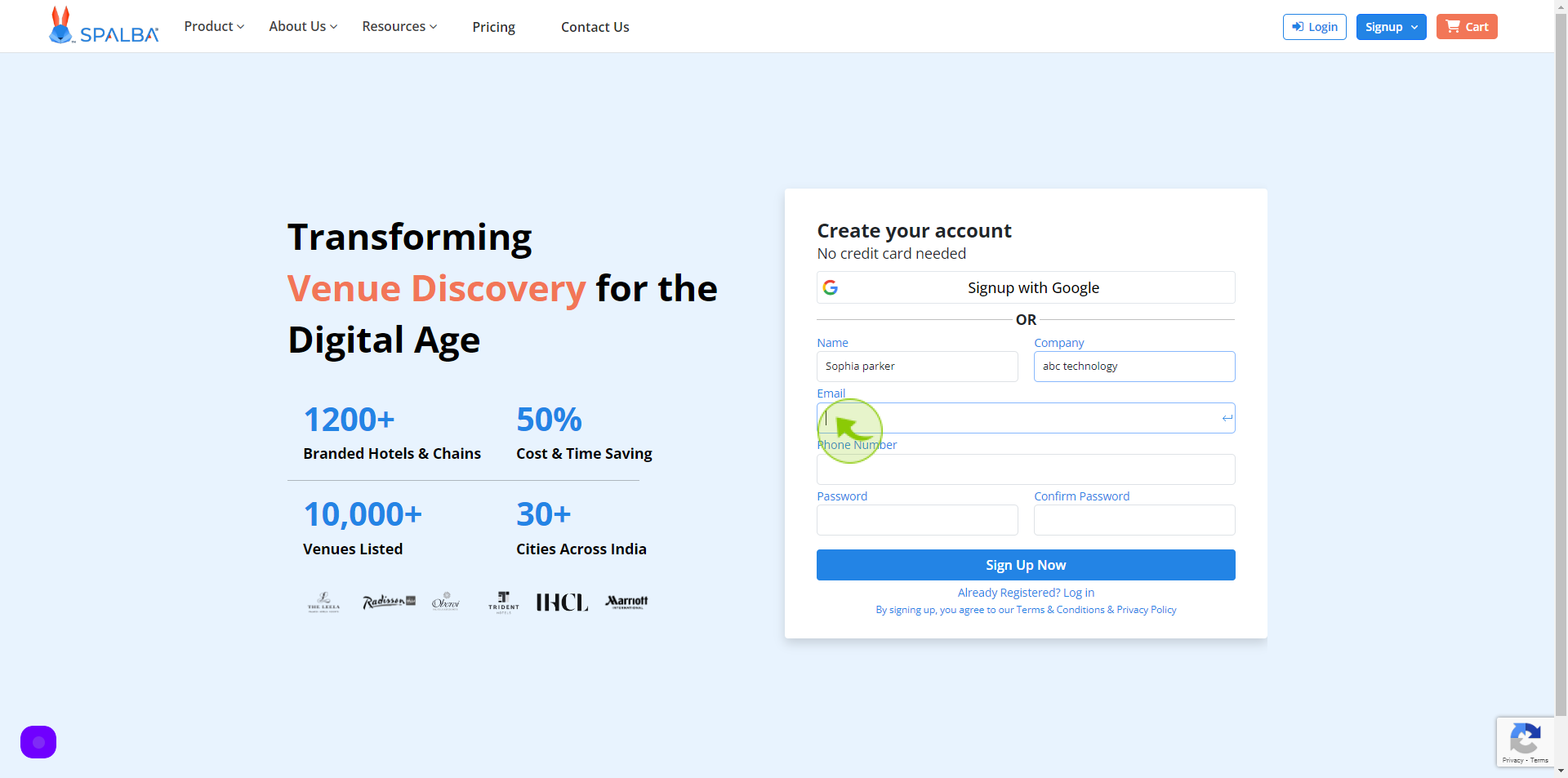
5
Click the "Phone Number" field.
Enter your phone number
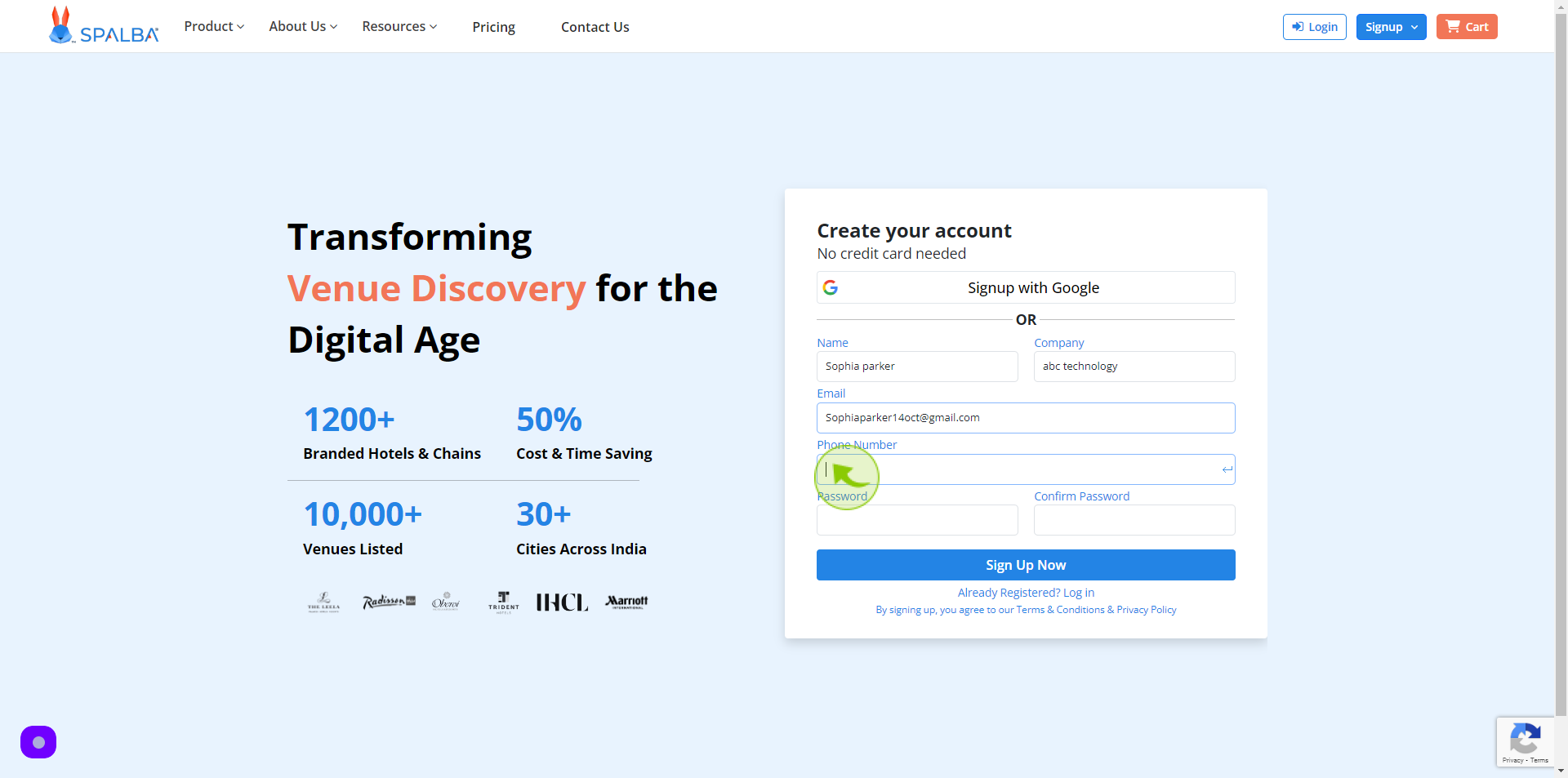
6
Click the "Password" field.
Enter your password
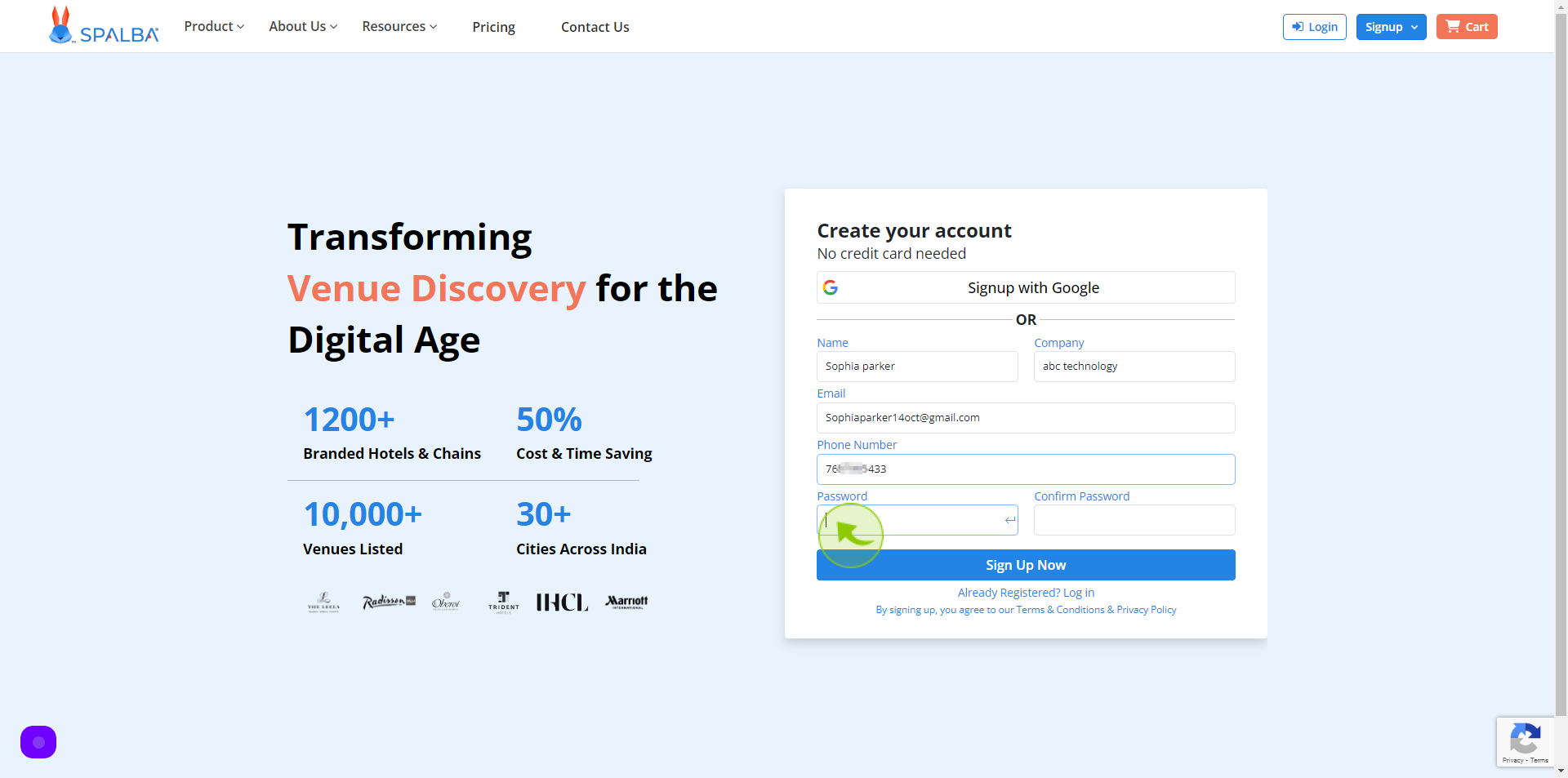
7
Click the "Confirm Password" field.
Confirm your password
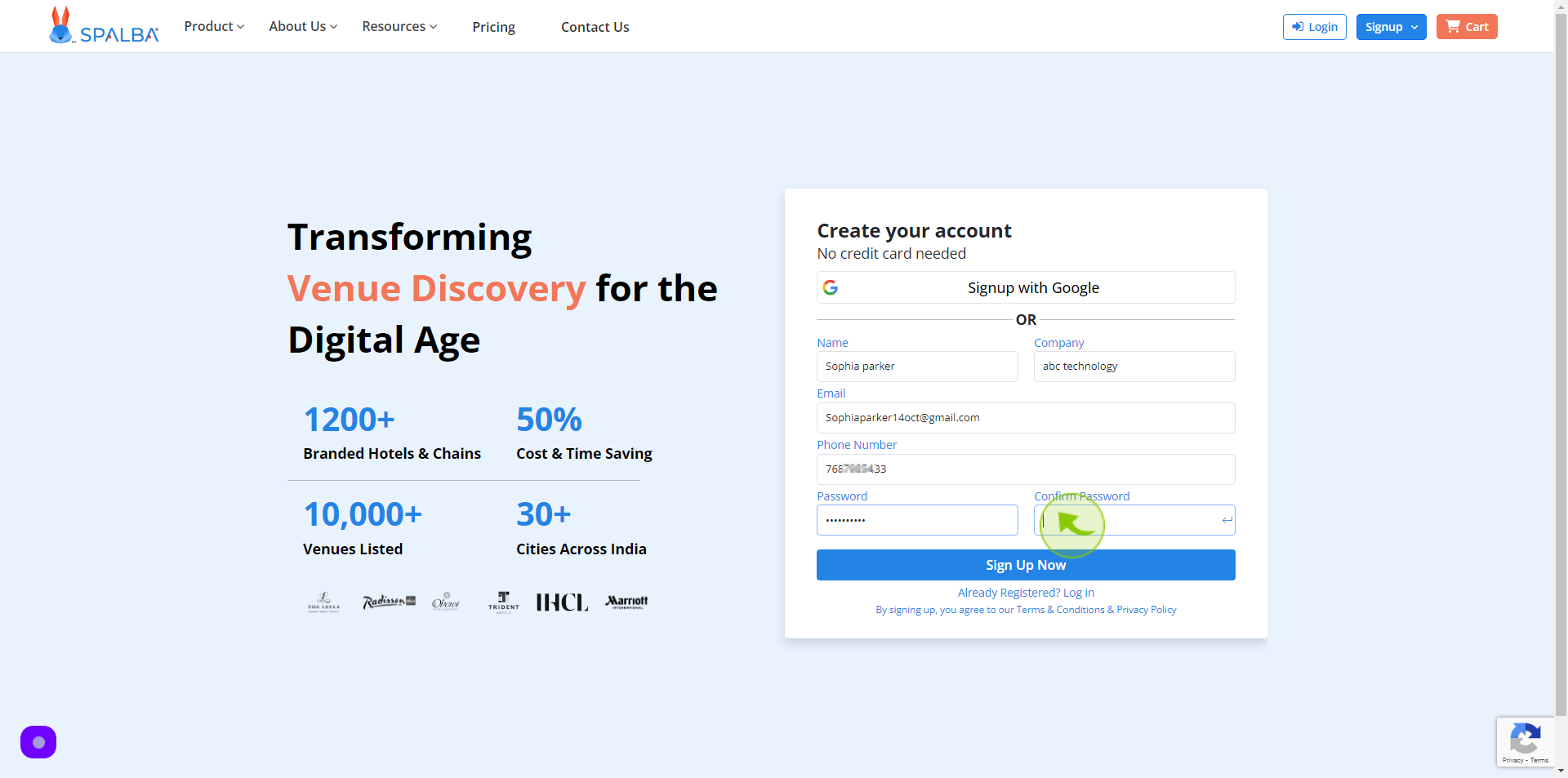
8
Click "Sign Up Now"
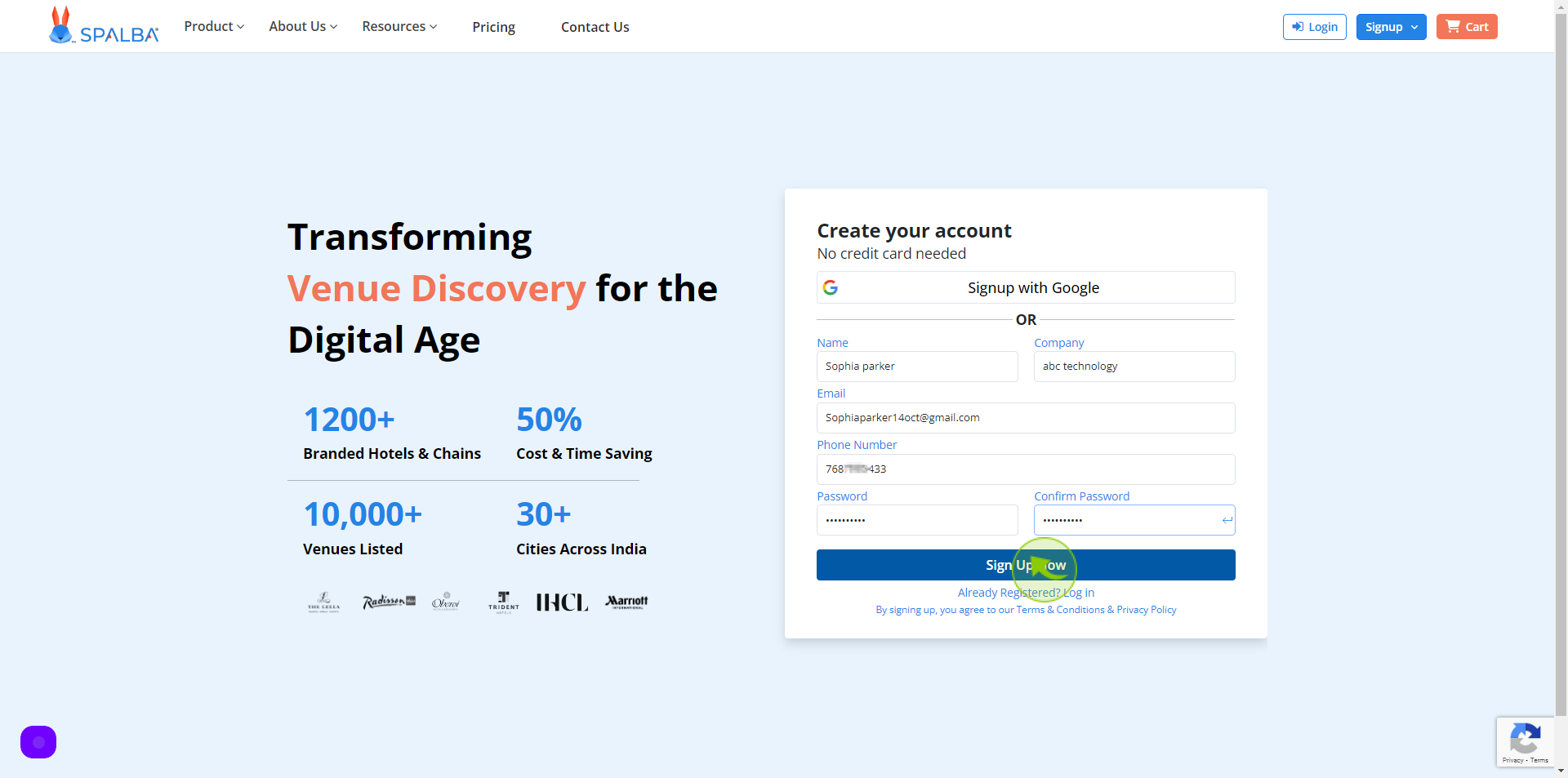
9
Open Your "Gmail"

10
Get the "Verification Code"
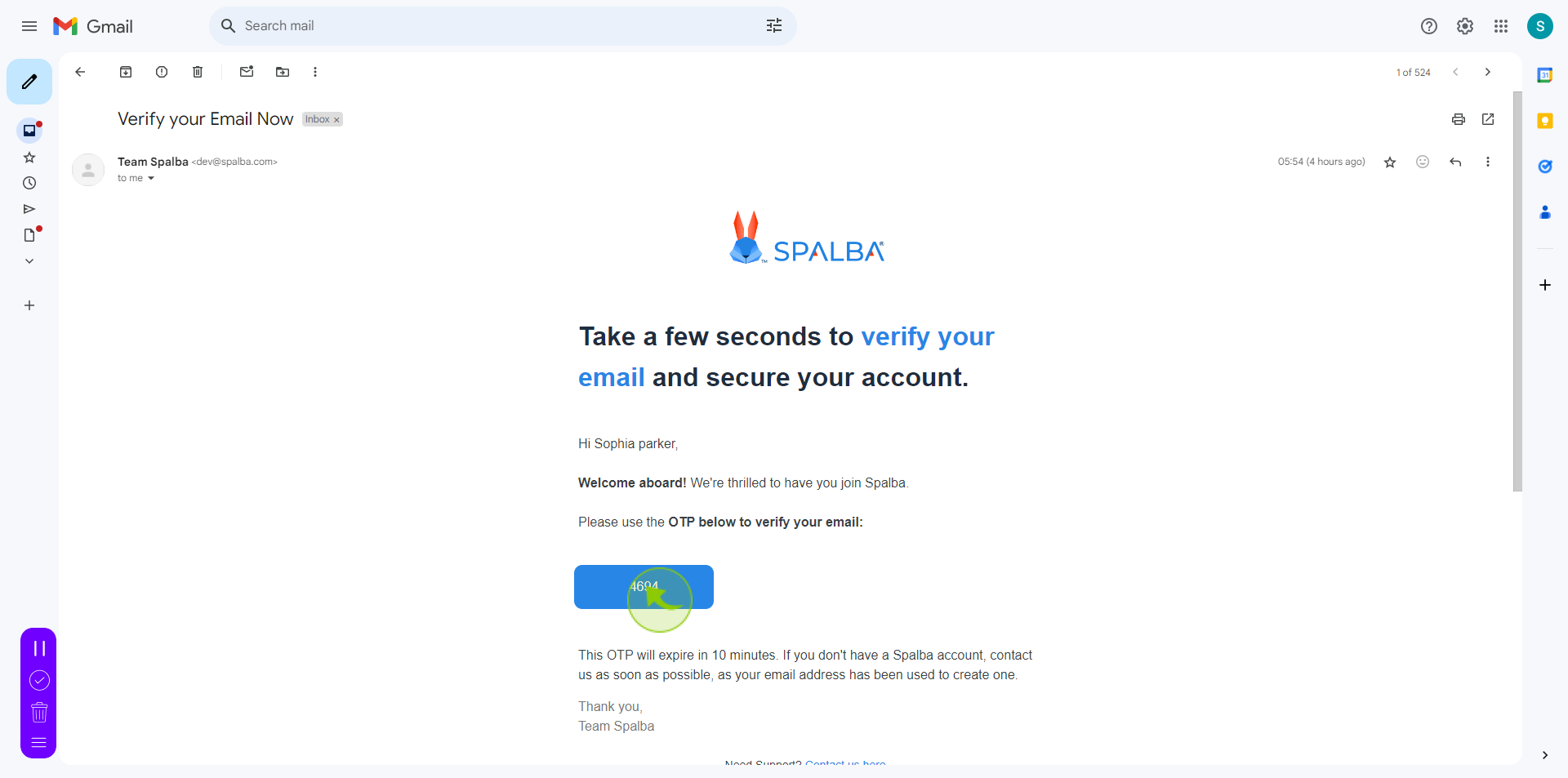
11
Click the "Code" field.
Enter your verification code
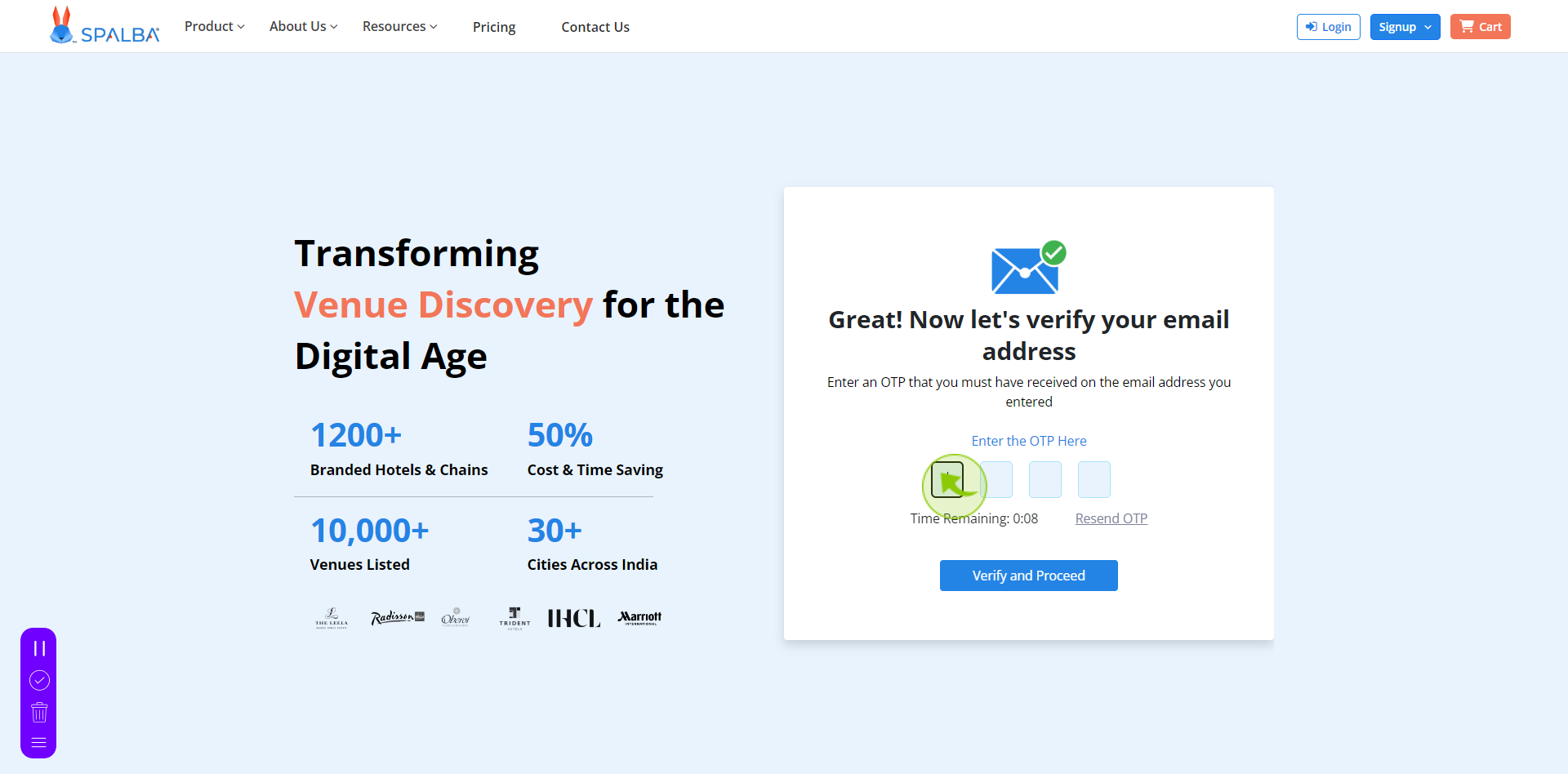
12
Click "Verify and Proceed"
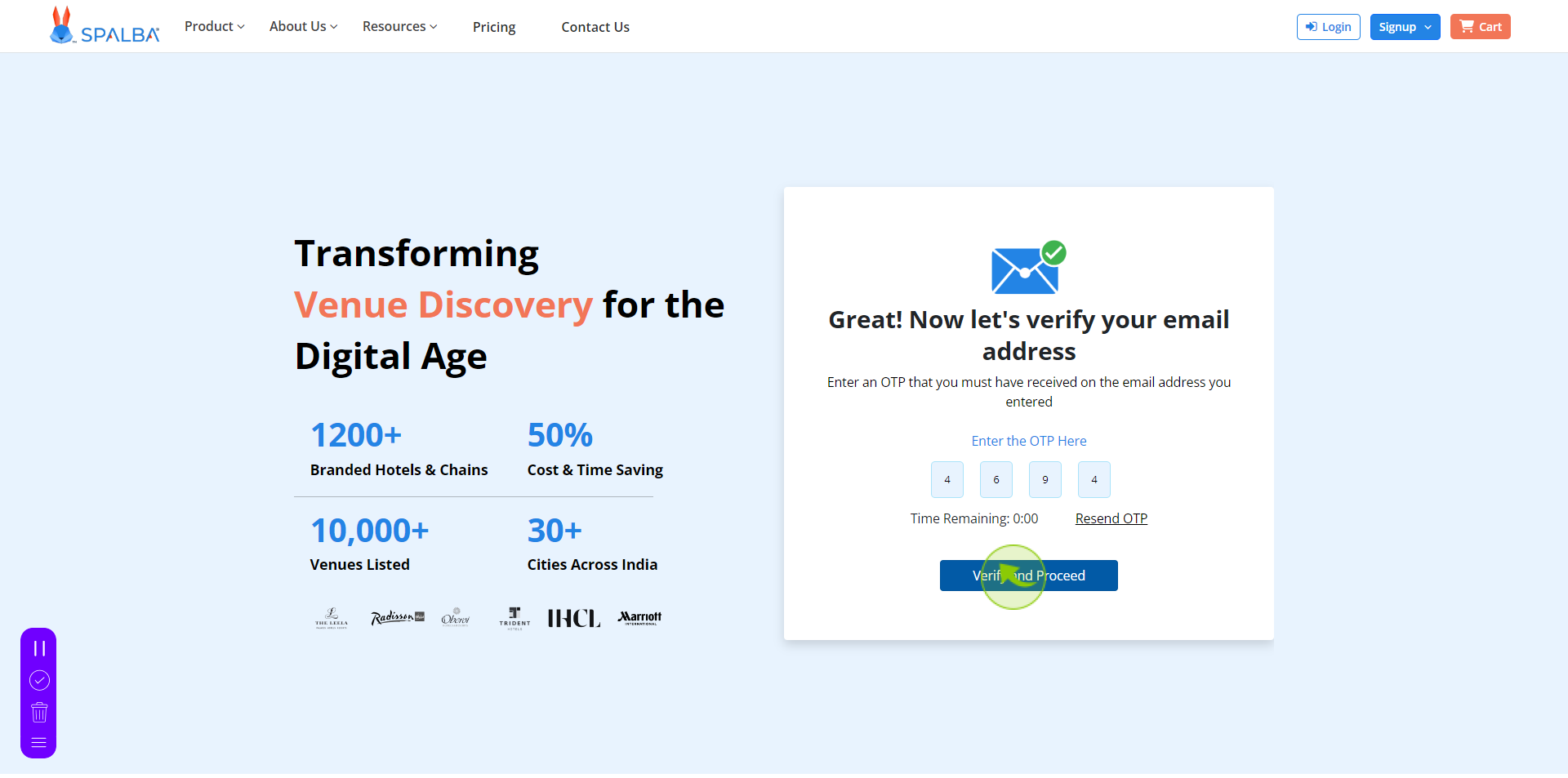
13
Click "Accept"
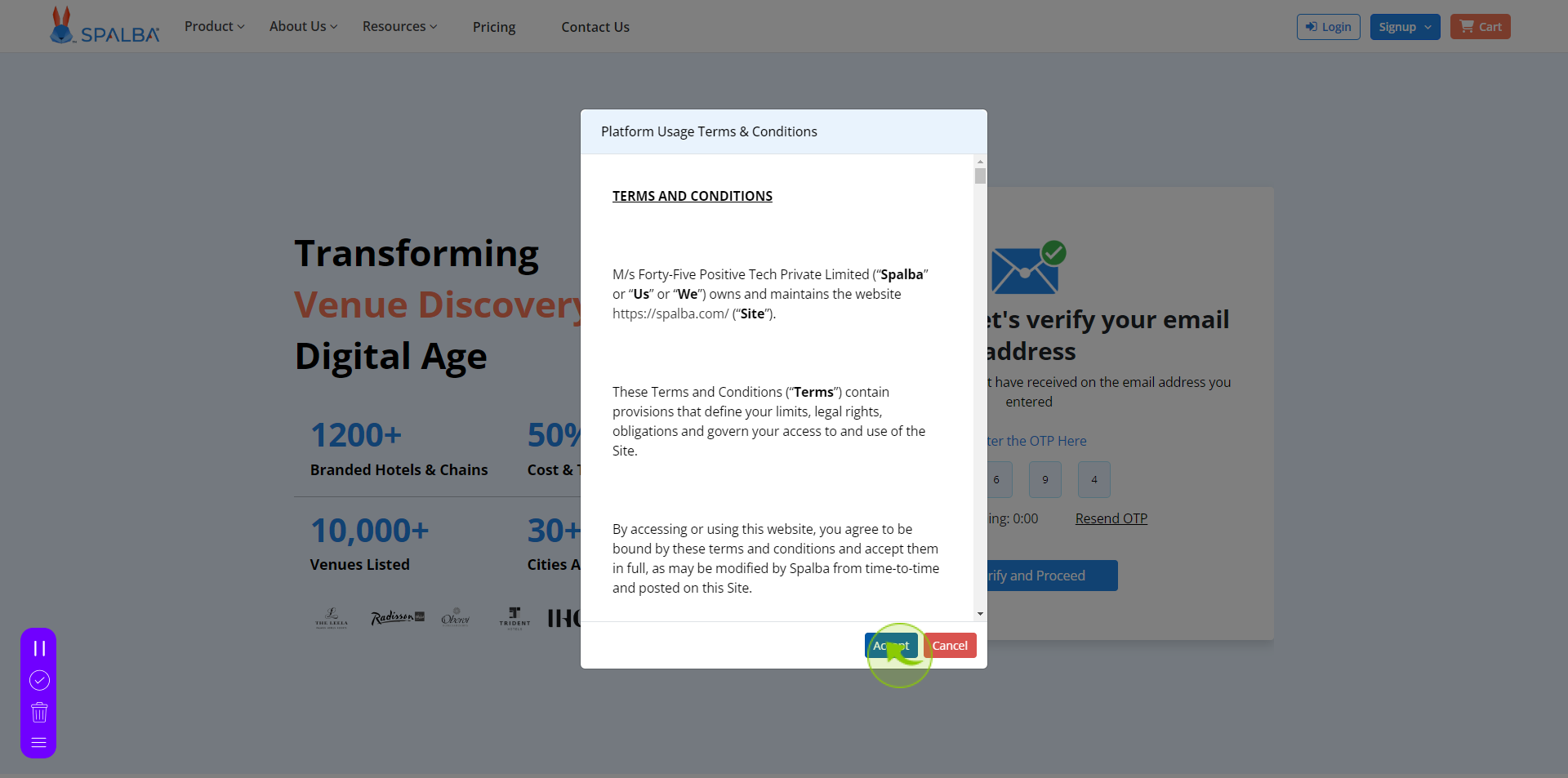
14
Click "Next"