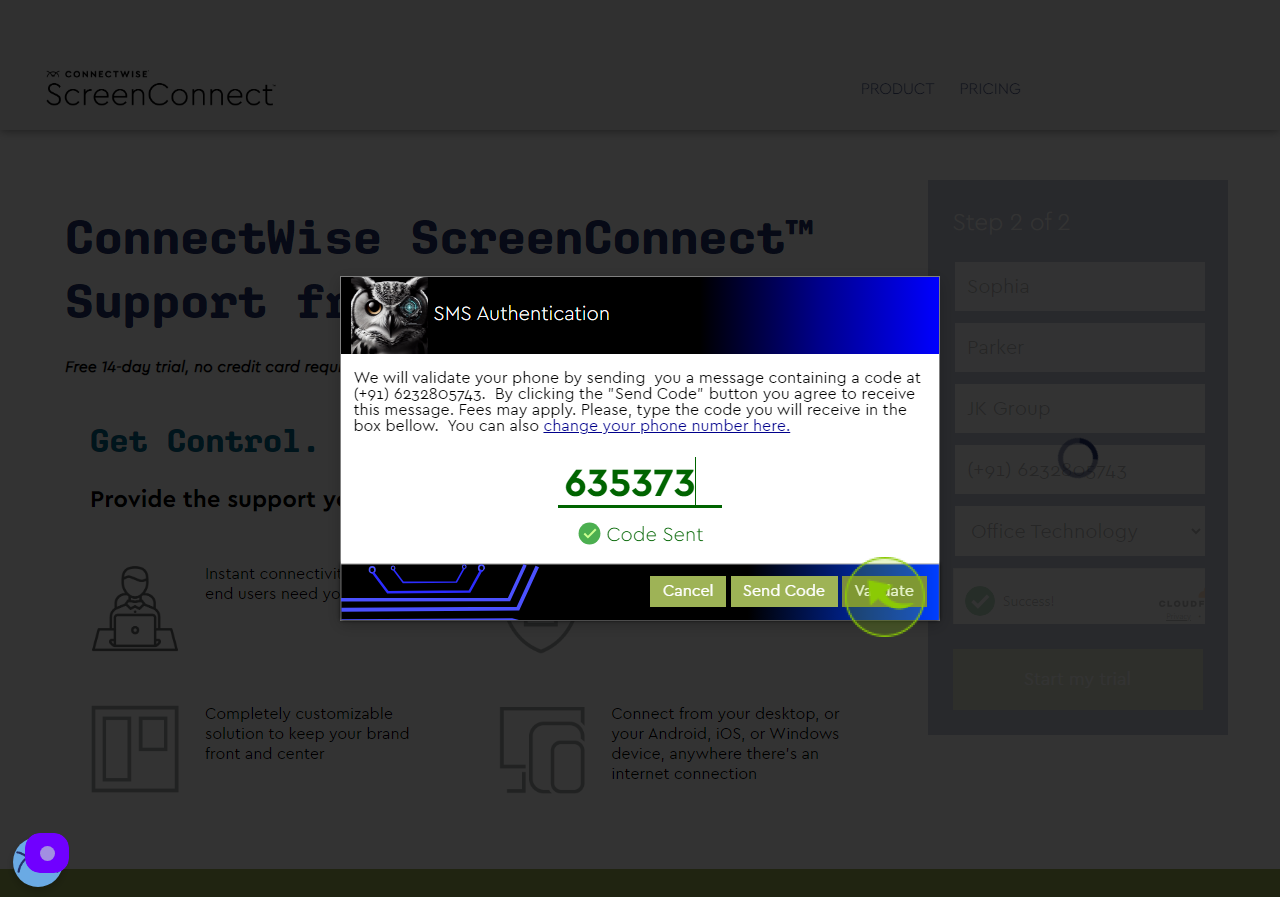How to Request for a Demo on ScreenConnect ?
|
 screenconnect.connectwise
|
screenconnect.connectwise
|
Jul 10, 2024
|
16 Steps
This guide will provide you with step-by-step instructions on how to request a personalized demo of ScreenConnect. Learn how to connect with the ScreenConnect team and schedule a time that works best for you. During the demo, you'll have the opportunity to explore the platform's features, ask questions, and see how ScreenConnect can streamline your remote support and collaboration processes.
How to Request for a Demo on ScreenConnect ?
|
 screenconnect.connectwise
|
screenconnect.connectwise
|
16 Steps
1
2
Click the "Email Address" field.
Enter your work email.
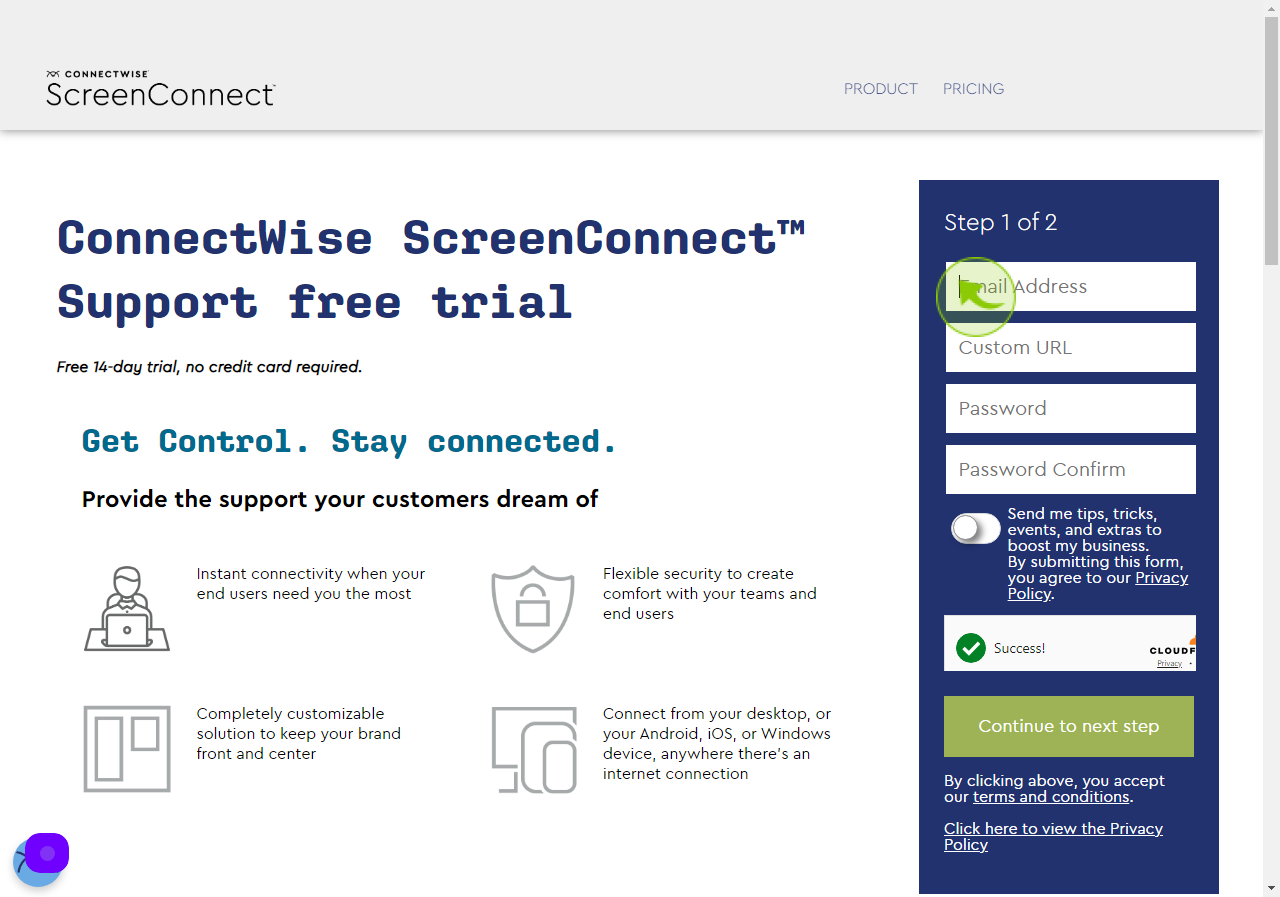
3
Click the "Custom URL" field.
Enter your domain url.
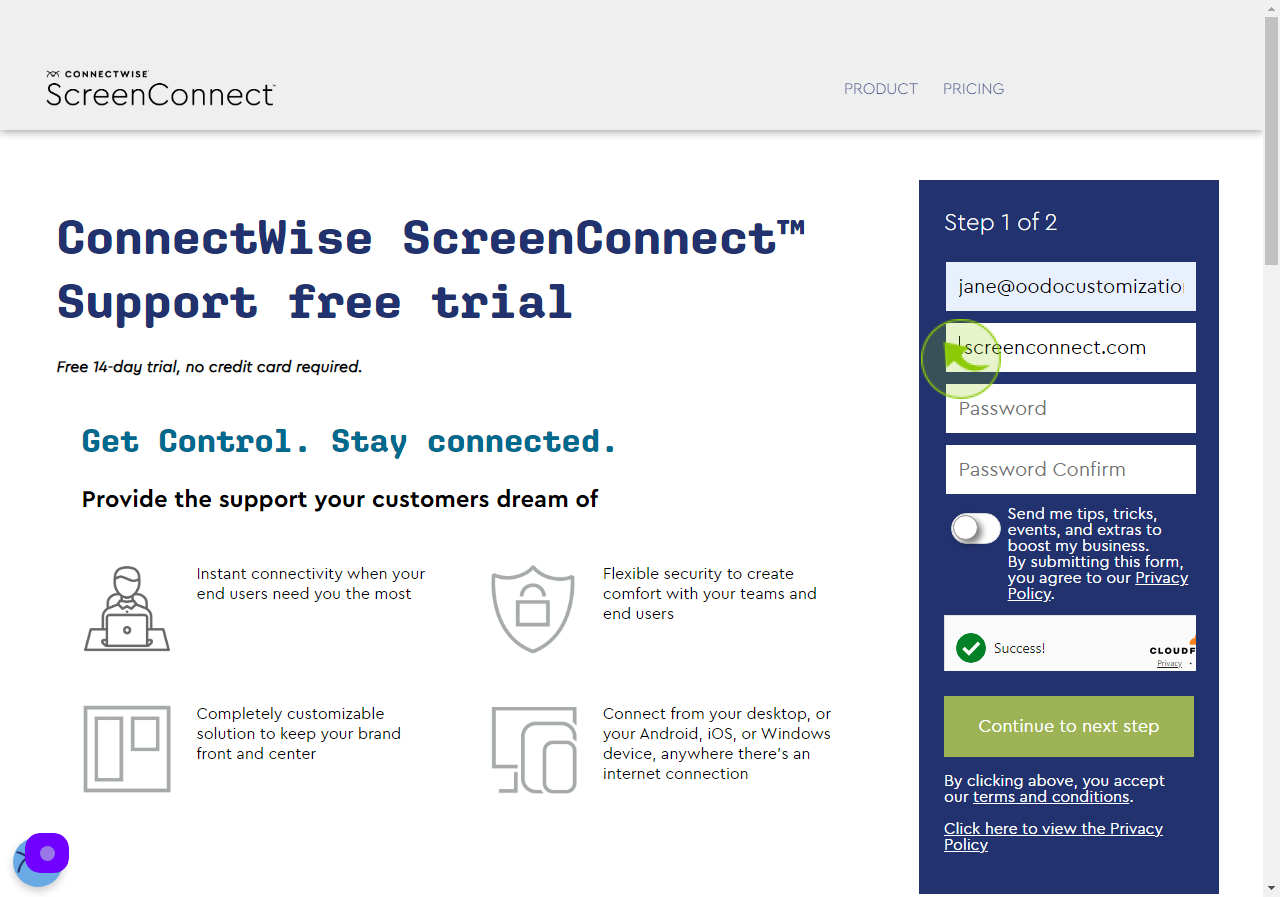
4
Click the "Password" field.
Enter your password.
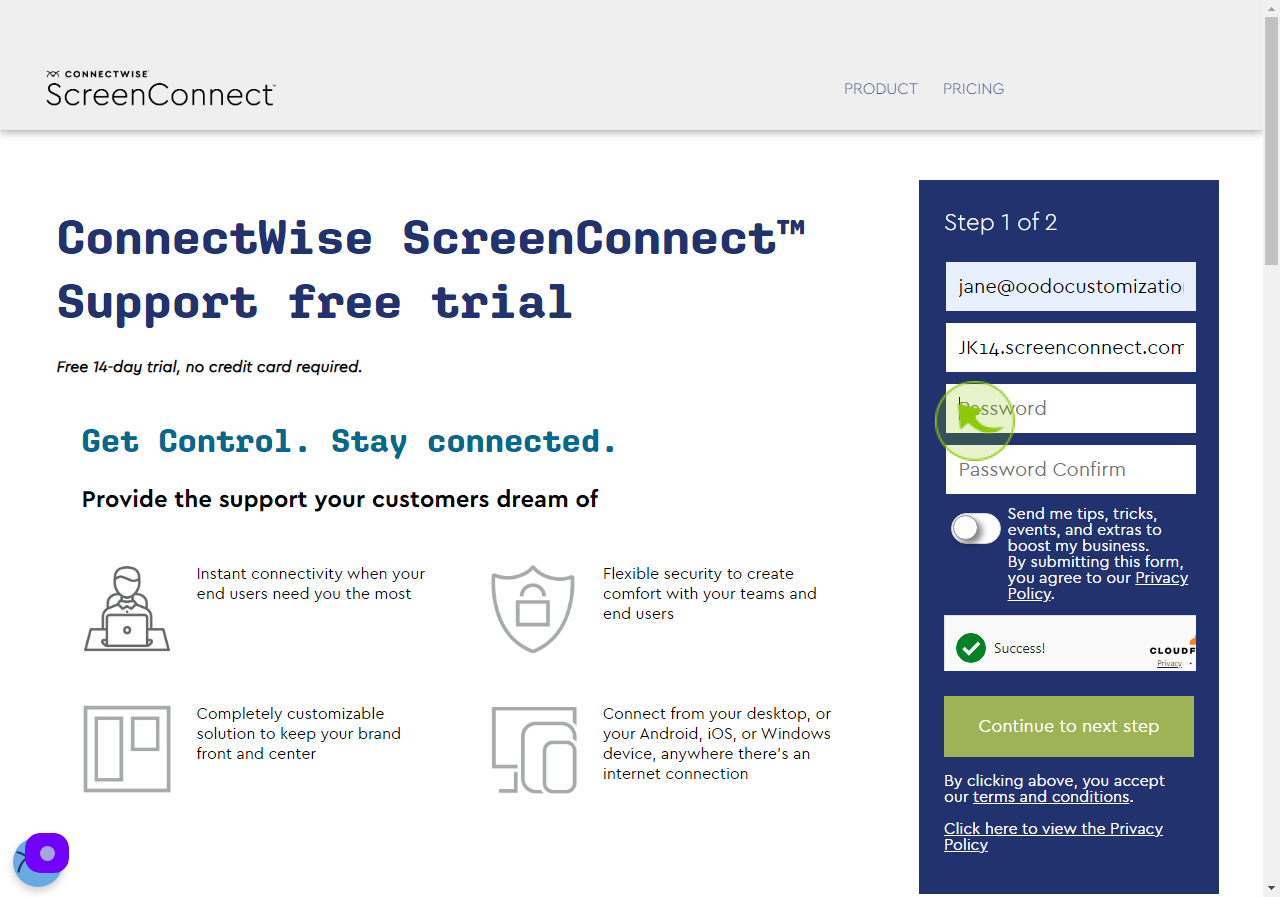
5
Click the "Password Confirm" field.
Re-enter your password.
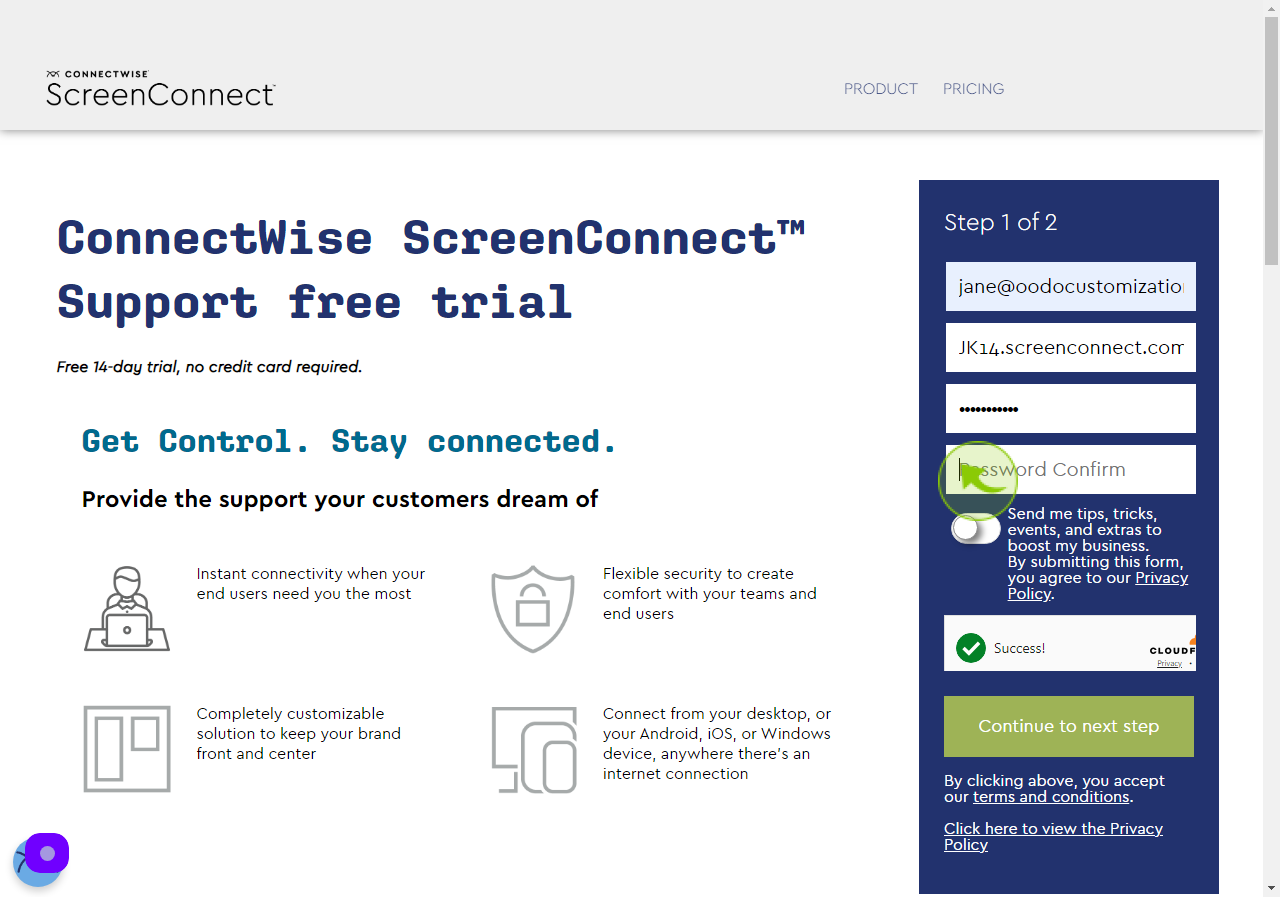
6
Click on "Checkbox".
Agree to the privacy policy.
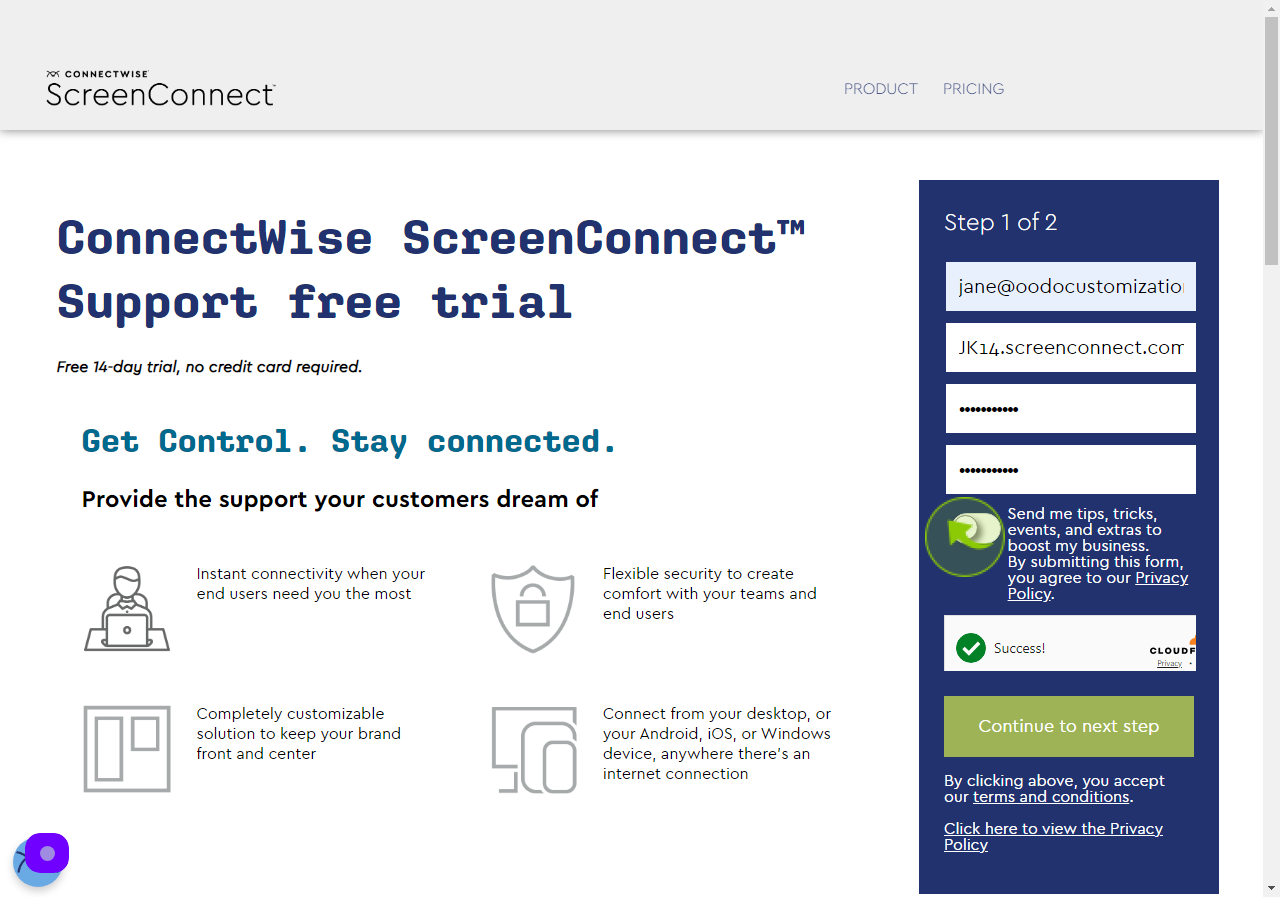
7
Click "Continue to next step"
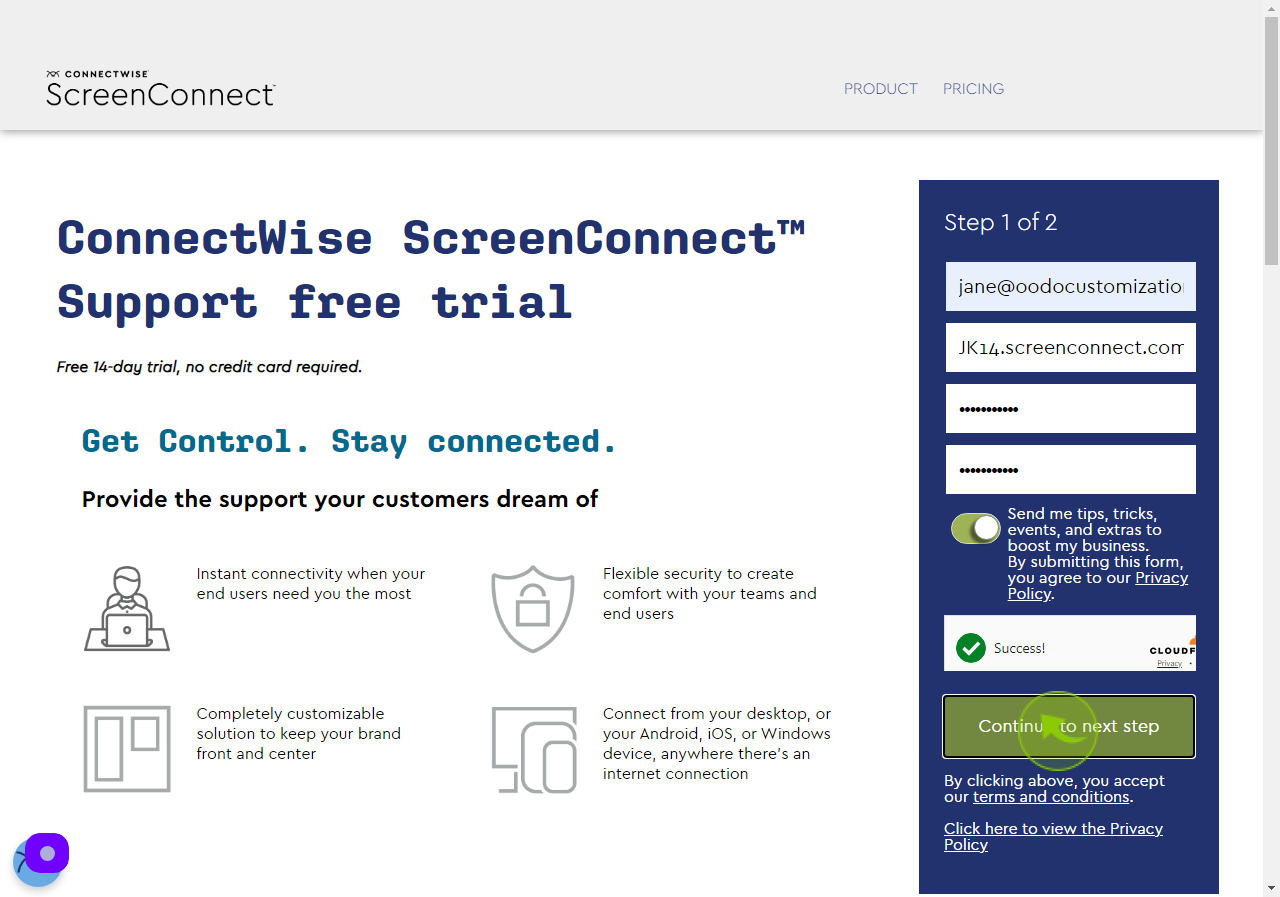
8
Click the "First Name" field.
Enter your first name.
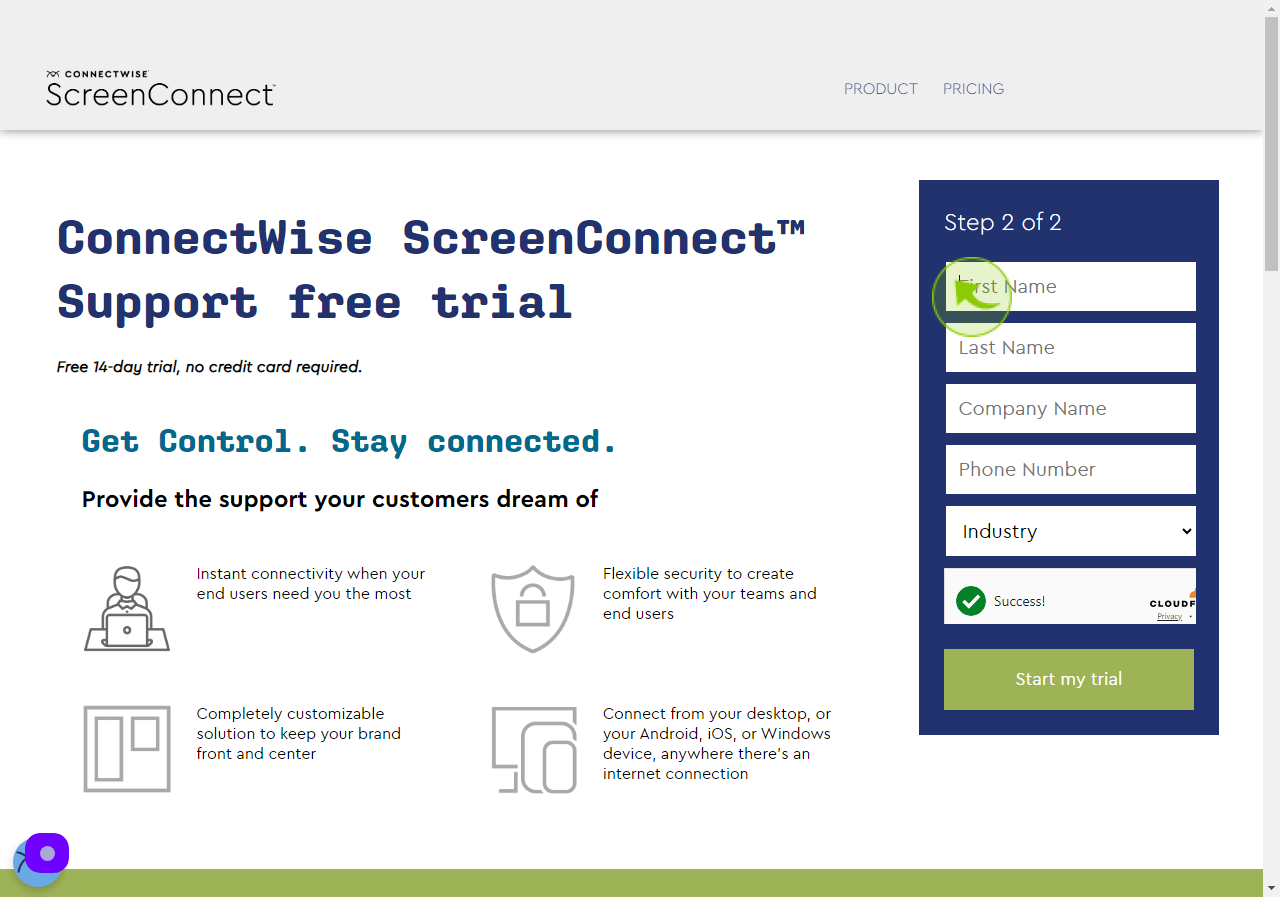
9
Click the "Last Name" field.
Enter your last name.
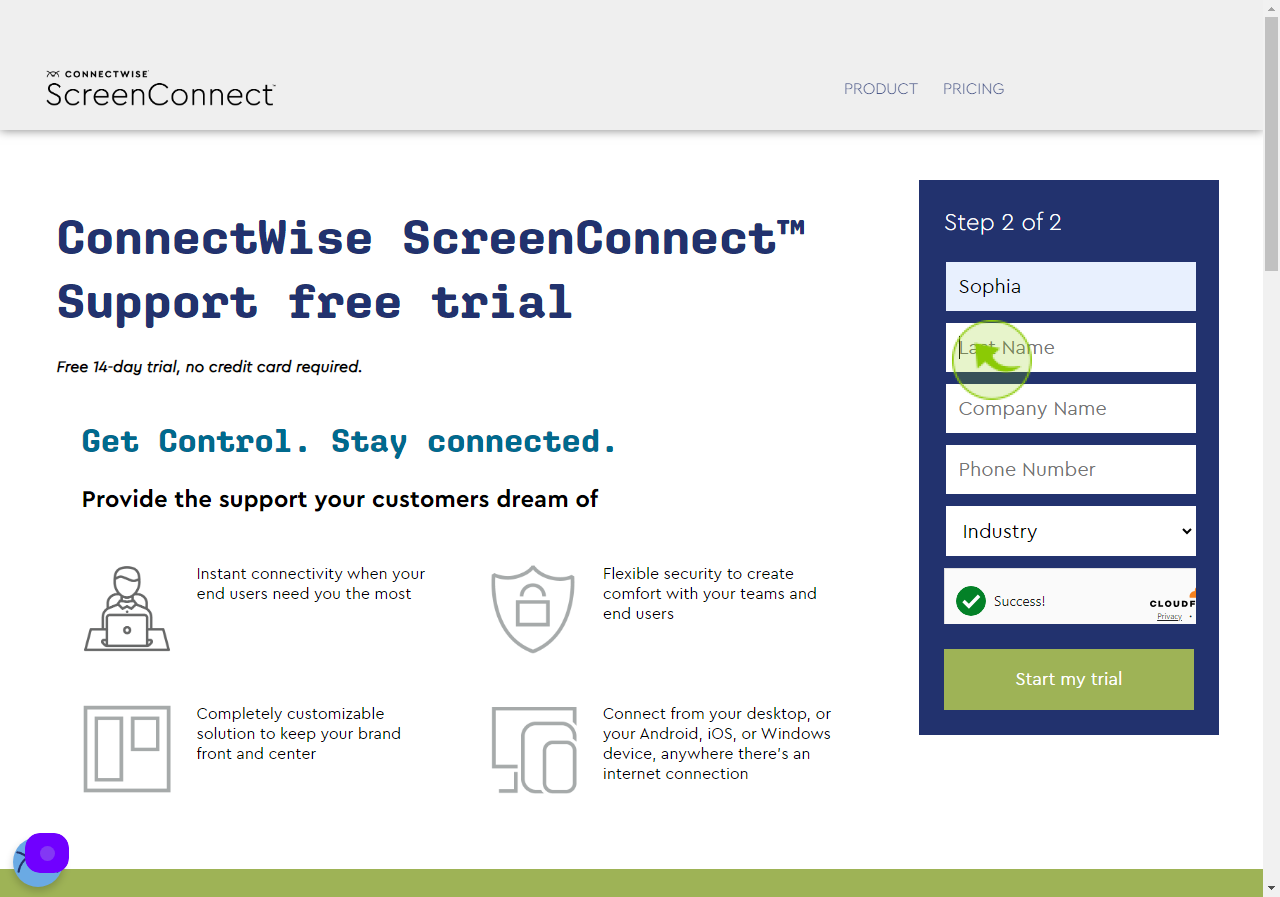
10
Click the "Company Name" field.
Enter your company name.
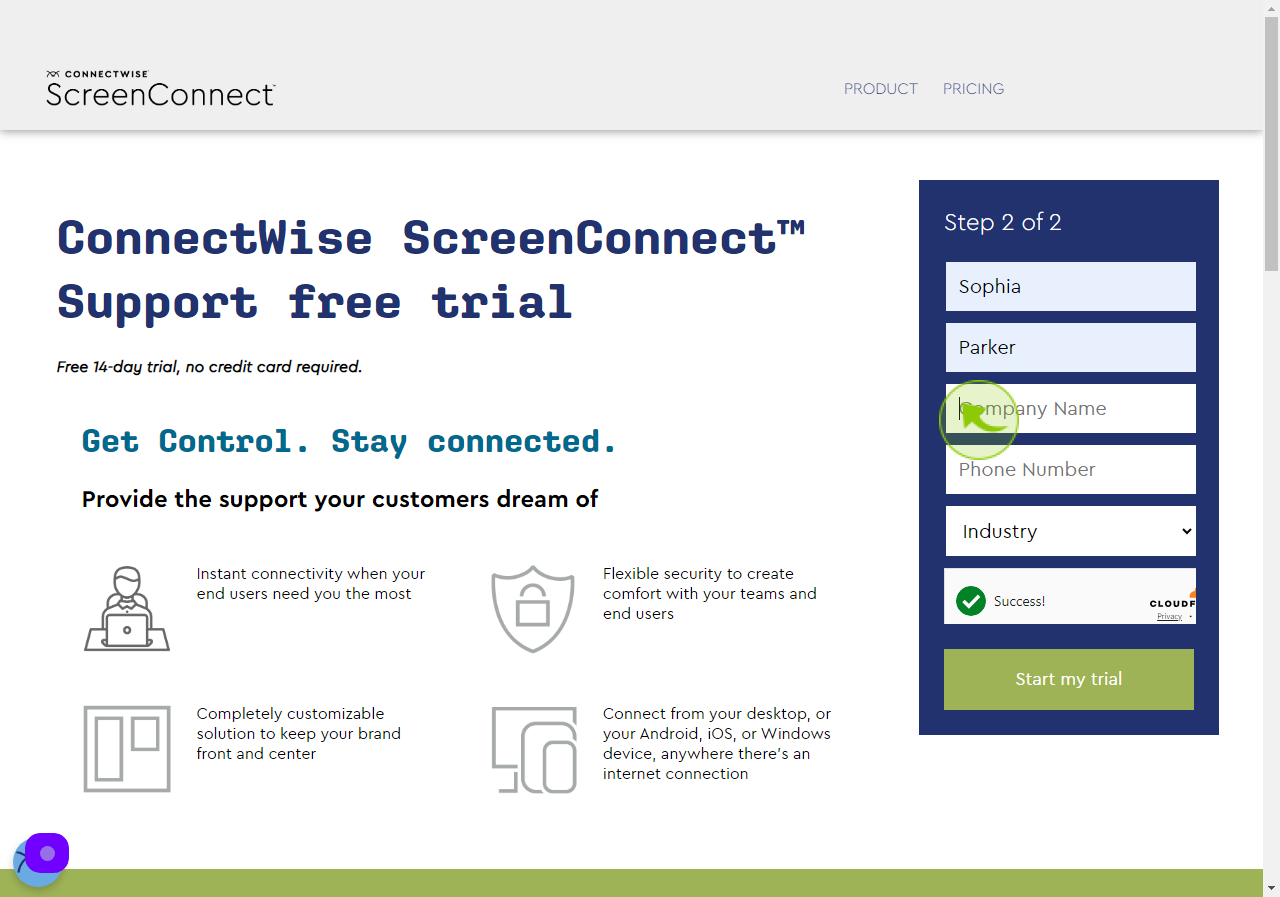
11
Click the "Phone Number" field.
Enter your phone number.
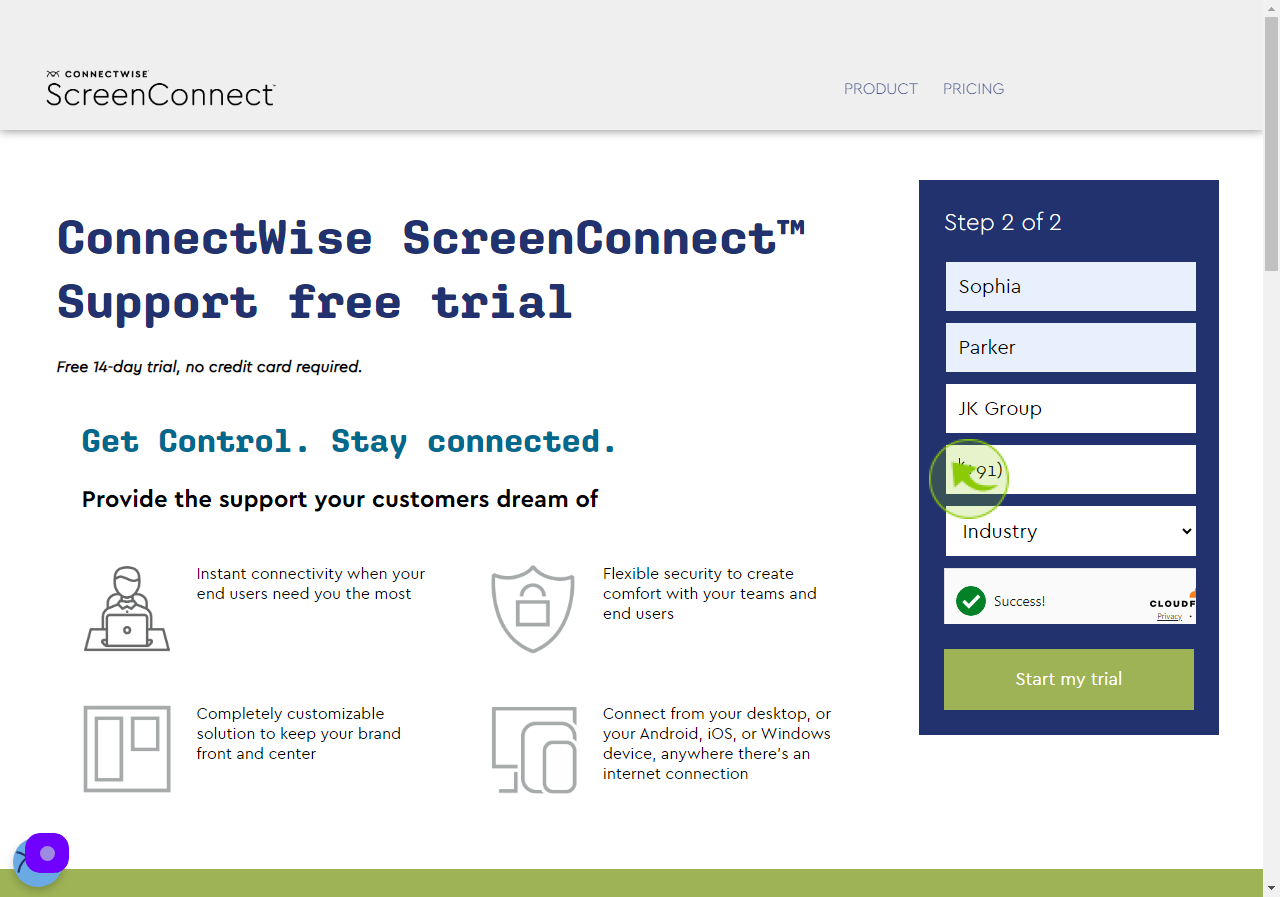
12
Select "Industry Type" from the Dropdown.
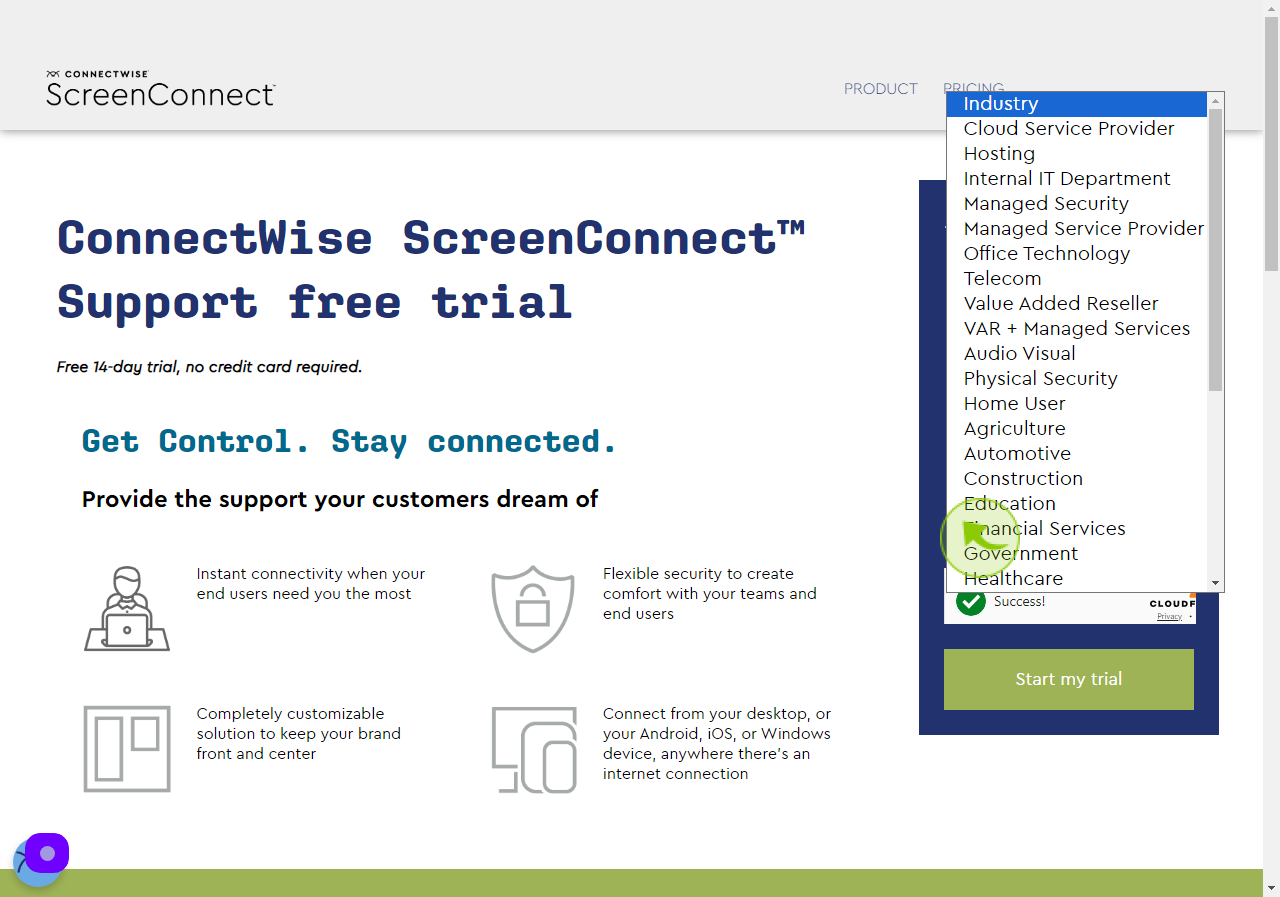
13
Click "Start my trial"
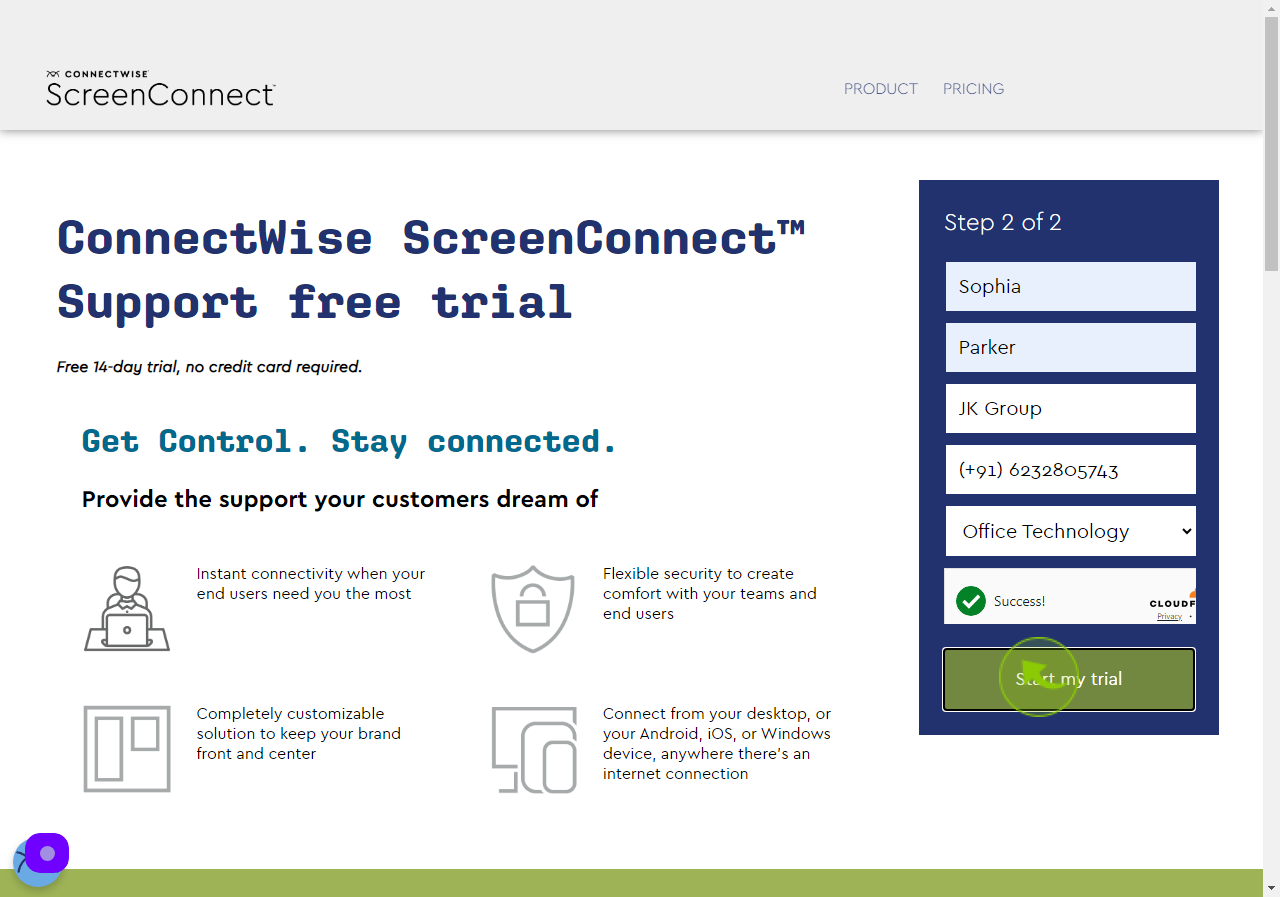
14
Click "Send Code"
Code will be send on your phone number.
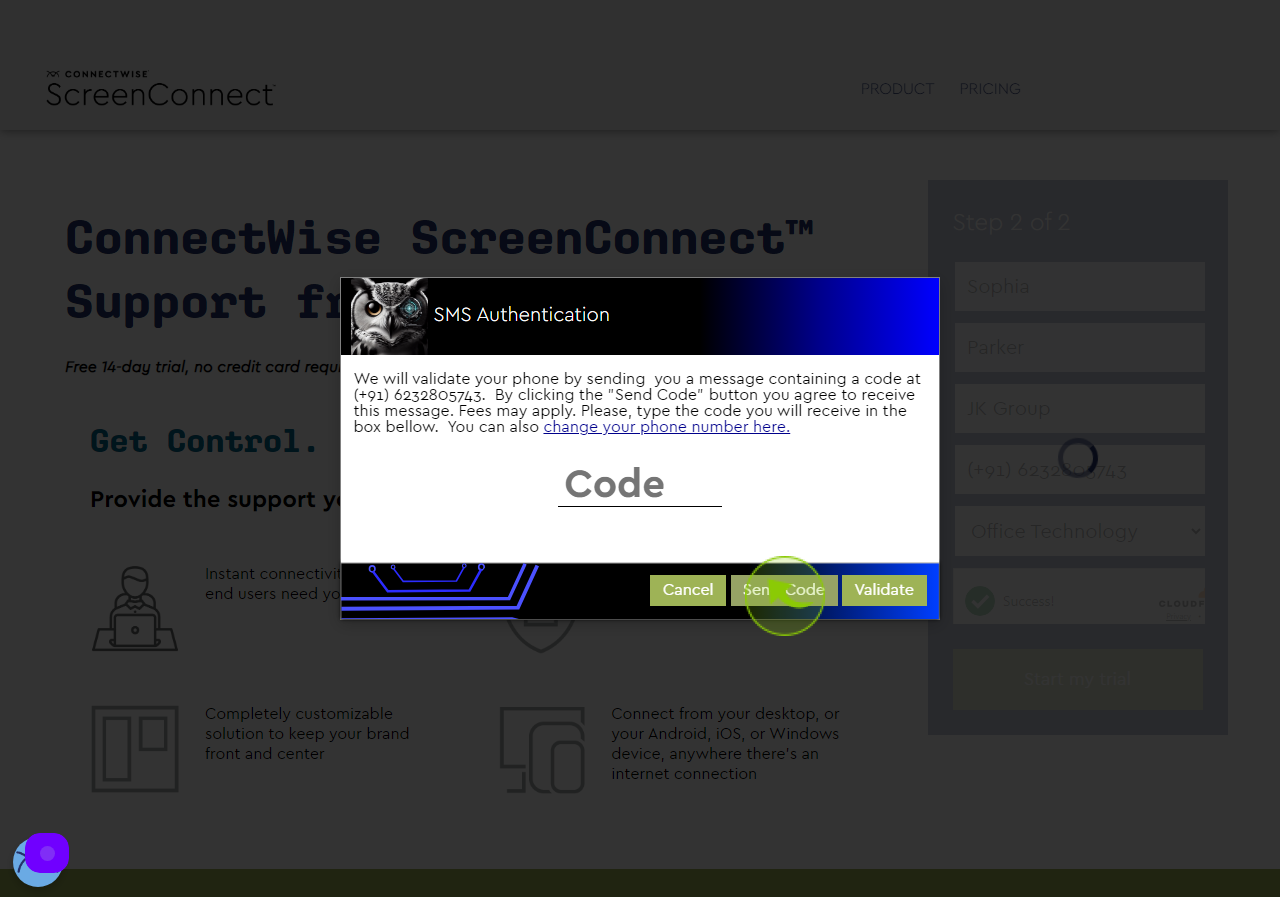
15
Click the "Code" field.
Enter the code from the text message.
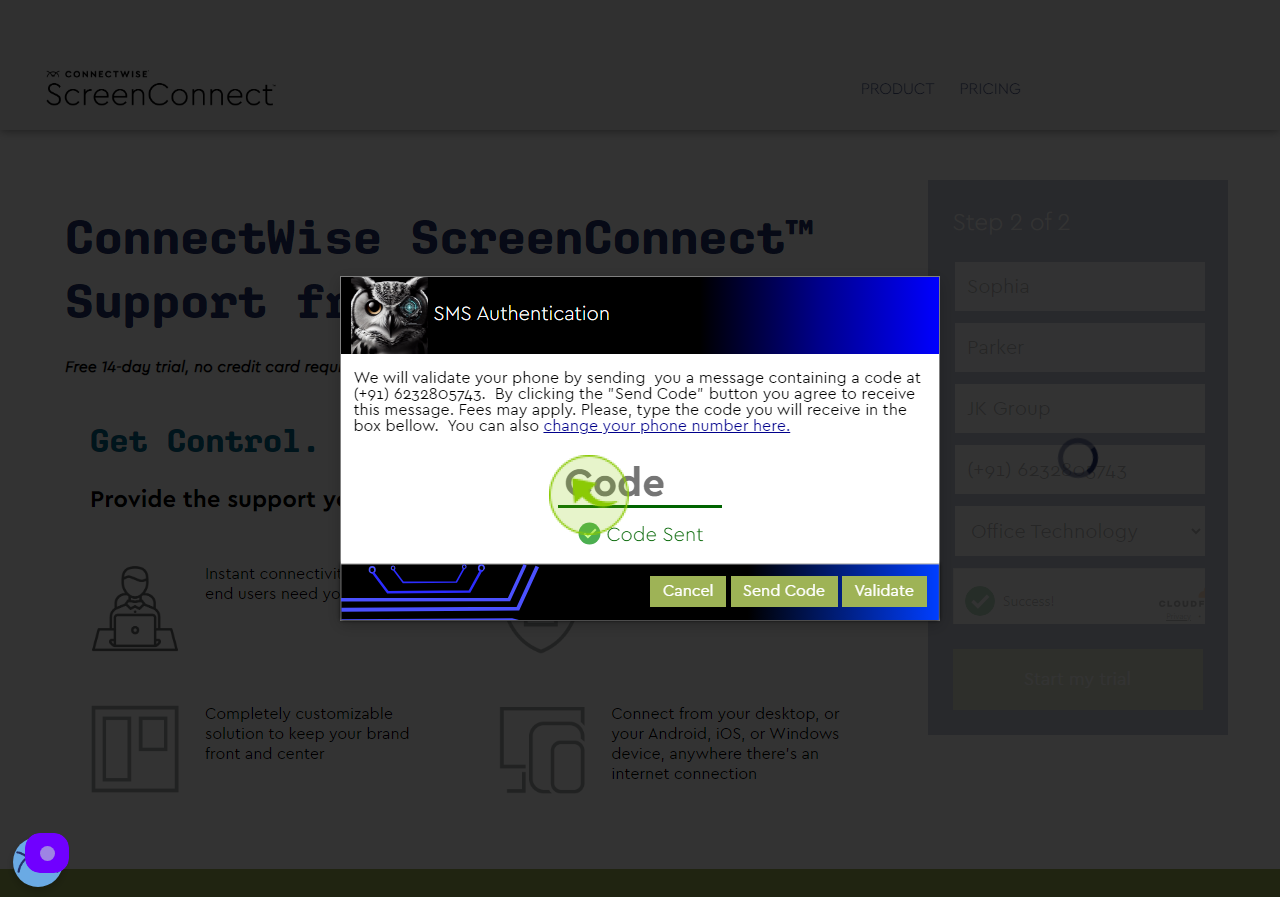
16
Click "Validate"