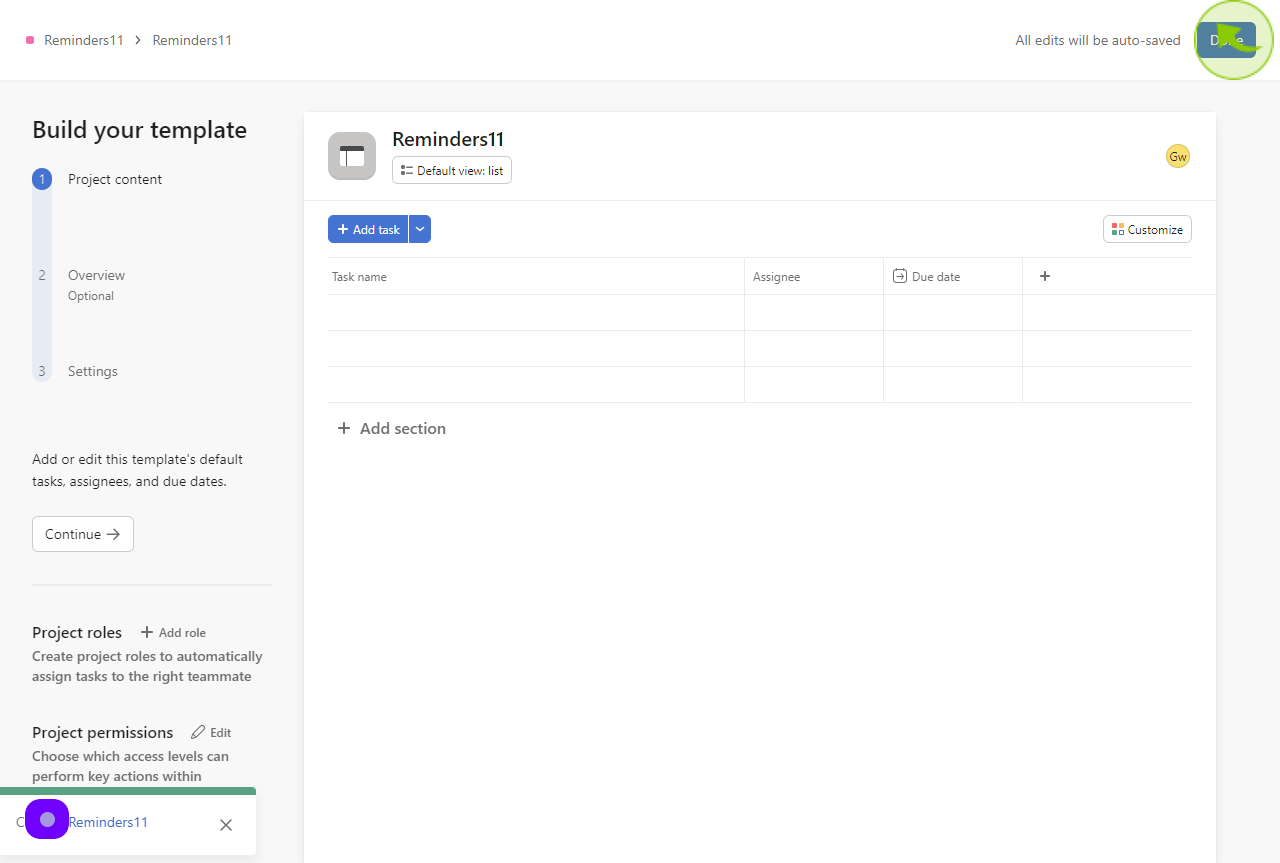How to Create a Project Template in Asana ?
|
 app.asana
|
app.asana
|
5 months ago
|
14 Steps
This document provides a step-by-step guide on creating a project template in Asana to streamline your workflow and save time. With detailed instructions and tips, this guide helps you standardize processes, ensure consistency, and improve team collaboration. Whether you’re managing marketing campaigns or internal projects, creating templates in Asana simplifies project management, making it easier to replicate success for future endeavors.
How to Create a Project Template in Asana ?
|
 app.asana
|
app.asana
|
14 Steps
1
Click "Create"
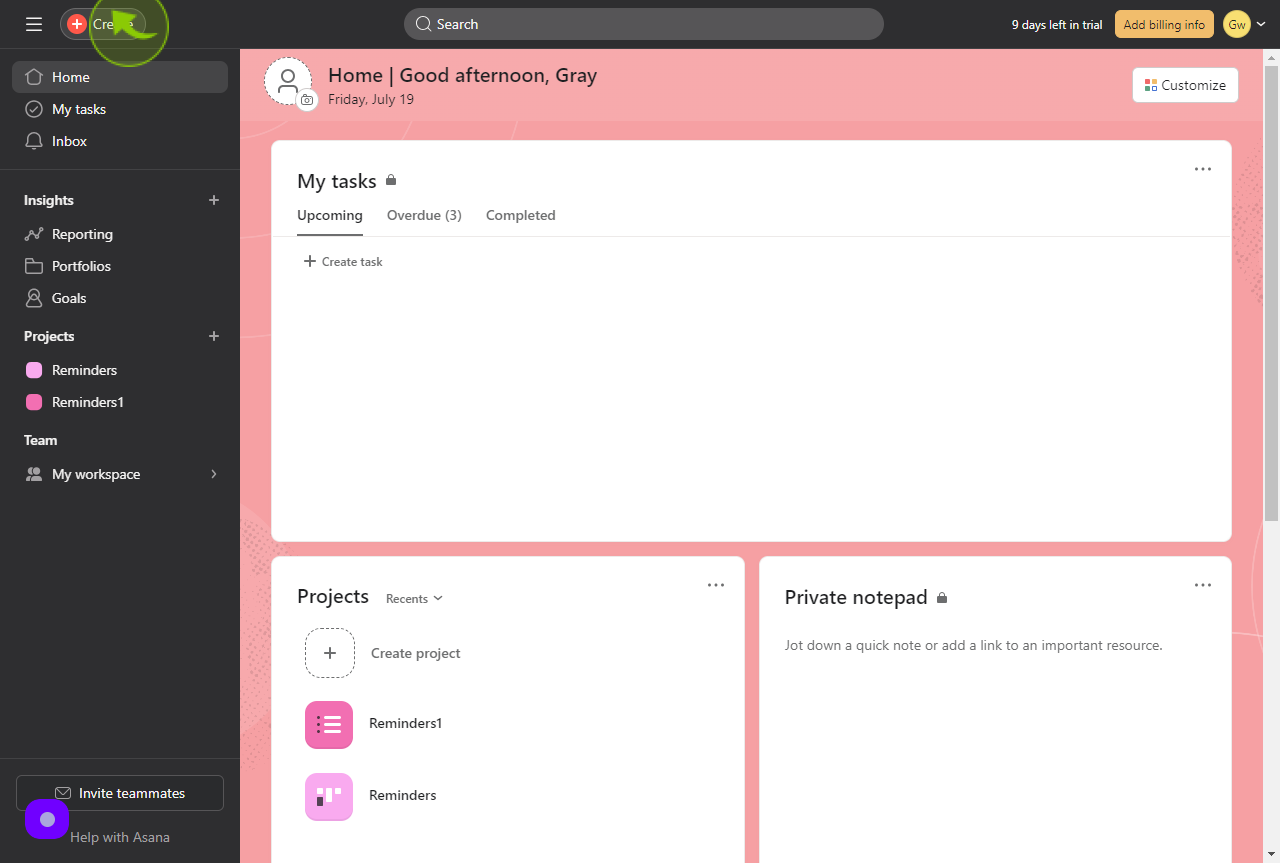
2
Click "Project"
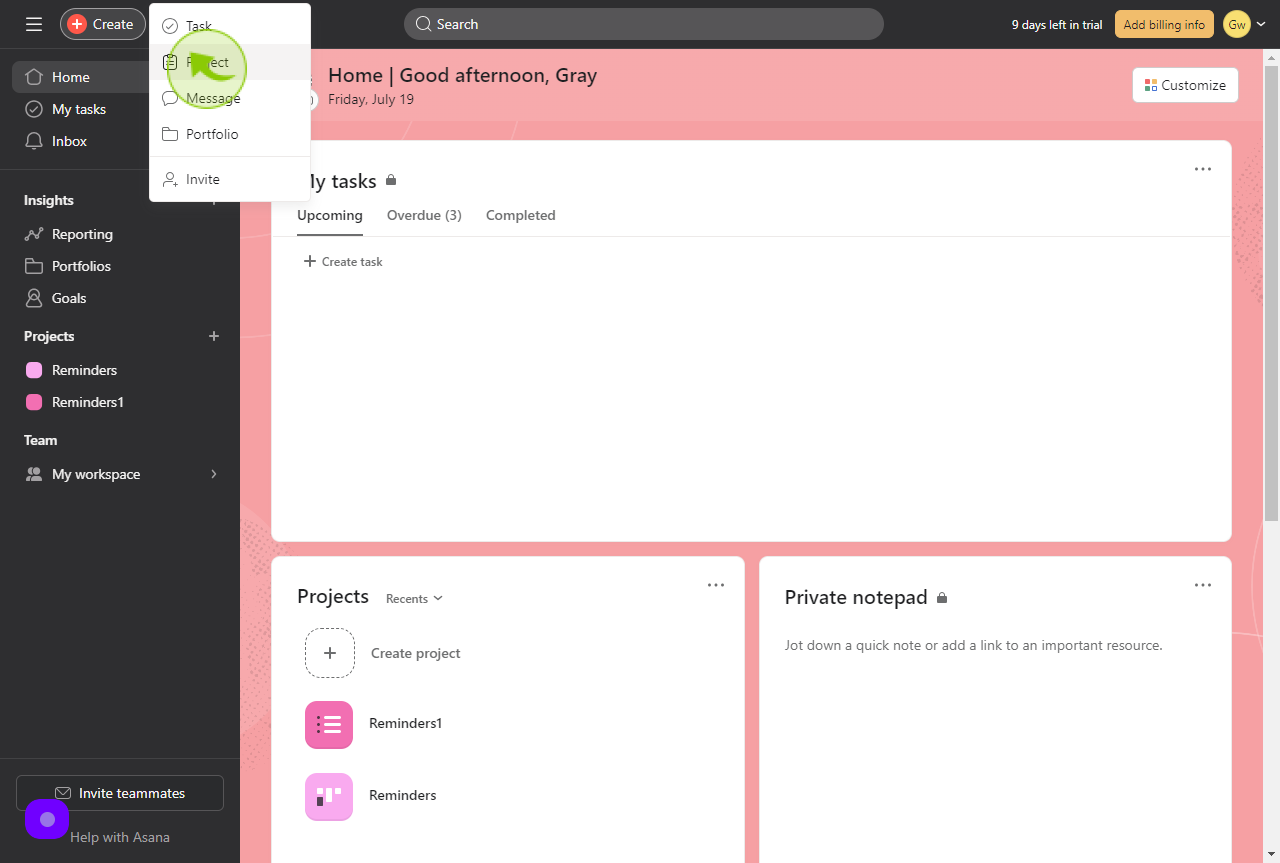
3
Select "Use a template"
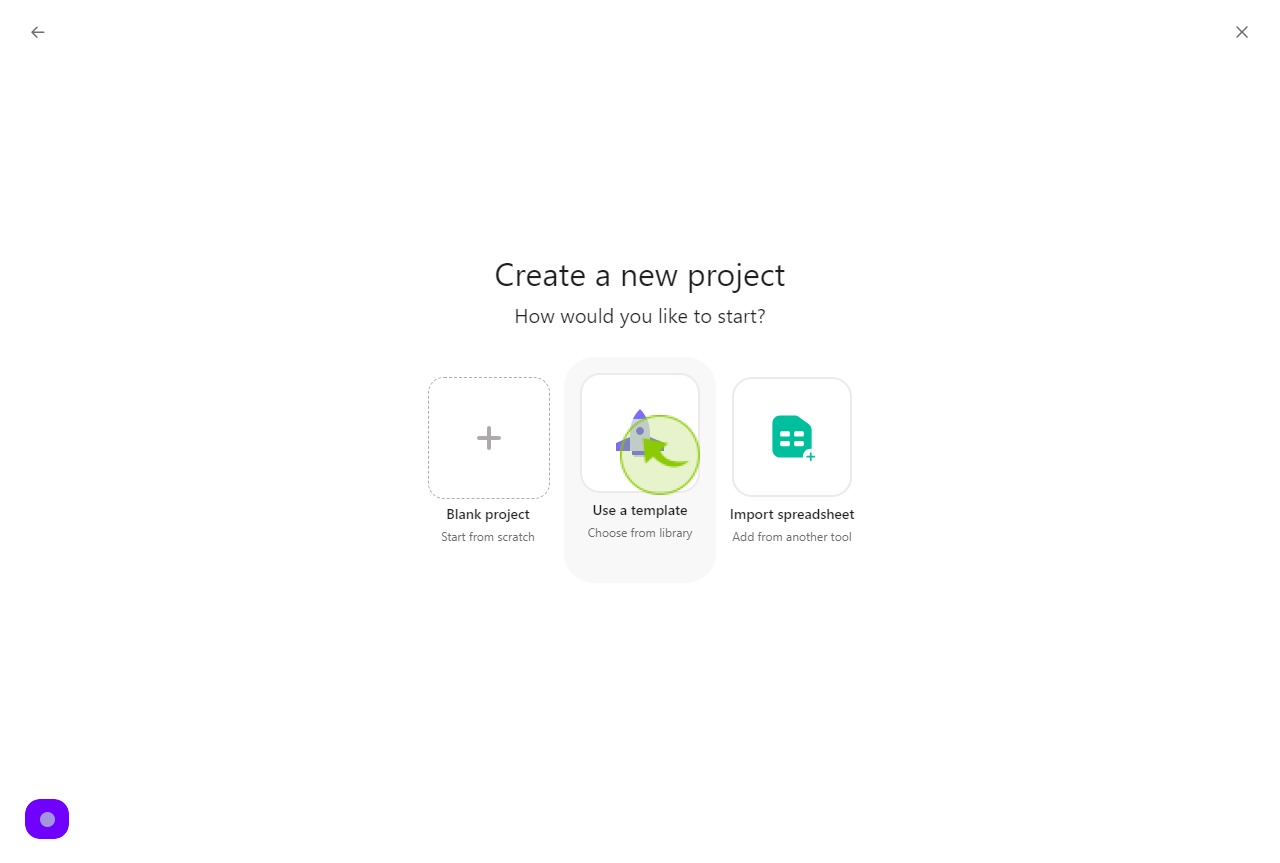
4
Click "Create blank project"

5
Click the "Project Name" field.
Enter your project name
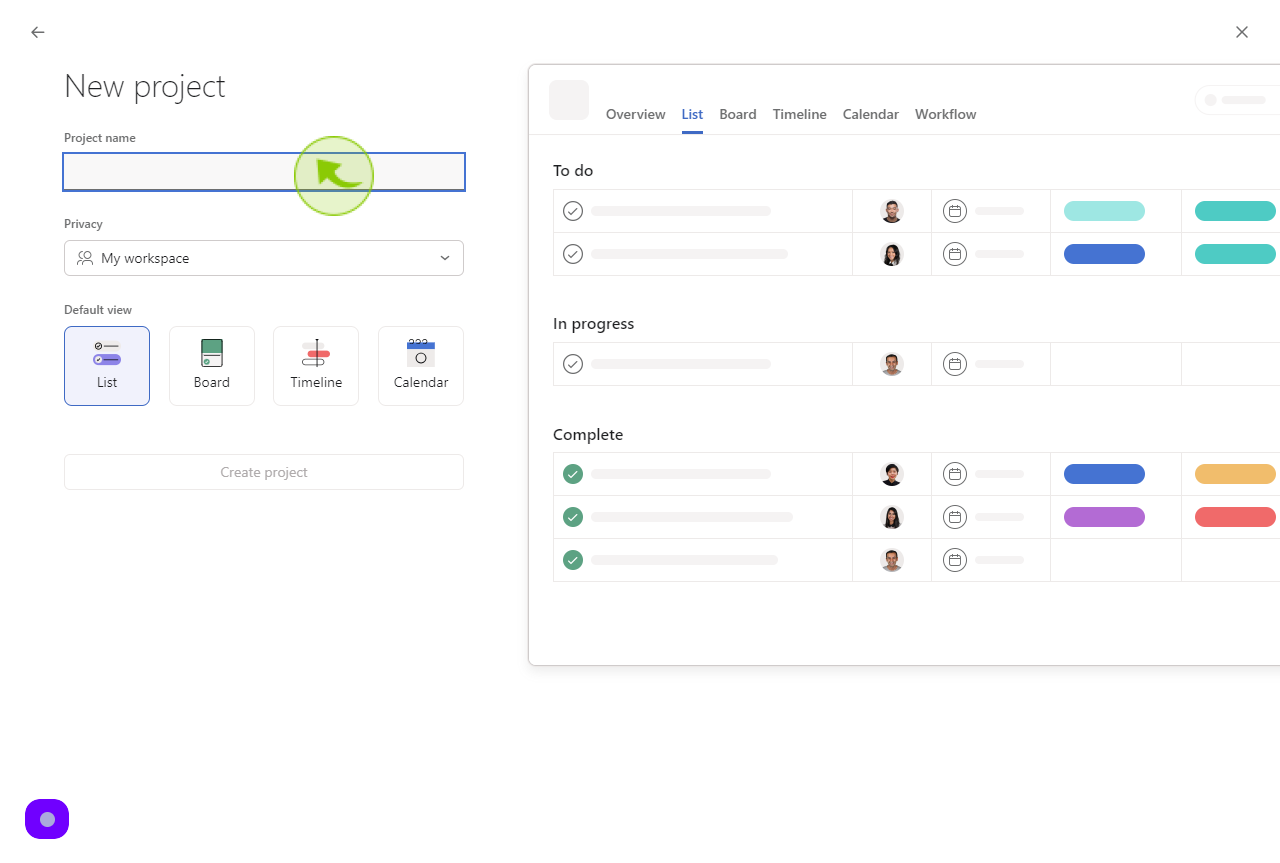
6
Click "Private to project members"
Select that the project is private to project members.
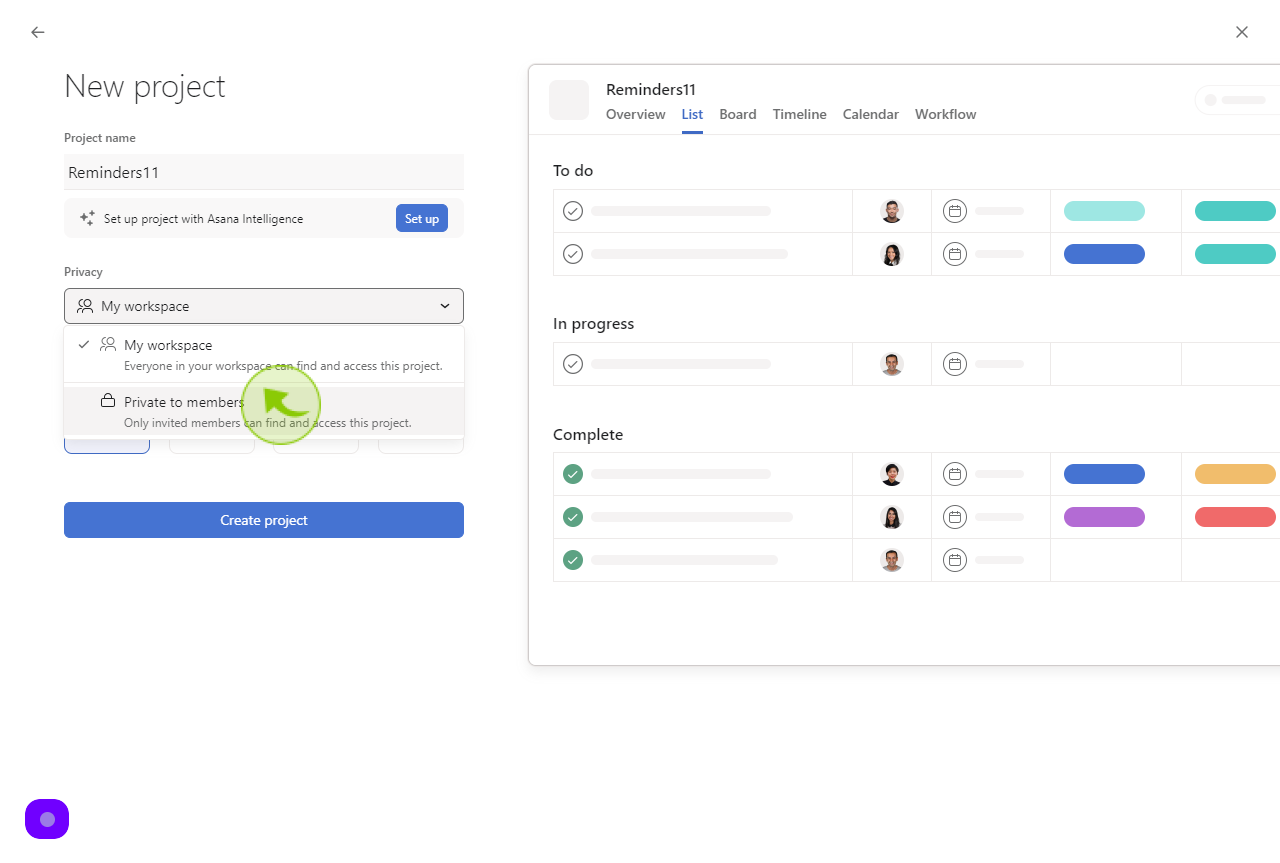
7
Click "Create project"
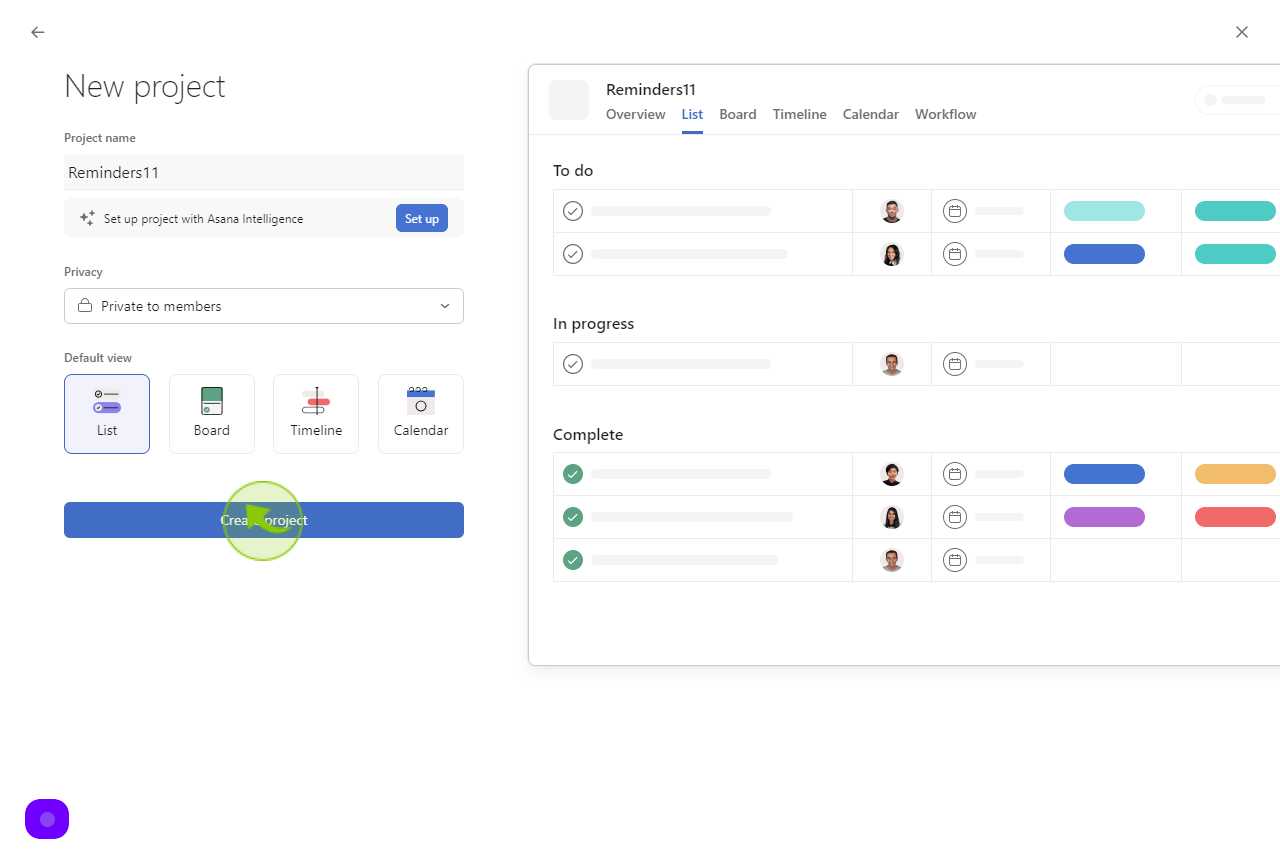
8
Once the project is created, select the actions arrow next to the project name.
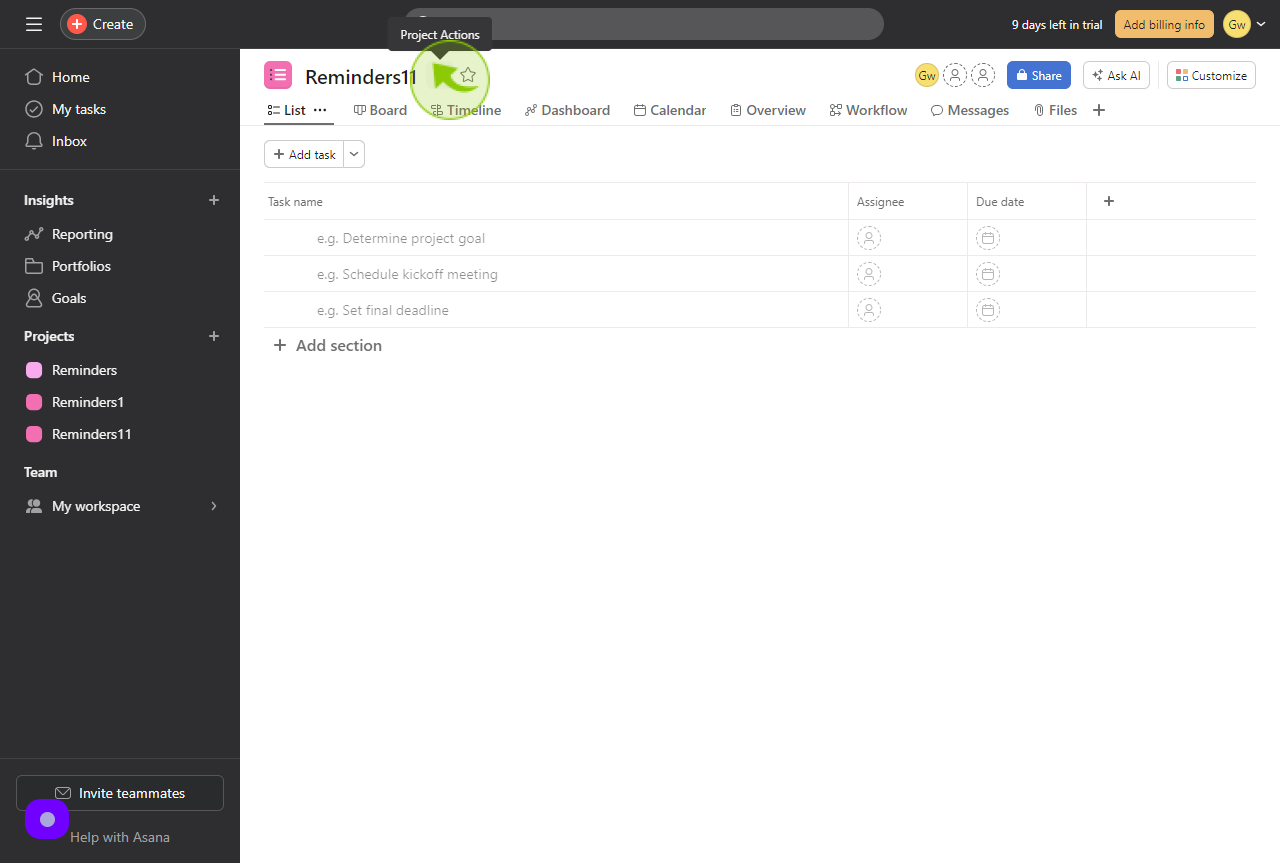
9
Click "Save as template"
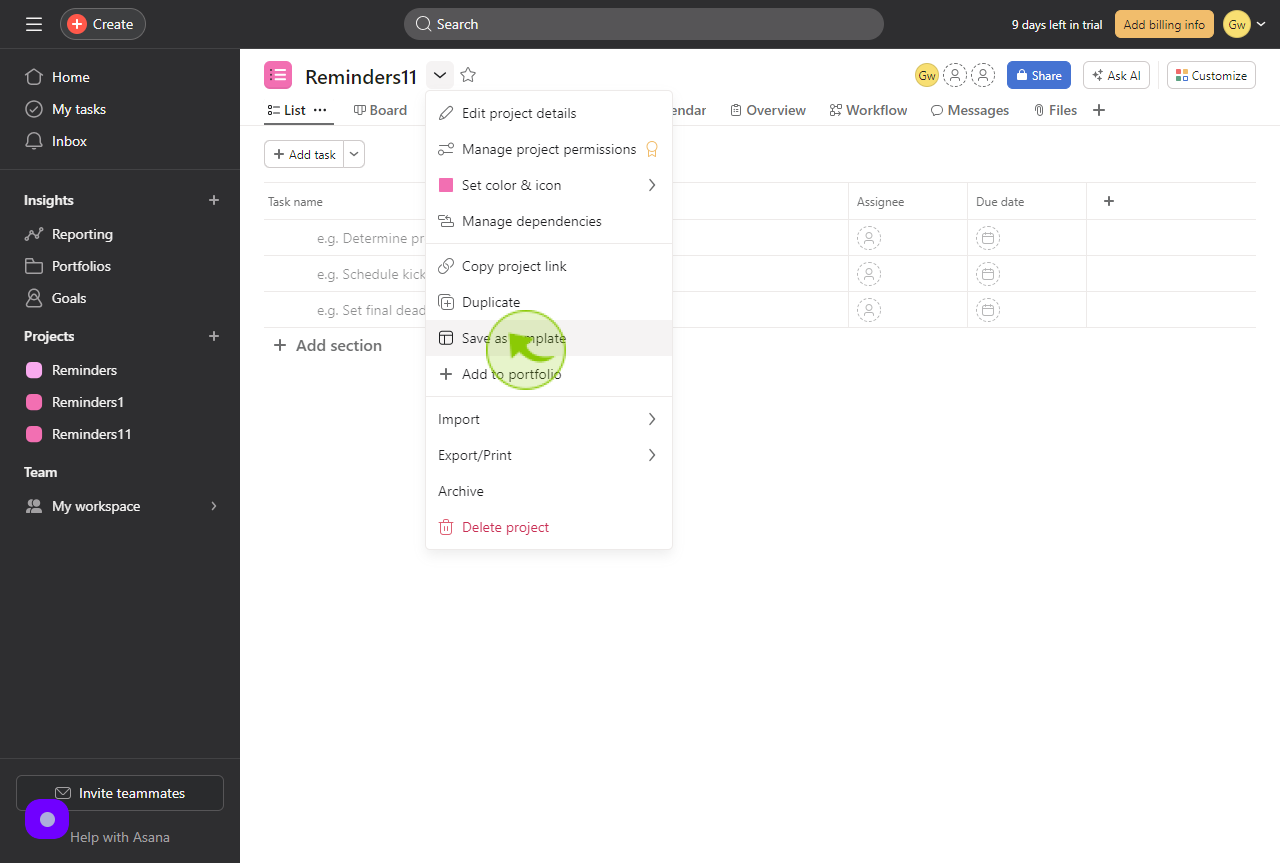
10
Click "Privacy" field
Set the privacy settings to private or anyone in team can use, depending on the template's intended audience.
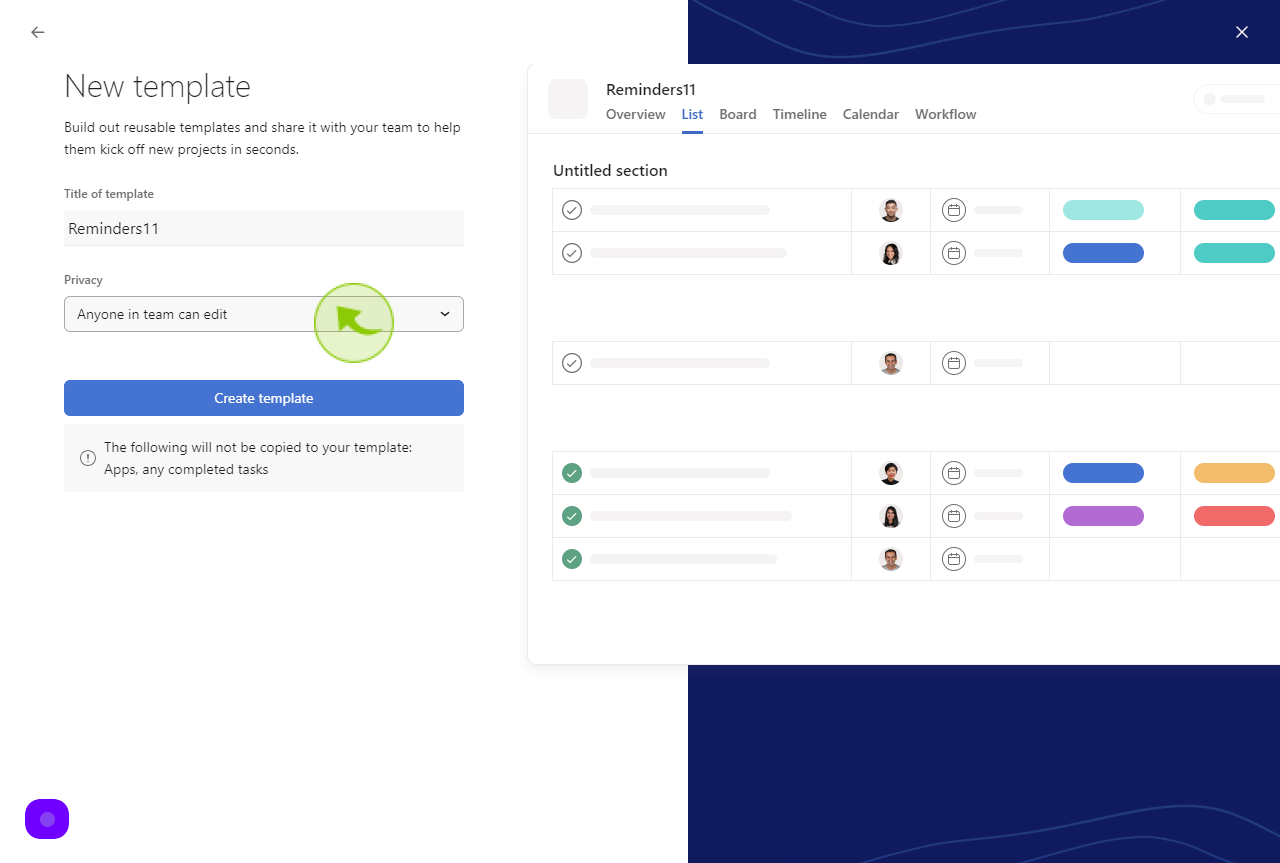
11
Click "Private"
Only people you've invited can use or edit this template
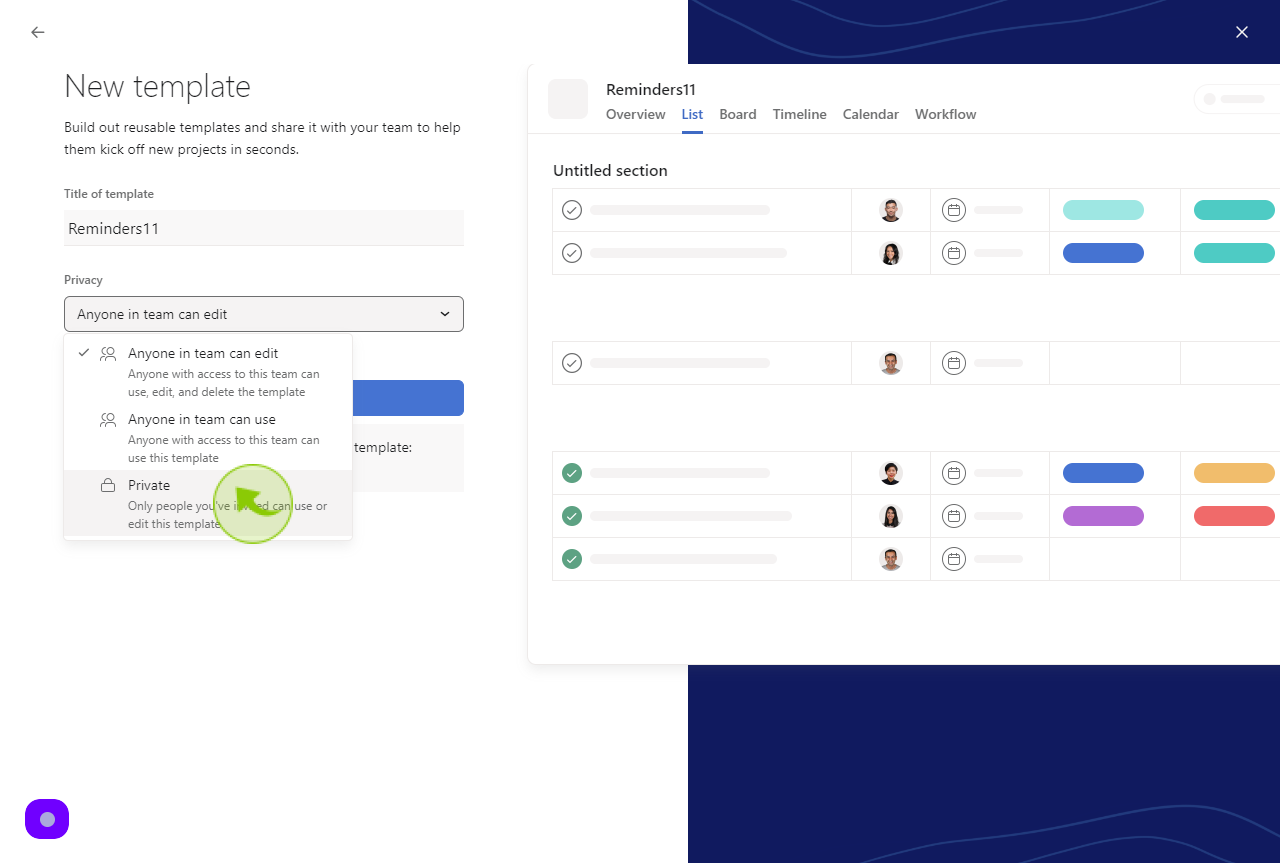
12
Click "Create template"
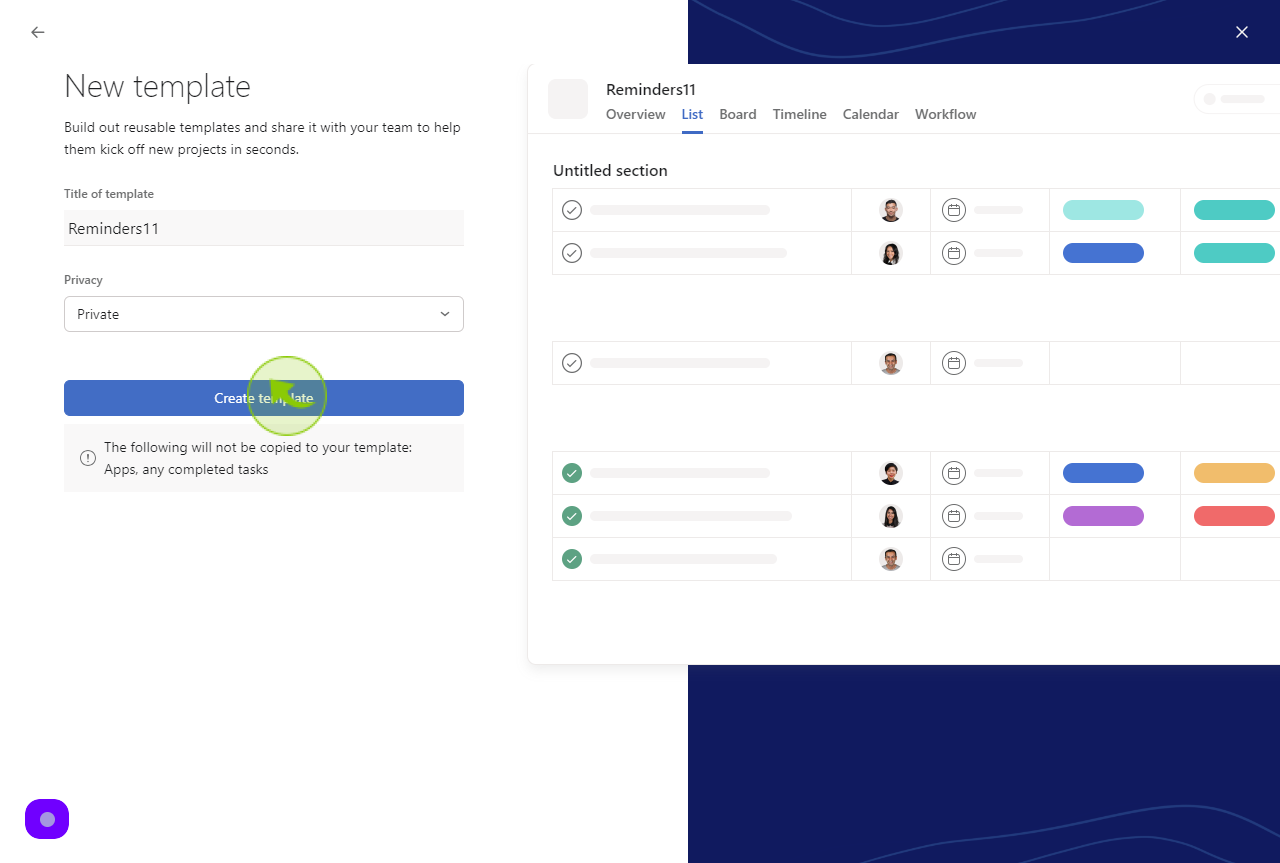
13
You can now add customizations to the template, such as fields, sections, tasks, and more.
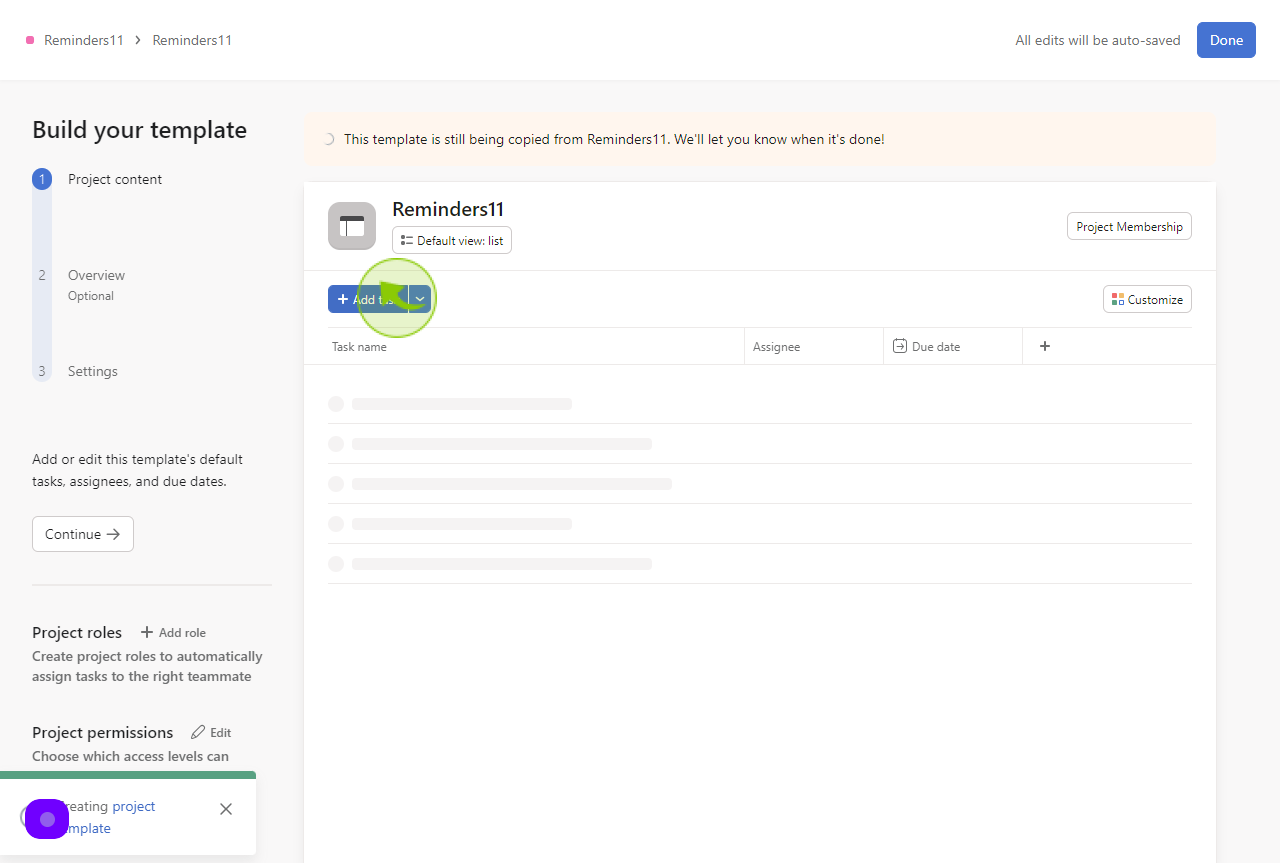
14
Click "Done"
"After making all necessary changes to the template, click 'Done.' The template will then be available for use."