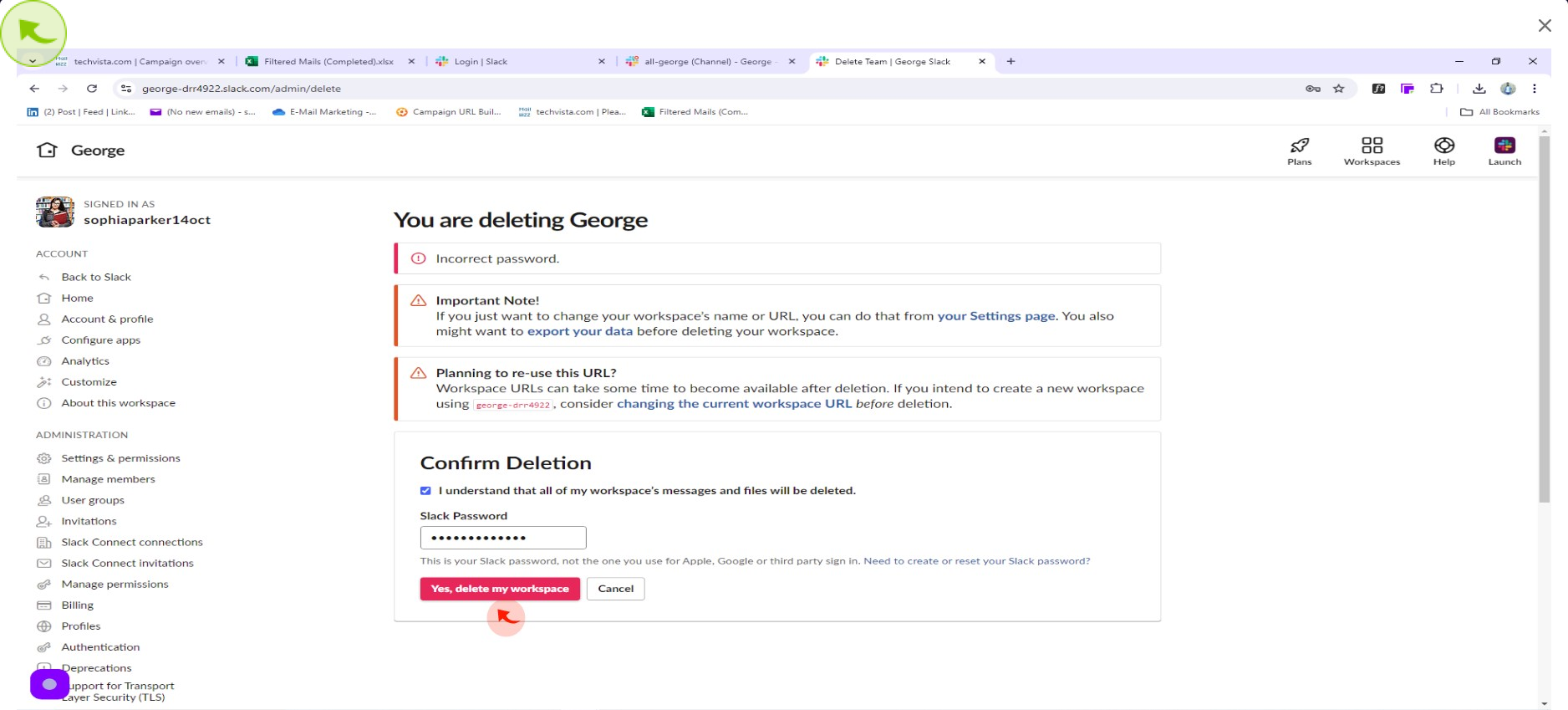How to Delete a Workspace in Slack ?
|
![document-icon]() |
|
Aug 02, 2024
|
5 Steps
How to Delete a Workspace in Slack ?
|
![document-icon]() |
|
5 Steps
1
Click on the "Dropdown" in the top left of your slack application.
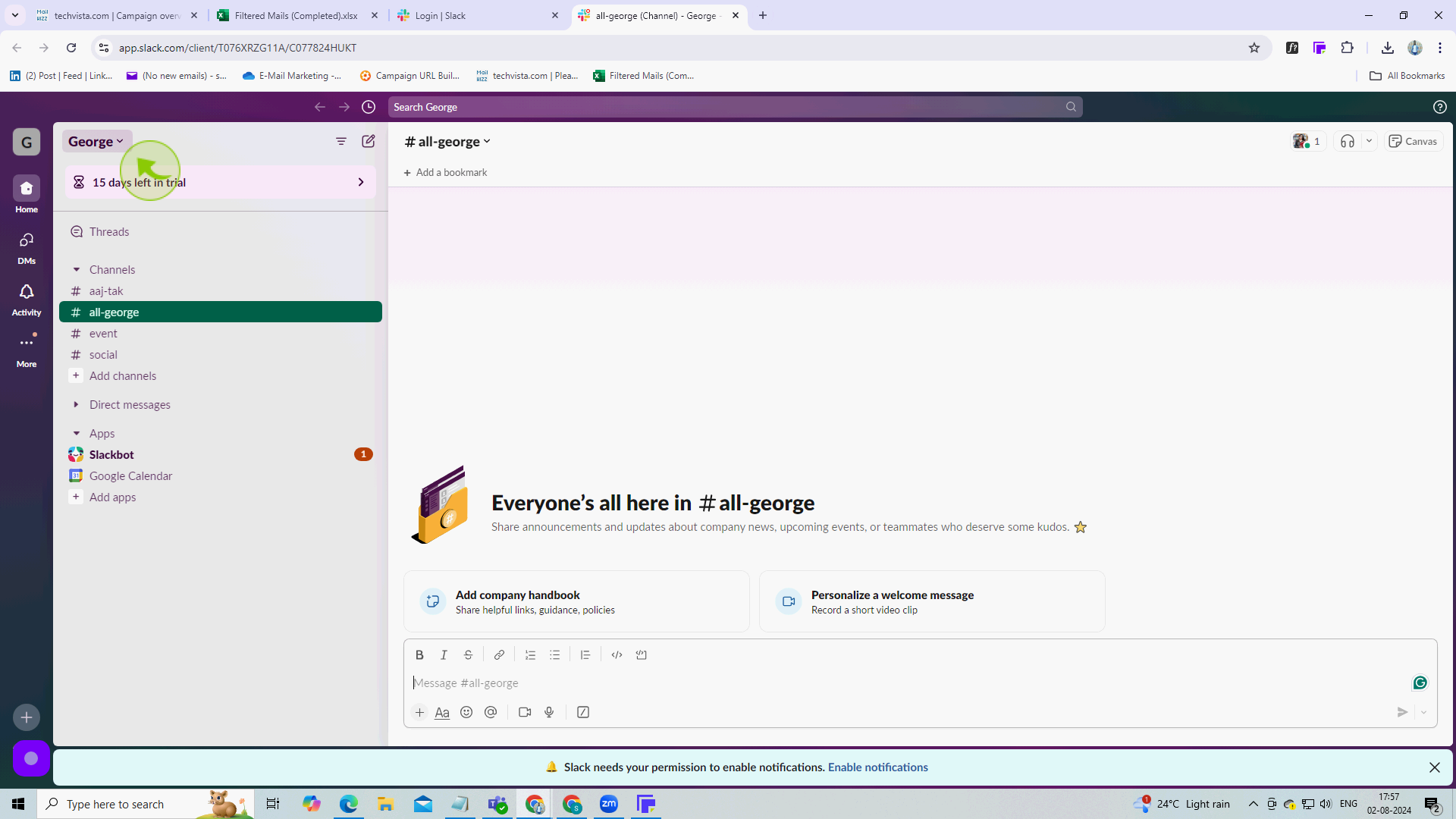
2
Click on "Workspace Settings".
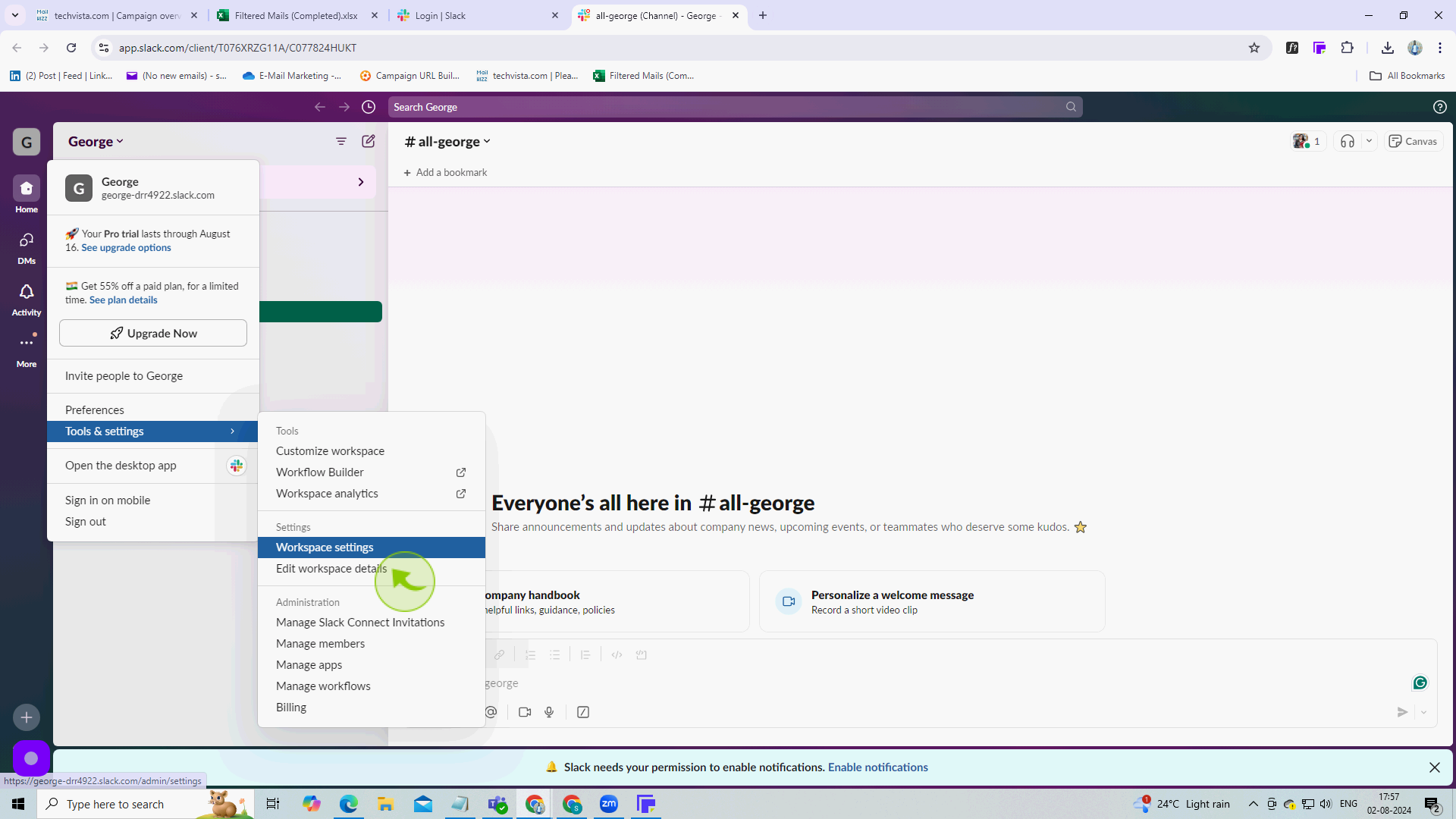
3
Scroll down and click "Delete Workspace".
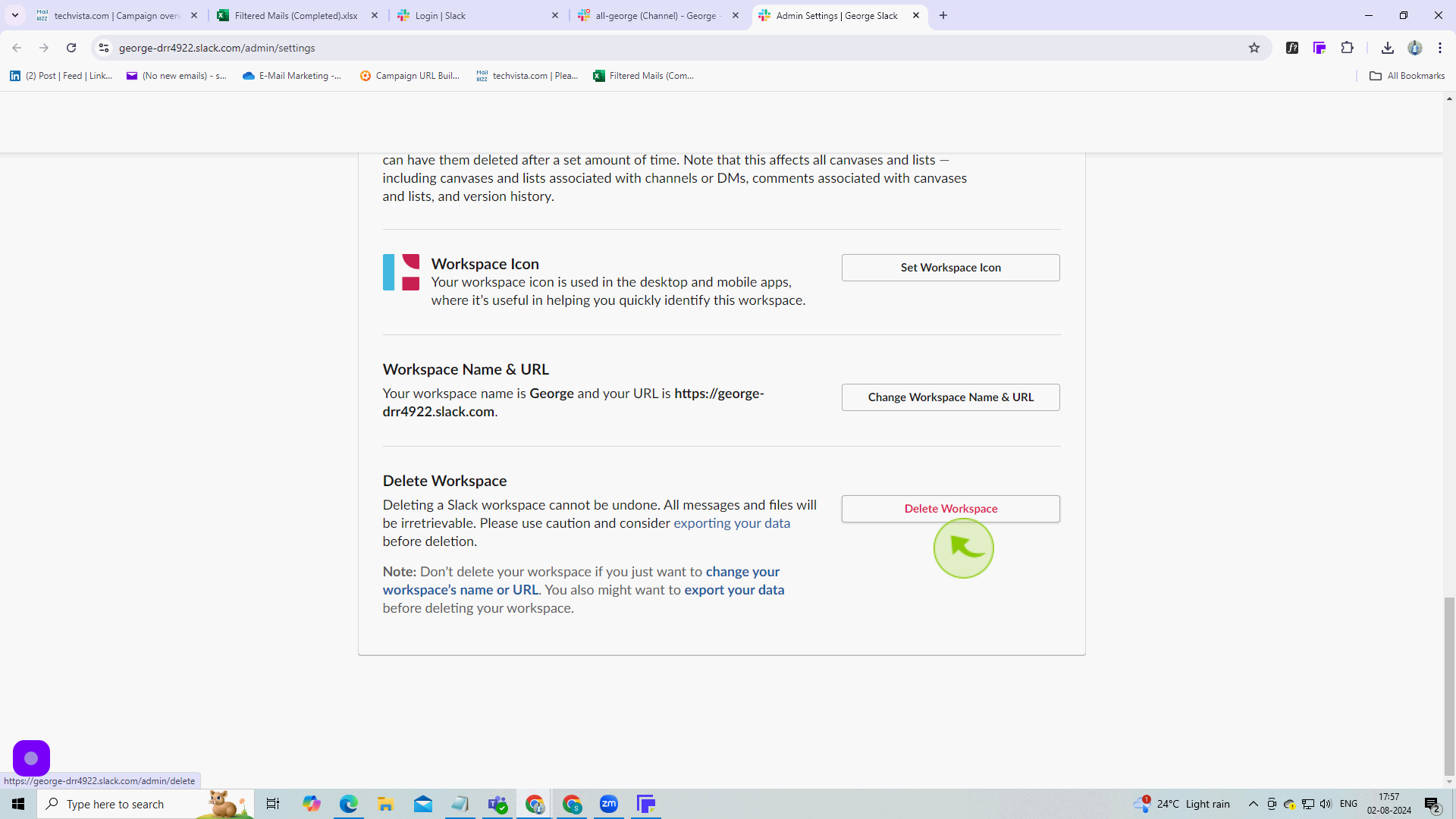
4
Check the "Warning".
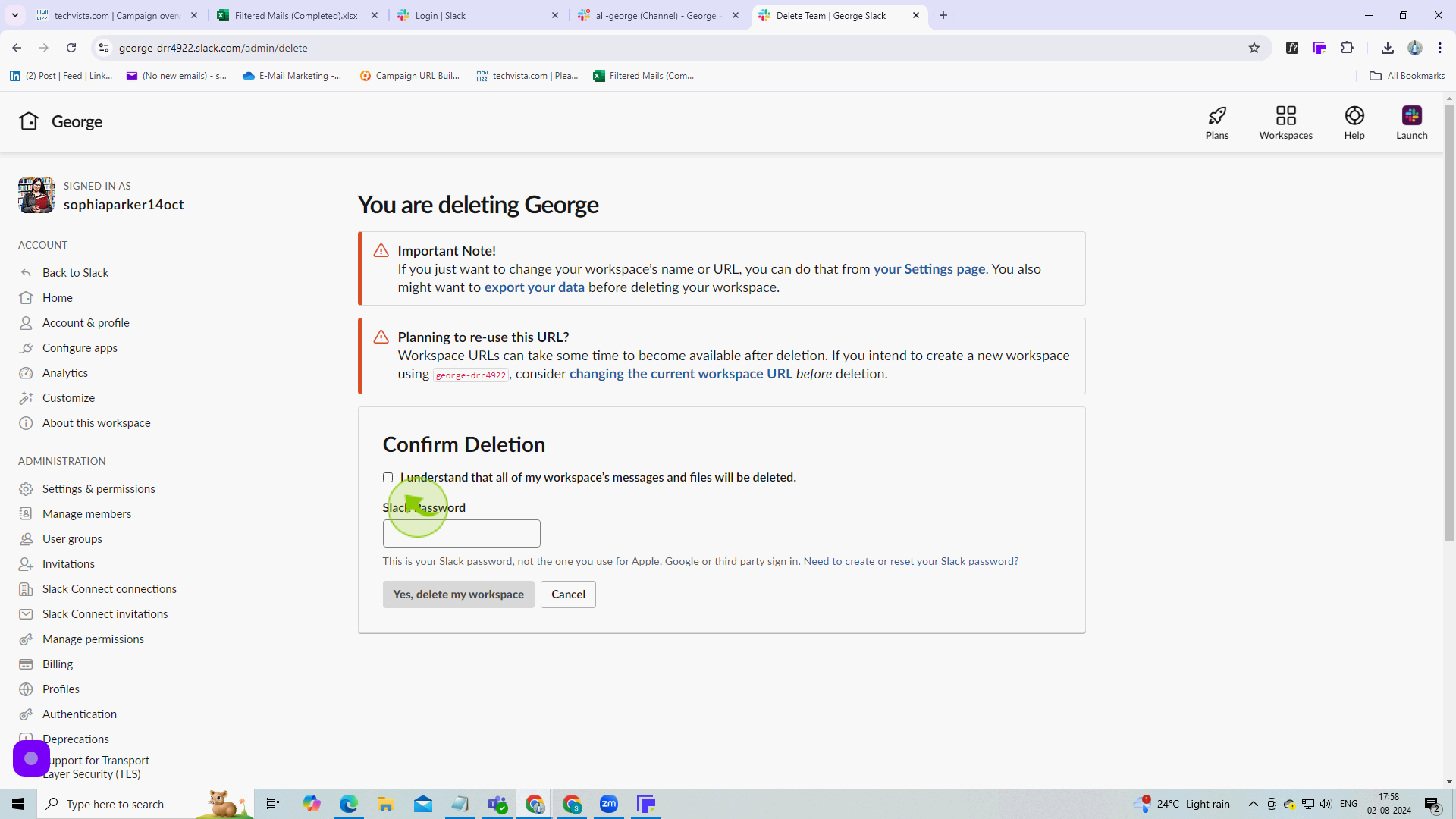
5
Enter your slack password and click the "Delete Button".
After clicking "Delete Button" you will be redirected to the homepage, where you'll have full access to your account