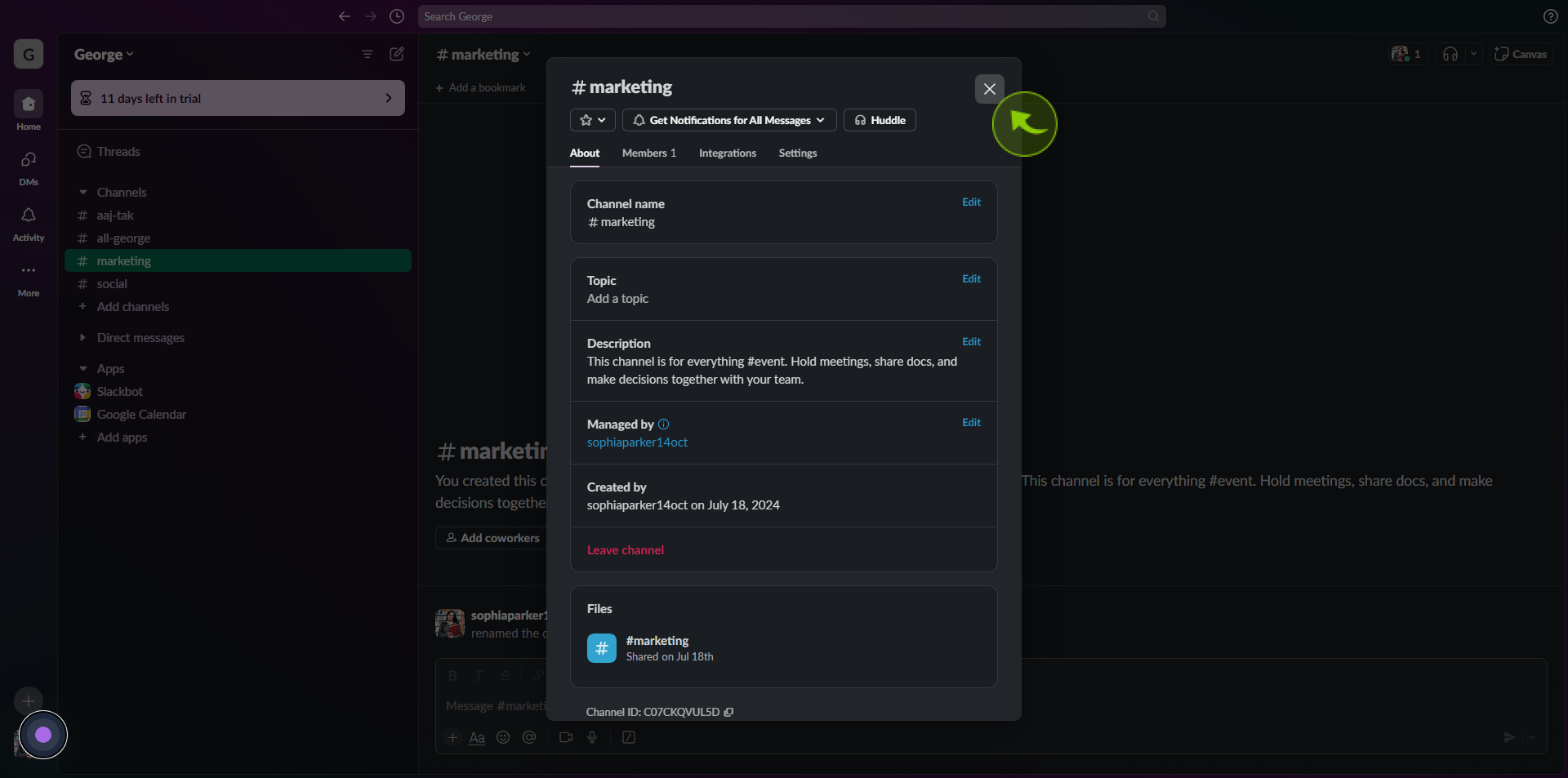How to Change a Channel Name in Slack ?
|
![document-icon]() Slack
|
Slack
|
Aug 06, 2024
|
7 Steps
How to Change a Channel Name in Slack ?
|
![document-icon]() Slack
|
Slack
|
7 Steps
1
2
Right-click on the "Channel Name" in the left sidebar menu.
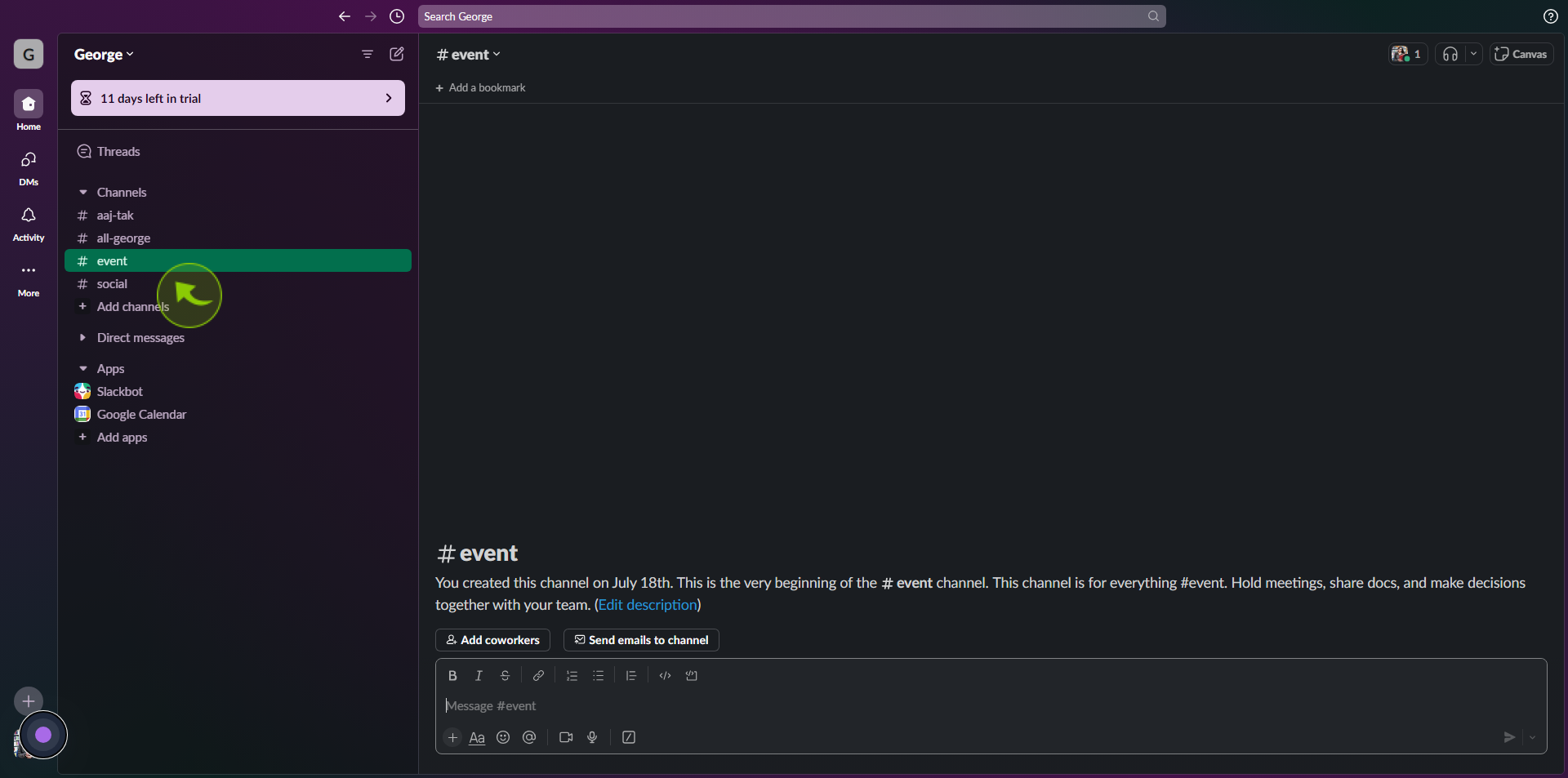
3
Click on the "Down Arrow" next to the channel name at the top.
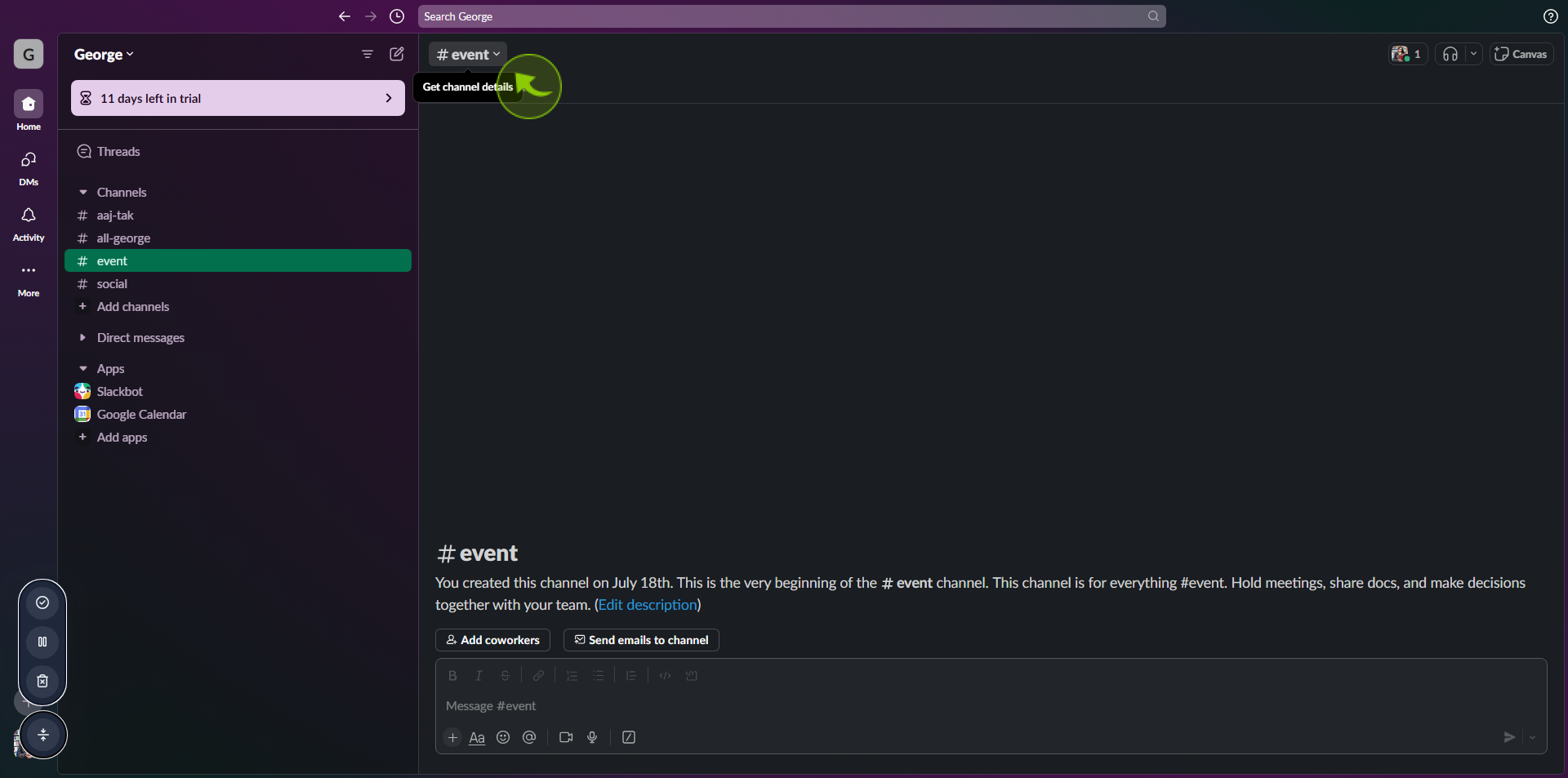
4
In the "Channel Name" box, Click "Edit".
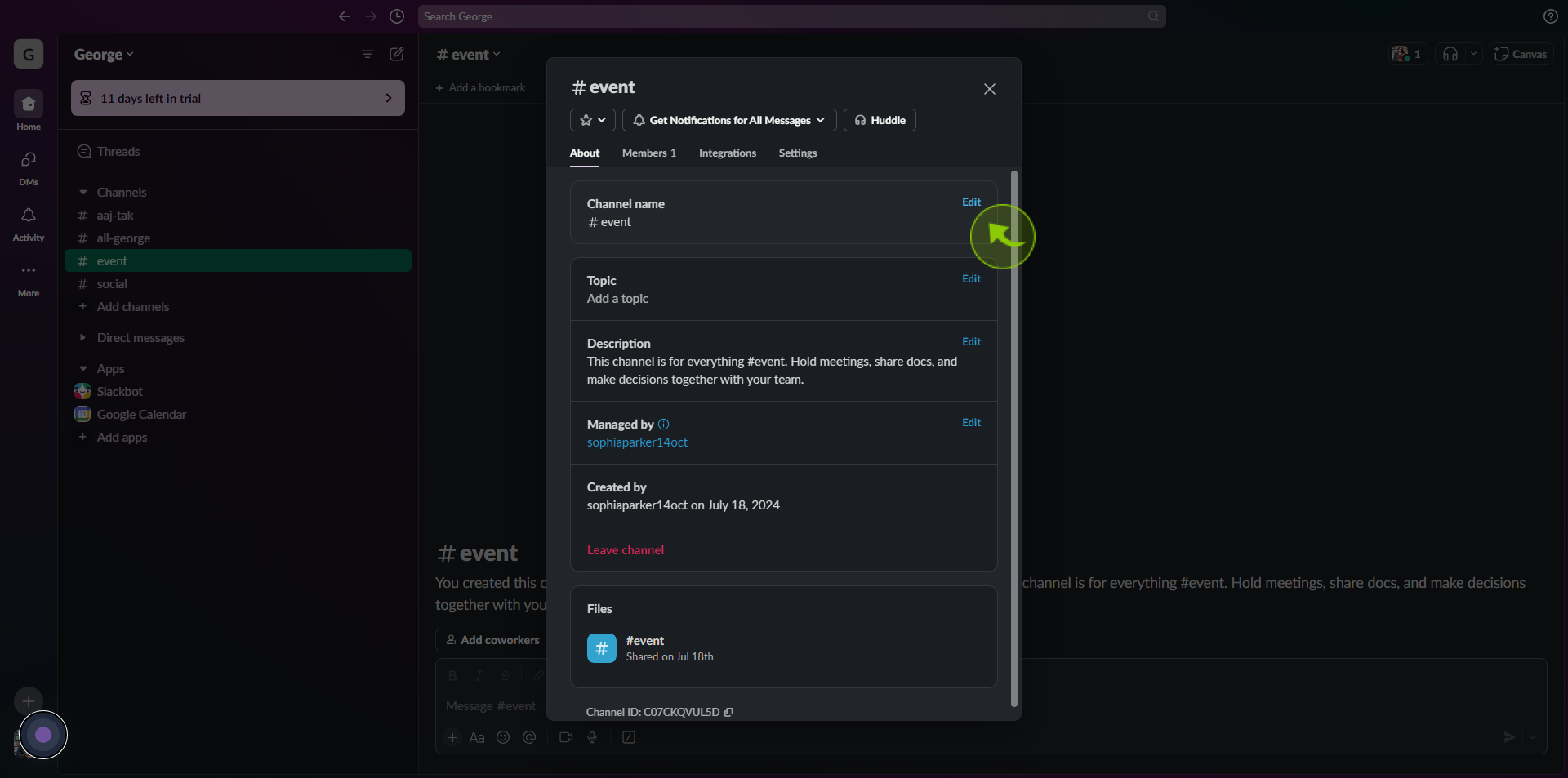
5
Change the "Name".

6
Click "Save Changes".
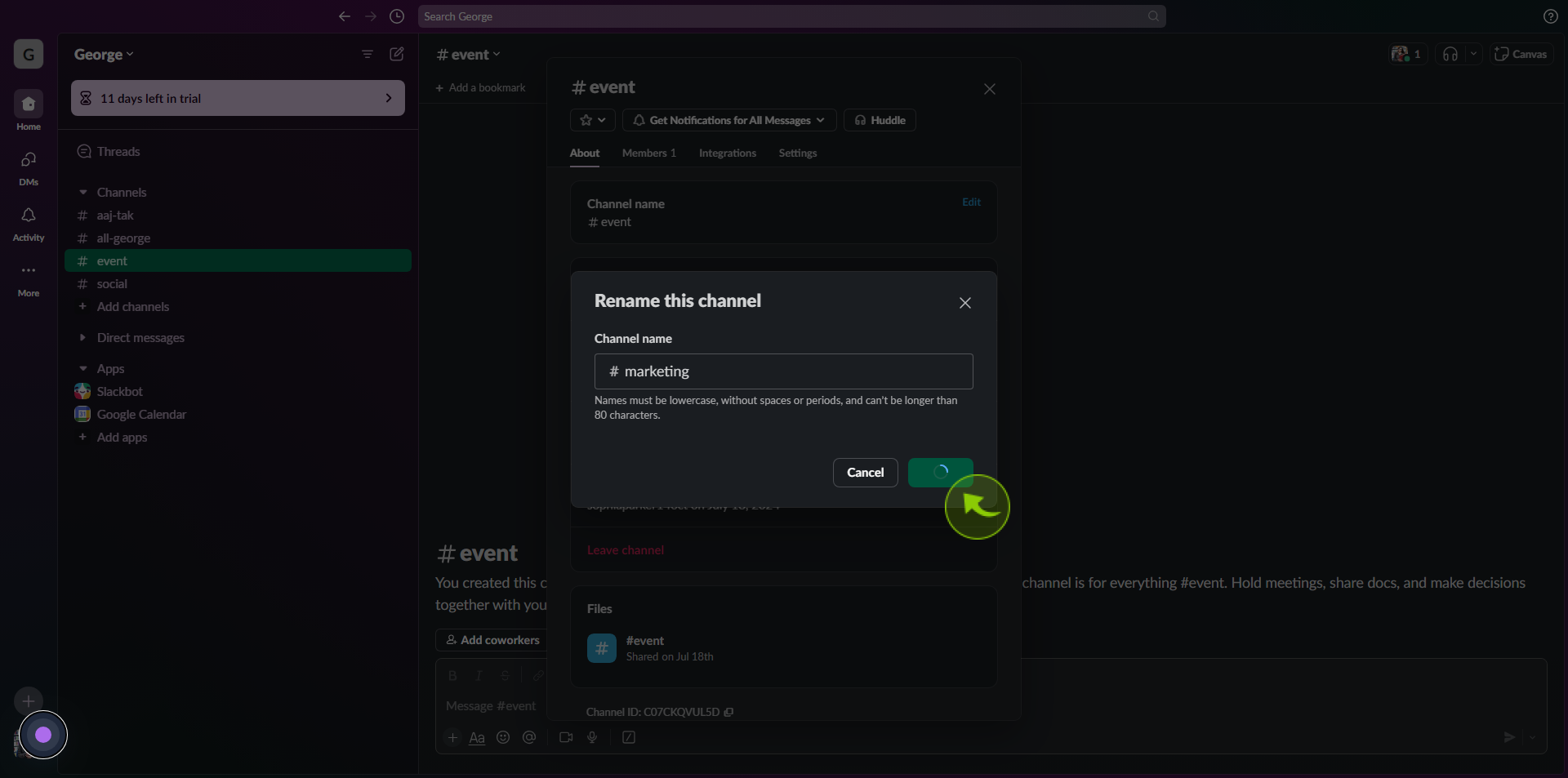
7
Click "X" to close the window.
After clicking "X" you will be redirected to the homepage, where you'll have full access to your account.