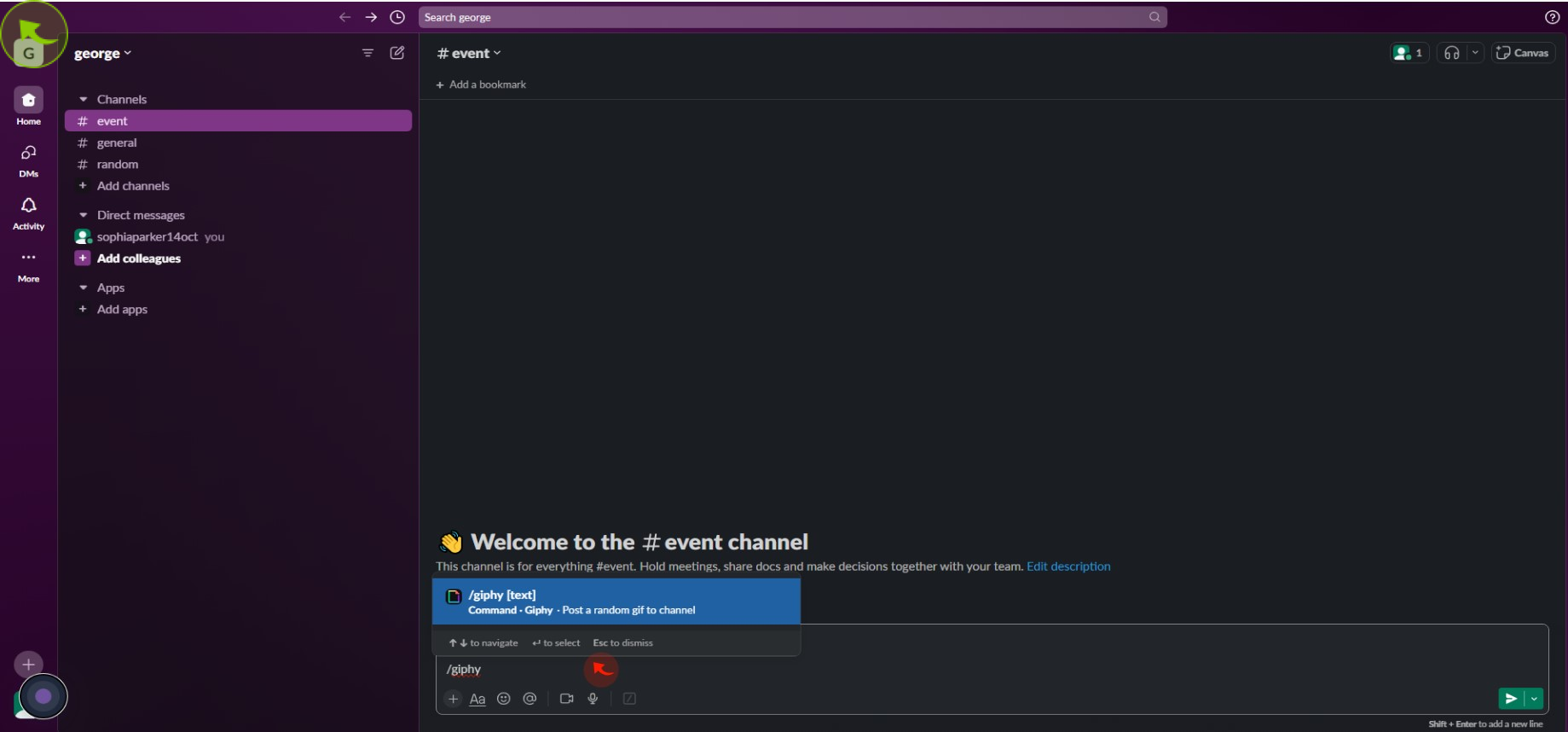How to Add the Giphy Shortcut to Slack ?
How to Add the Giphy Shortcut to Slack ?
|
![document-icon]() app.slack
|
app.slack
|
Aug 01, 2024
|
9 Steps
How to Add the Giphy Shortcut to Slack ?
|
![document-icon]() app.slack
|
app.slack
|
9 Steps
1
2
Click "More".
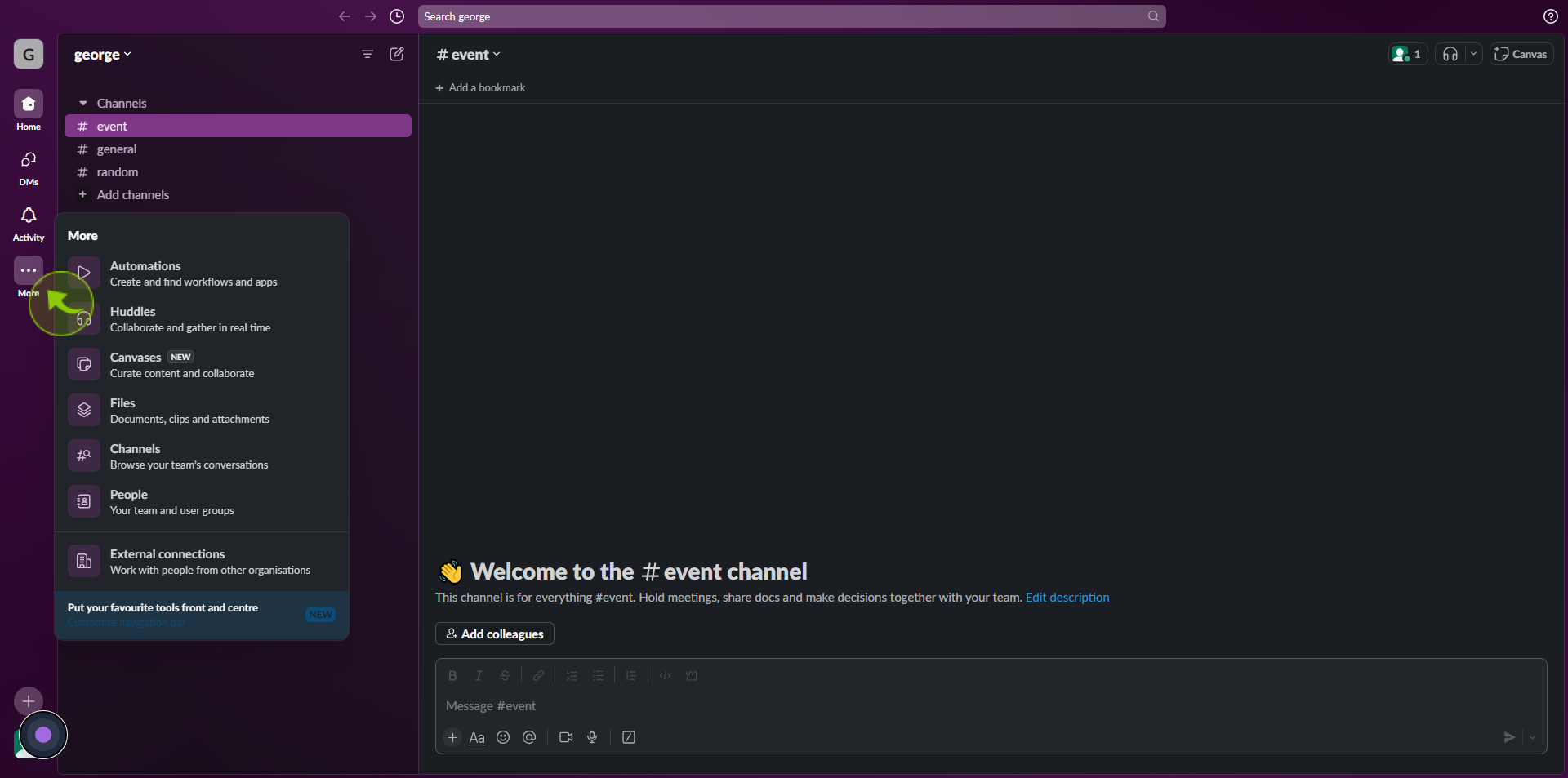
3
Click "Apps".
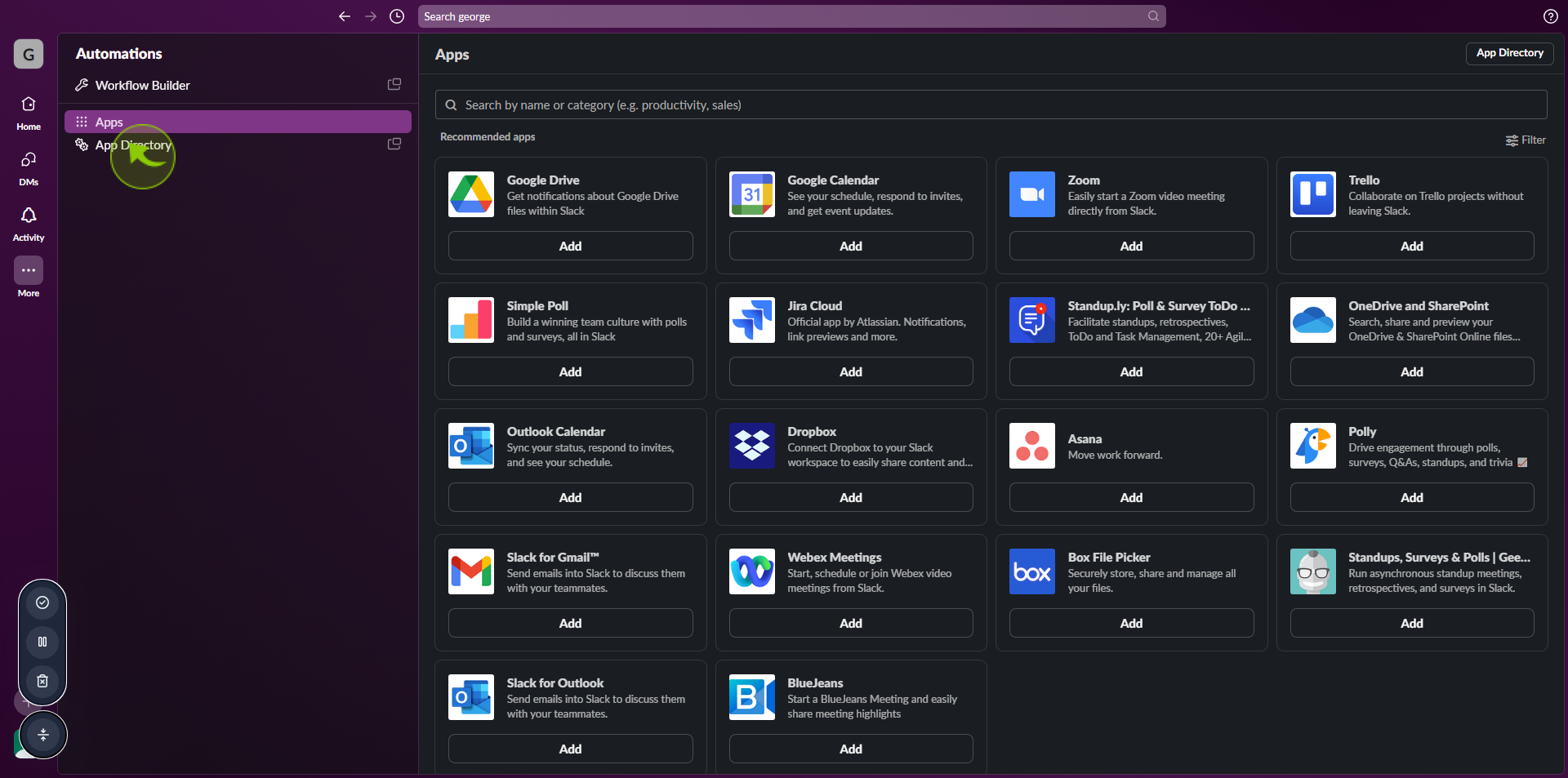
4
Type "Giphy" in the search bar.

5
Click "Add to Slack".
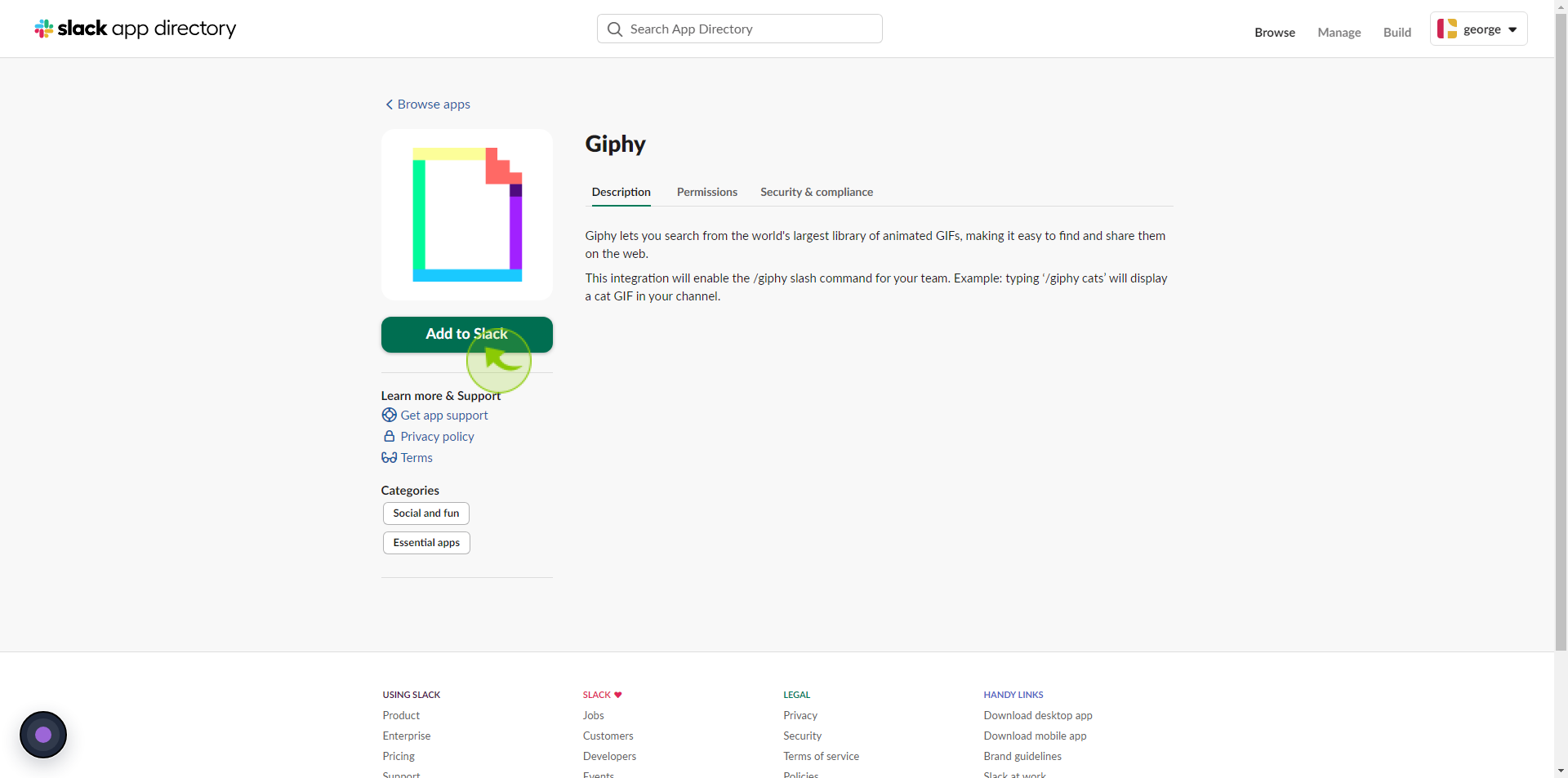
6
Click "Add Giphy Integration".
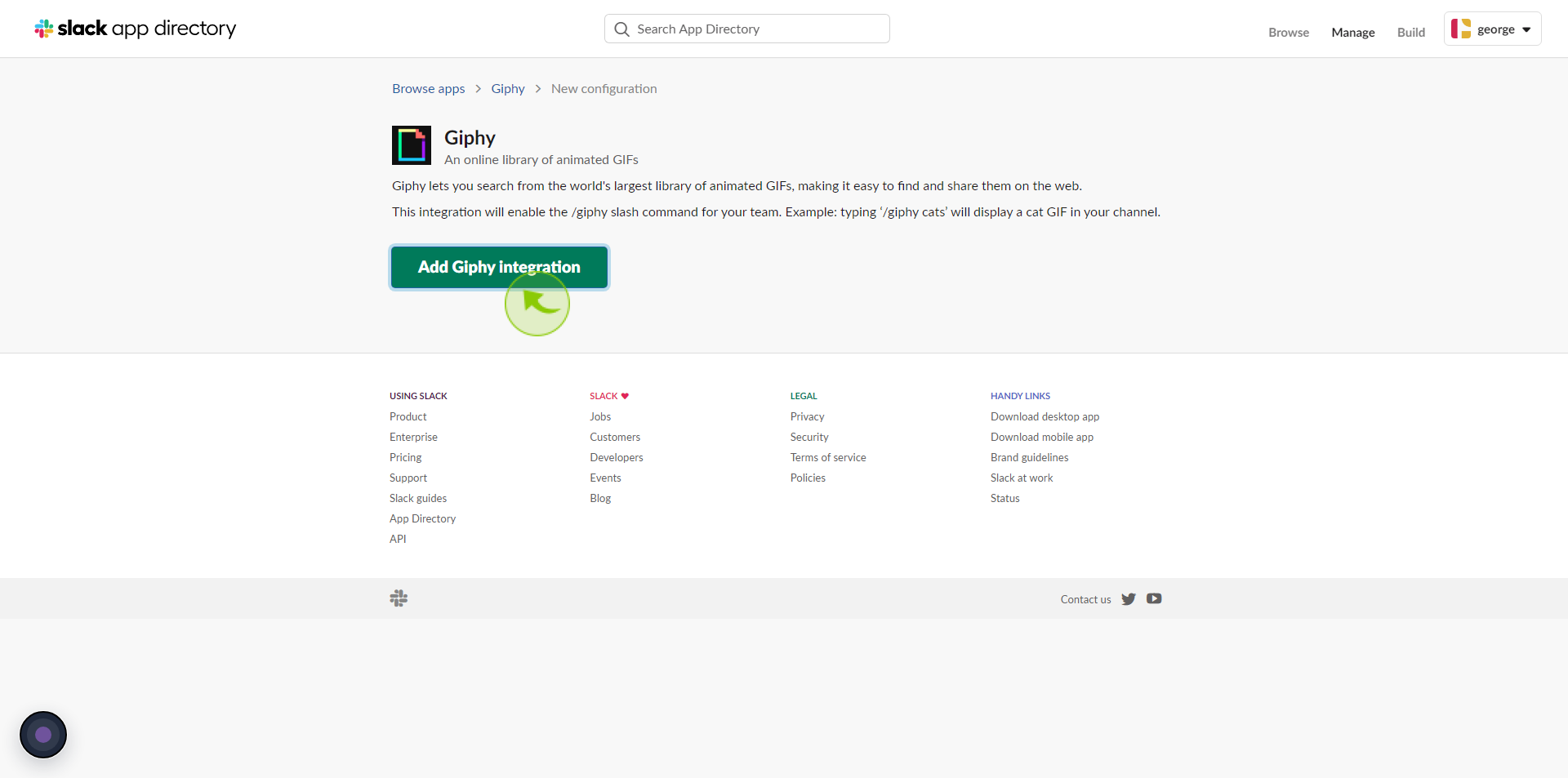
7
If you want to select a different "Audience", click the down arrow and choose from the dropdown menu.
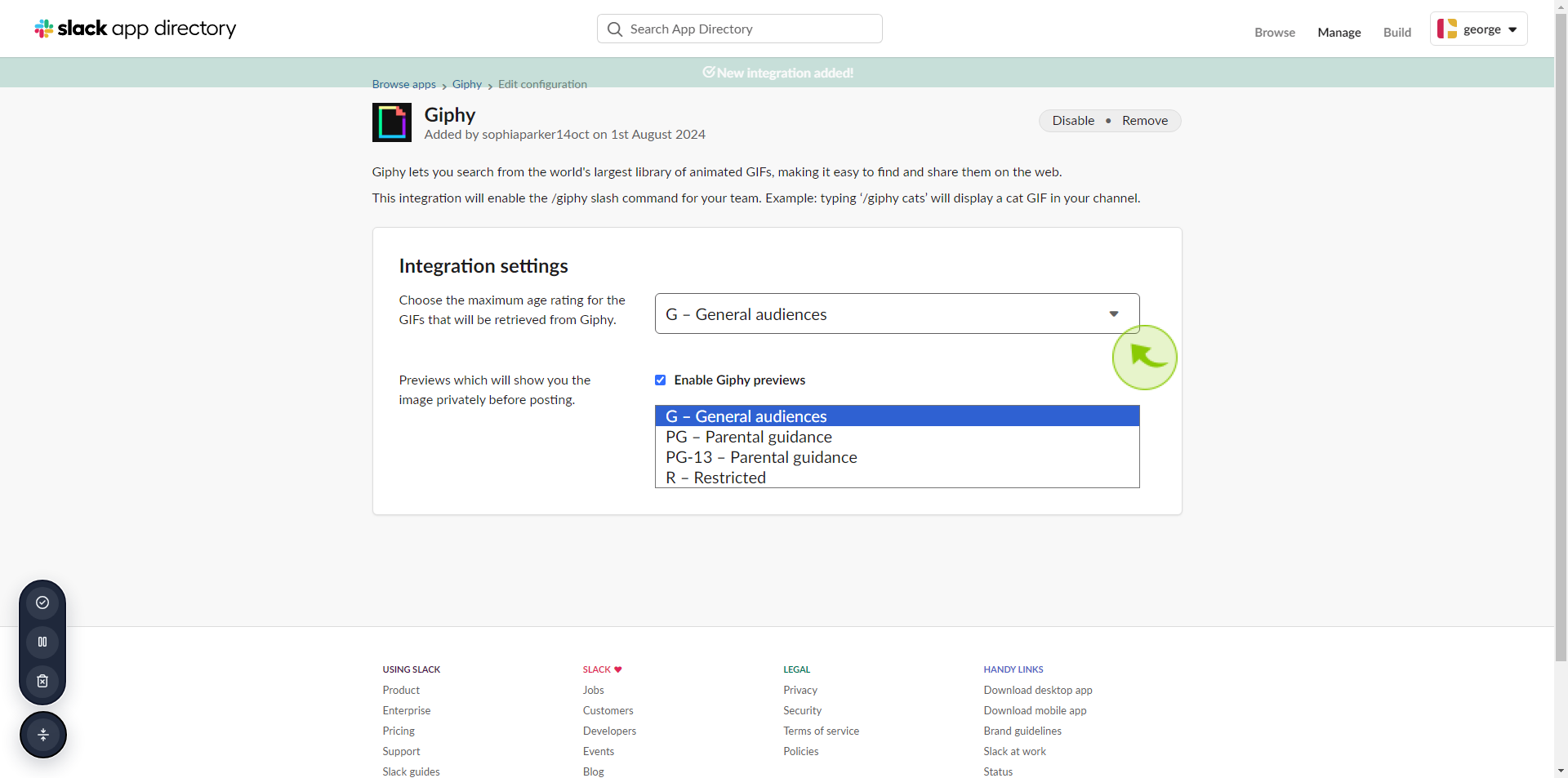
8
Click "Save Integration".
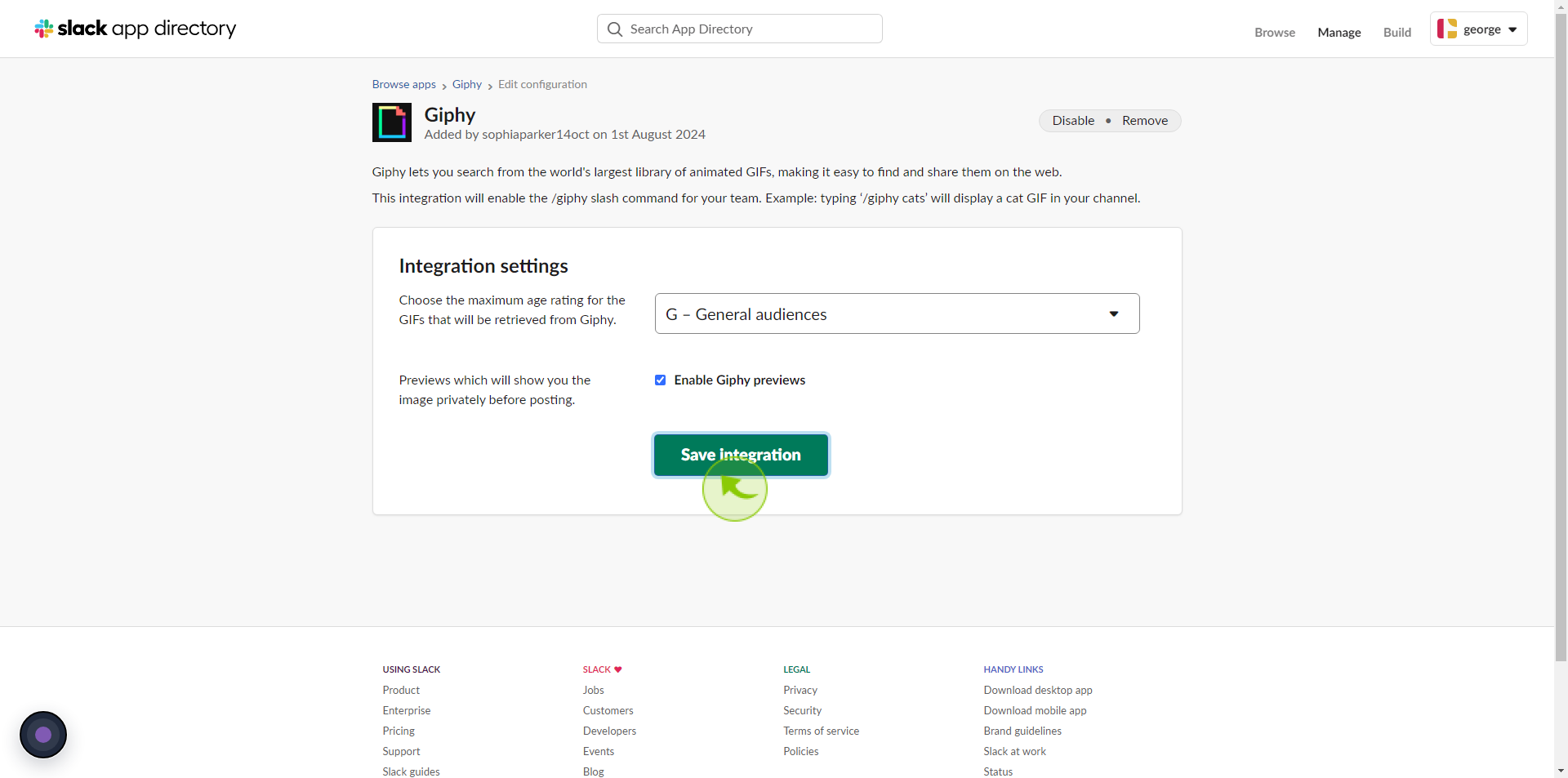
9
You can now use the "/Giphy" shortcut in your workspace.
After clicking "Giphy" you will be redirected to the homepage, where you'll have full access to your account.