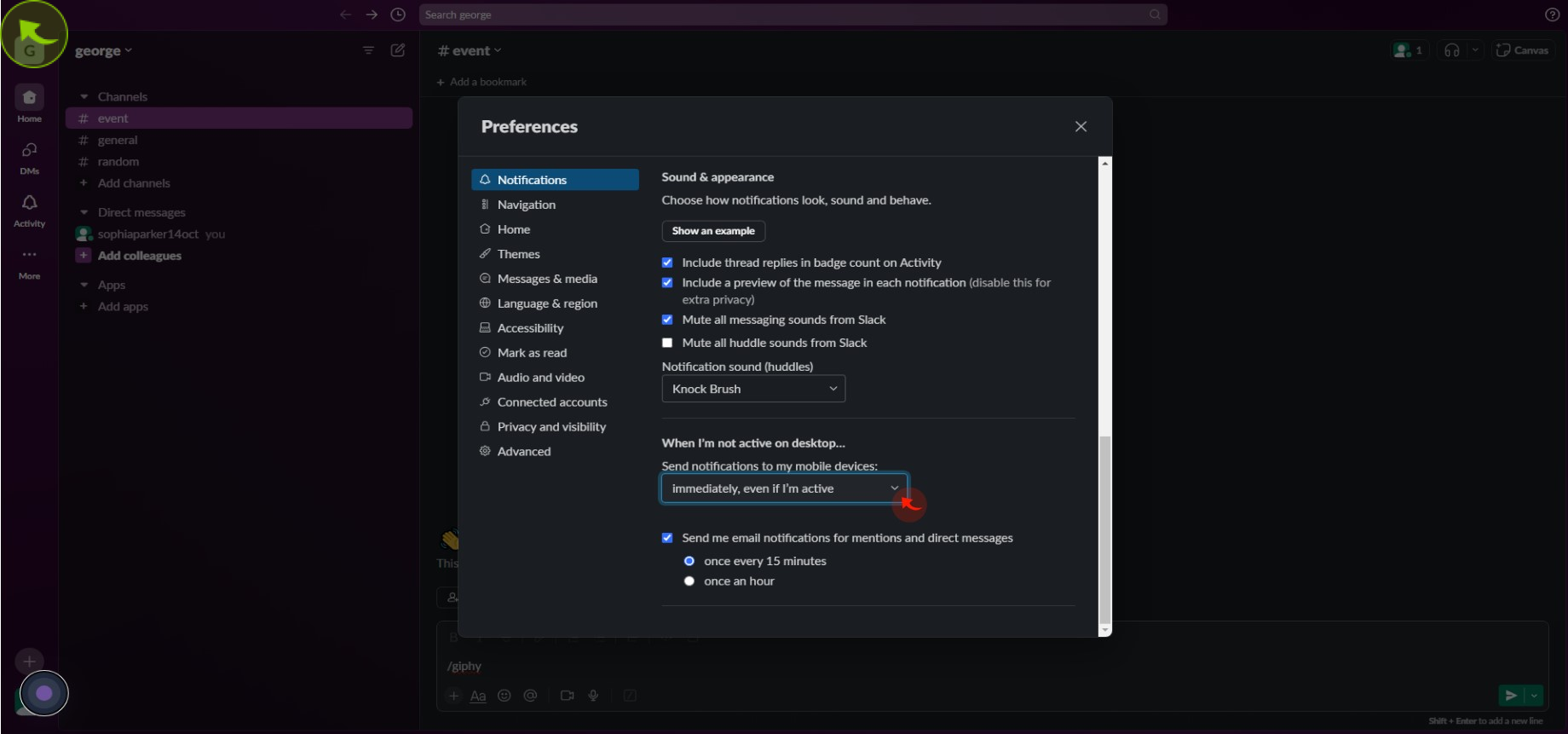How to Customize Slack Notification ?
|
![document-icon]() app.slack
|
app.slack
|
Aug 01, 2024
|
14 Steps
How to Customize Slack Notification ?
|
![document-icon]() app.slack
|
app.slack
|
14 Steps
1
2
Click on your "Profile Icon" in the bottom left corner.
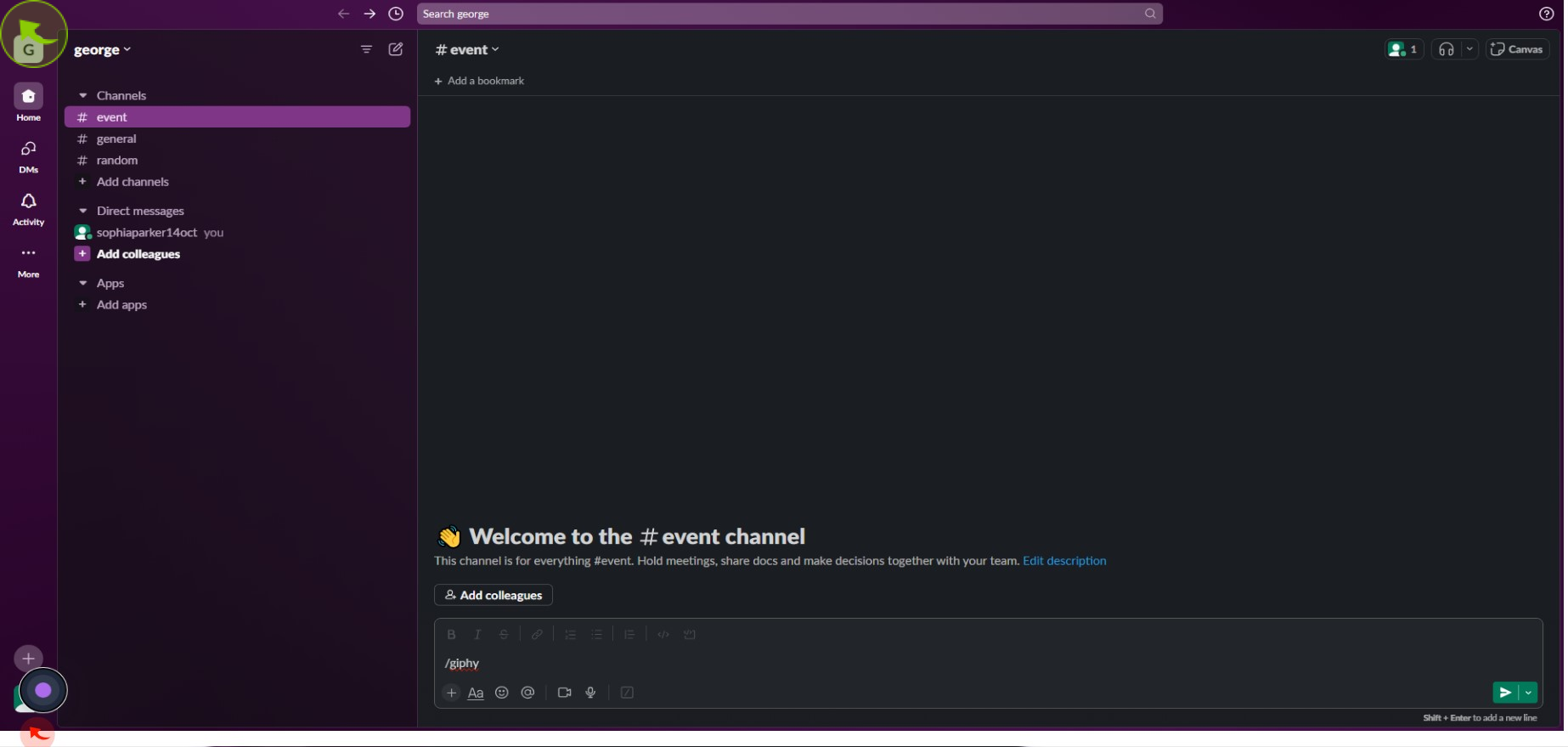
3
Click "Preferences".
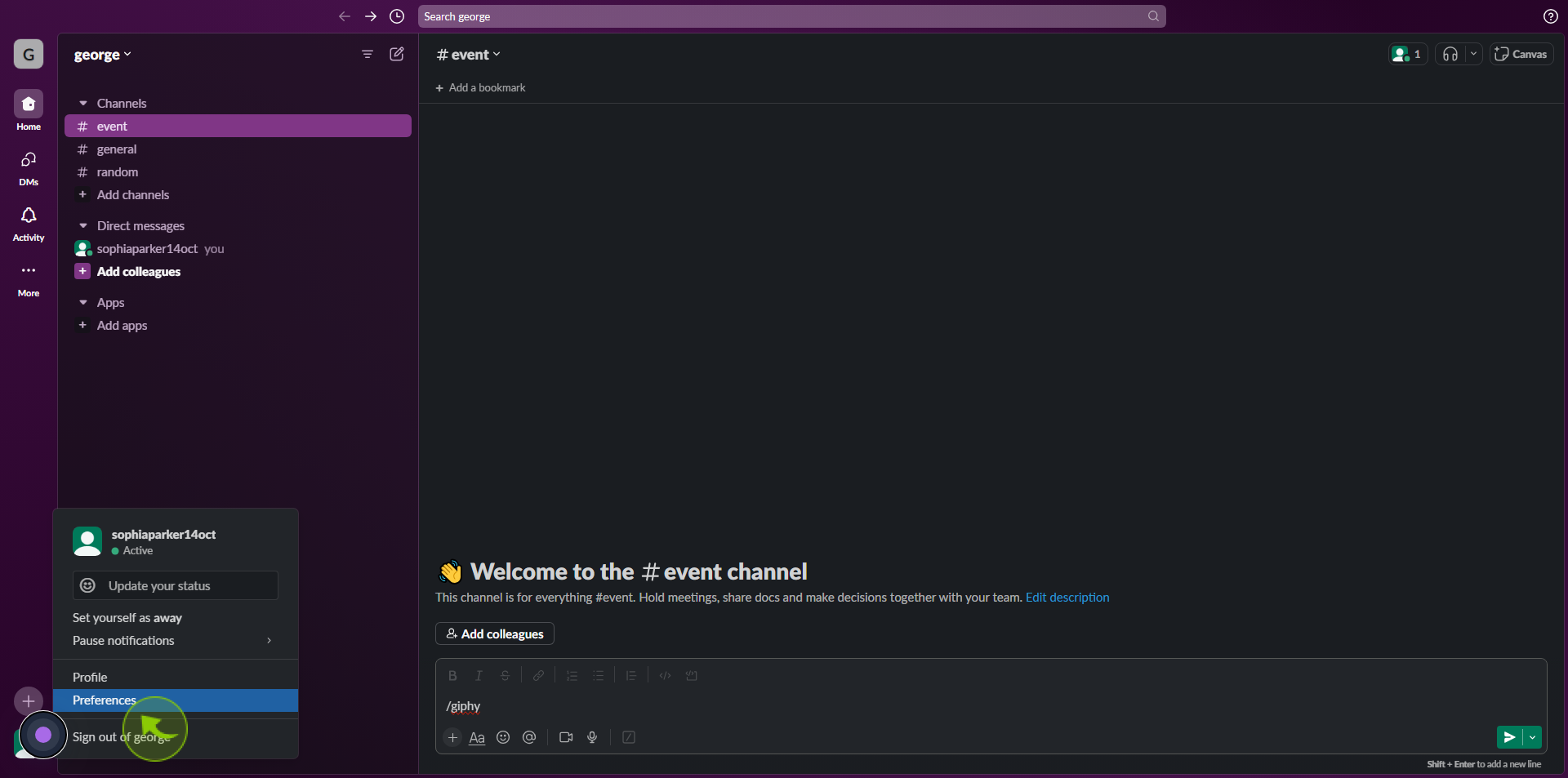
4
Click "Use Different Settings for My Mobile Devices".
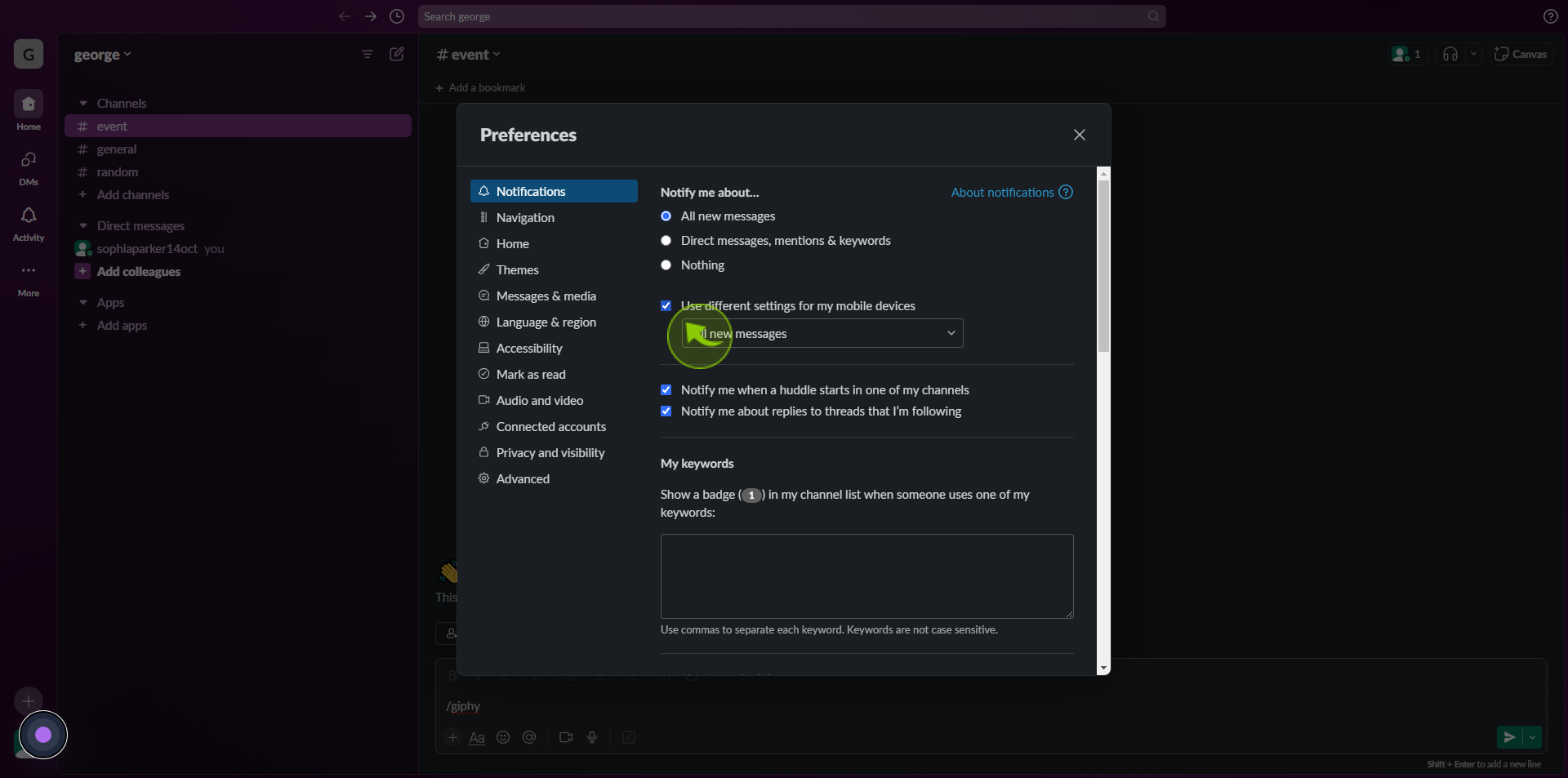
5
Select your "Preferred Notification" settings for your mobile device.
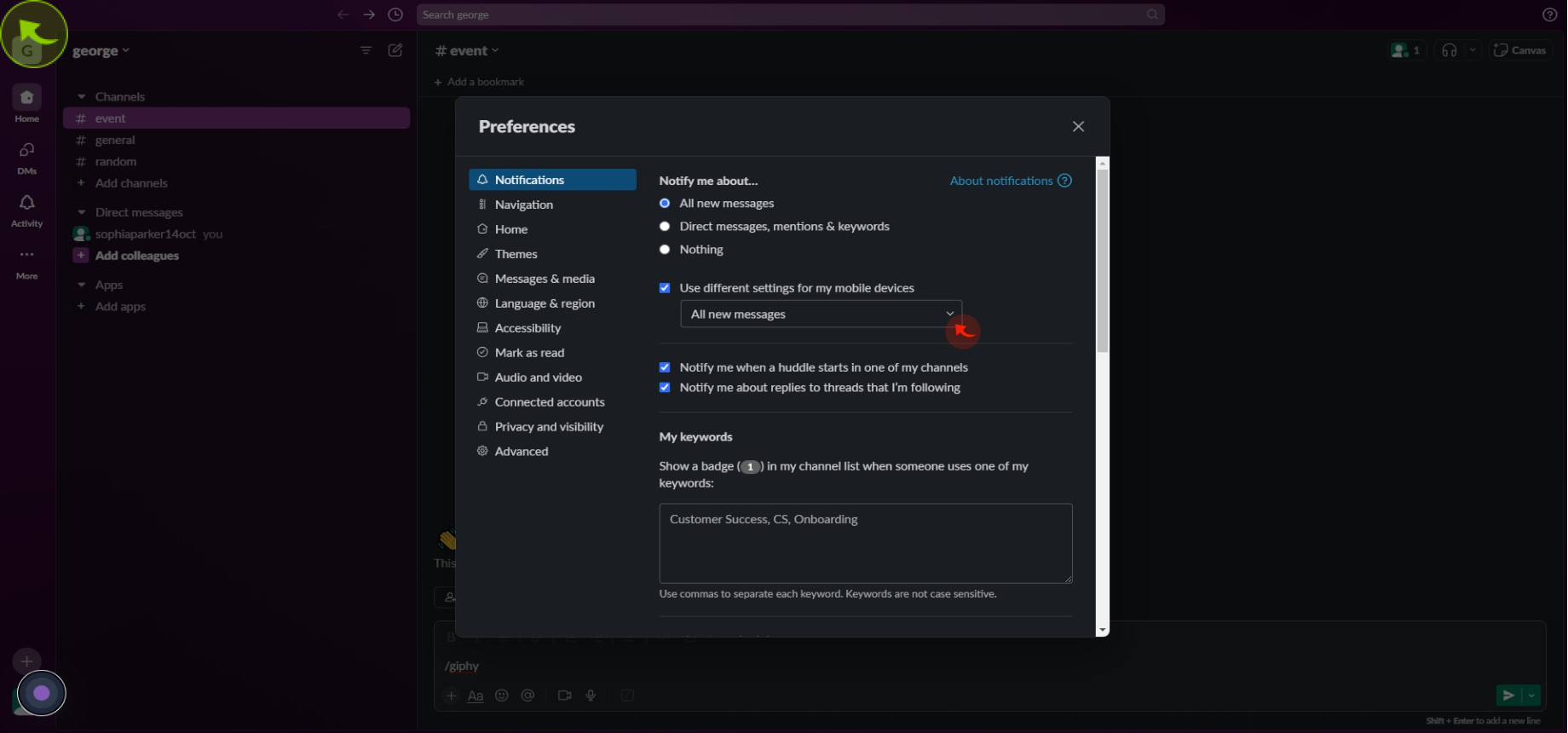
6
Click the box Under "My Keywords".
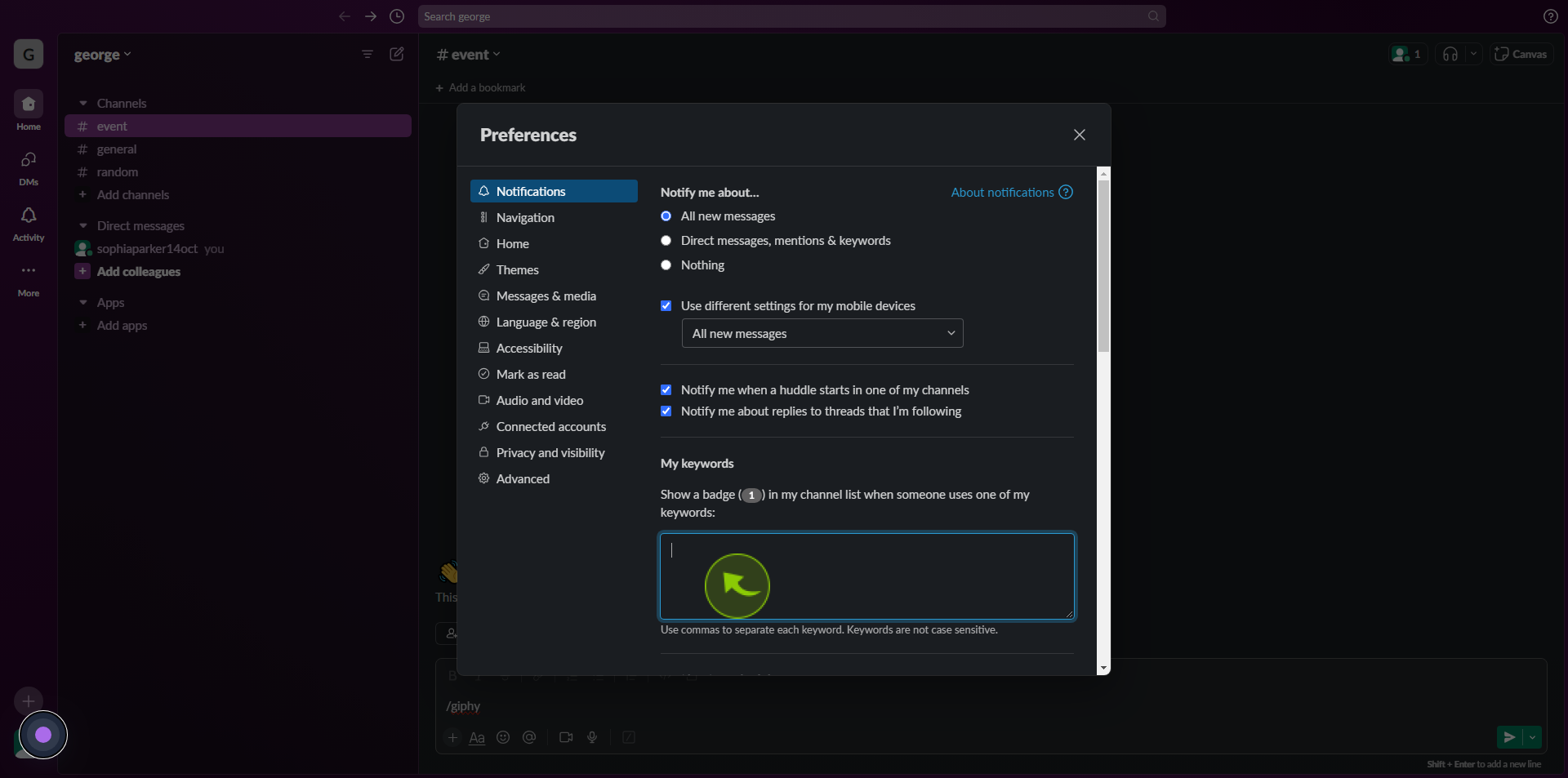
7
Type in any "Keywords" that you'd like to be notified of.
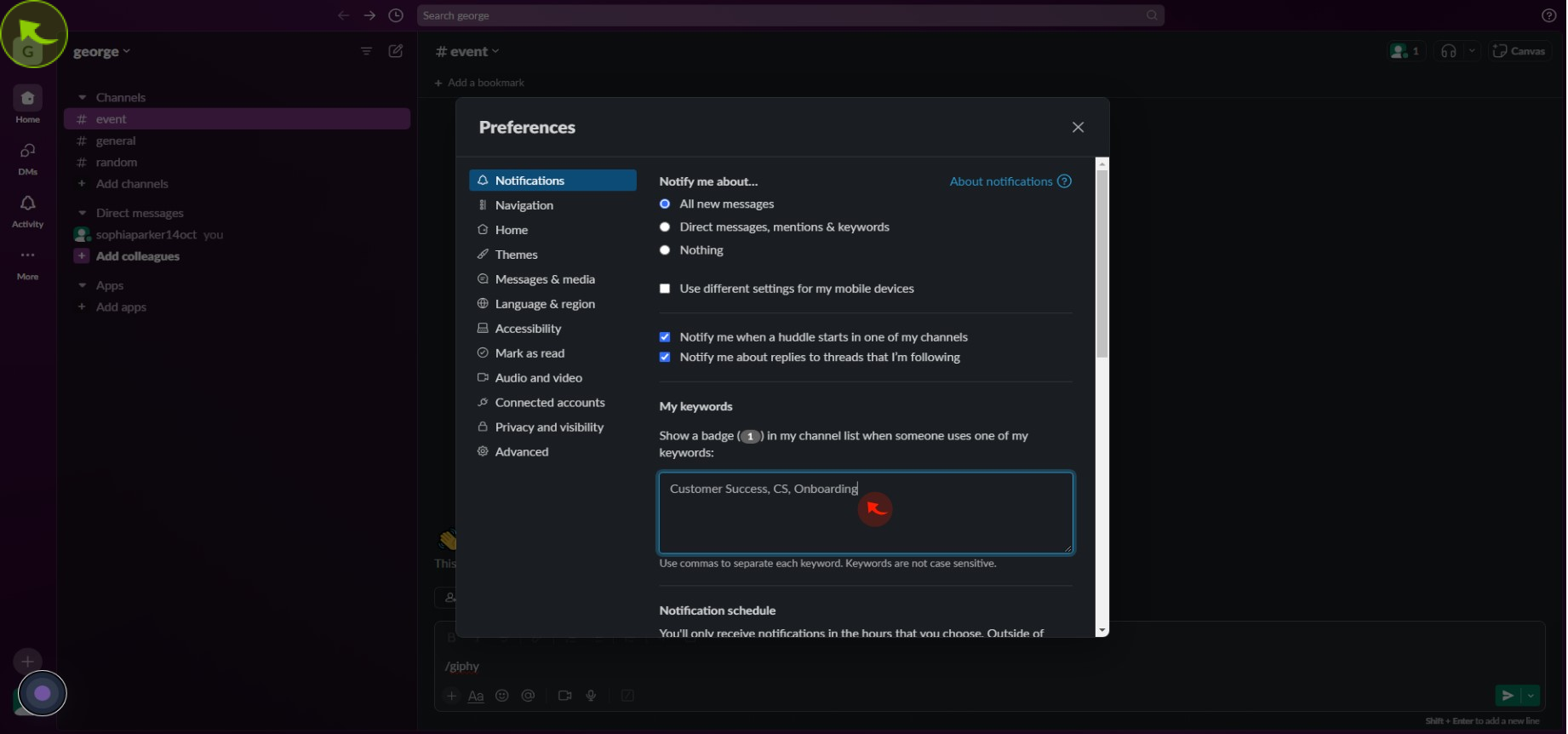
8
Choose the day you want to receive the "Notification".
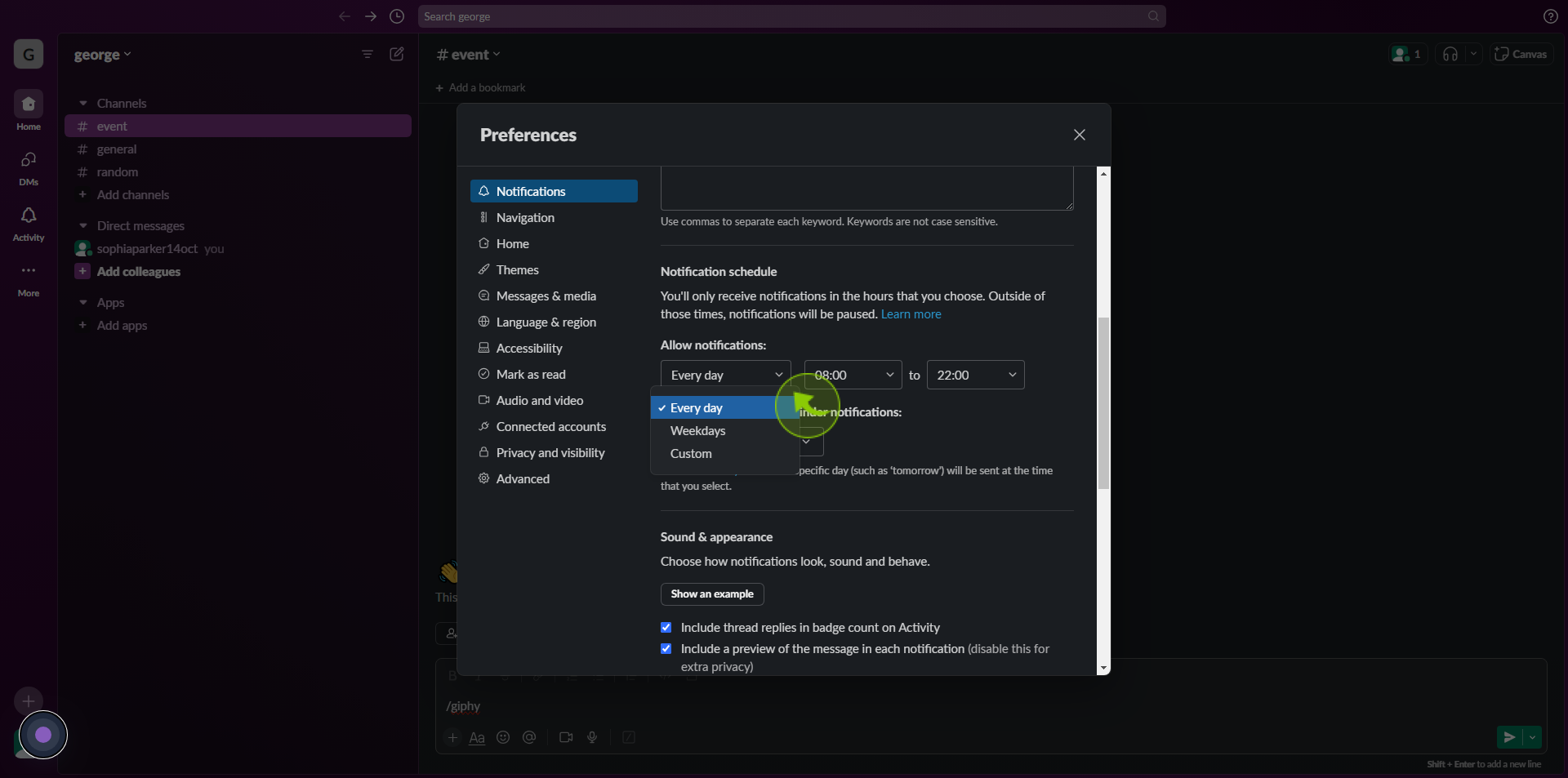
9
Under "Notification Schedule", choose the hours you'd like to receive notifications.
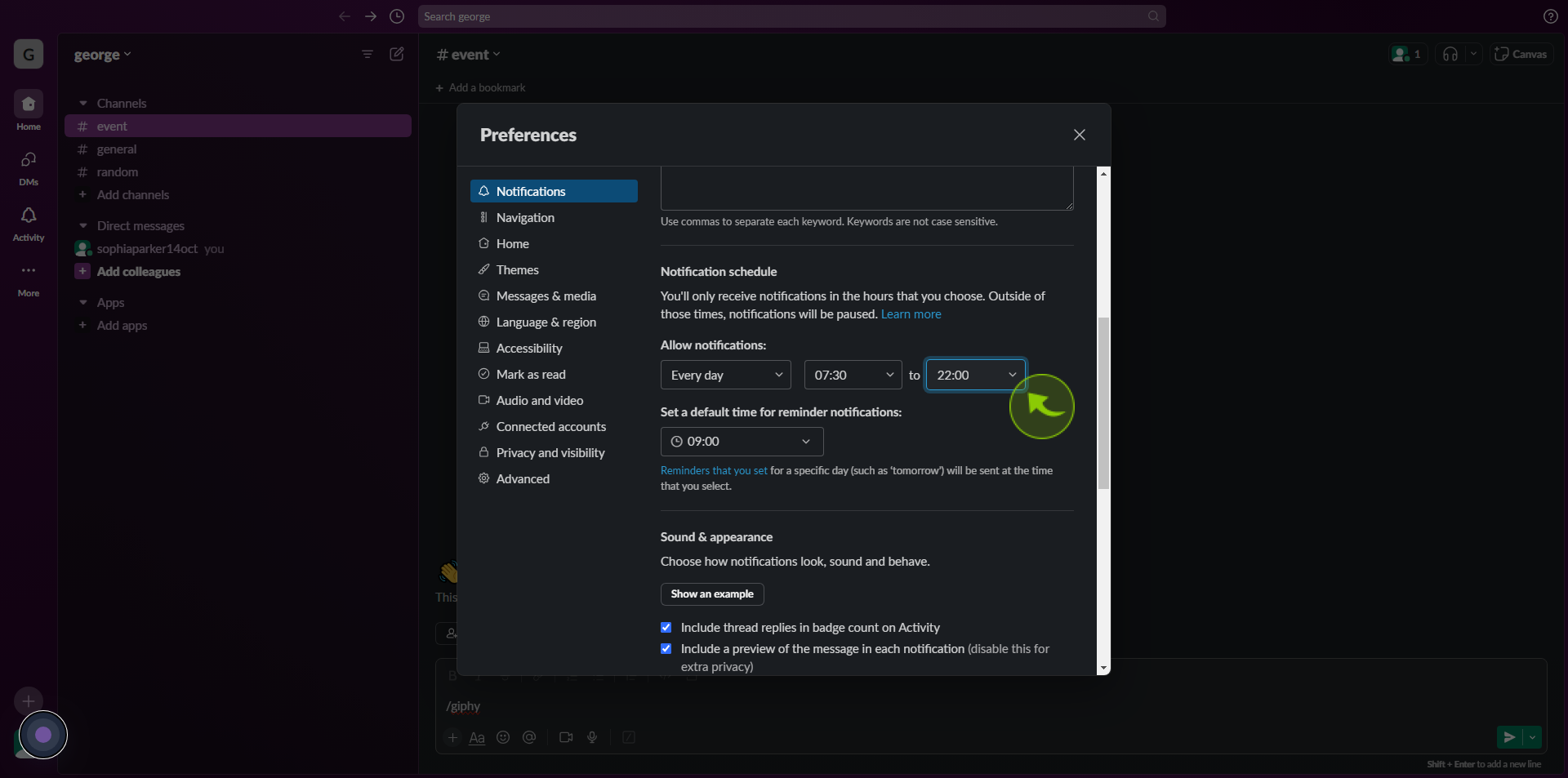
10
Choose a "Time" for reminder notifications to be sent.
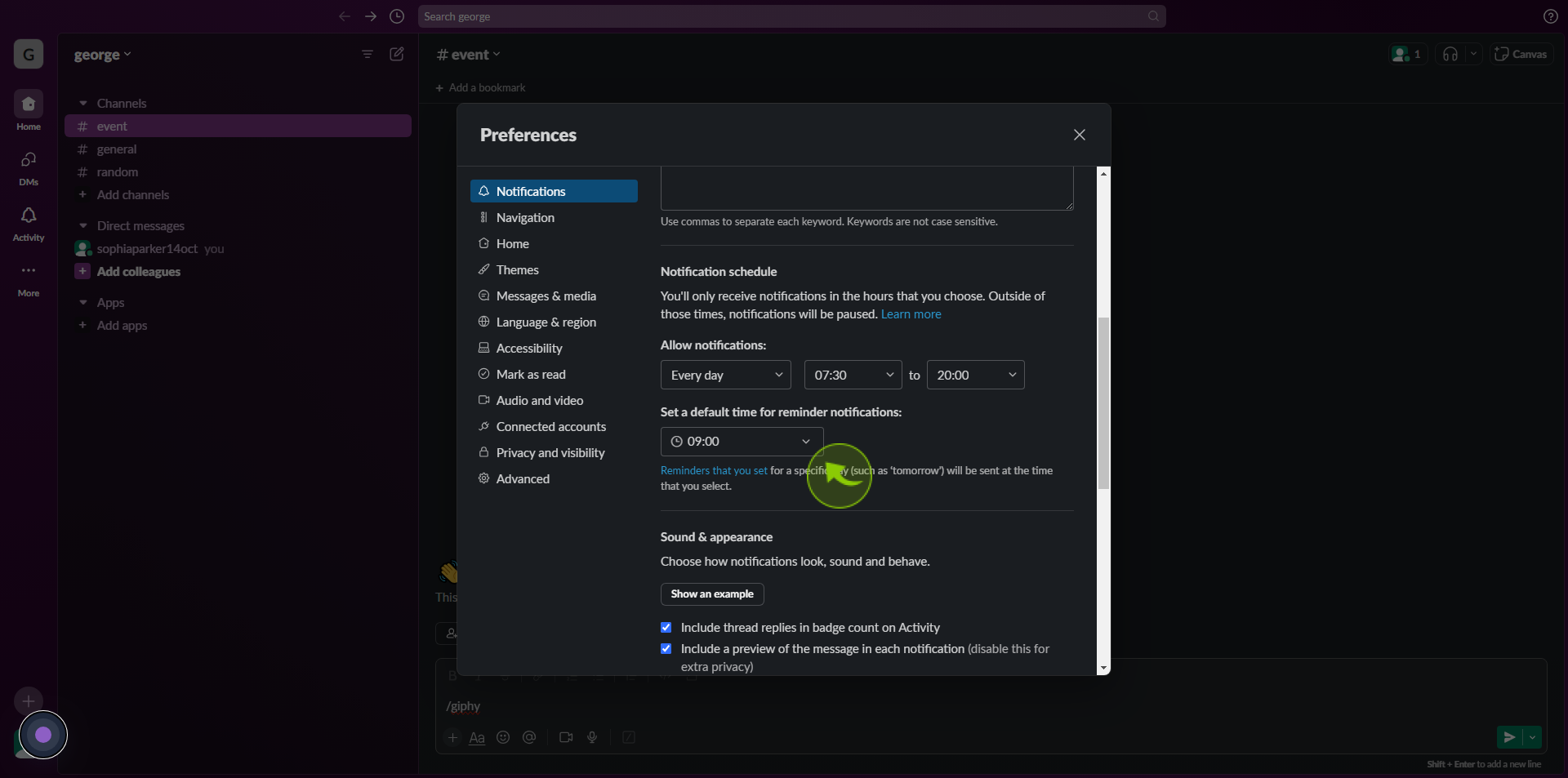
11
Choose whether to "Mute" all notifications from slack.
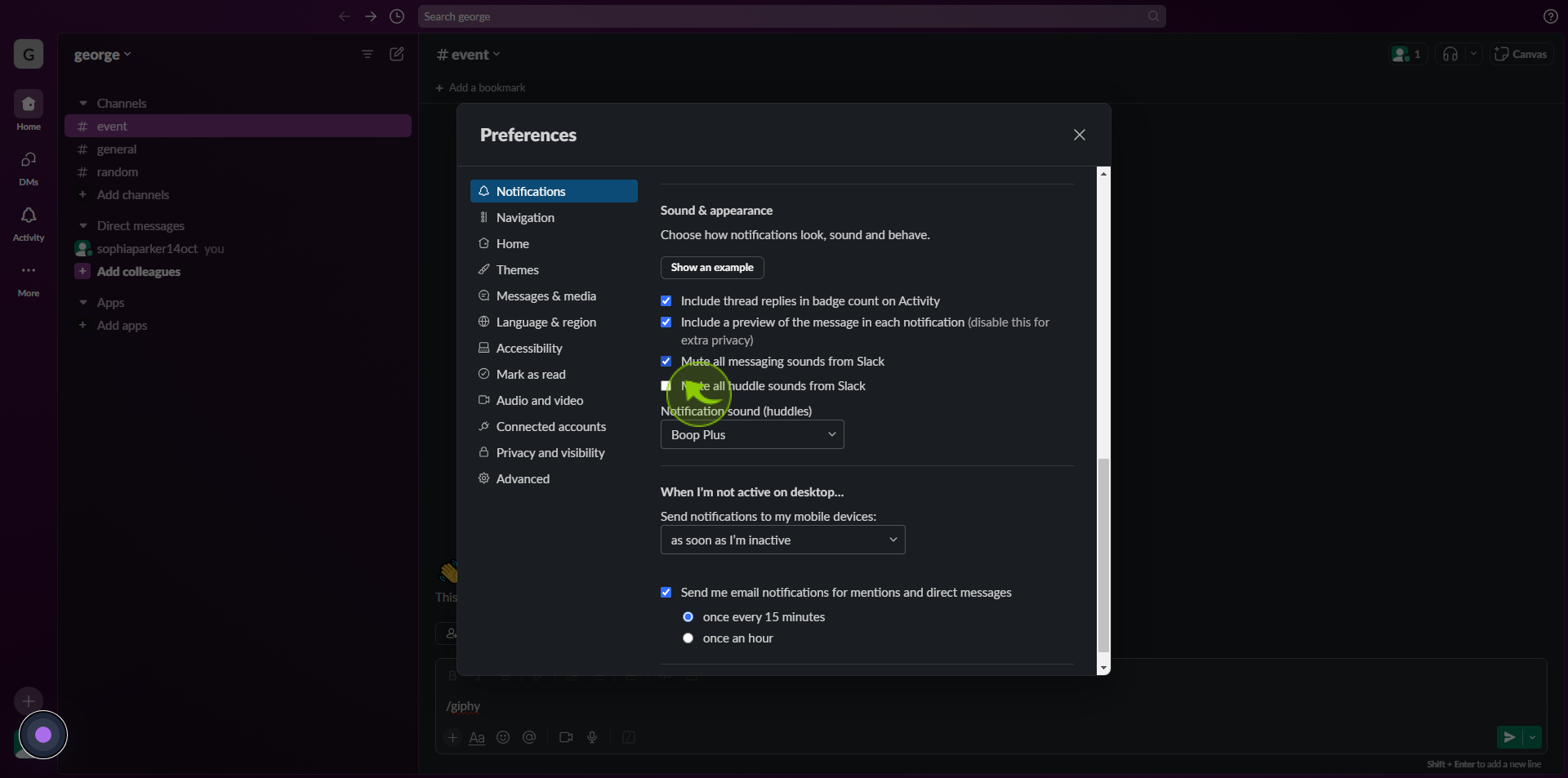
12
Click the "Notification Sound" list to choose your preferred sound when you send or receive a message.
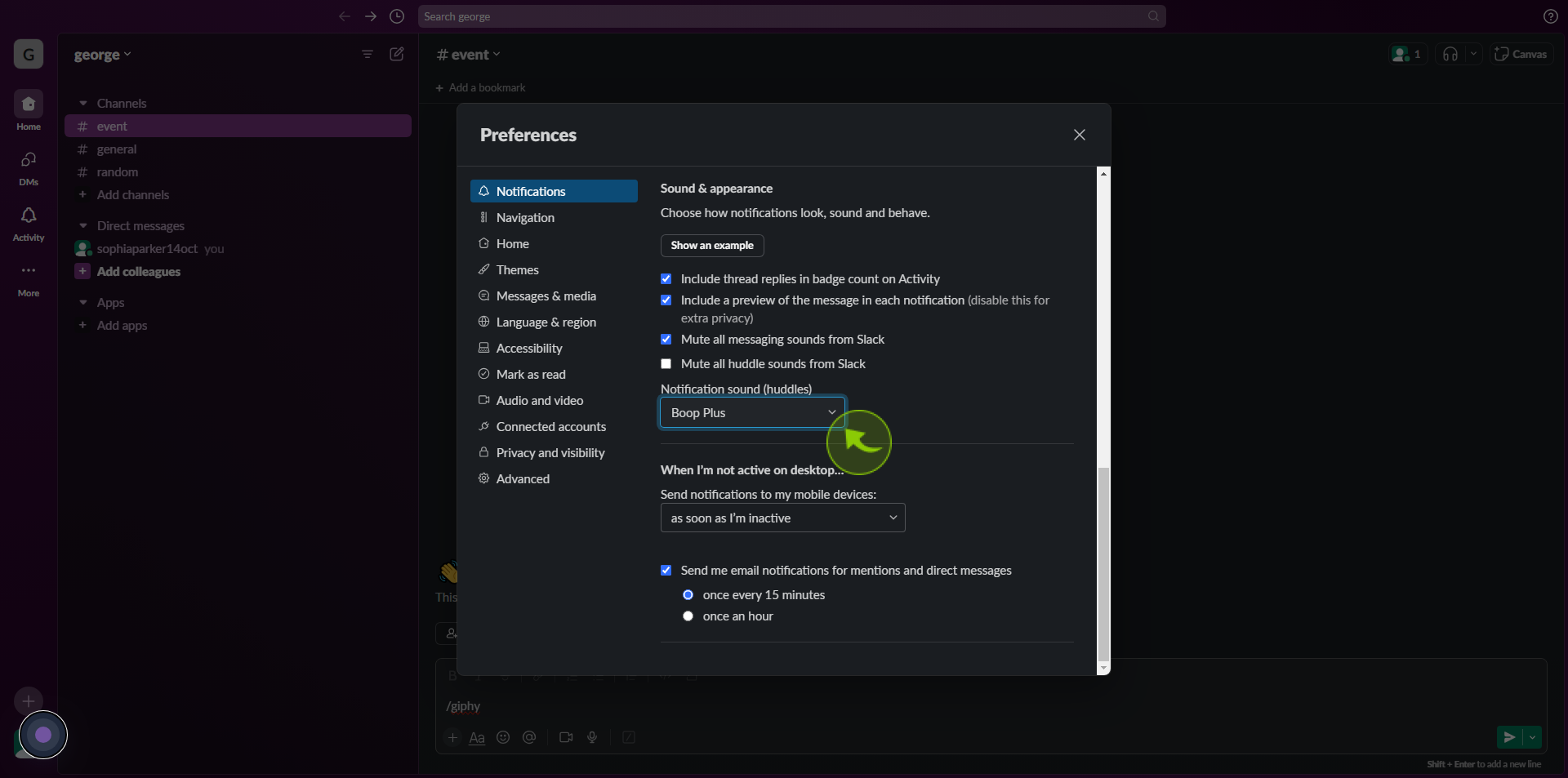
13
Click the "Send Notifications to My Mobile Devices" list box.
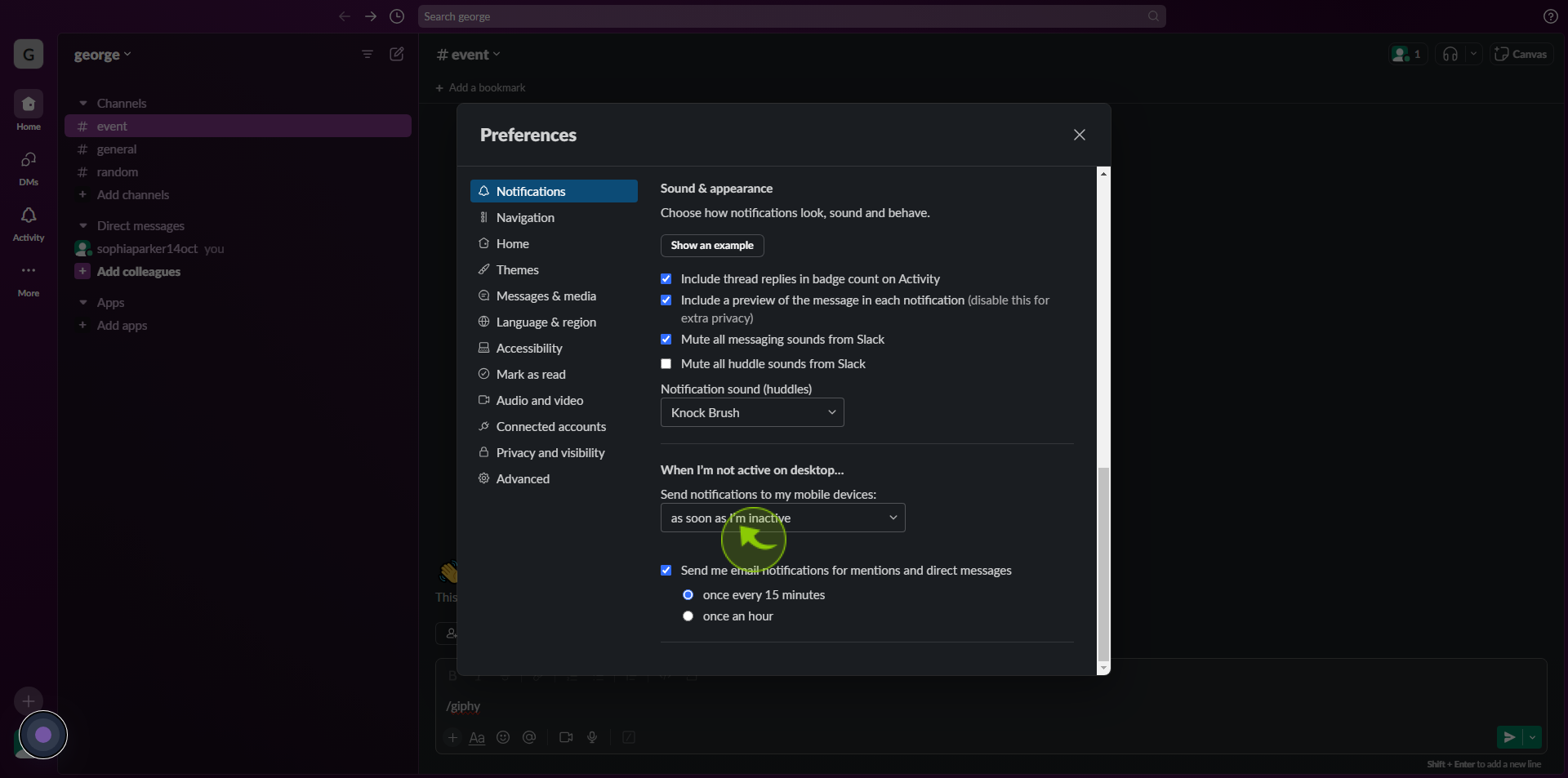
14
Under "When I'm not Active on Desktop", choose the preferred timeframe to begin sending notifications to your mobile device.
After clicking "When I'm not active on desktop" you will be redirected to the homepage, where you'll have full access to your account.