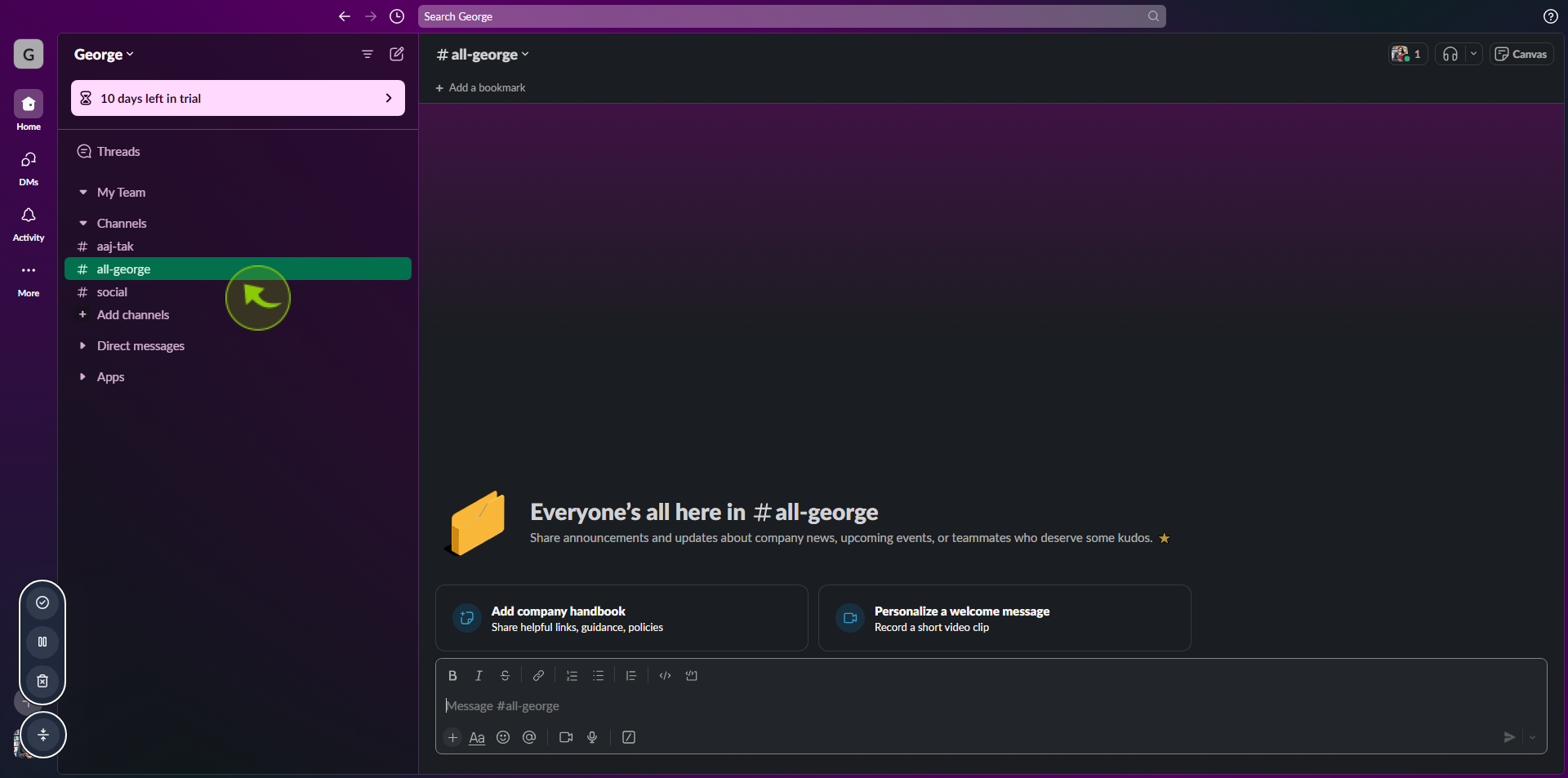How to Organize Slack with Custom Sections ?
|
![document-icon]() Slack
|
Slack
|
Aug 07, 2024
|
6 Steps
How to Organize Slack with Custom Sections ?
|
![document-icon]() Slack
|
Slack
|
6 Steps
1
2
Click on "Channels" at the left side of your desktop and choose "Create".
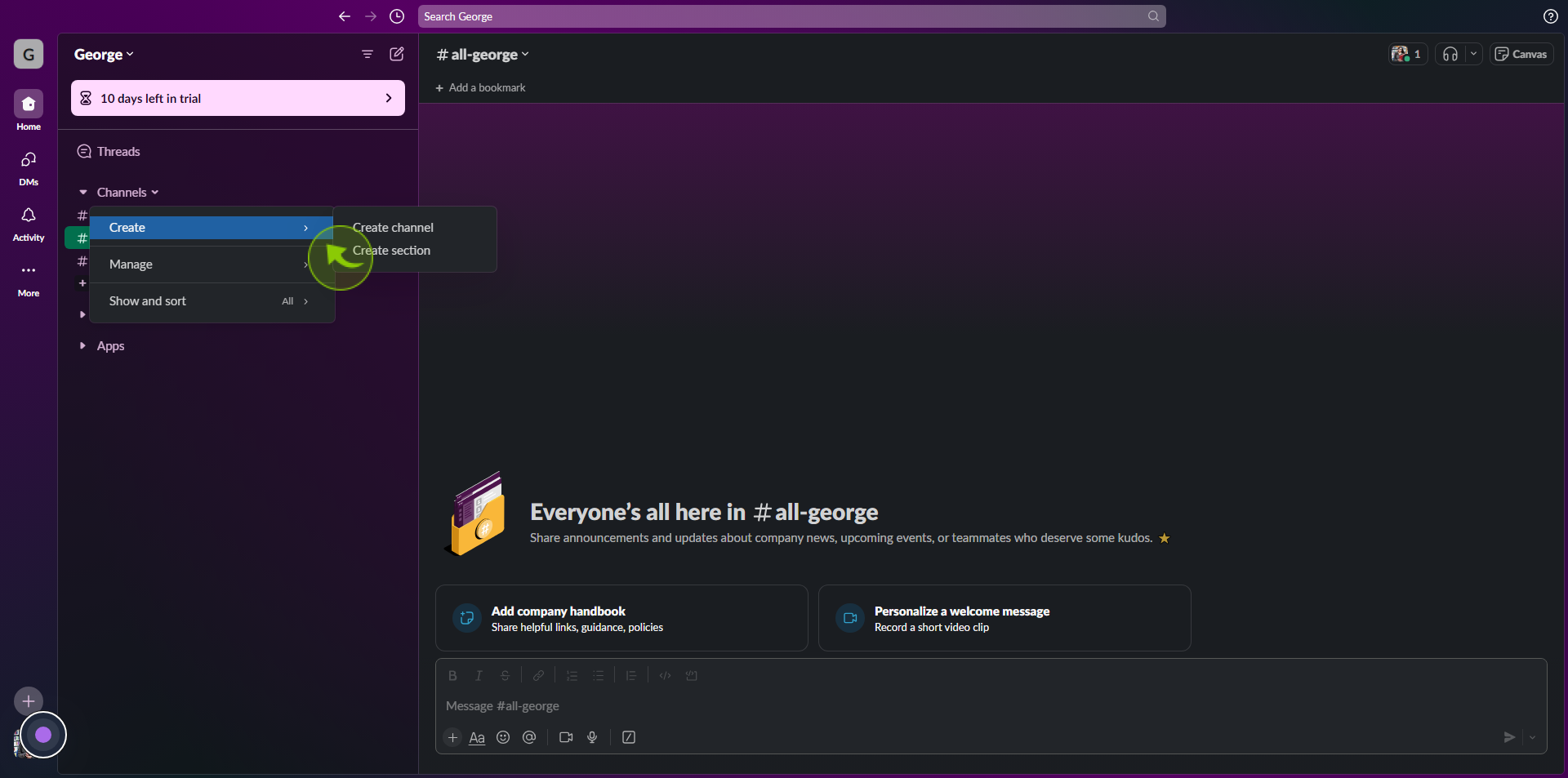
3
Select "Create Section"
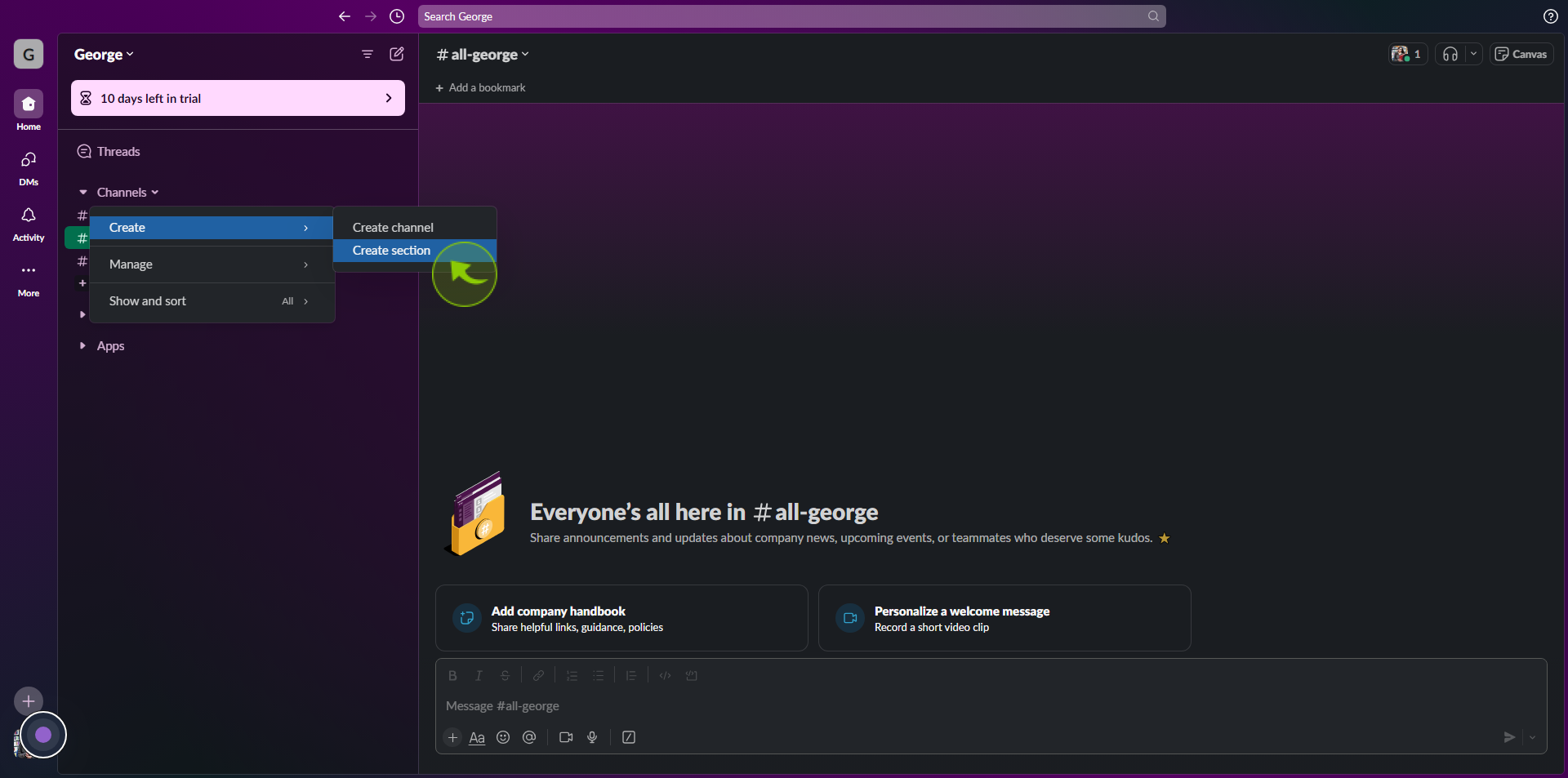
4
Hit "Create" to save it.
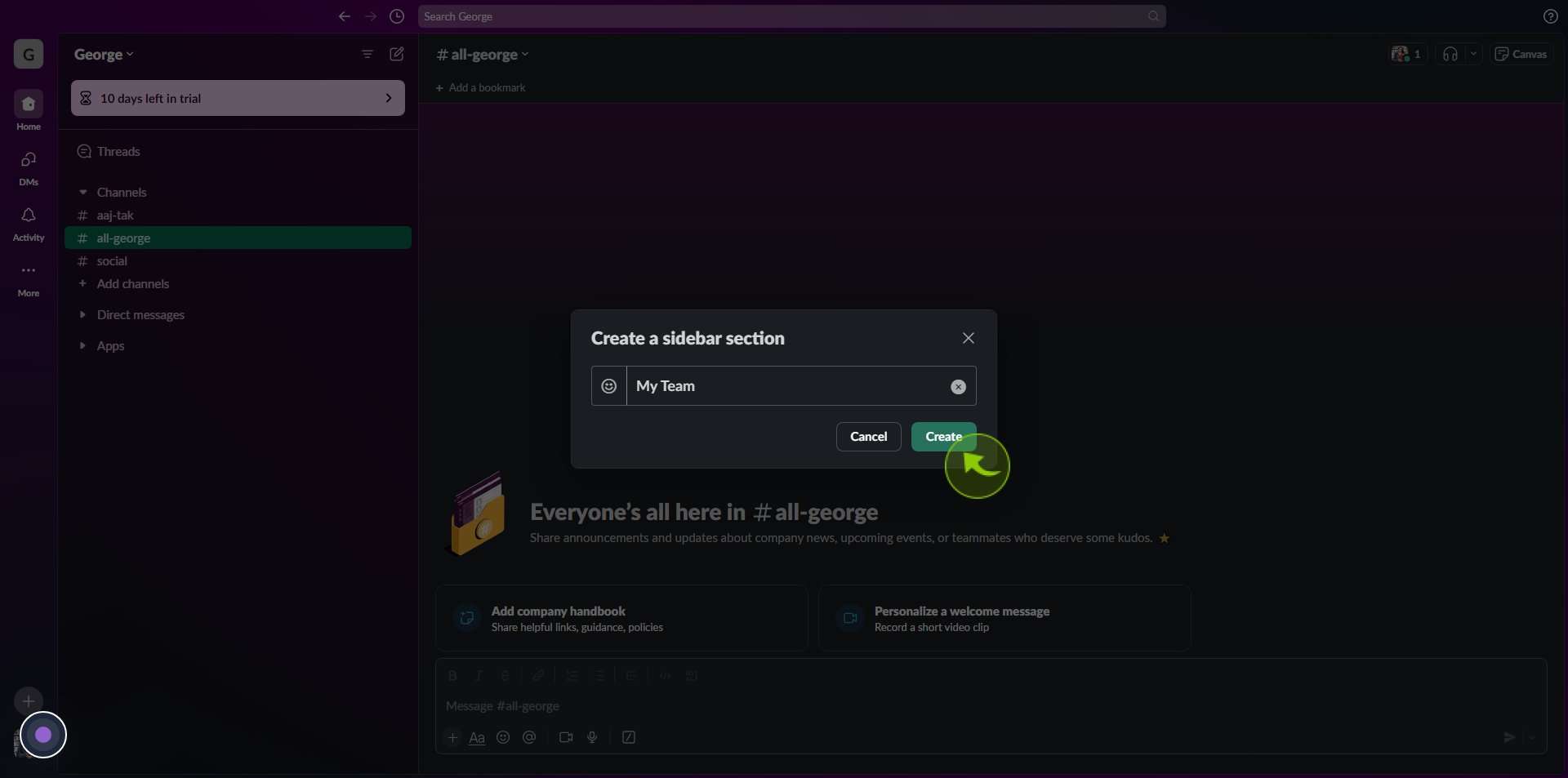
5
Click "social".
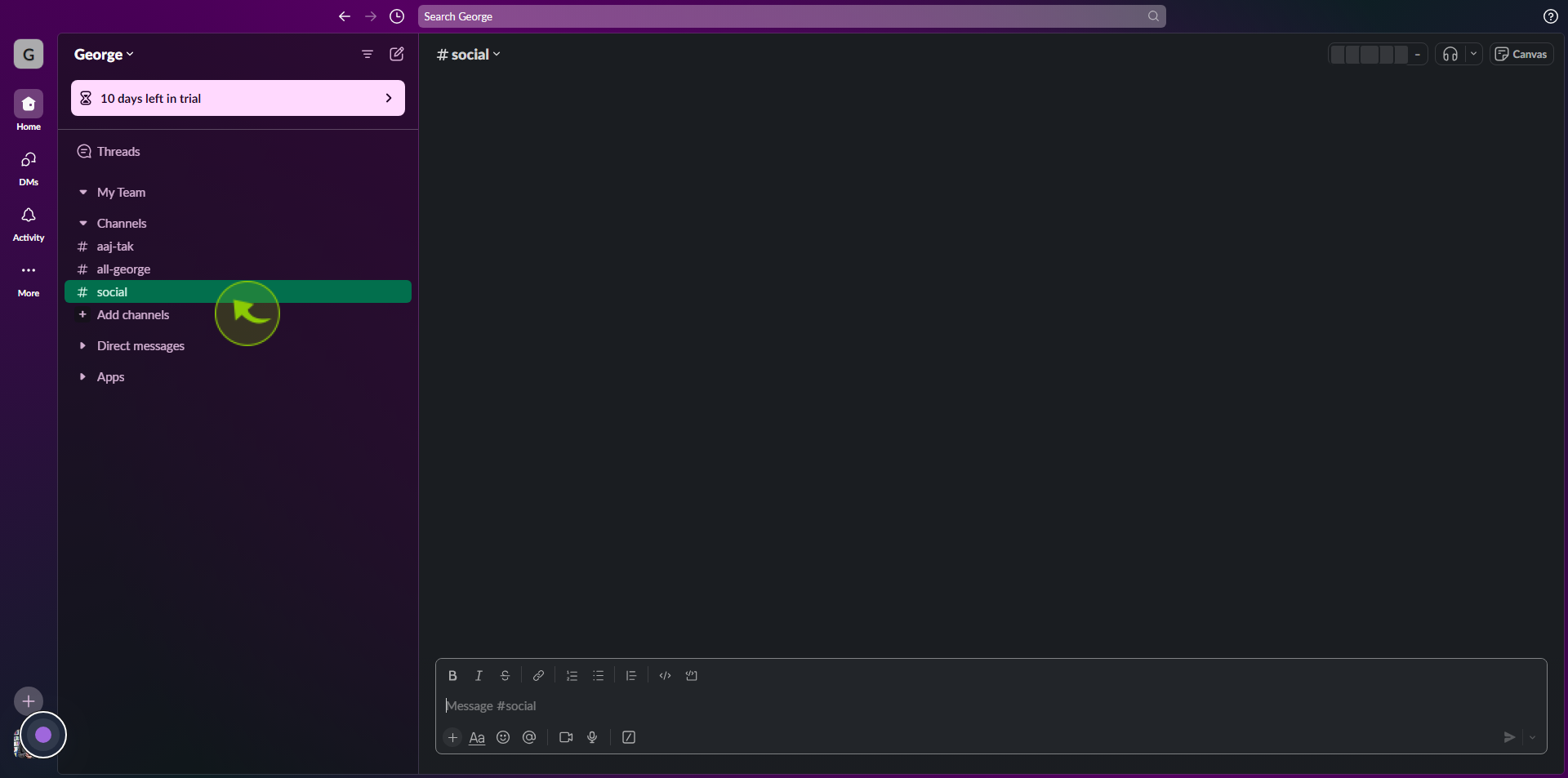
6
Drag and drop relevant "Channels" into your new section.