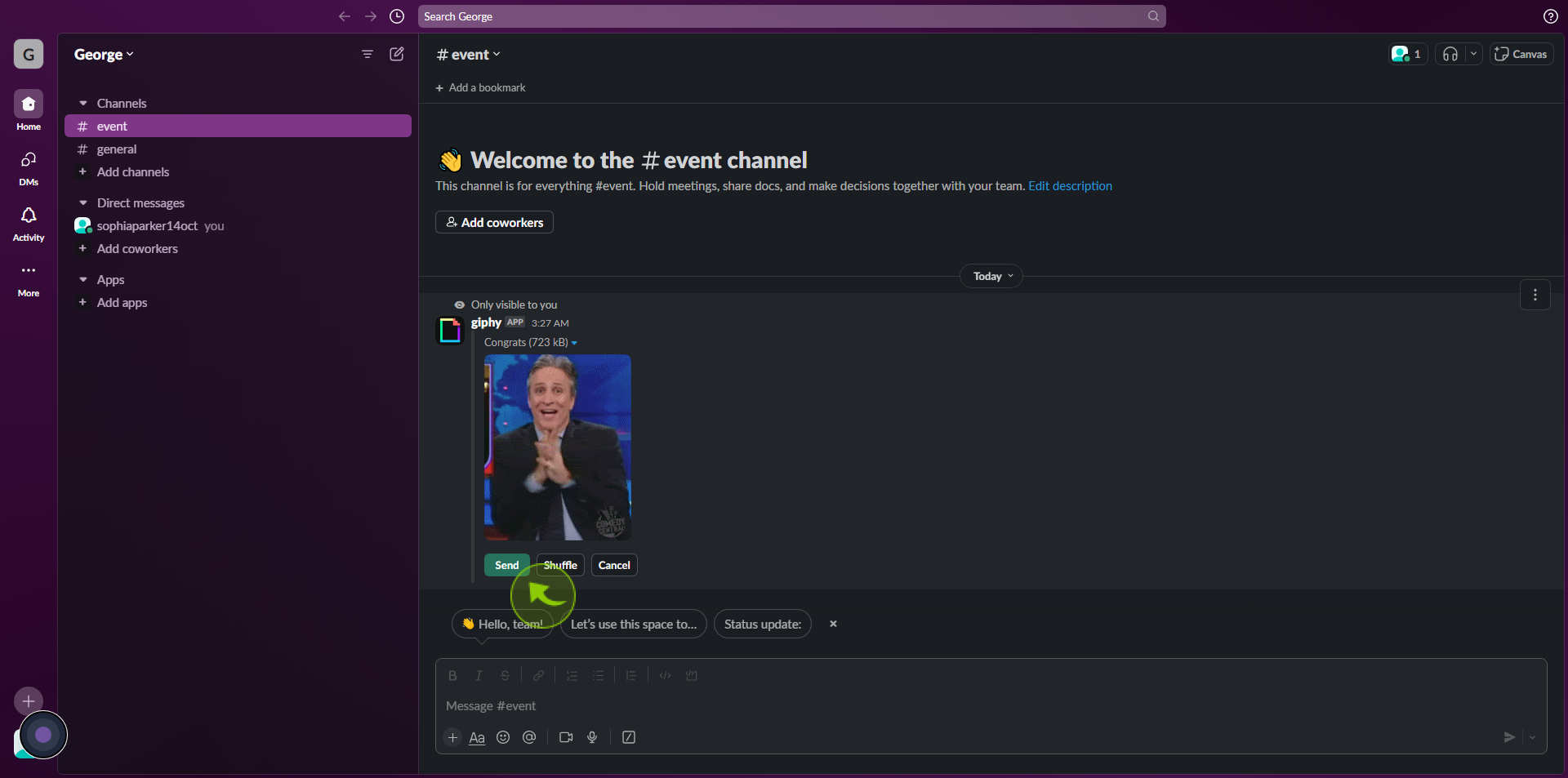How to use Giphy in Slack ?
|
![document-icon]() app.slack
|
app.slack
|
Aug 01, 2024
|
6 Steps
How to use Giphy in Slack ?
|
![document-icon]() app.slack
|
app.slack
|
6 Steps
1
2
Type the "/giphy" shortcut in your message field.
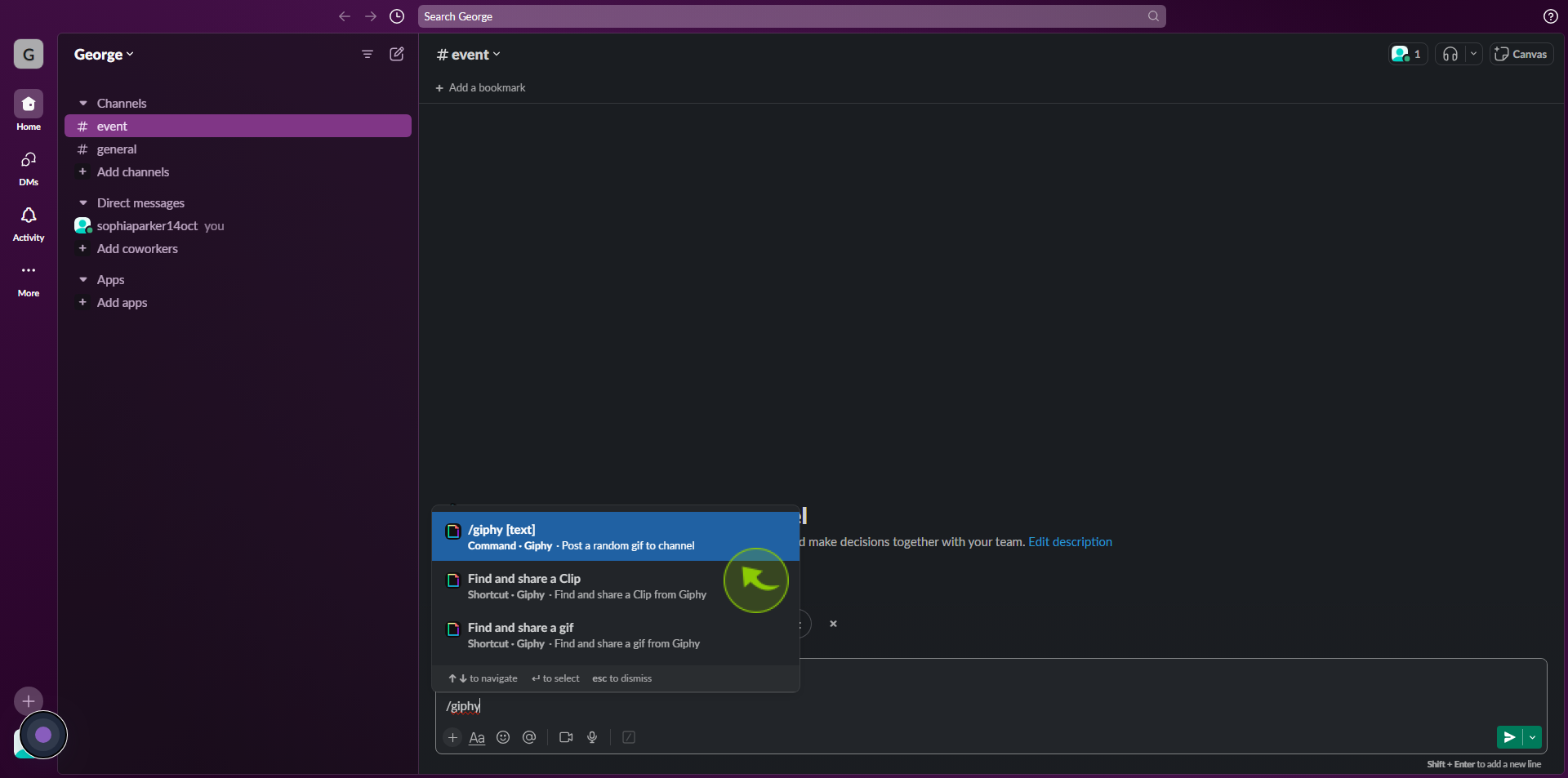
3
Add a "Word or Phrase" after the /giphy shortcut to find relevant GIFs.
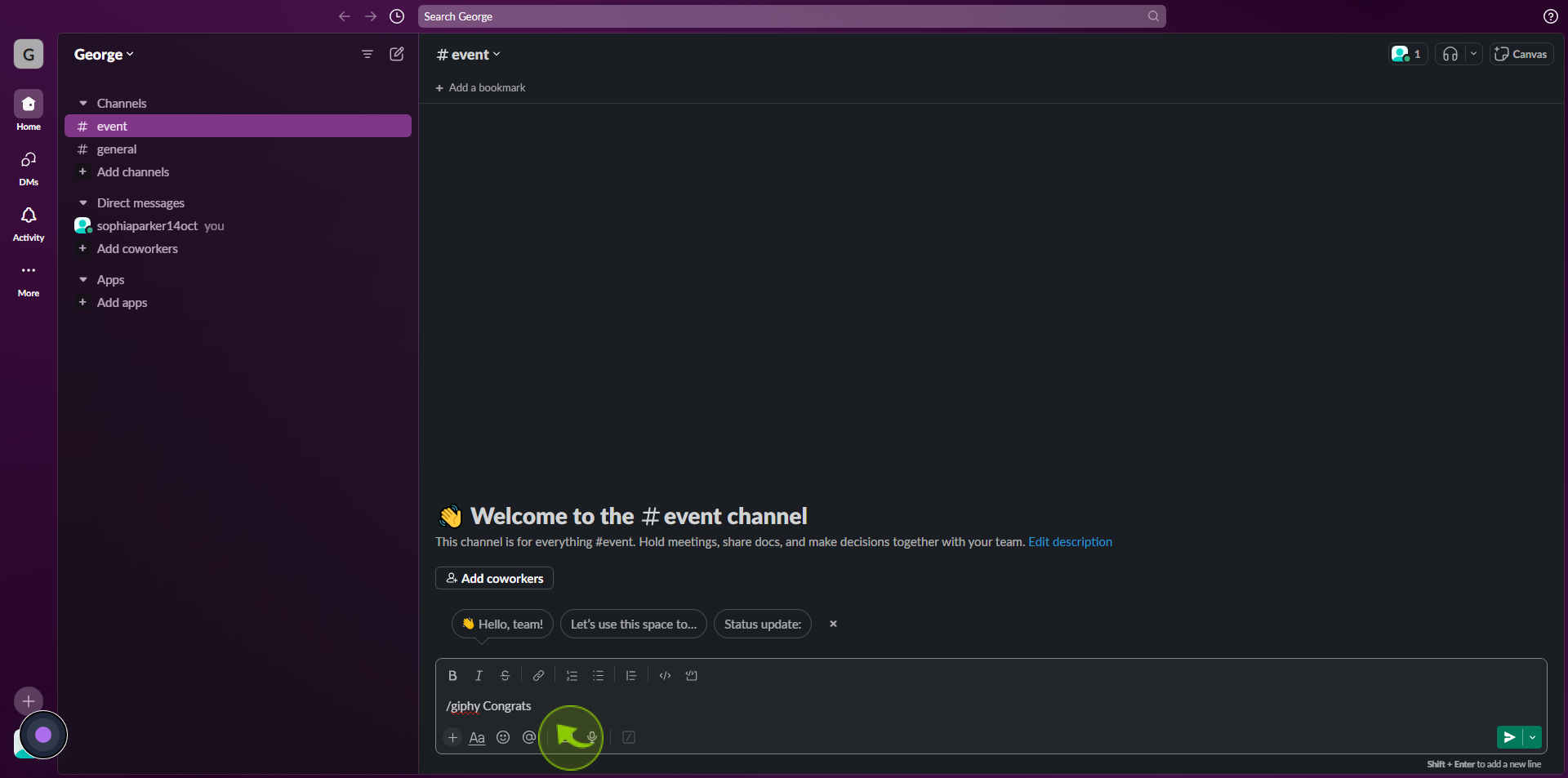
4
Click the "Send" arrow at the bottom right.
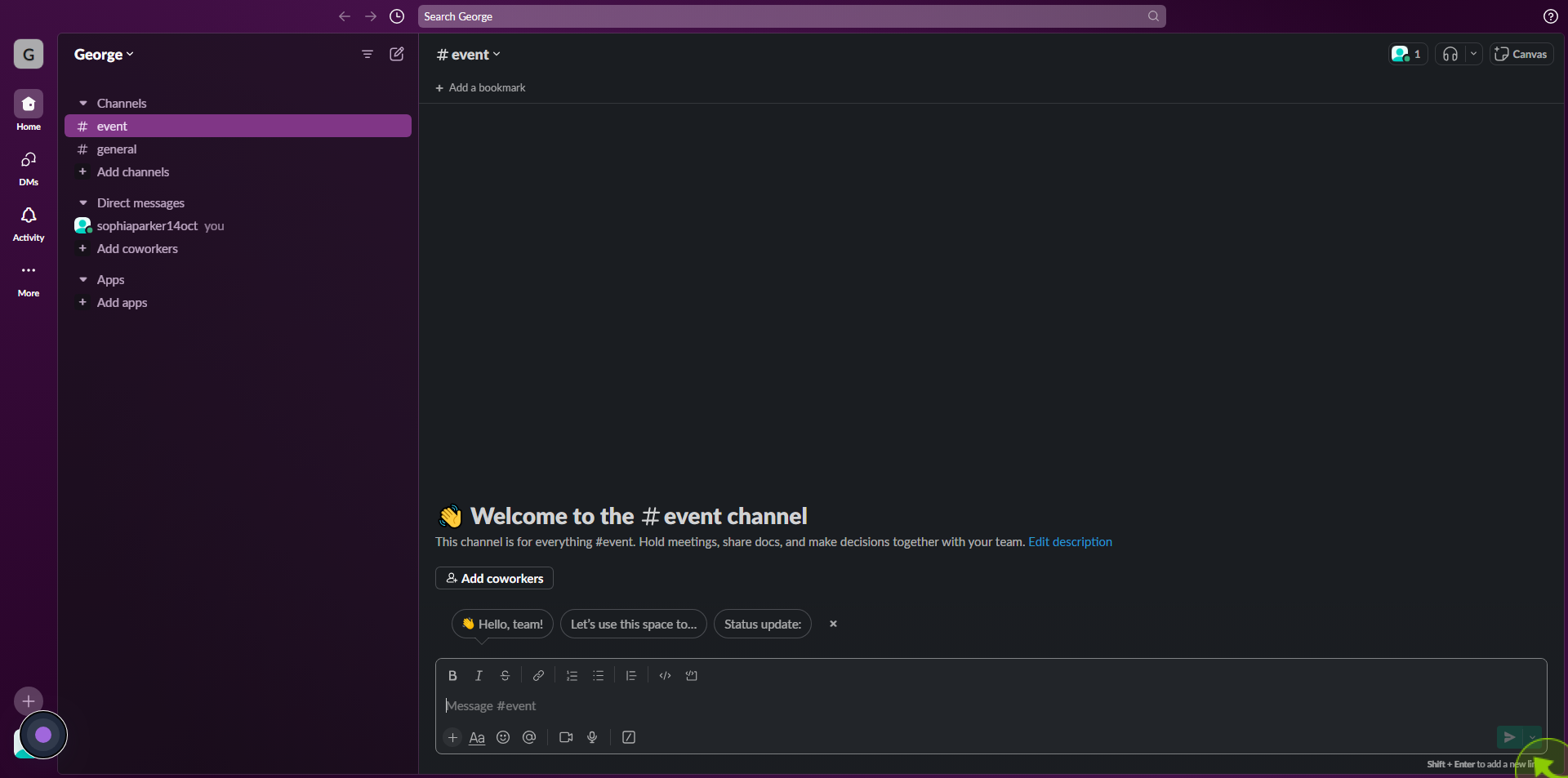
5
If you do not like the GIF, click "Shuffle" at the bottom of the GIF to look for a different one.
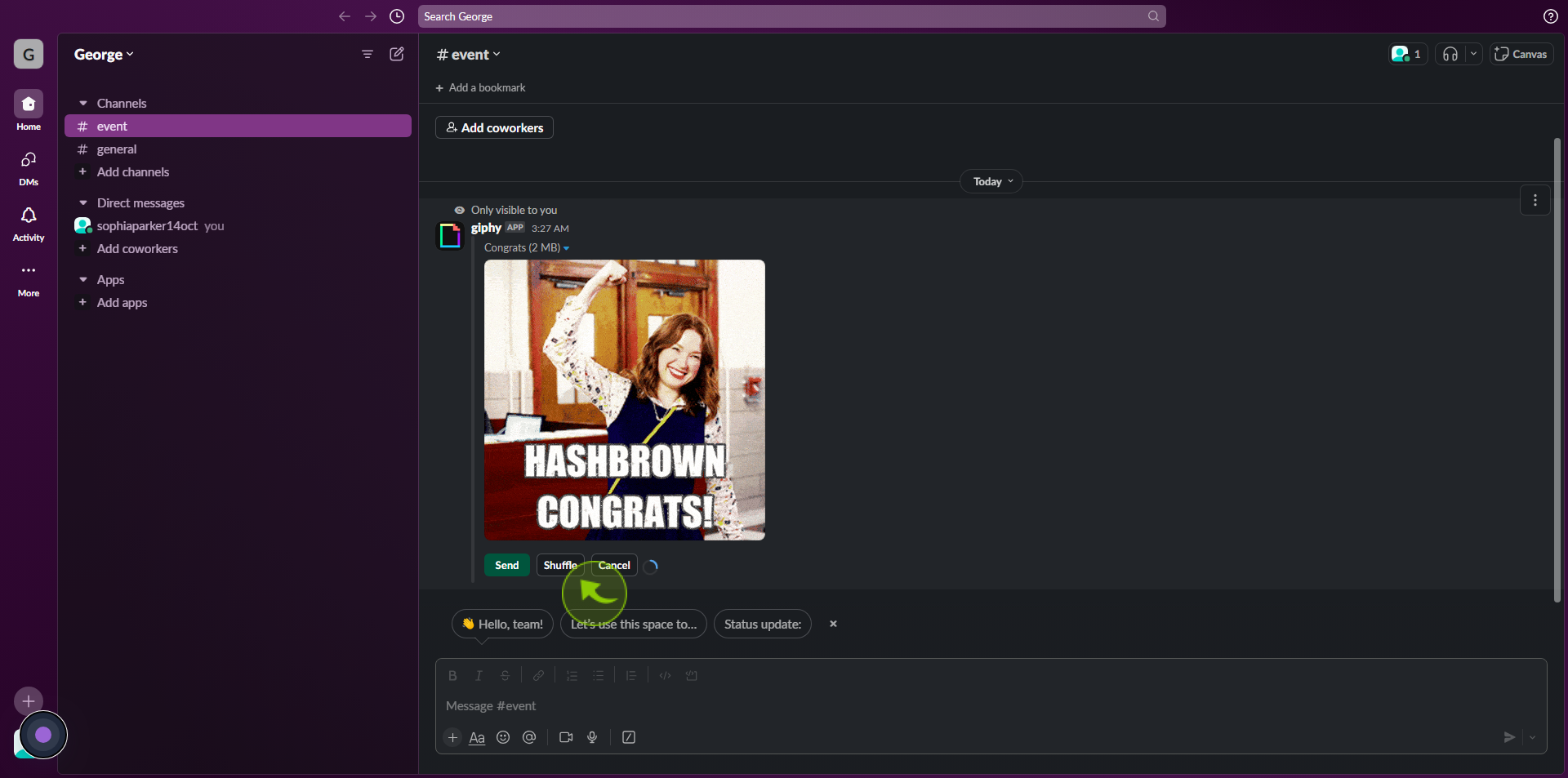
6
Click "Send" once you've found the one you want.
After clicking "Send," you will be redirected to the homepage, where you'll have full access to your account.