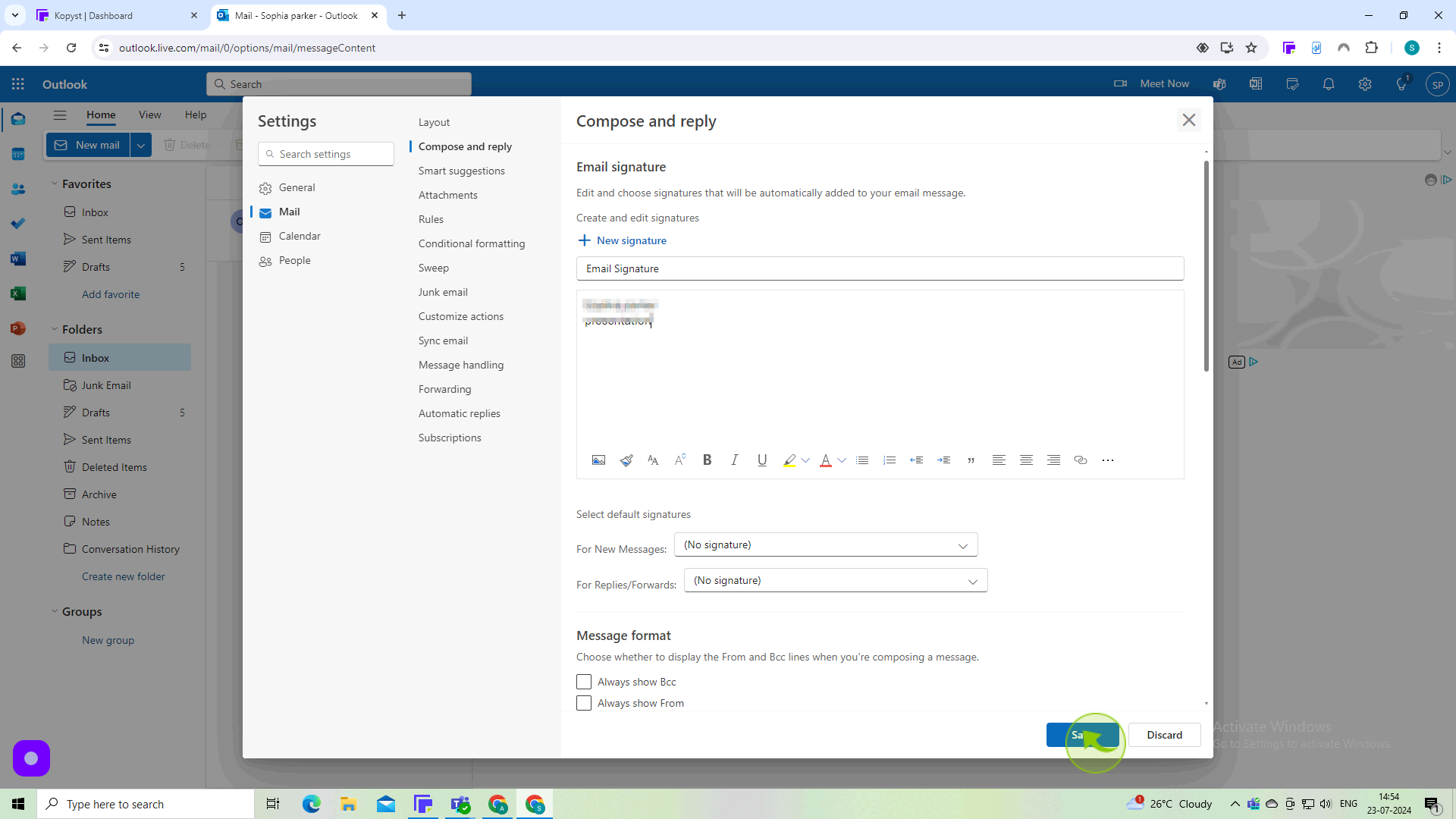How to Add Automatic Signature in Outlook ?
|
 Outlook
|
Outlook
|
Jul 23, 2024
|
6 Steps
Learn how to create and set up an automatic signature in Outlook. This document will walk you through the steps of crafting your signature, customizing its appearance, and ensuring it's automatically added to all your outgoing messages. Whether you're a business professional or a casual email user, an automatic signature can help you maintain a consistent brand image and streamline your email workflow.
How to Add Automatic Signature in Outlook ?
|
 Outlook
|
Outlook
|
6 Steps
1
Navigate to https://outlook.office.com/mail/
2
Click the Gear Icon to Open "Settings."
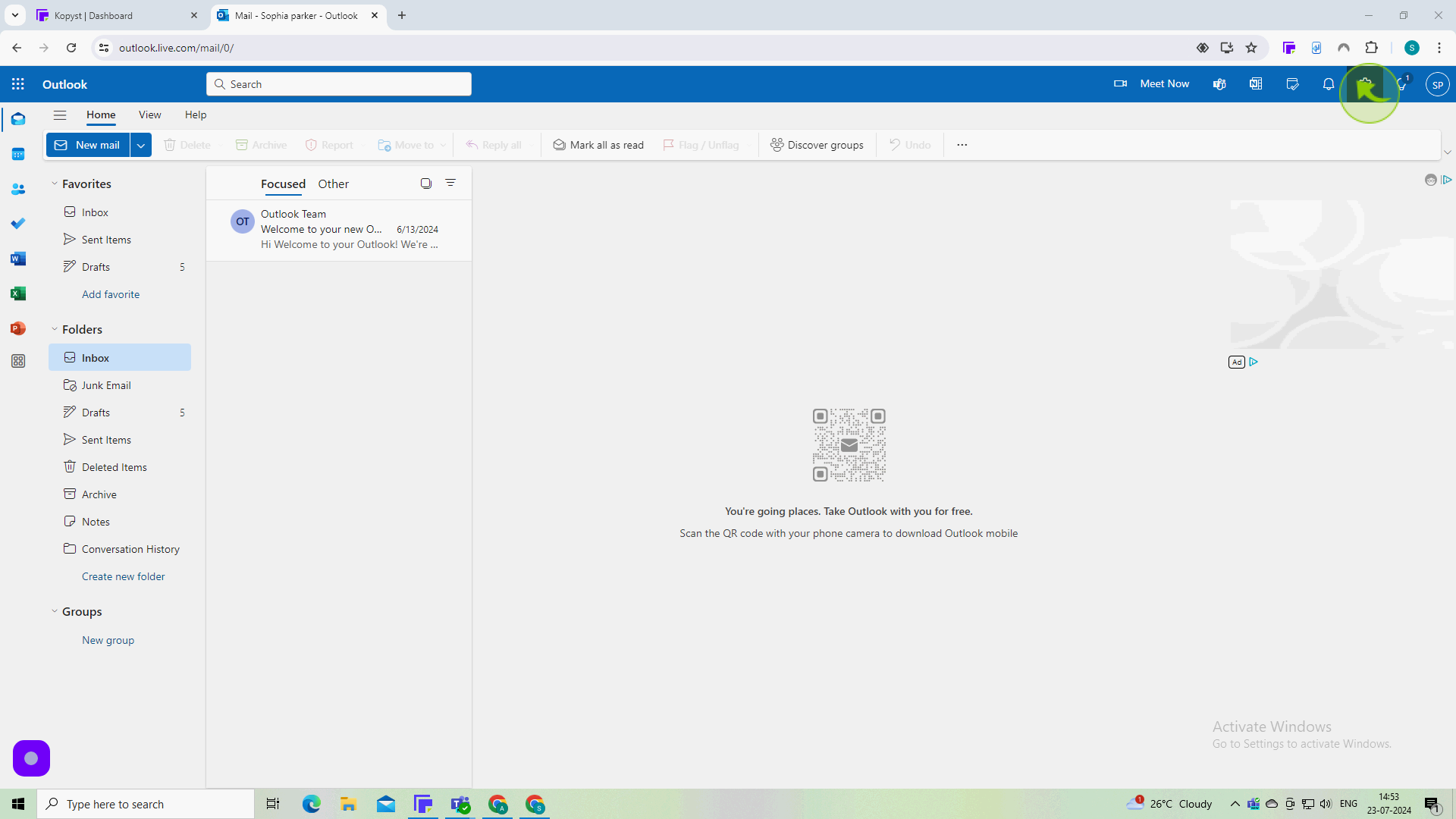
3
Click on "Compose and Reply."
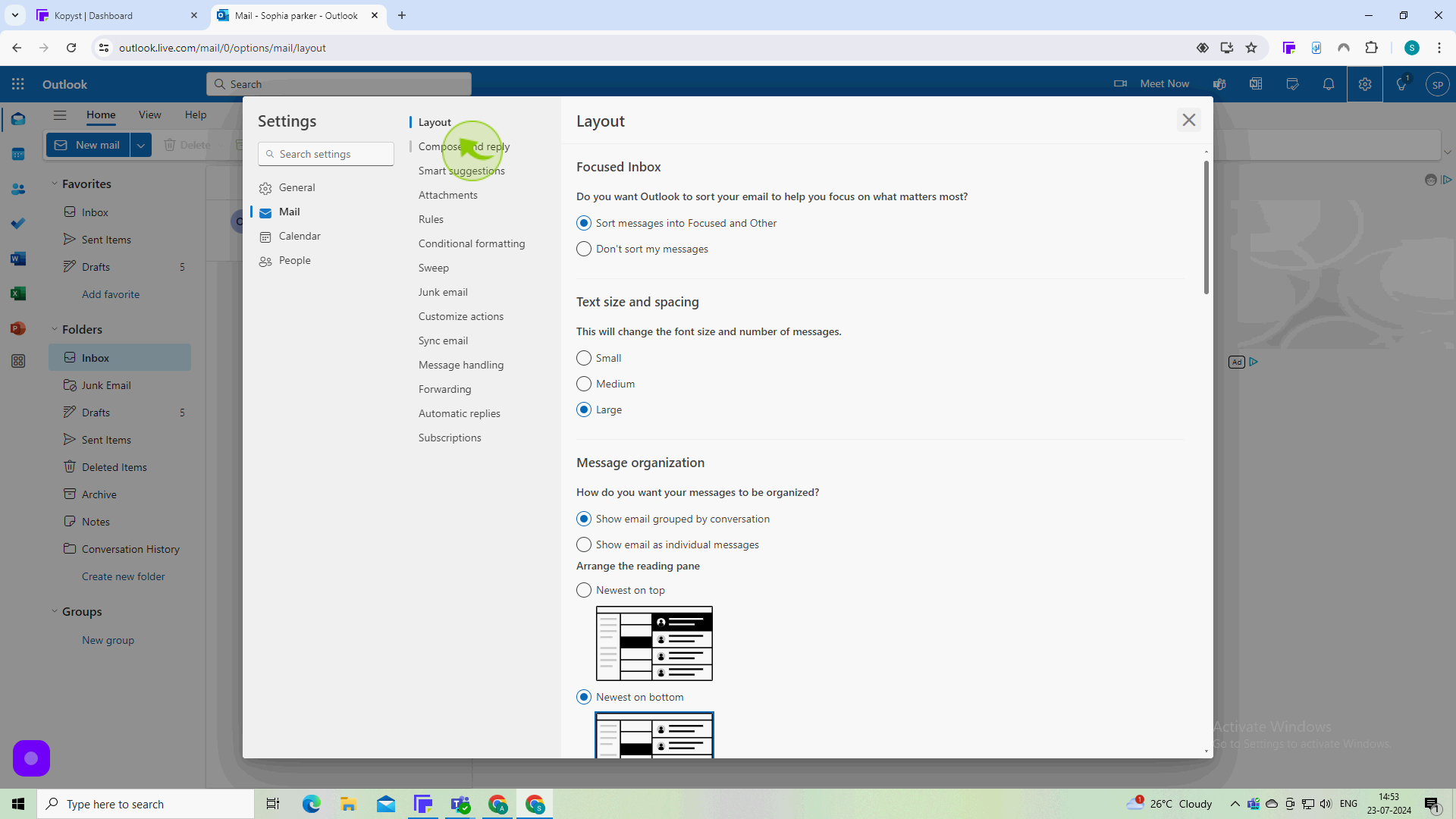
4
Click the "Edit Signature Name" field.
Enter the name for your email signature.
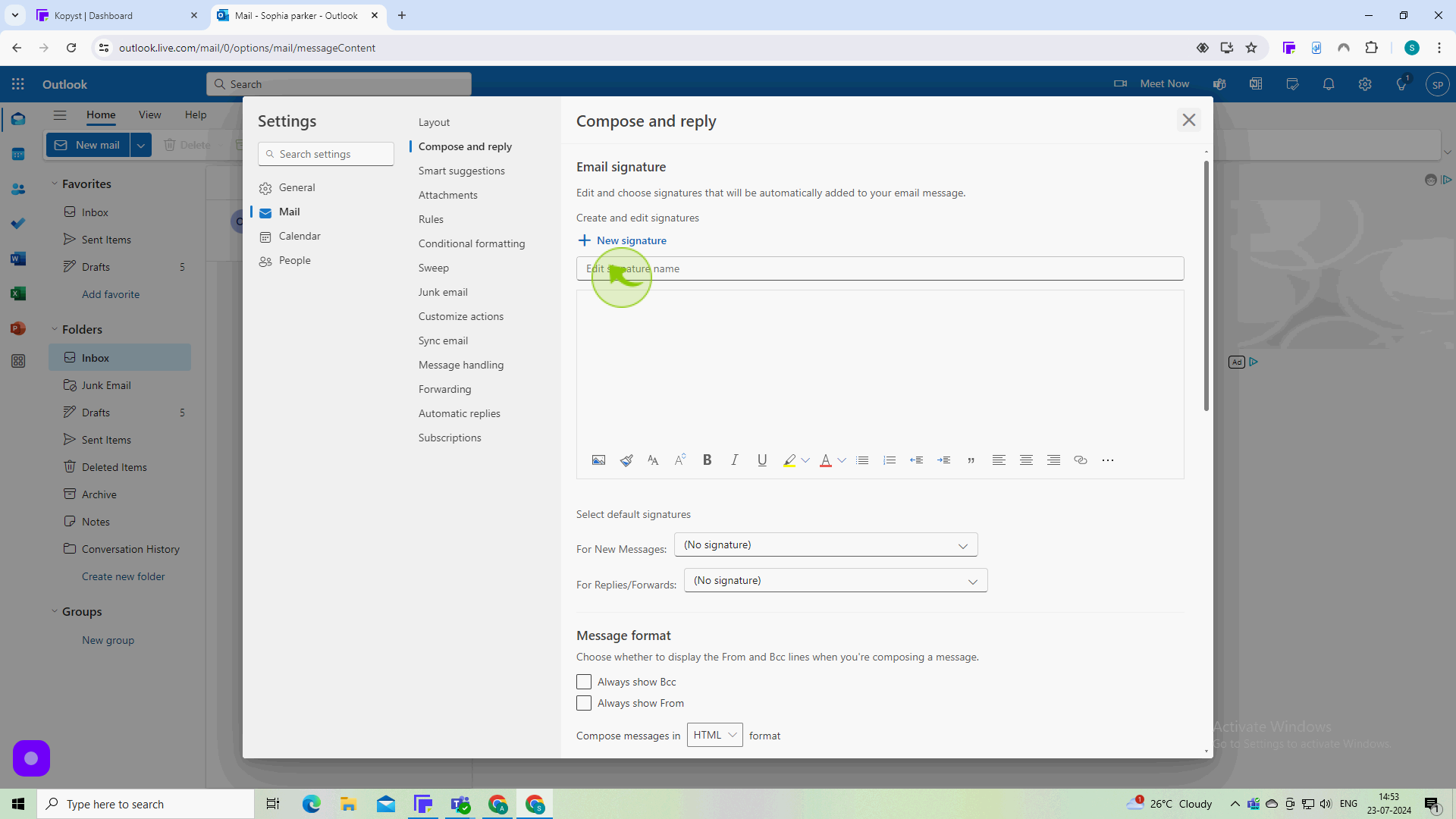
5
Click on the "Text" Field.
Enter your chosen email signature.
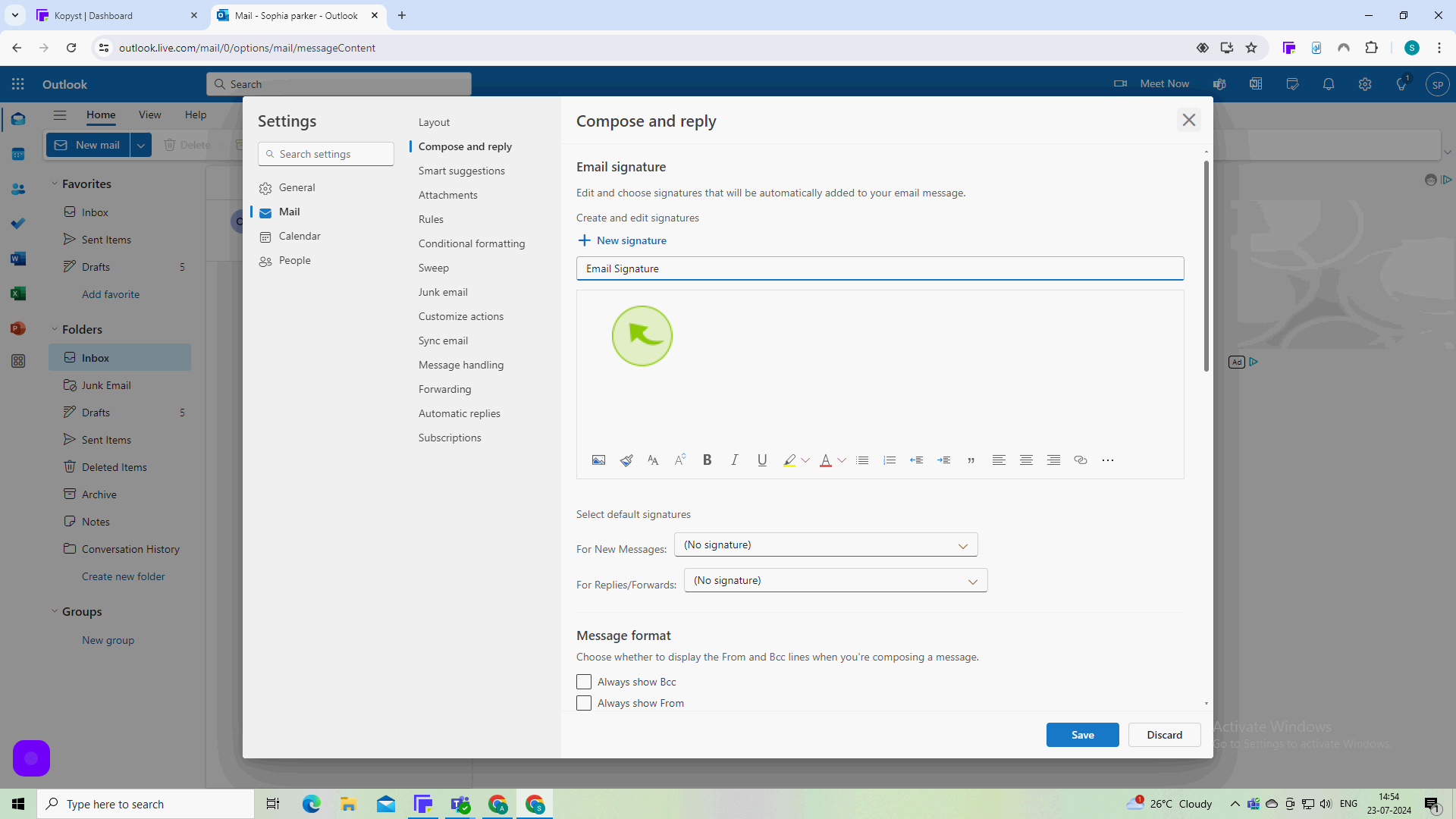
6
Click on "Save".
Now your automatic signature successfully added in outlook