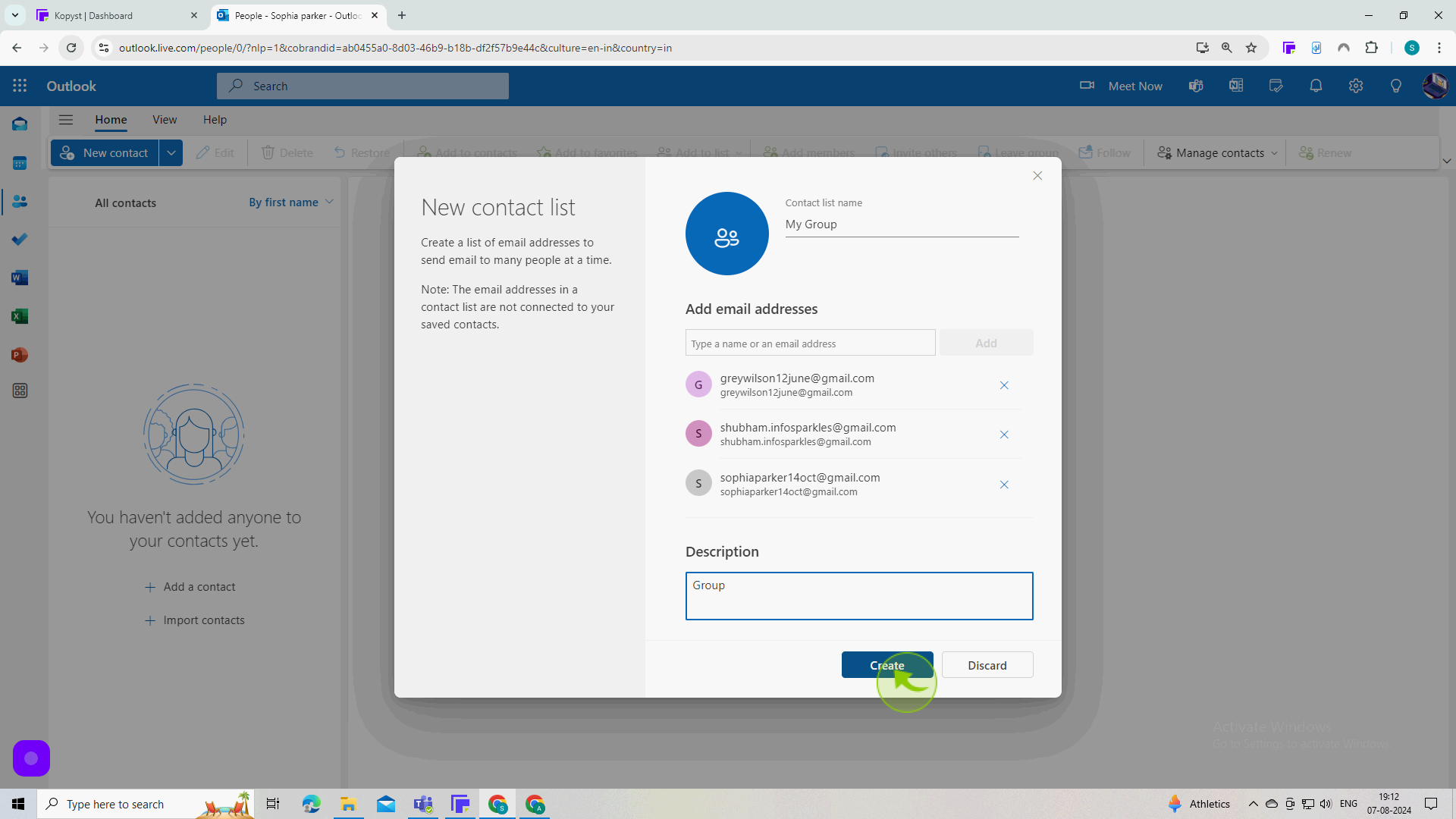How to Set Up Group Emails in Outlook ?
|
 Outlook
|
Outlook
|
Aug 07, 2024
|
8 Steps
Learn how to efficiently manage and communicate with groups of people using Outlook's powerful group email feature. This document will walk you through the steps of creating a new group, adding members, and sending group emails. Discover how to customize group settings, share calendars, and collaborate seamlessly with your team. Whether you're managing a small team or a large organization, group emails in Outlook can streamline your communication and boost productivity.
How to Set Up Group Emails in Outlook ?
|
 Outlook
|
Outlook
|
8 Steps
1
Navigate to https://outlook.office.com/mail/
2
Click on the "People" icon on the left hand menu.
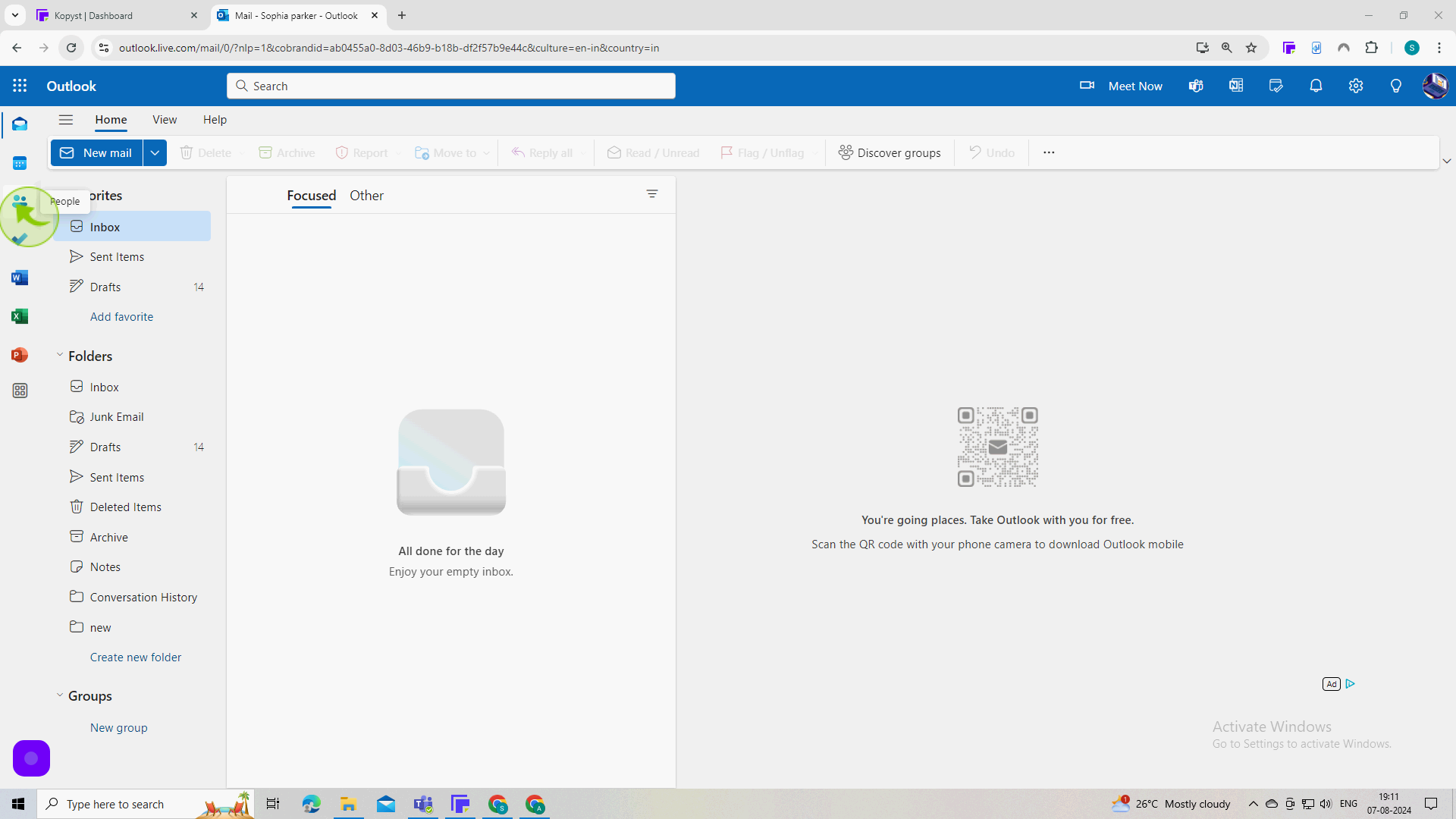
3
Under "New Contact", click the "Down" arrow.
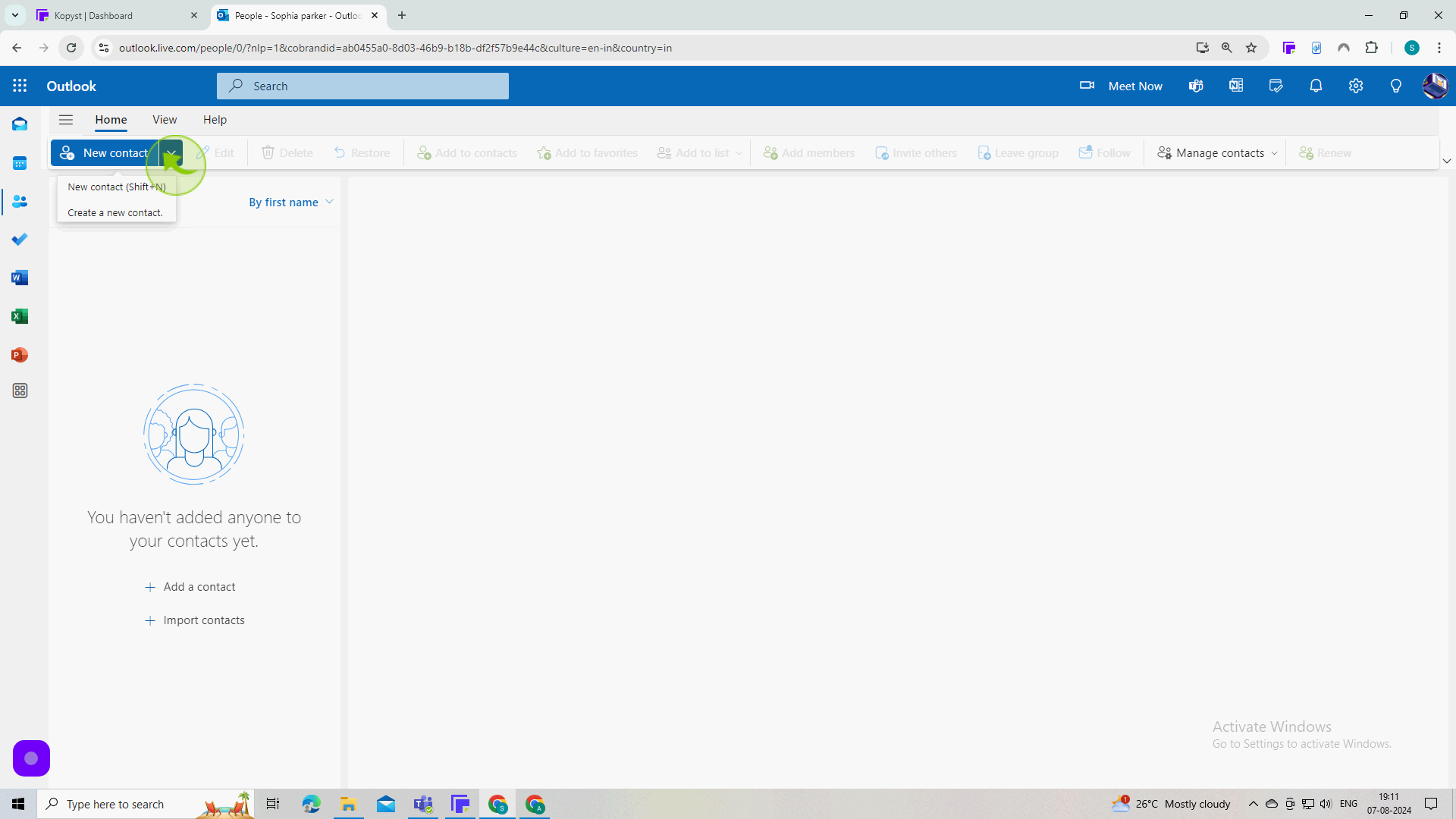
4
Click on "New Contact List"
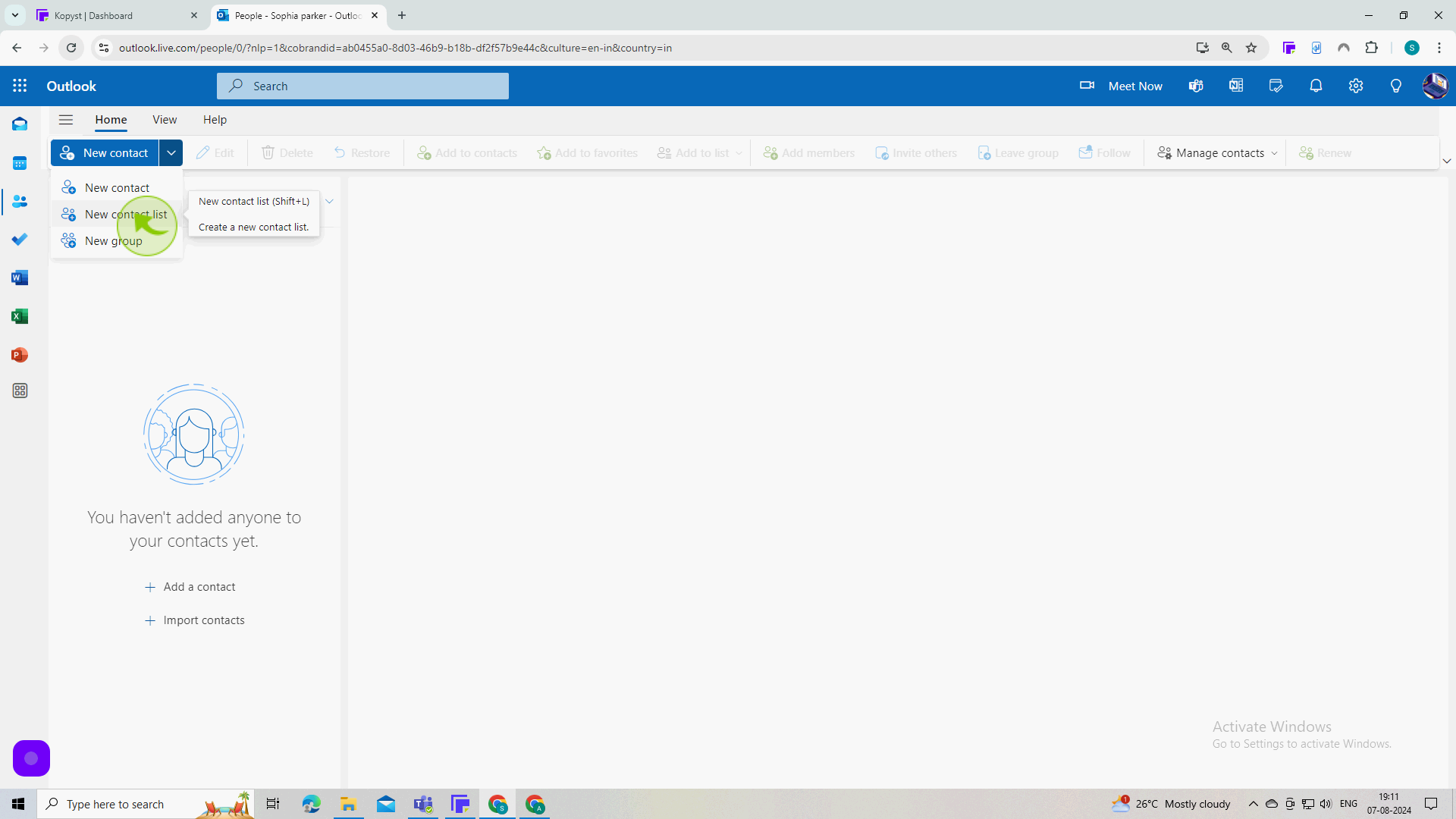
5
Click on the "Contact List Name" field.
Enter the name of your new group.
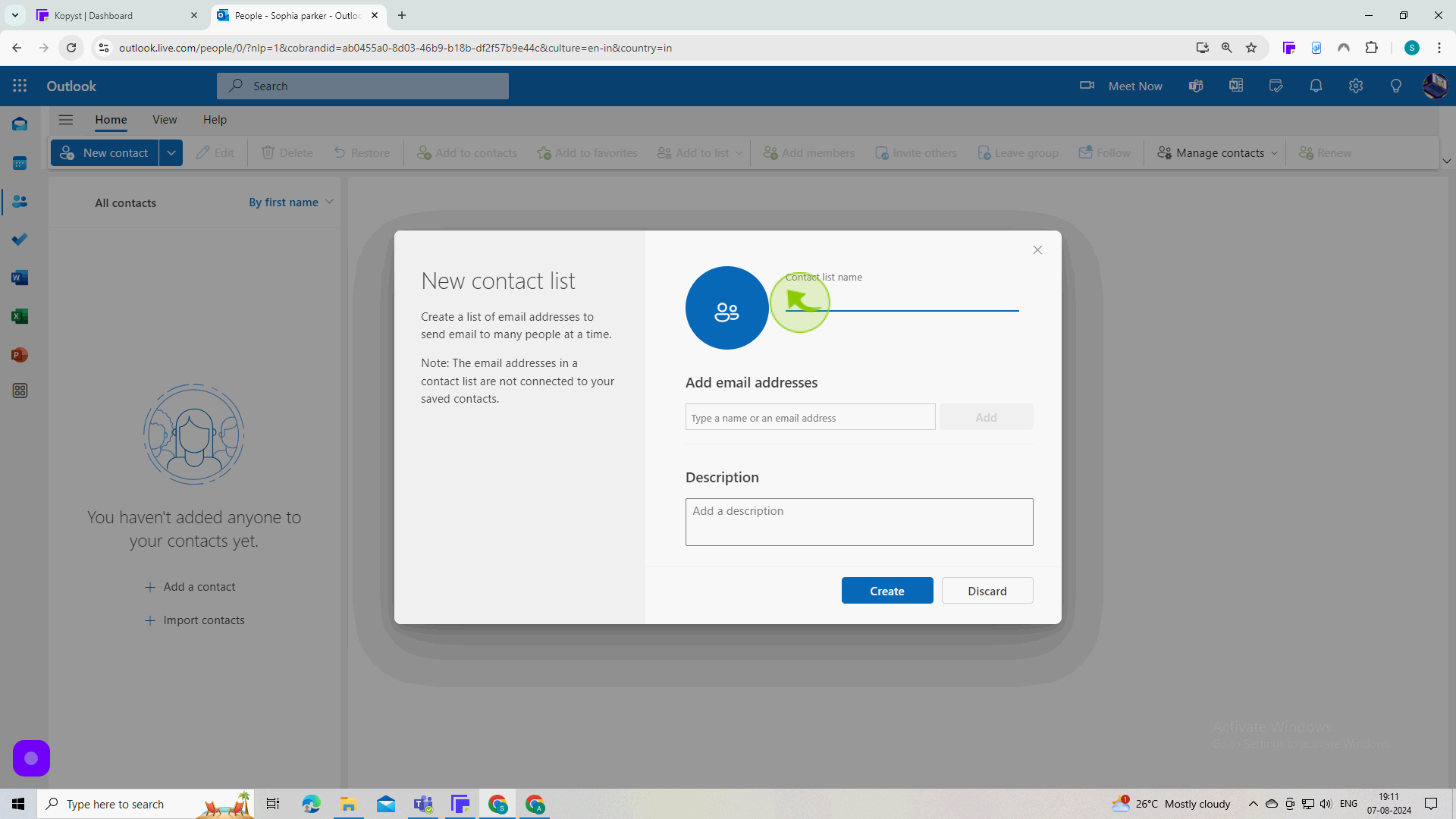
6
Click on the "Email Address" field.
Enter the email address of all your recipients and click Add.
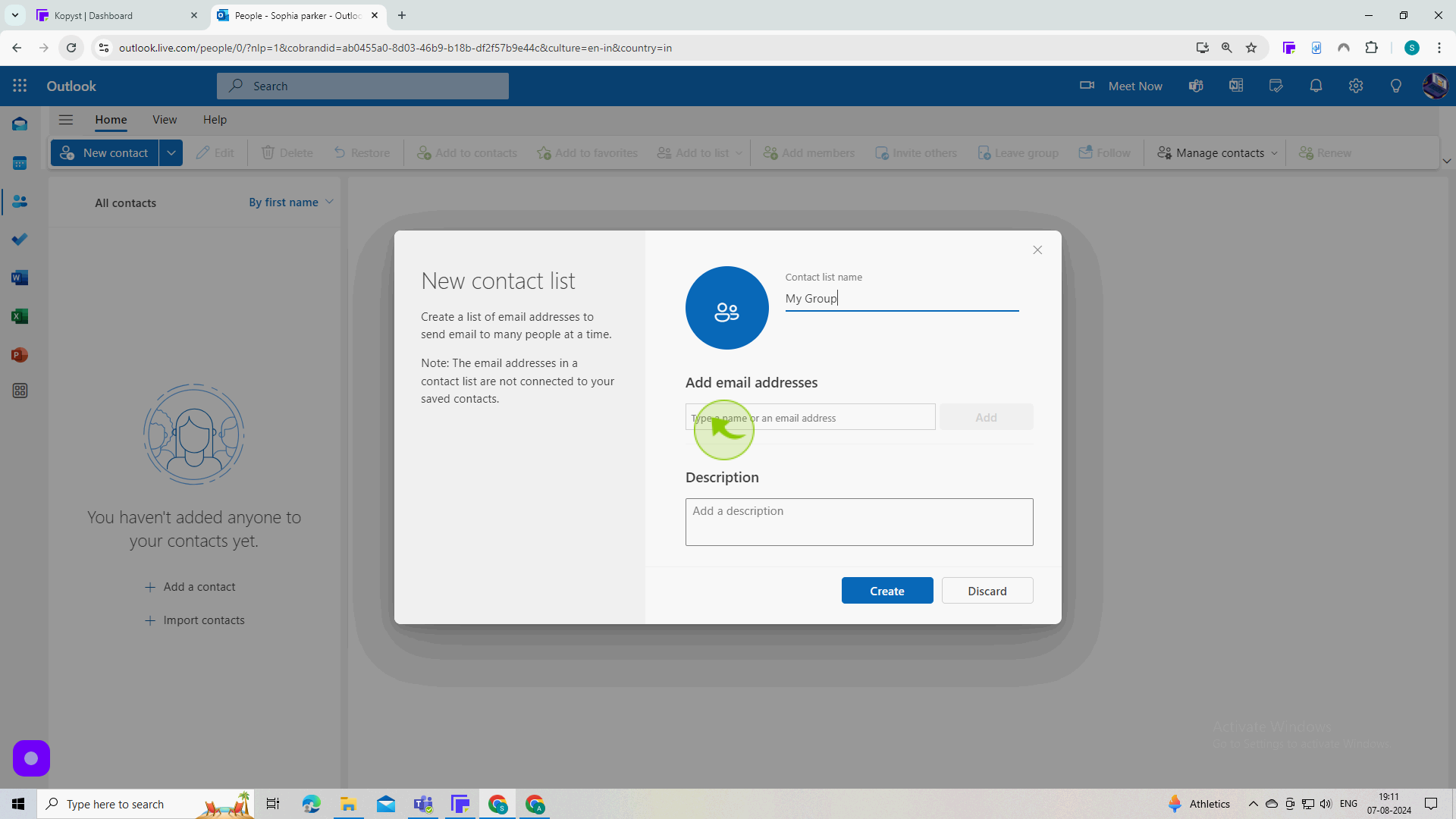
7
Click on the "Description" field.
Enter a description of your new group.
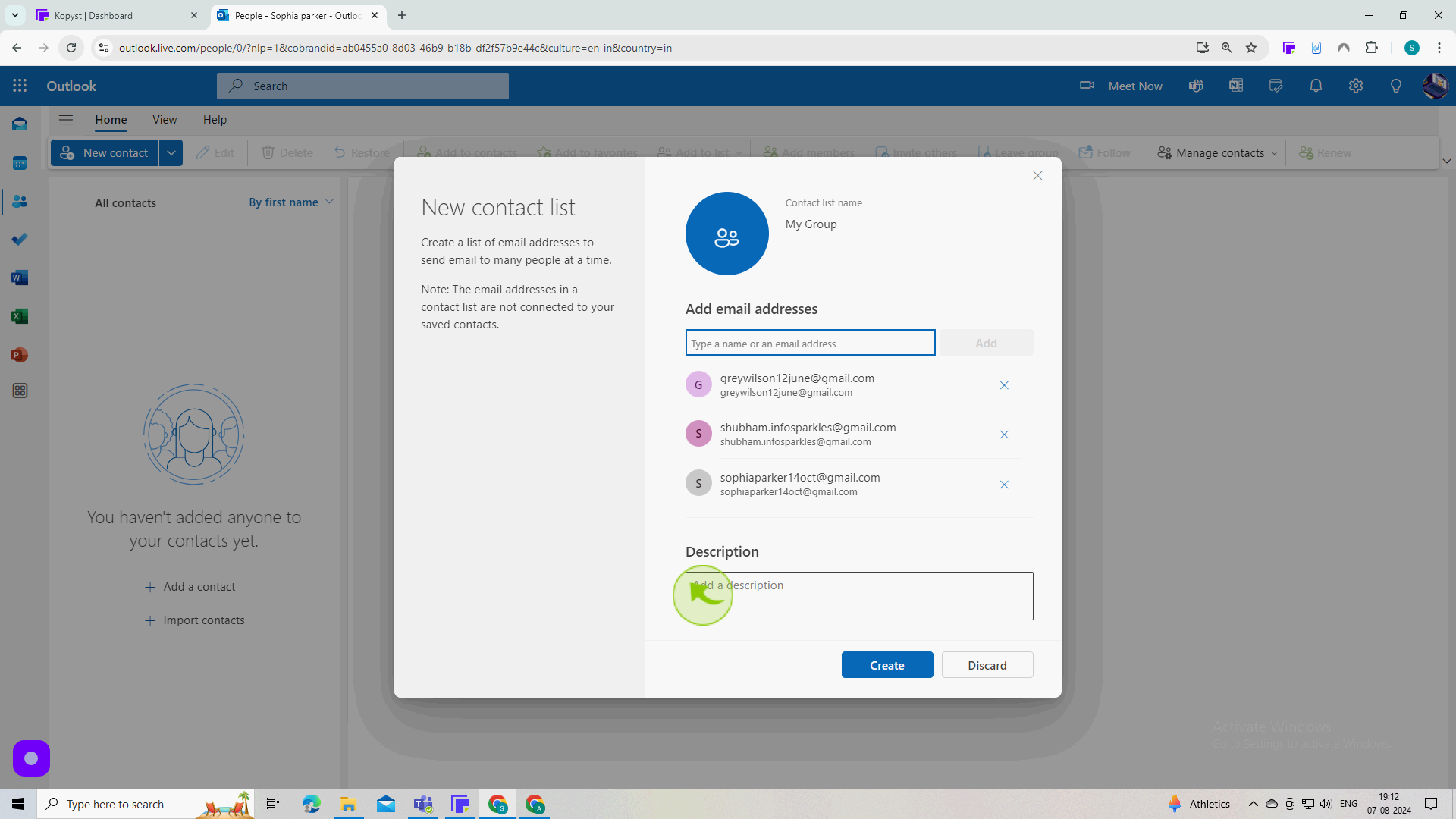
8
Click "Create".
By following these steps, you can set up Group Emails in Outlook