How to Change Your Outlook Password ?
|
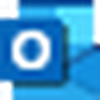 Live
|
Live
|
Aug 07, 2024
|
12 Steps
How to Change Your Outlook Password ?
|
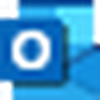 Live
|
Live
|
12 Steps
1
Navigate to https://outlook.live.com
2
Click on your "Profile" photo in the top right corner.

3
Click on "My Microsoft Account"

4
Click "Change Password" Security.

5
Click "Email" and Verify your Identity.

6
Open your "Gmail".
And get the security code

7
Click the "Code" field.
Enter the security code

8
Click on "Verify".

9
Click the "Current Password" field.
Enter the current outlook account password

10
Click the "New password" field.
Enter the New password

11
Click the "Re-enter Password" field.
Confirm your password

12
Click on "Save"
Your Outlook account password is successfully changed
