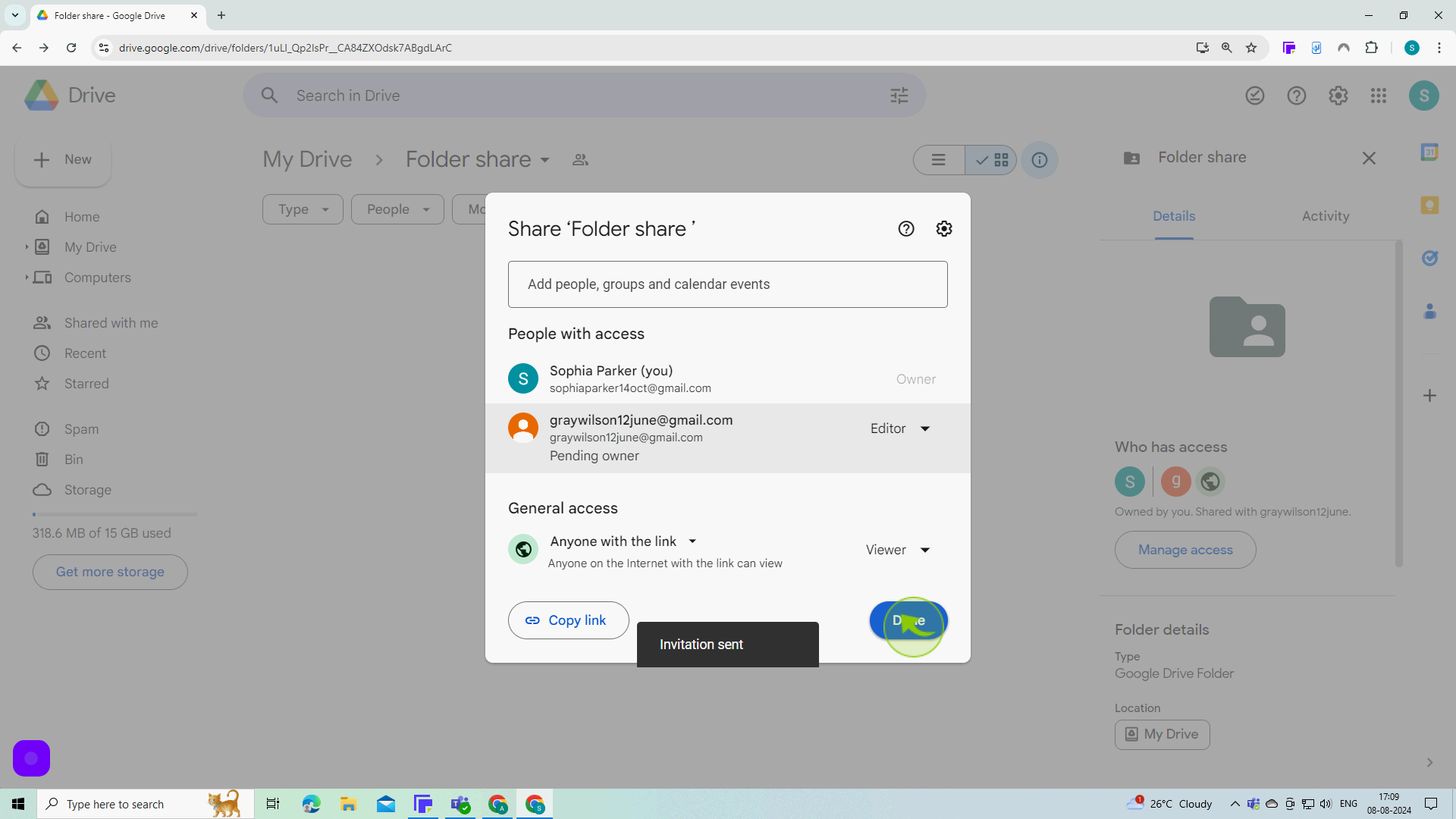How to change ownership on Google Drive ?
|
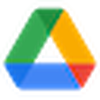 Google Drive
|
Google Drive
|
Aug 08, 2024
|
11 Steps
Learn how to transfer ownership of a Google Drive file or folder to another user. This document will walk you through the simple steps involved in sharing the file, granting edit permissions, and changing ownership. By following these instructions, you can easily share your files and collaborate with others, while ensuring proper access and control.
How to change ownership on Google Drive ?
|
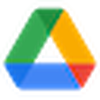 Google Drive
|
Google Drive
|
11 Steps
1
Open the "Folder" you want to transfer ownership of and click this "Icon" in the upper right corner of the window.
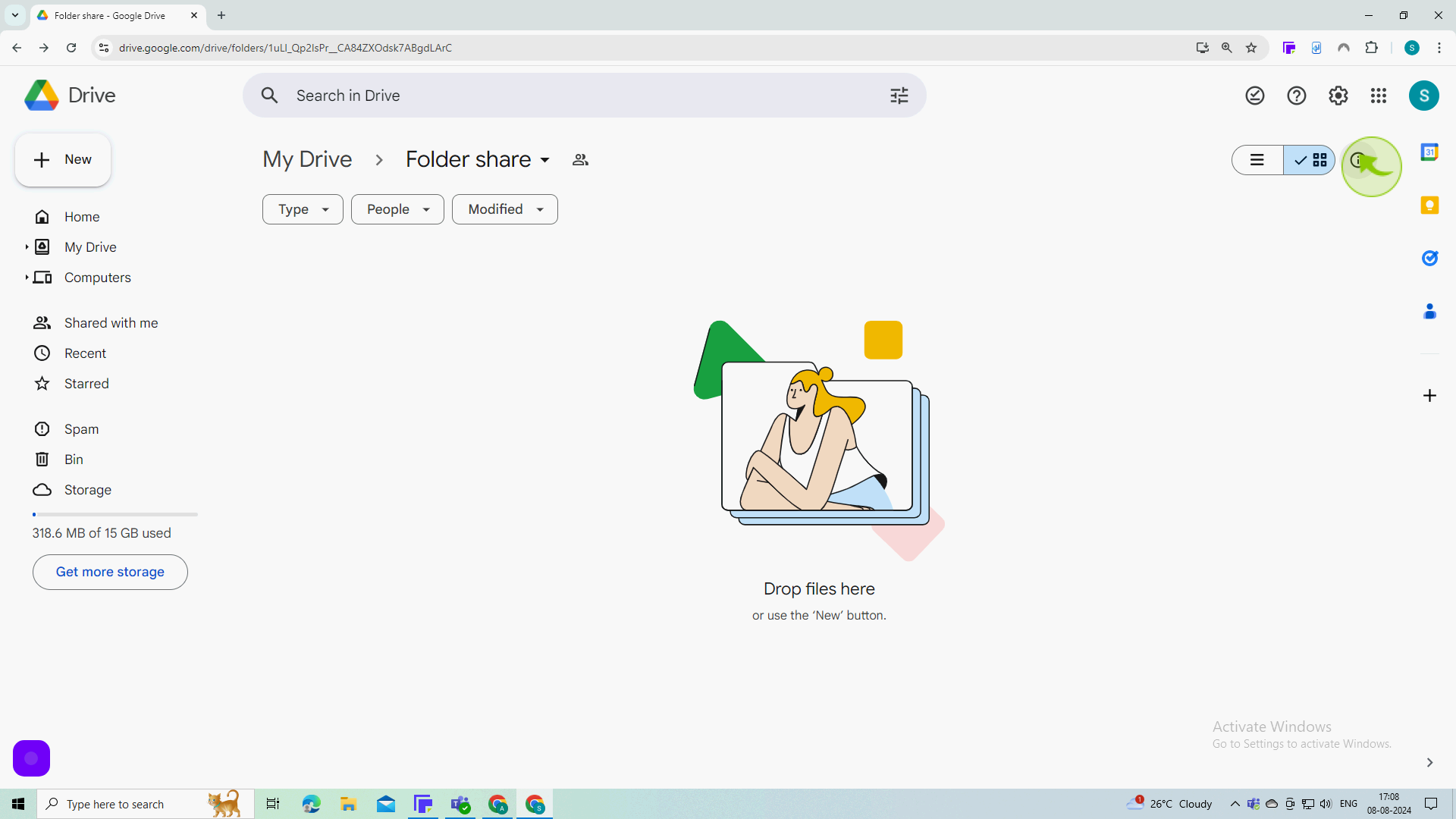
2
Click "Manage Access".
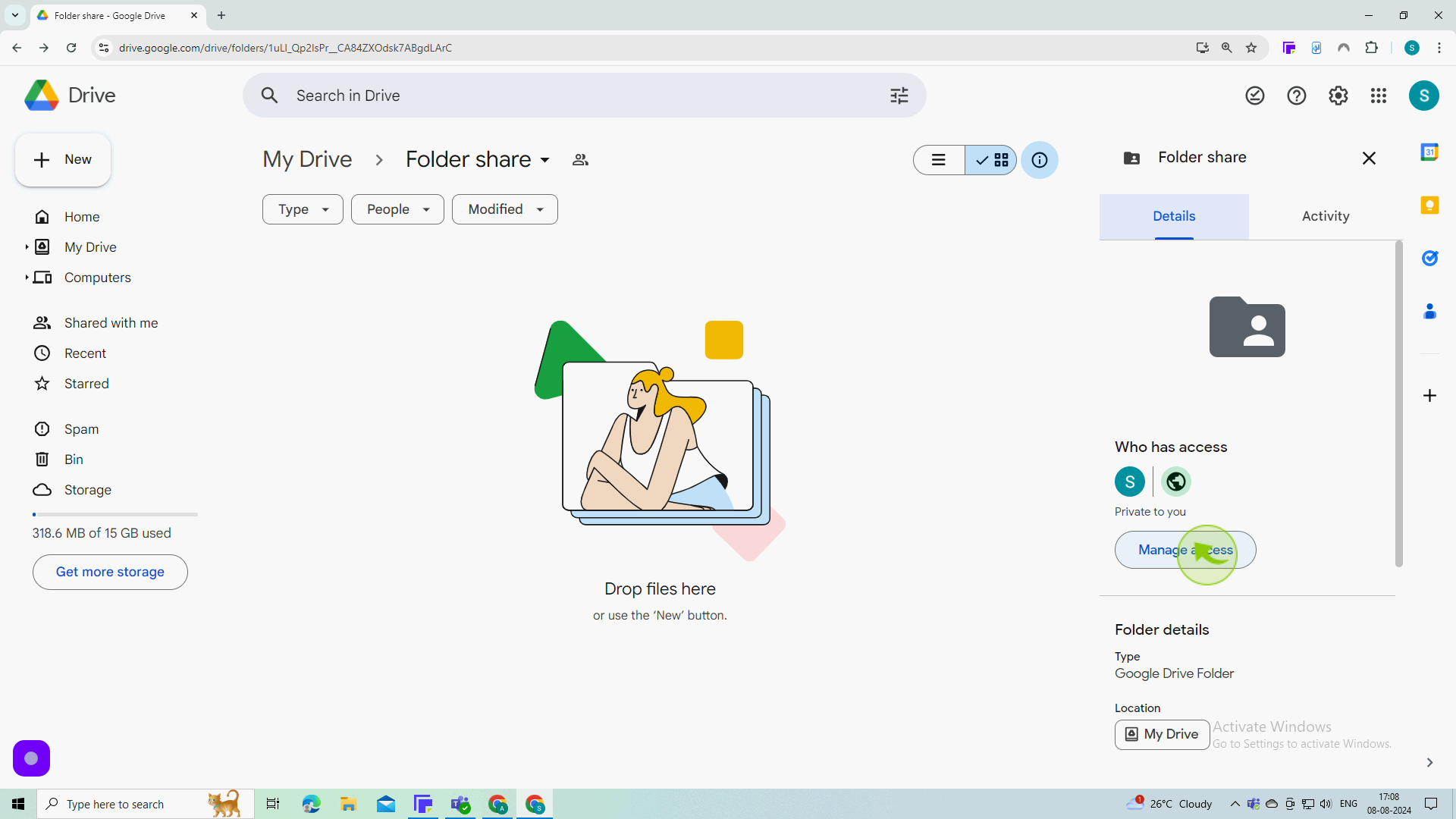
3
Click on the "Add People" that you want to transfer ownership to.
Search for and add someone else in your organization by their email address.

4
Click on the "Dropdown Menu".
You'll need to set someone else in your organization as an Editor first, before you can transfer ownership to them.
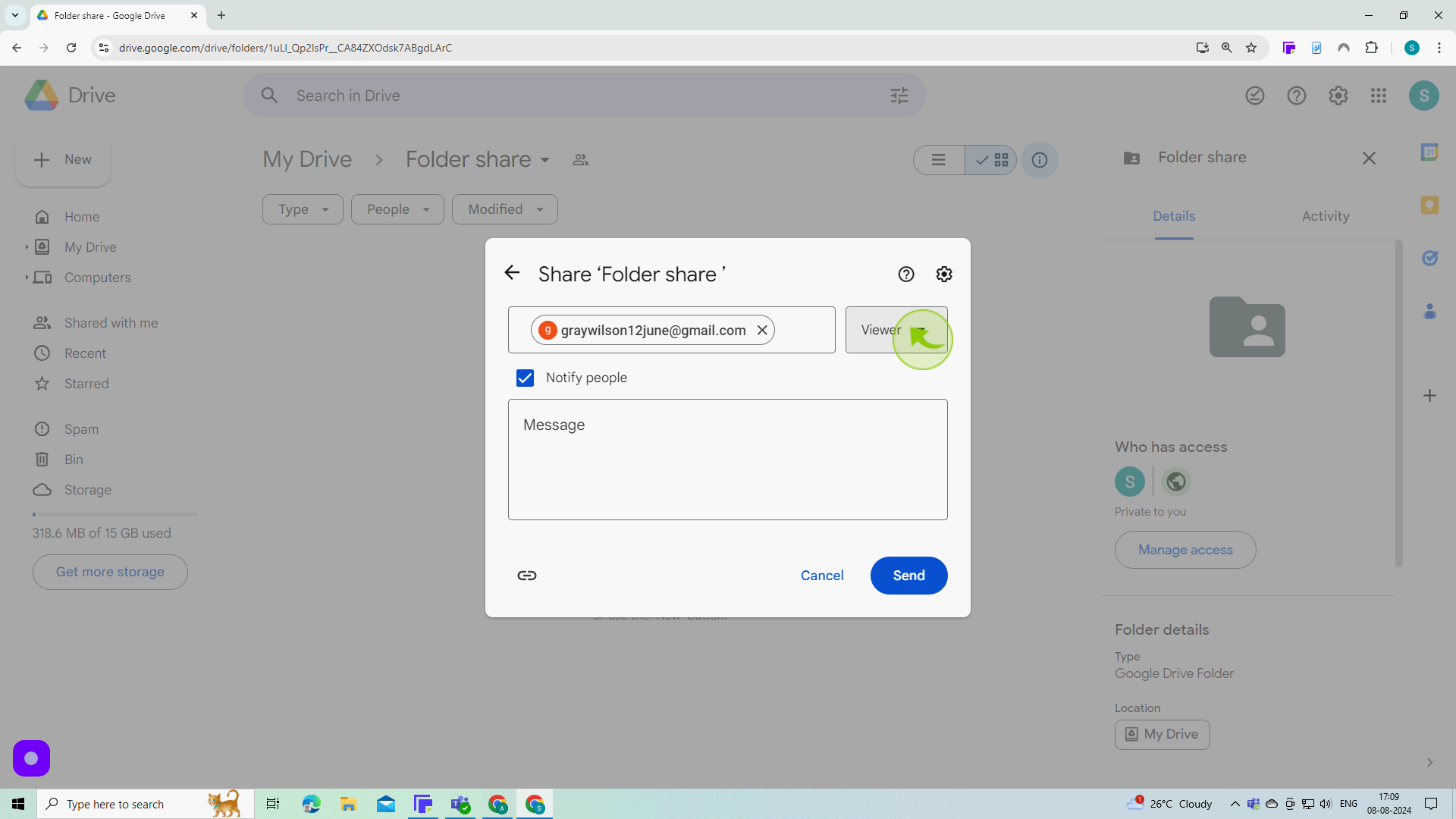
5
Click on the "Editor".
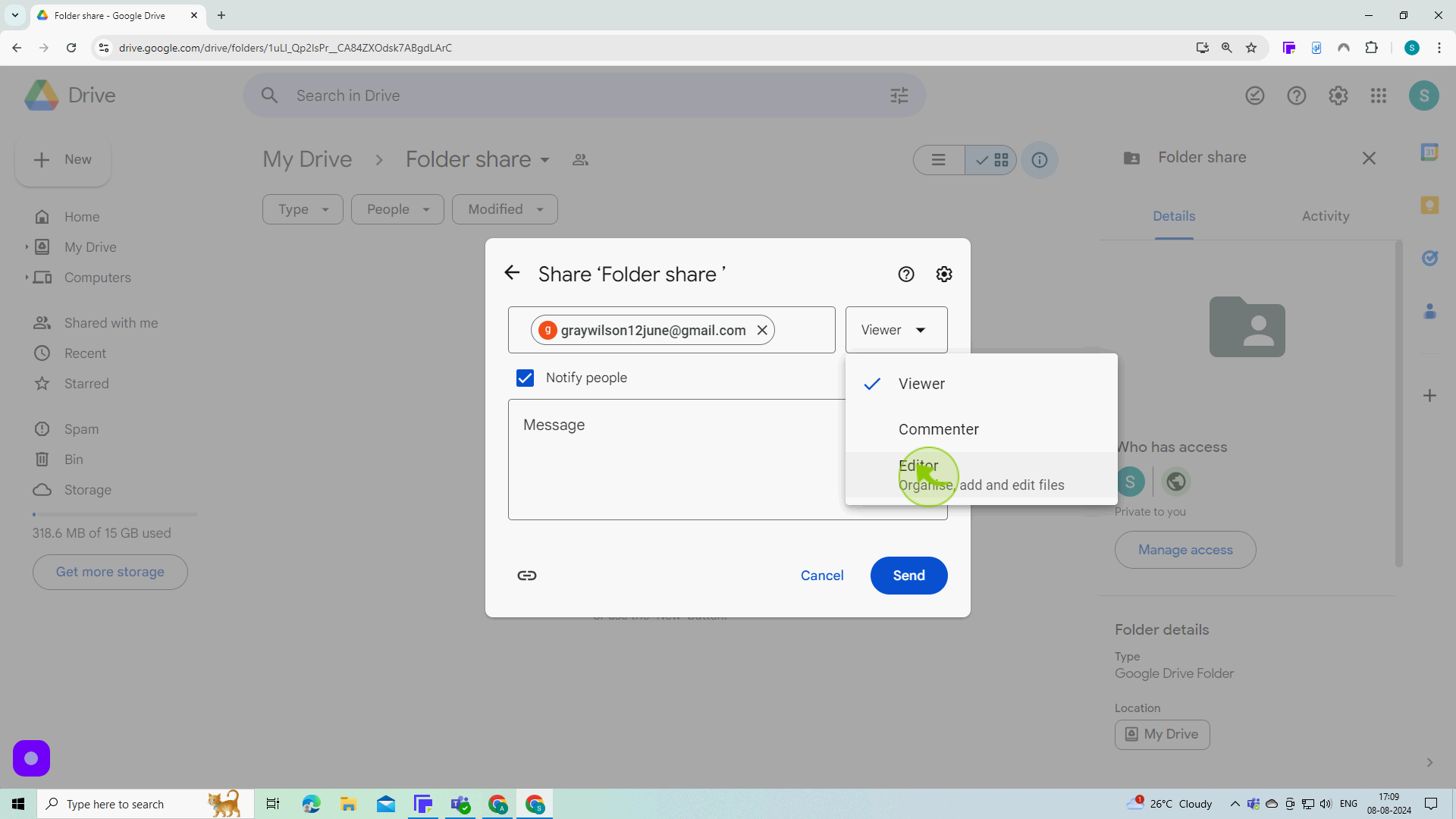
6
Click "Send"
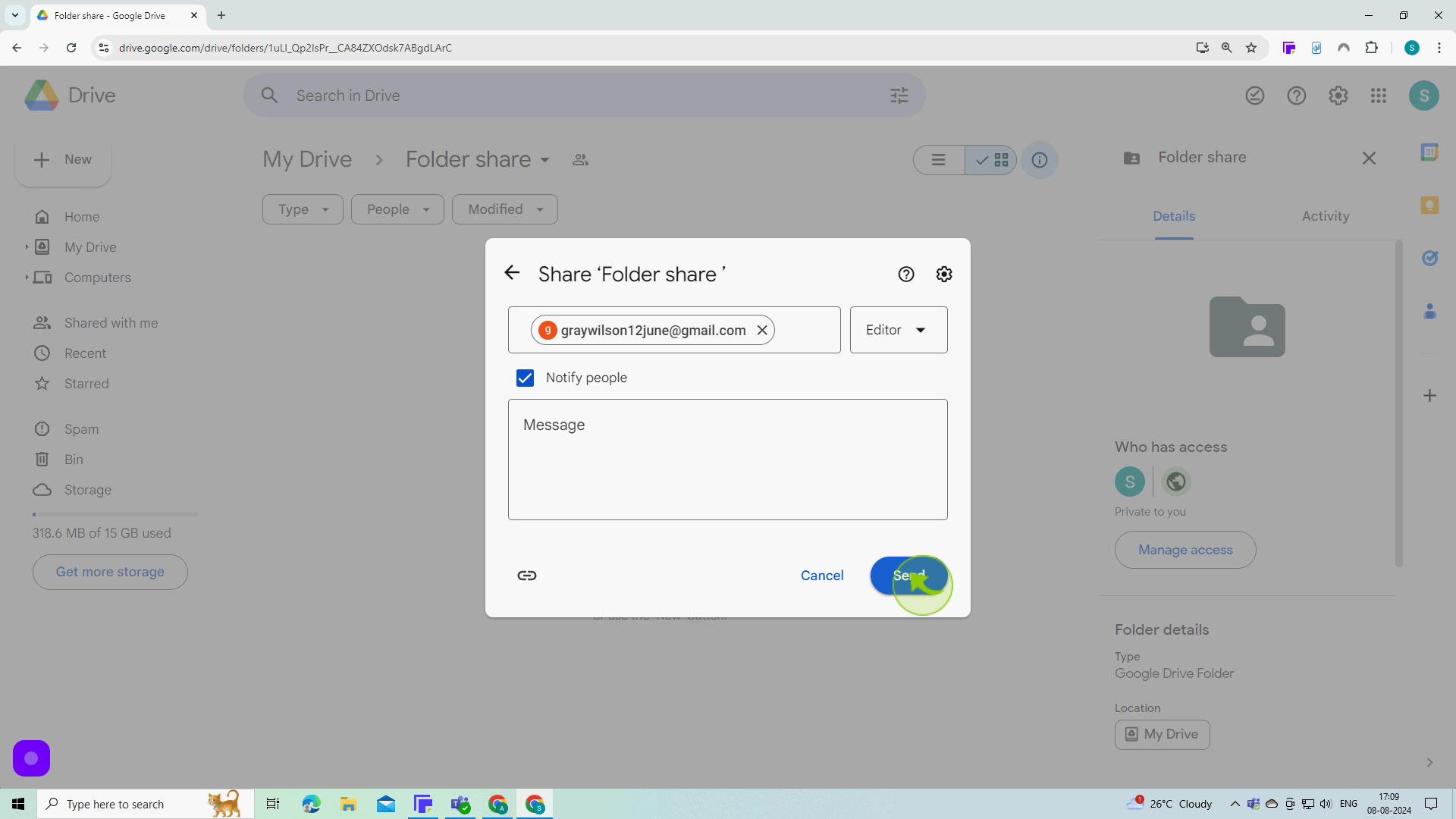
7
Click "Manage Access".
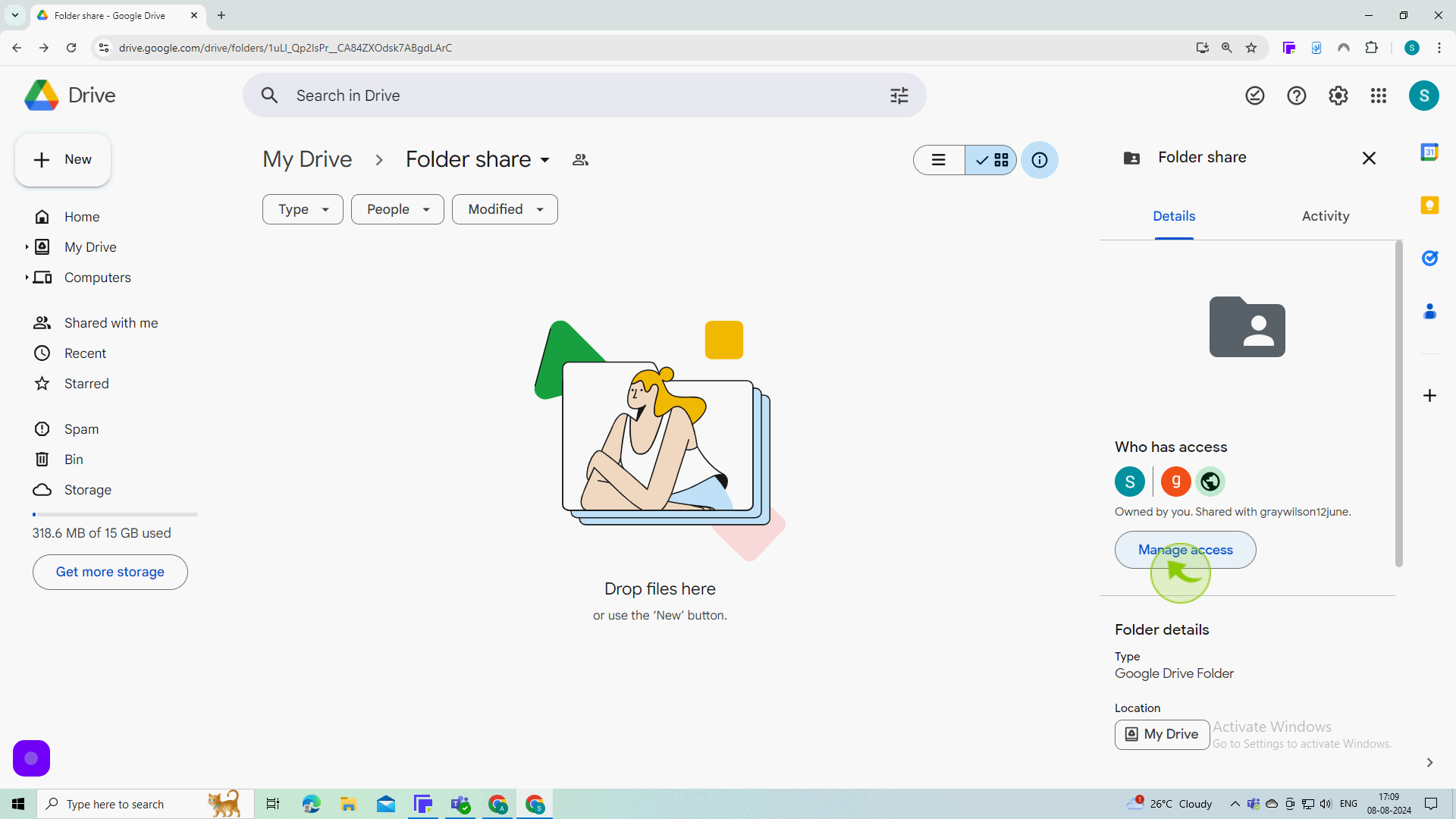
8
Click to open the "Dropdown" menu under "Editor"
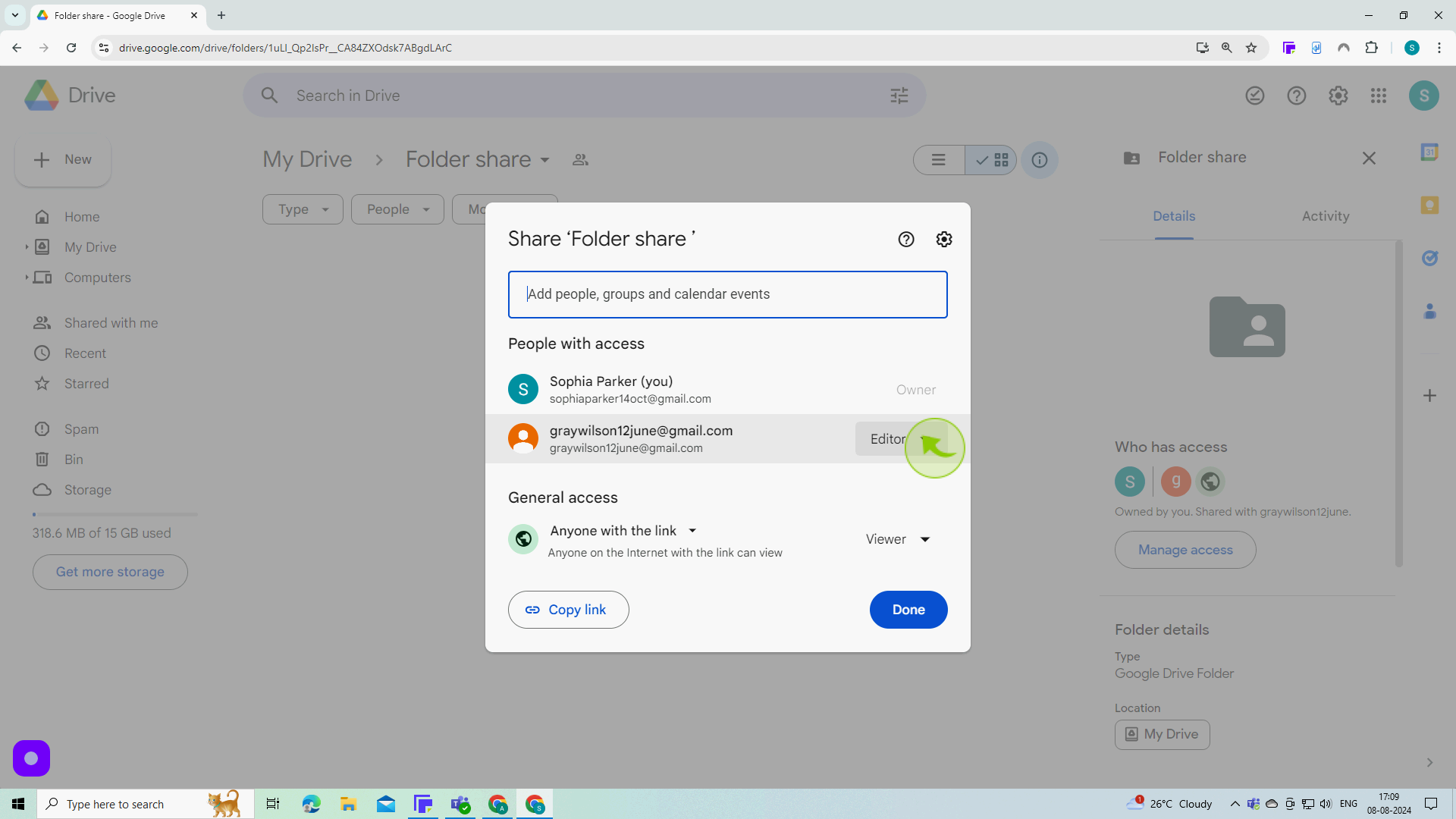
9
Click on "Transfer ownership"
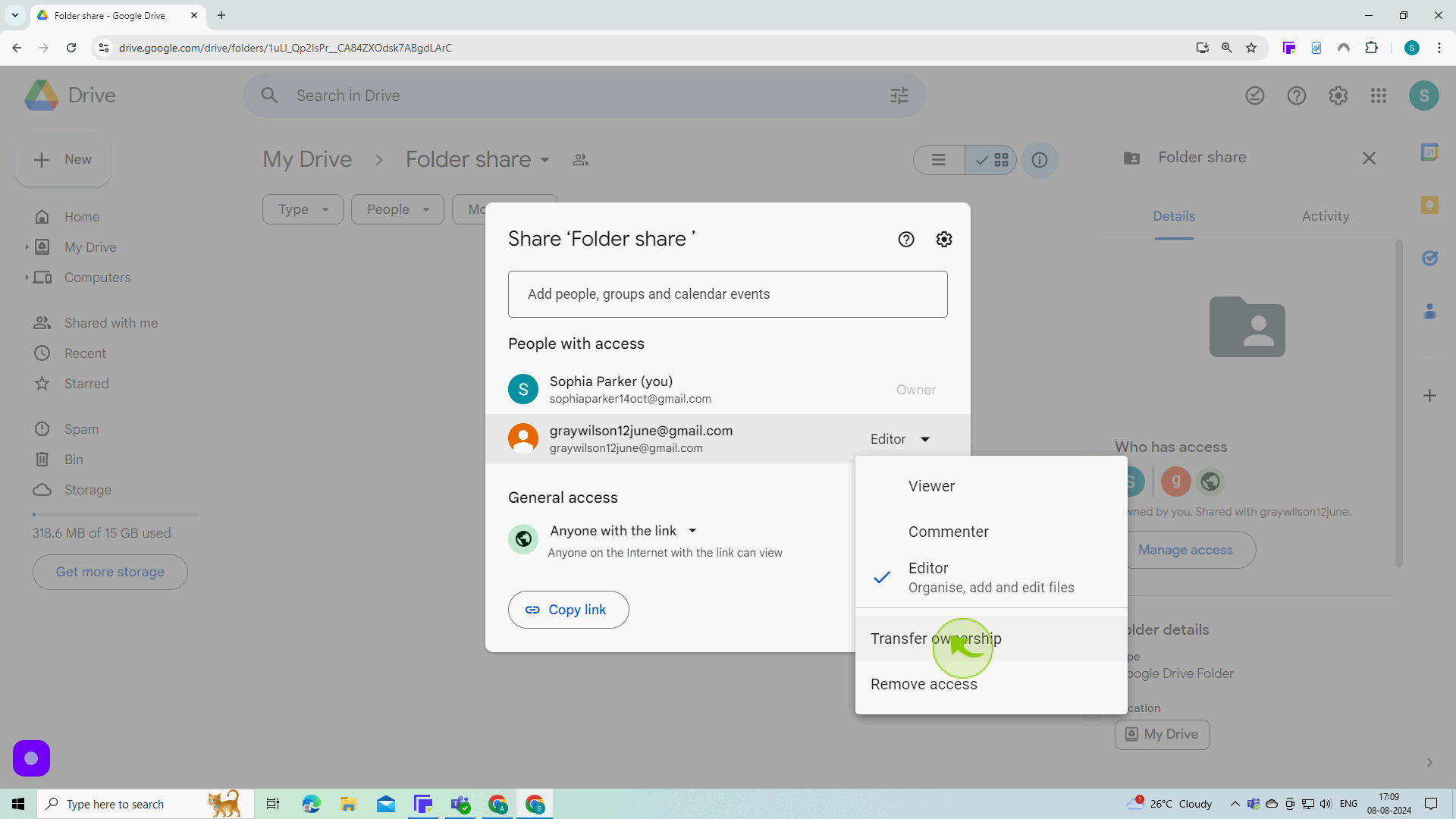
10
Click on "Send Invitation "
A request has been sent to the person to whom you have transferred the ownership. if he accept the request, the ownership will be transferred
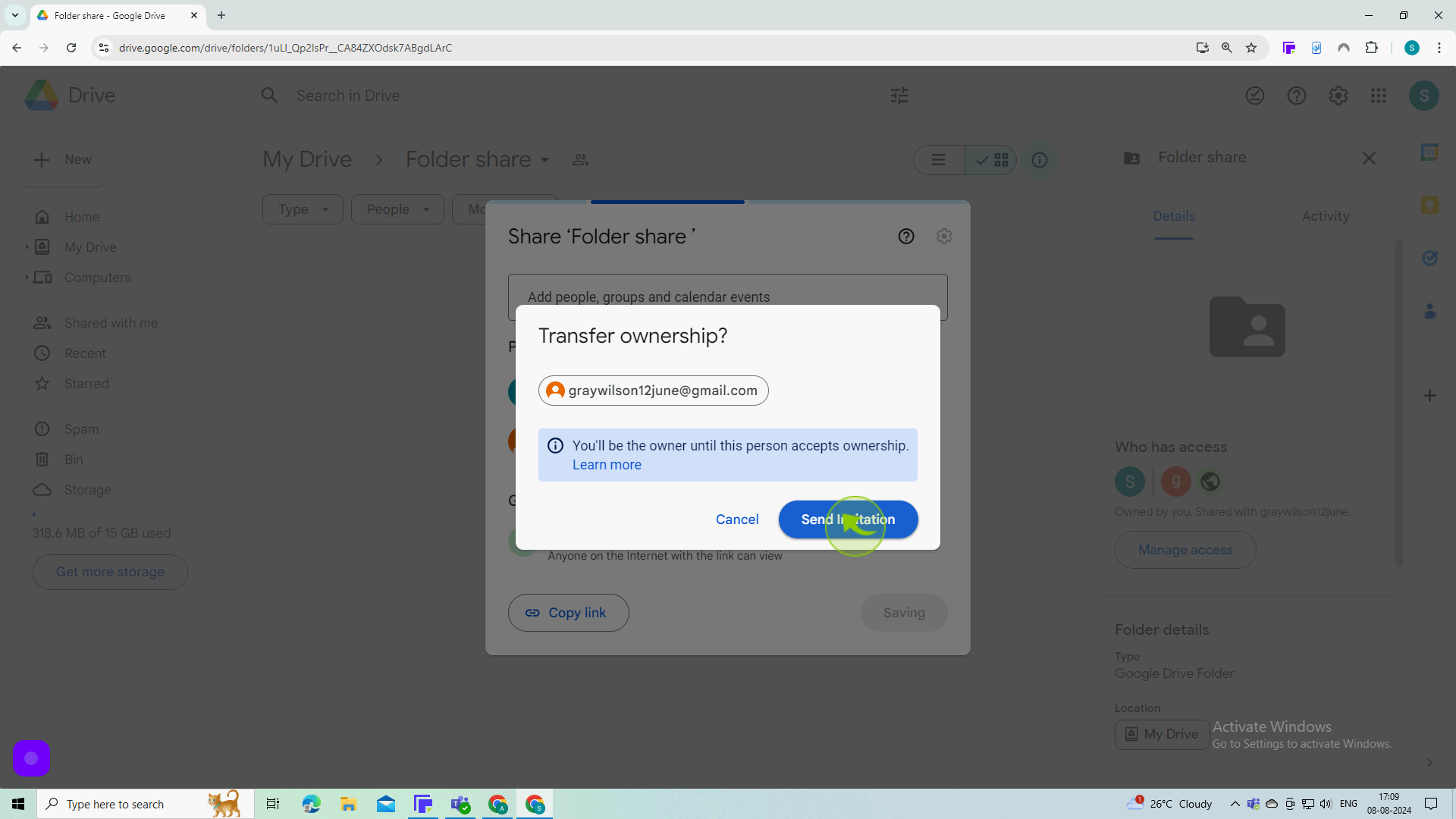
11
Click "Done" to confirm.
By following these steps you can change ownership on Google Drive