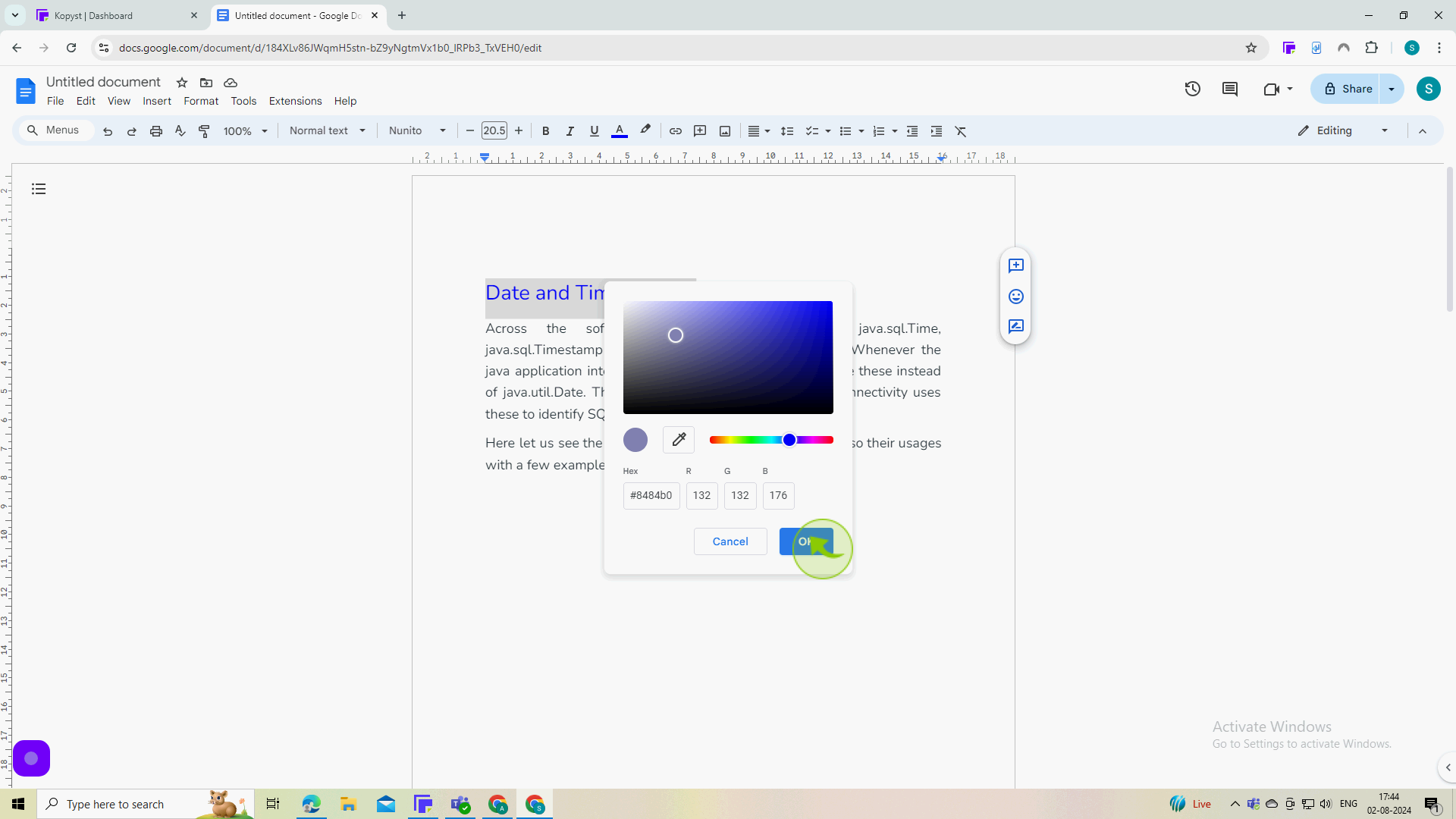How to change text color in Google Docs ?
|
 Google Docs
|
Google Docs
|
Aug 02, 2024
|
8 Steps
This guide will show you how to easily customize the appearance of your documents by changing the color of your text in Google Docs. Learn how to quickly select text, choose from a variety of colors, and apply them with a single click. This simple technique allows you to highlight important information, improve readability, and create visually appealing documents.
How to change text color in Google Docs ?
|
 Google Docs
|
Google Docs
|
8 Steps
1
Open your "Document".
And then highlight the portion of text you would like to customize.
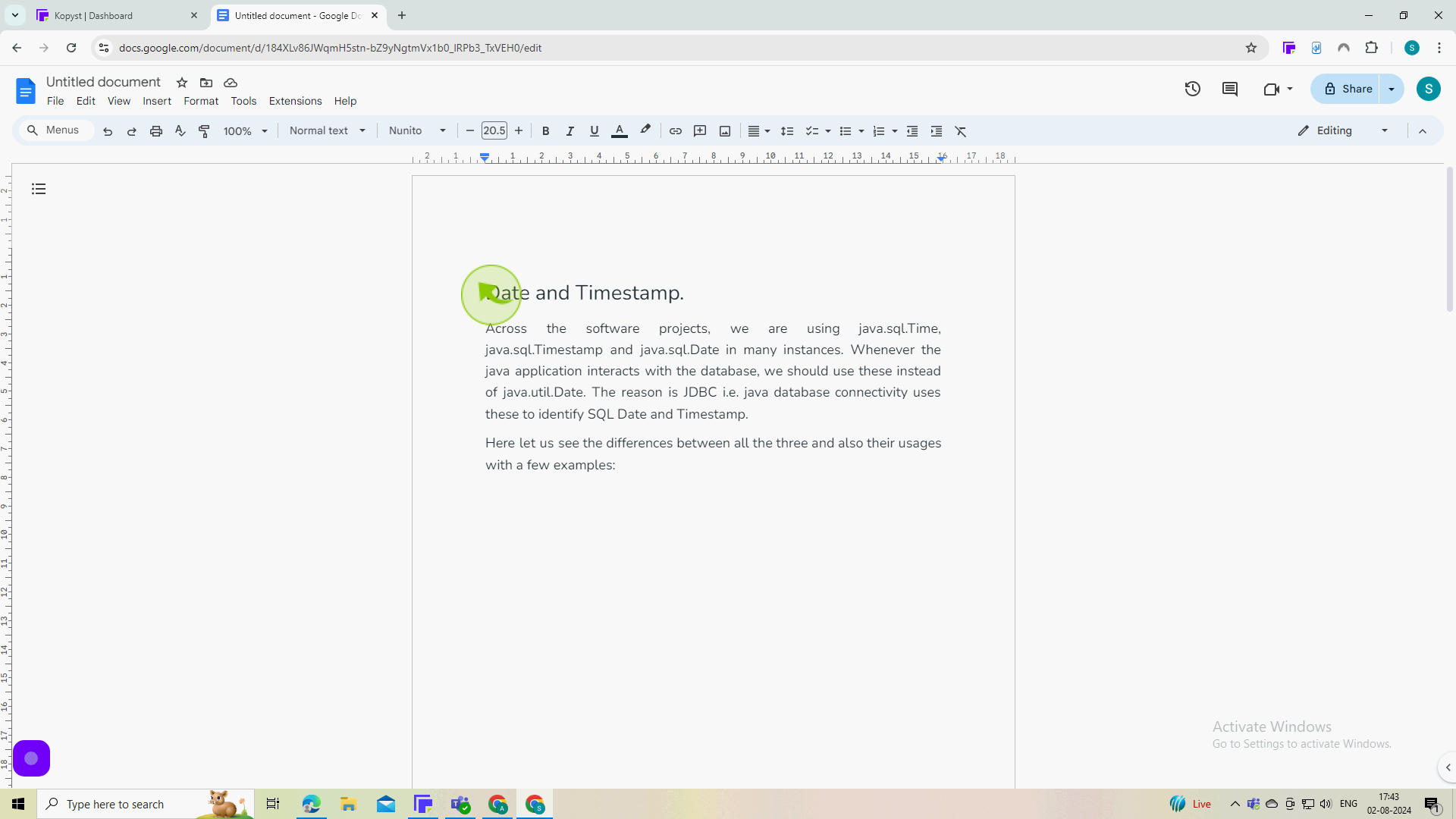
2
Click the "Text Color" Settings.
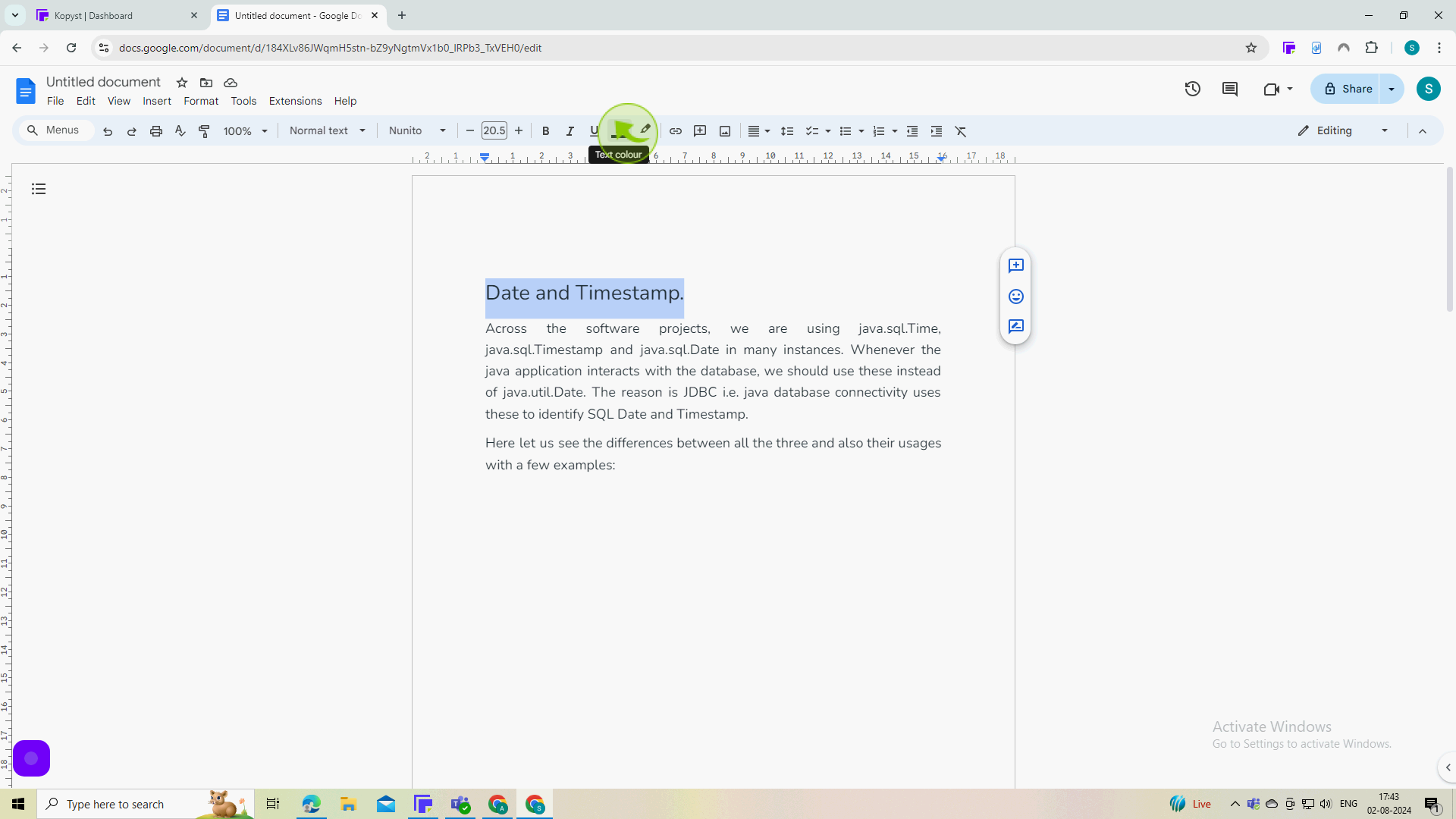
3
Select the "Color".
You can choose one of the many preset color here select one as per your choice, so i have chosen blue.
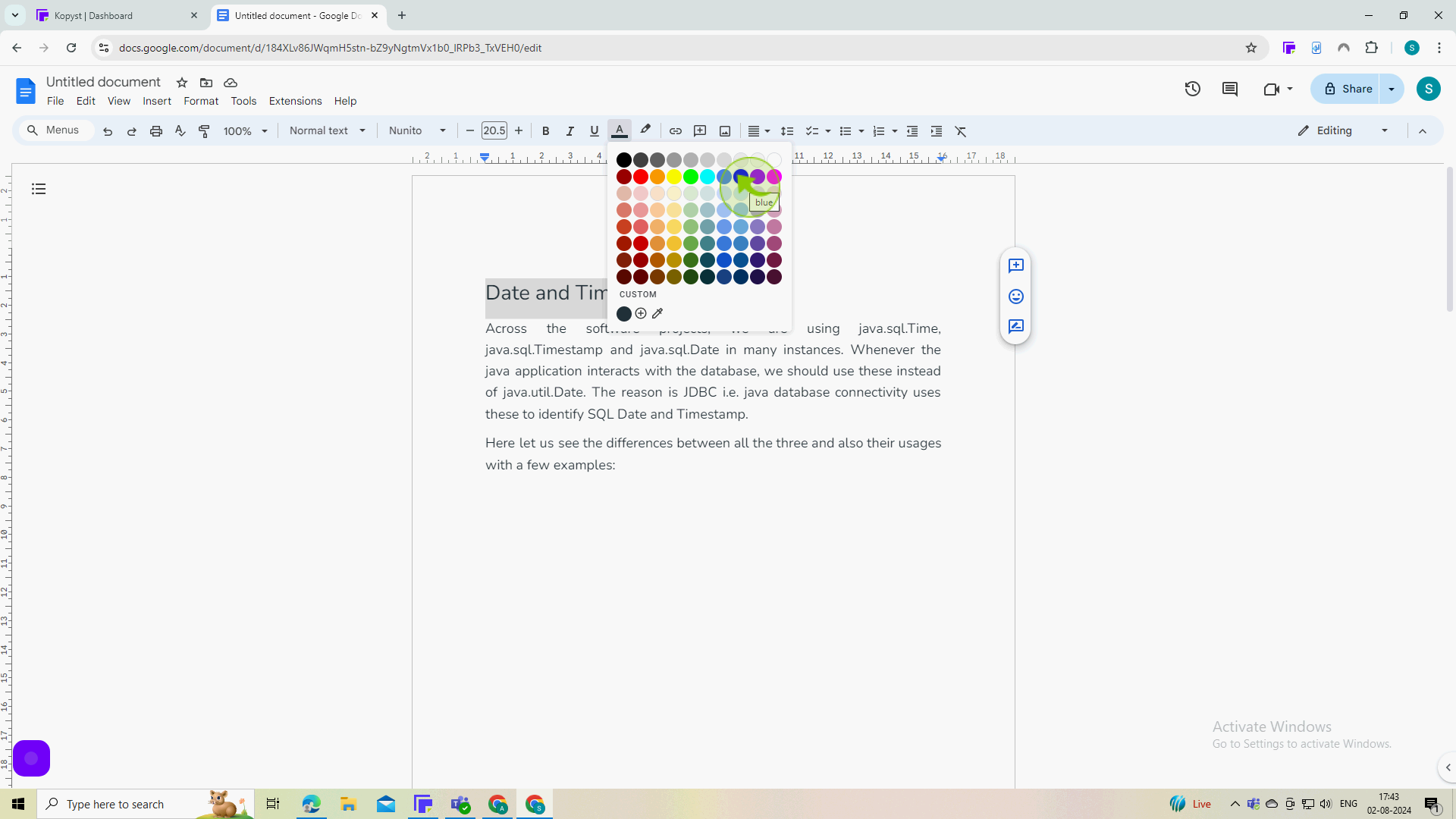
4
Your text "Color" has now been changed.
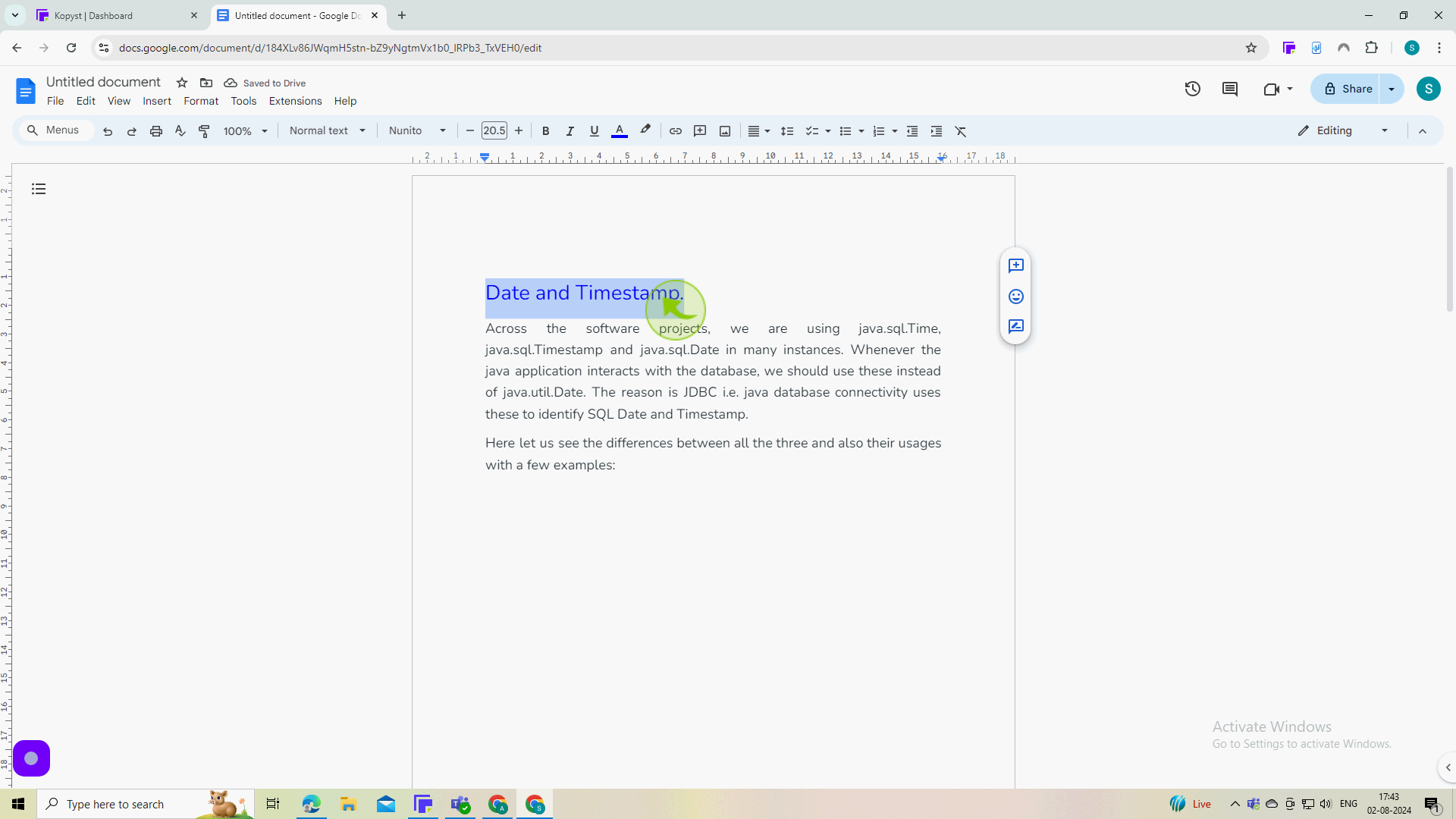
5
If you want more "Color" choices, you can easily create your own instead of using one of the presets.
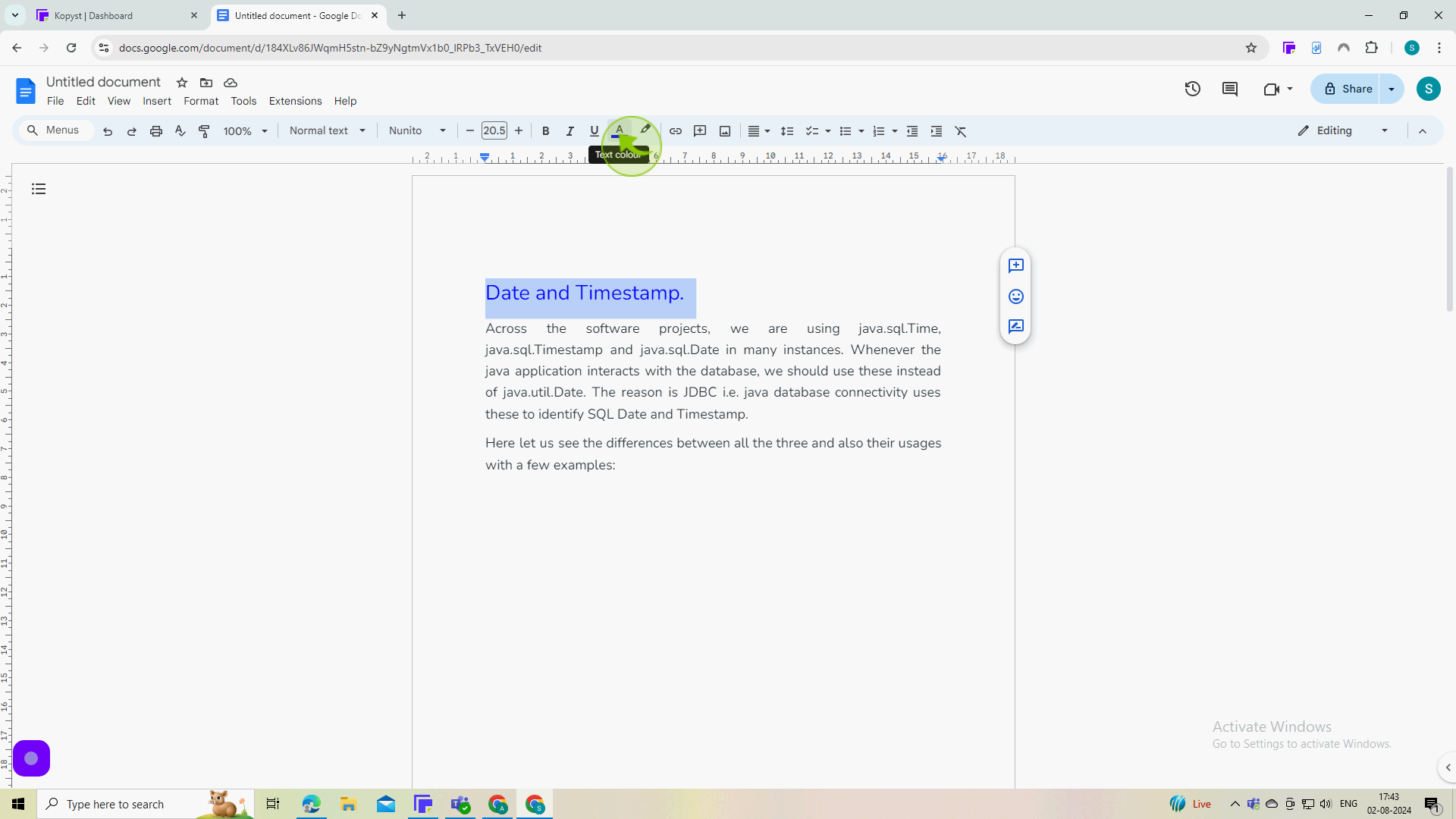
6
Click "Custom" from within the Text color picker.

7
Select your "Color".
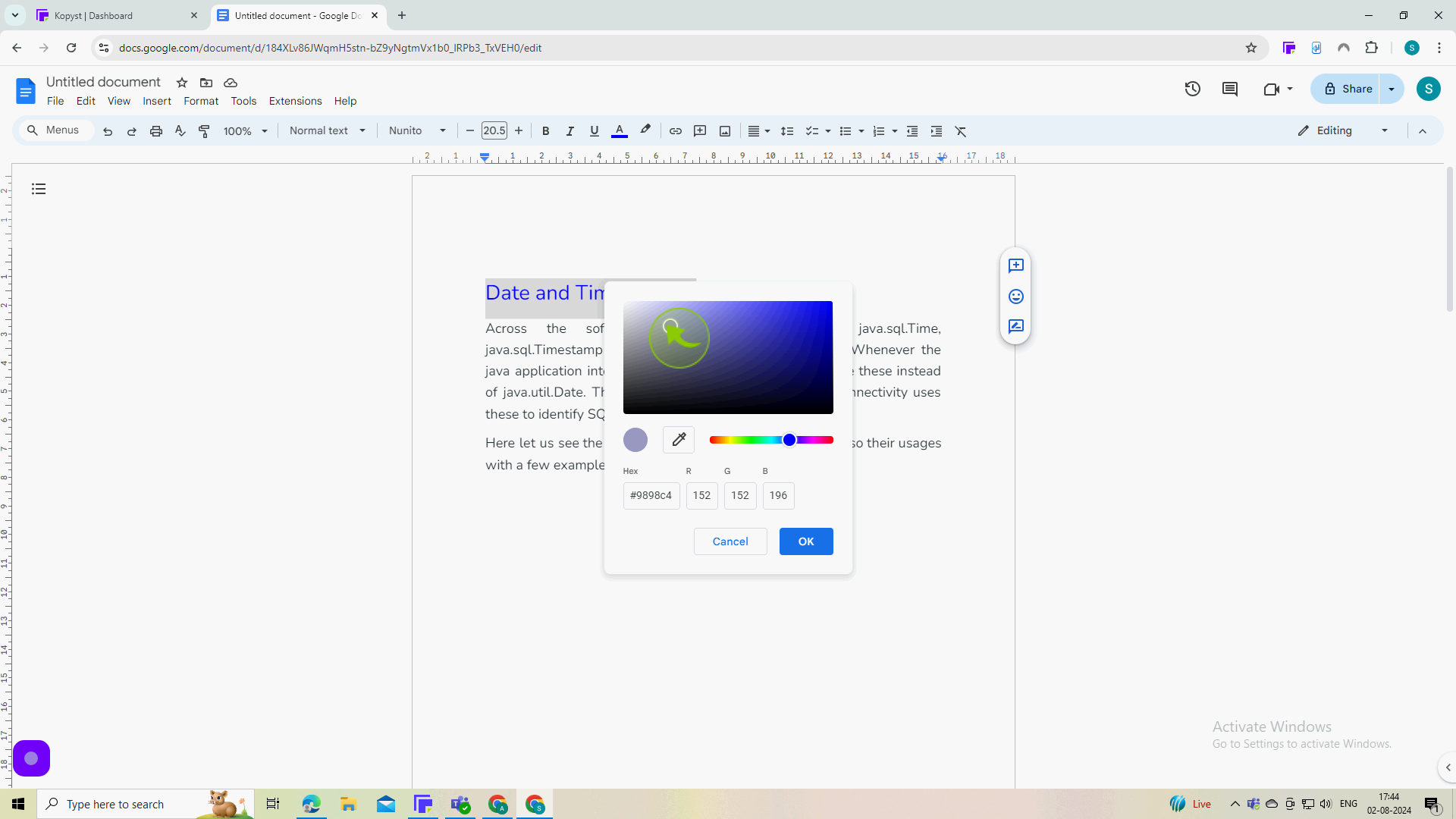
8
Click "OK" to confirm.
By following these steps you can change text color in Google Docs