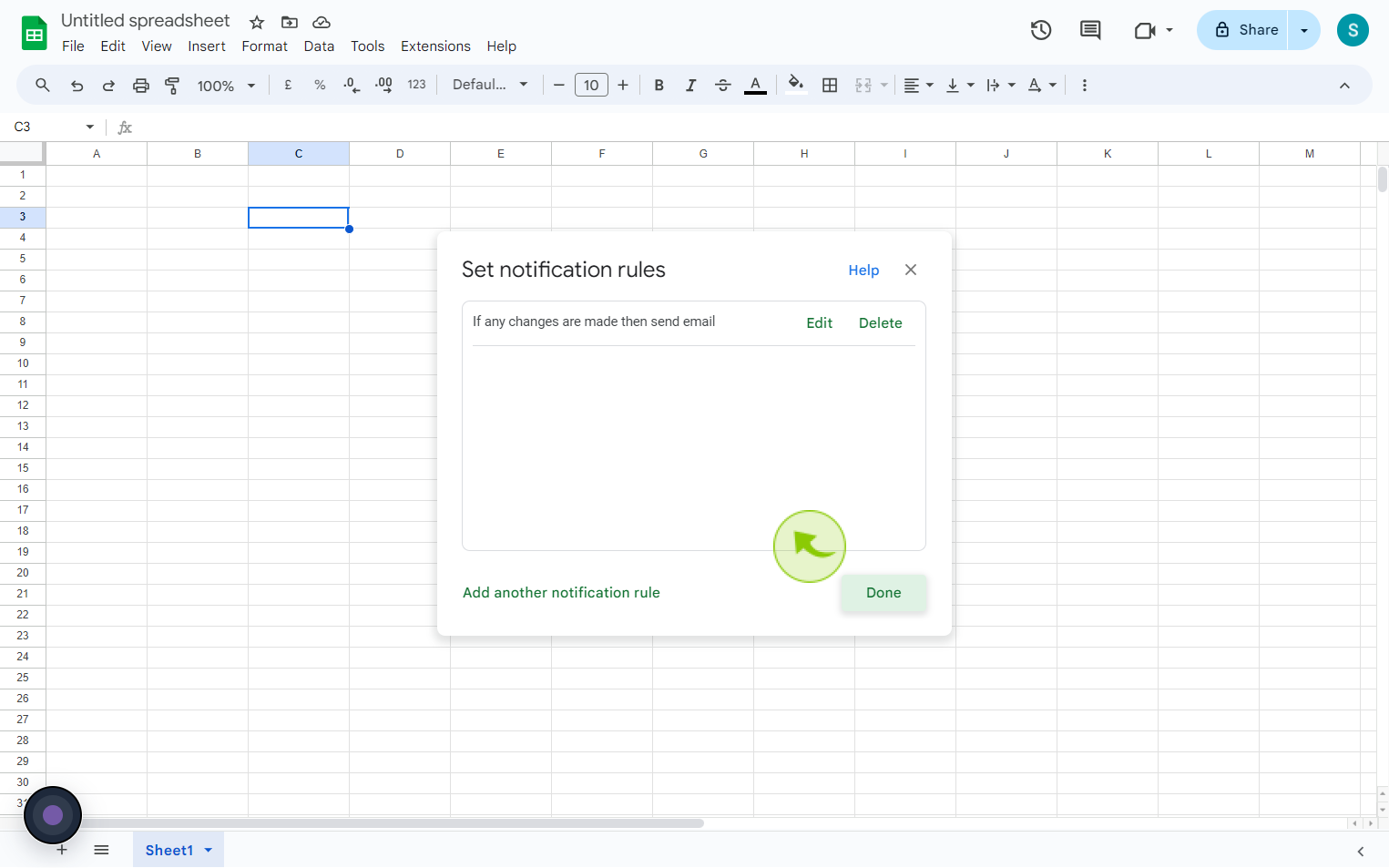How to Set up notification settings for a Google Spreadsheet ?
|
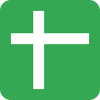 Google
|
Google
|
Aug 06, 2024
|
8 Steps
This document will show you how to receive email alerts for specific events, such as sheet edits, comment additions, or file sharing. Learn how to configure notification preferences for individual spreadsheets or entire Google Drive accounts. By setting up notifications, you can collaborate more efficiently and ensure that important updates don't go unnoticed.
How to Set up notification settings for a Google Spreadsheet ?
|
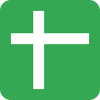 Google
|
Google
|
8 Steps
1
Navigate to https://docs.google.com
2
Click "Tools"
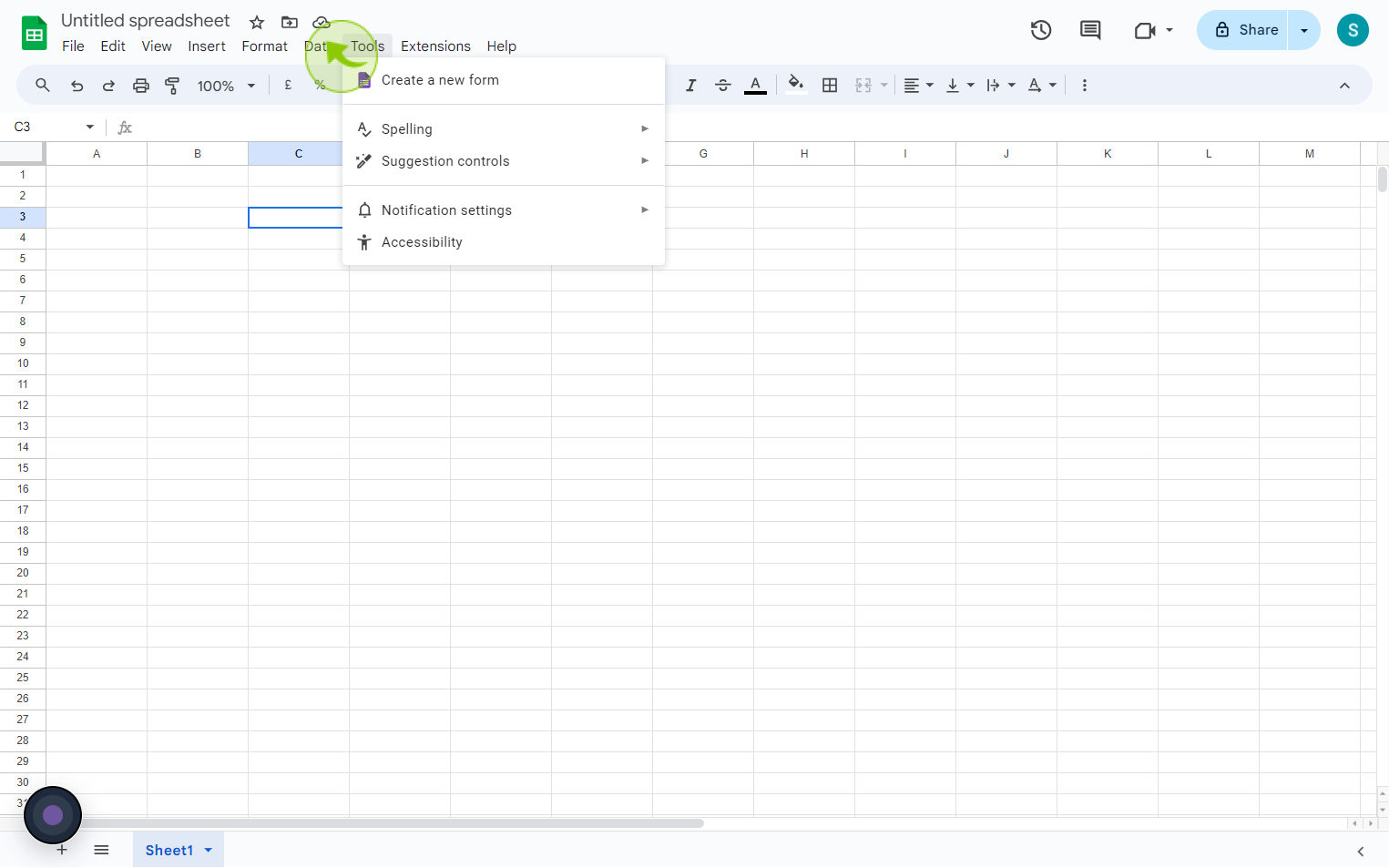
3
Click "Notification Settings"
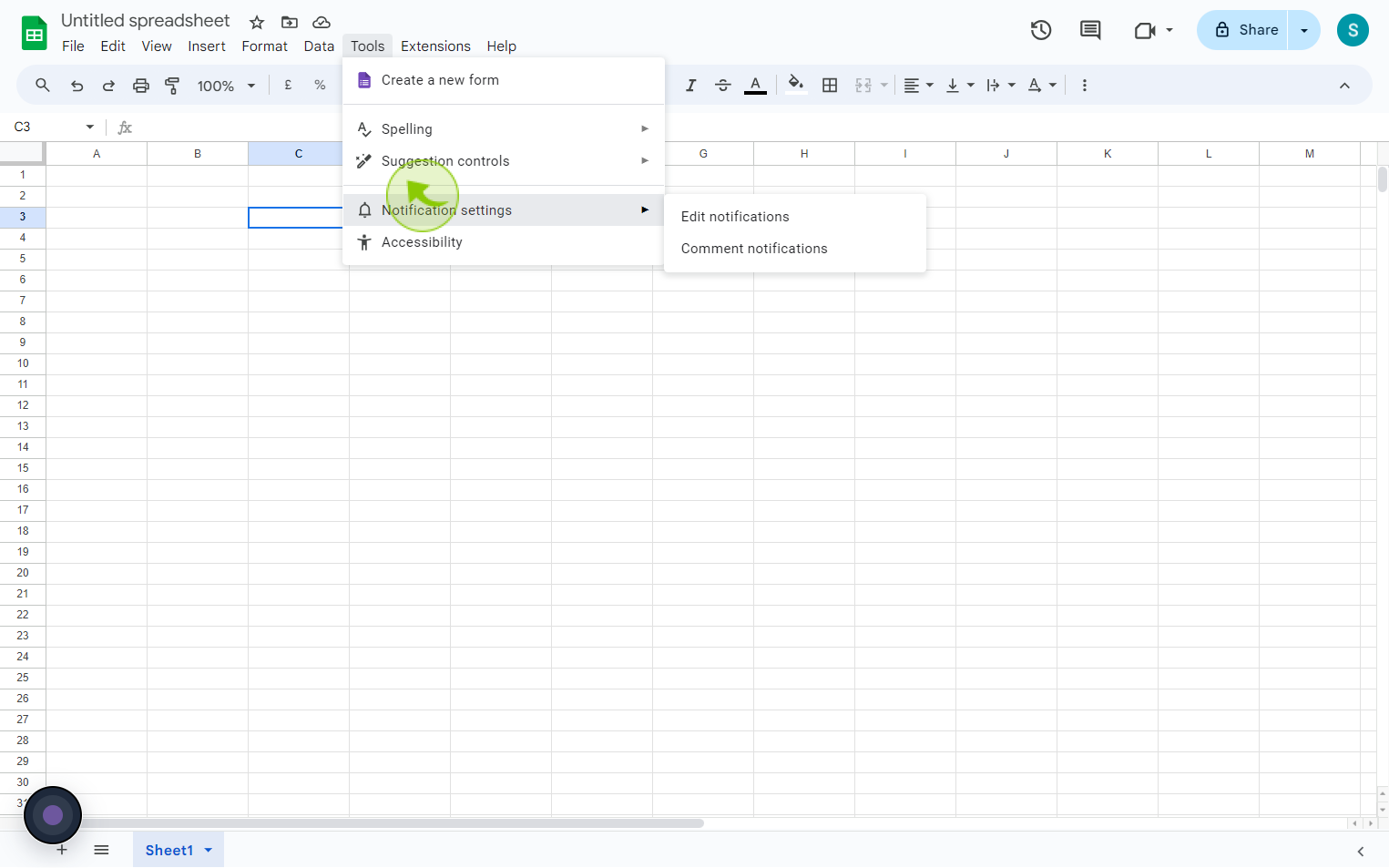
4
Click on "Edit Notifications"
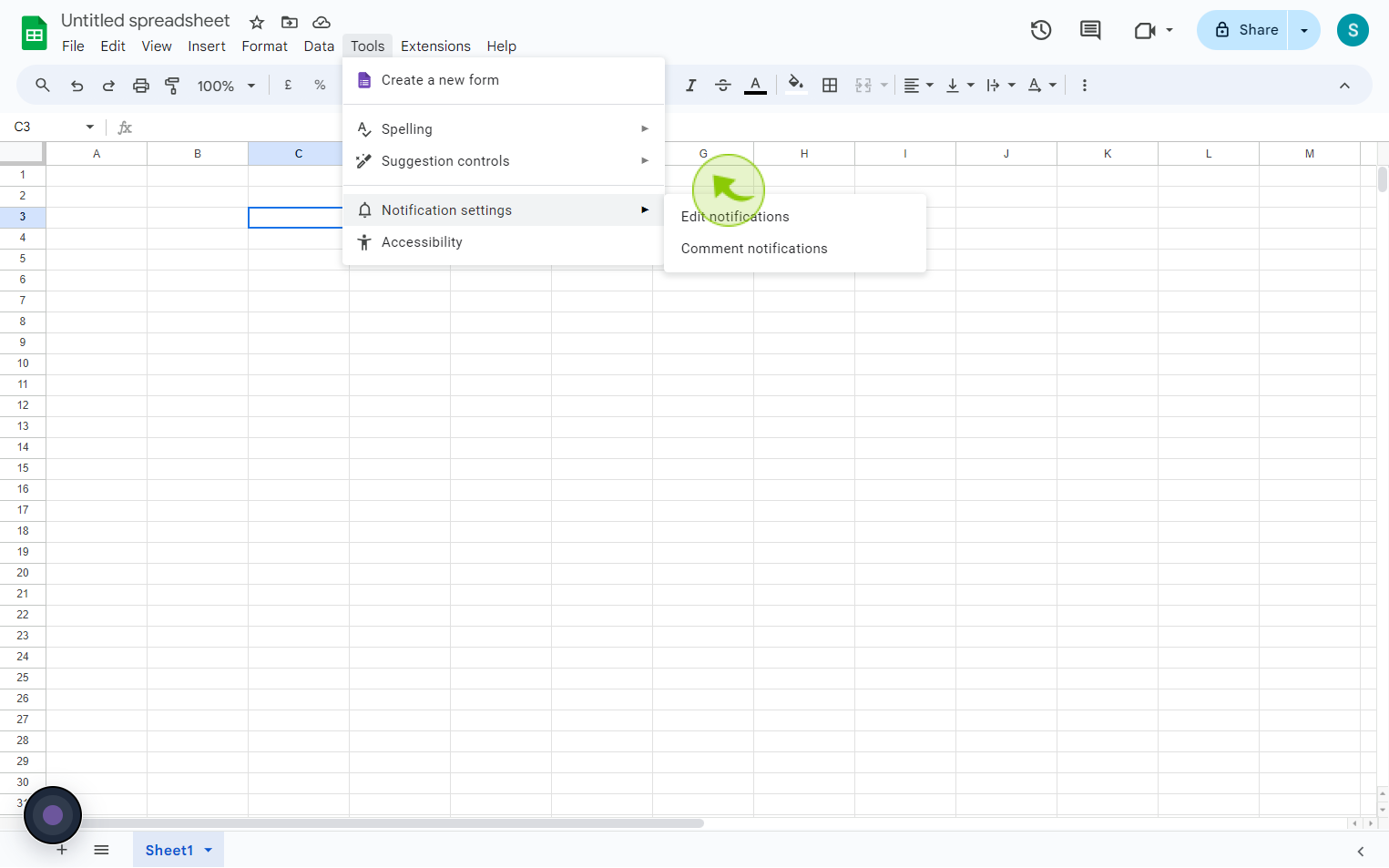
5
Click "Any changes are made"
Set your notification rules from given option
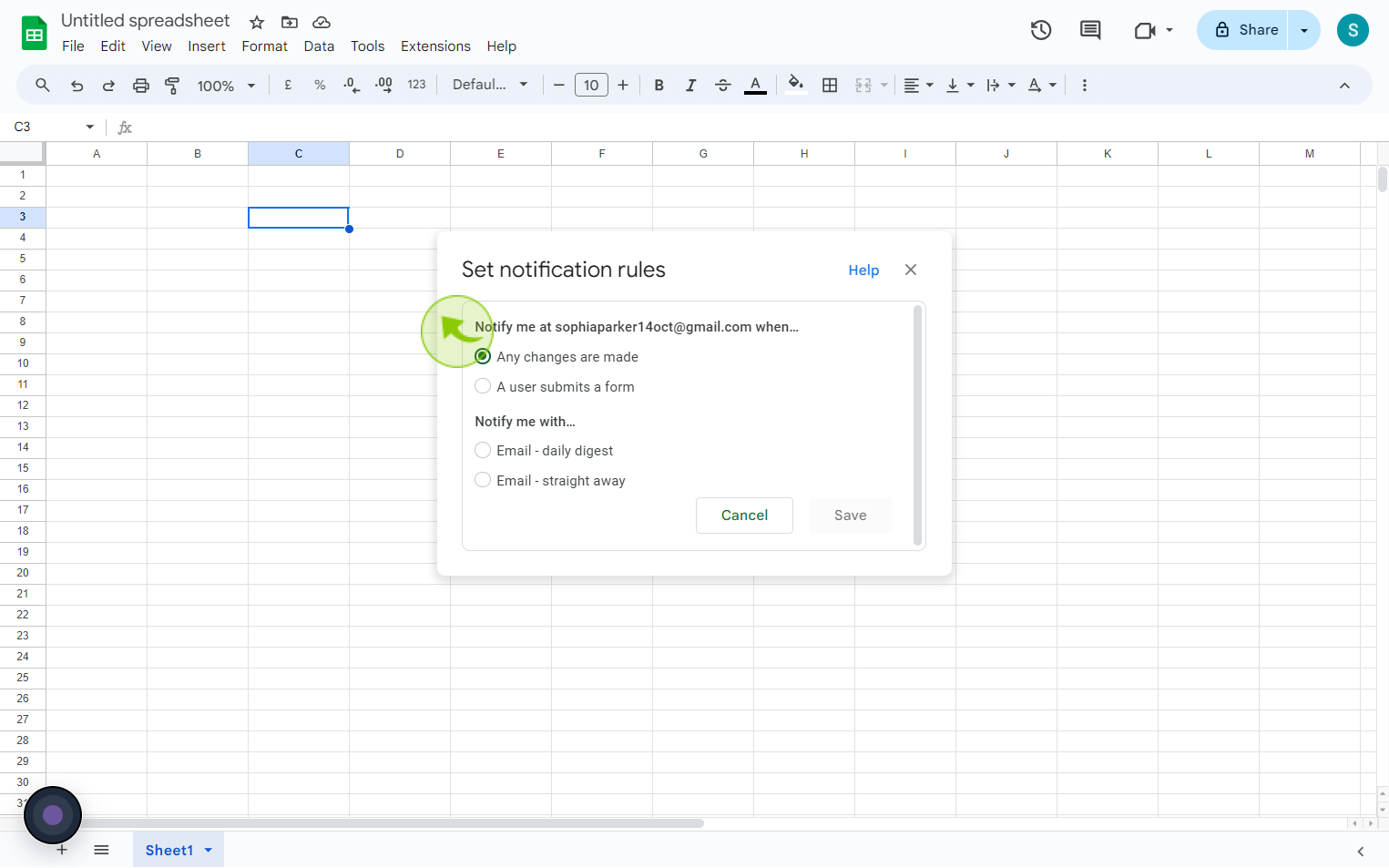
6
Click the "Email Straight Away" label.
Set your notification rules from given option
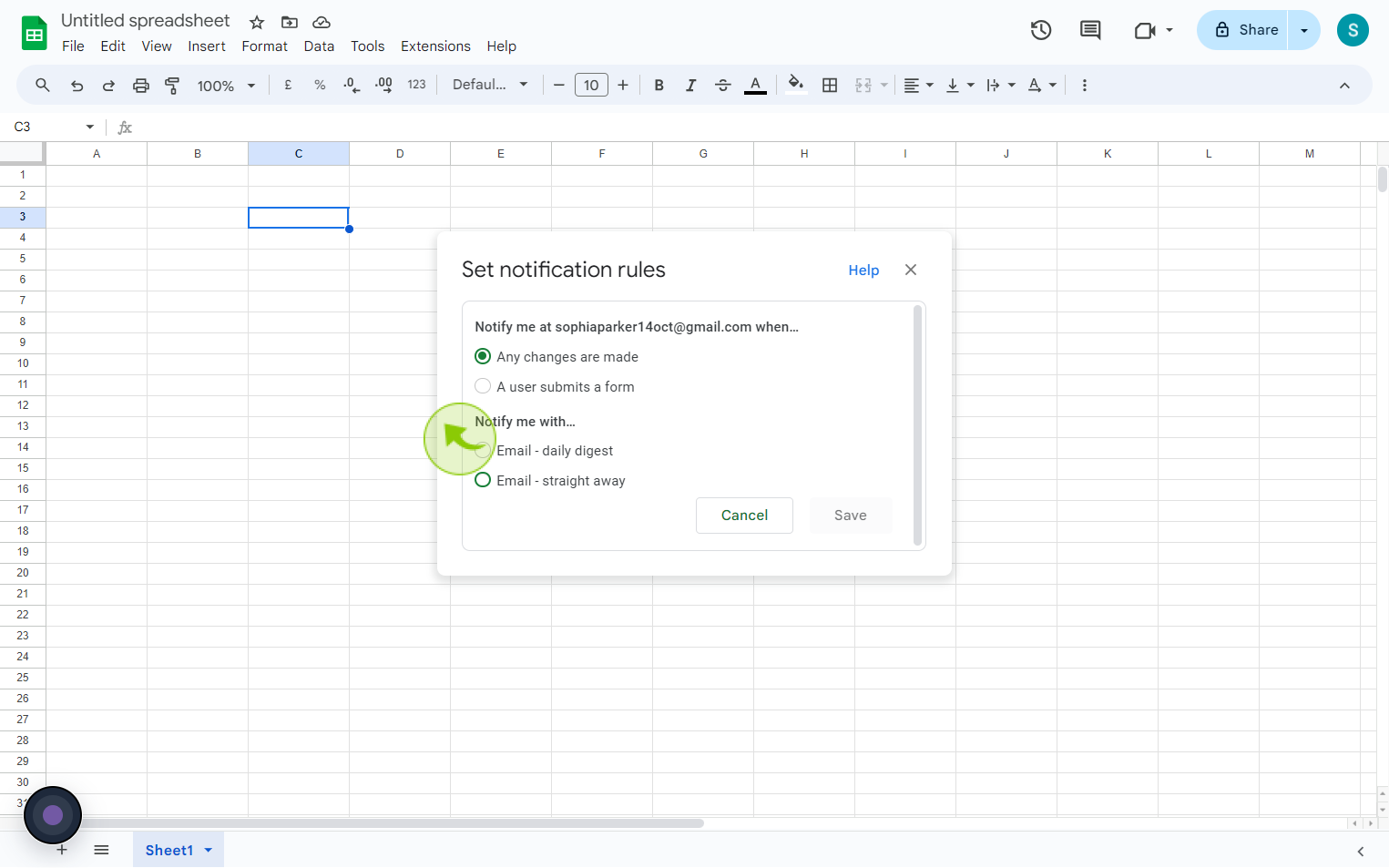
7
Click "Save"
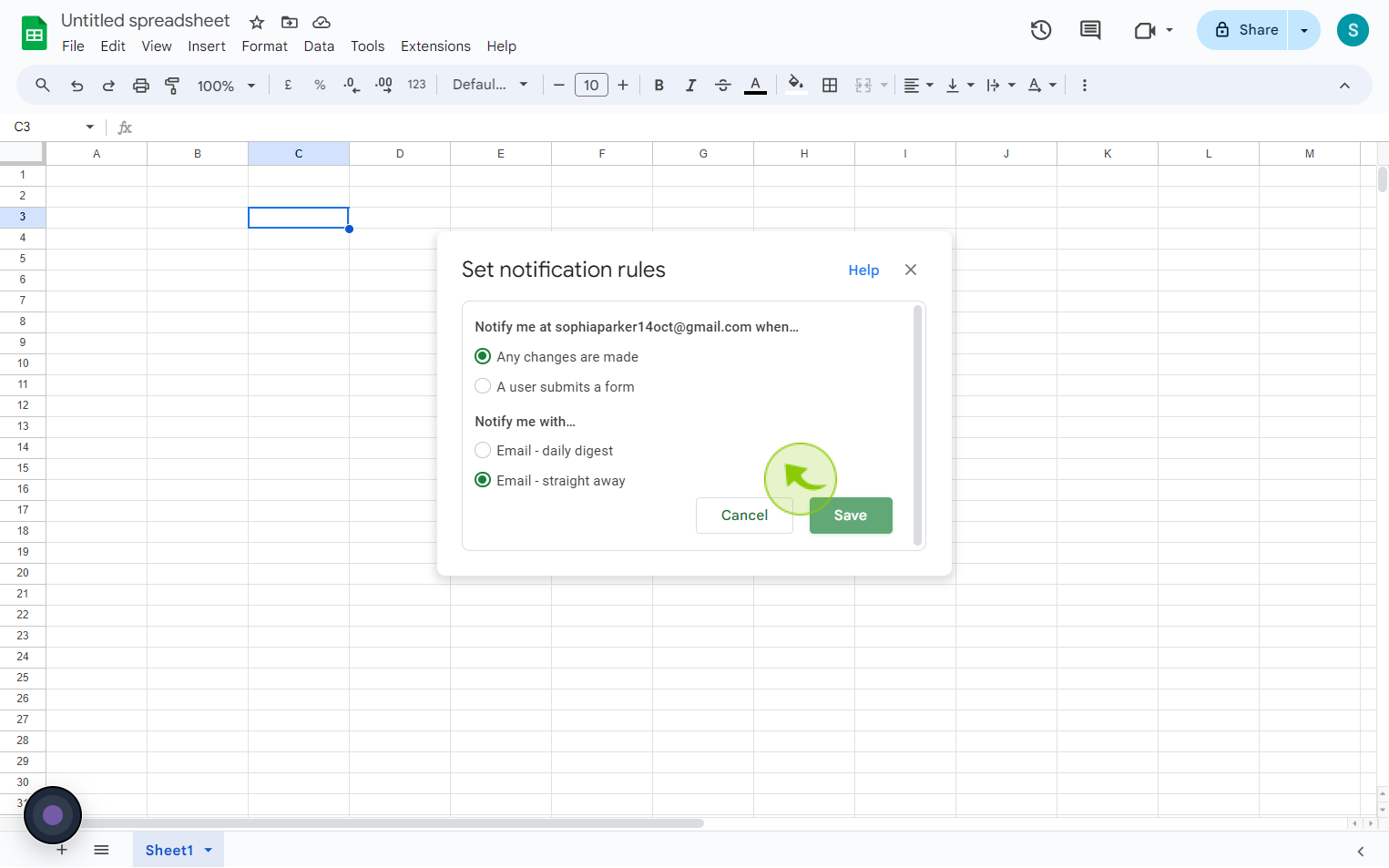
8
Click "Done"
By following these steps you can successfully set up notification settings for a google spreadsheet