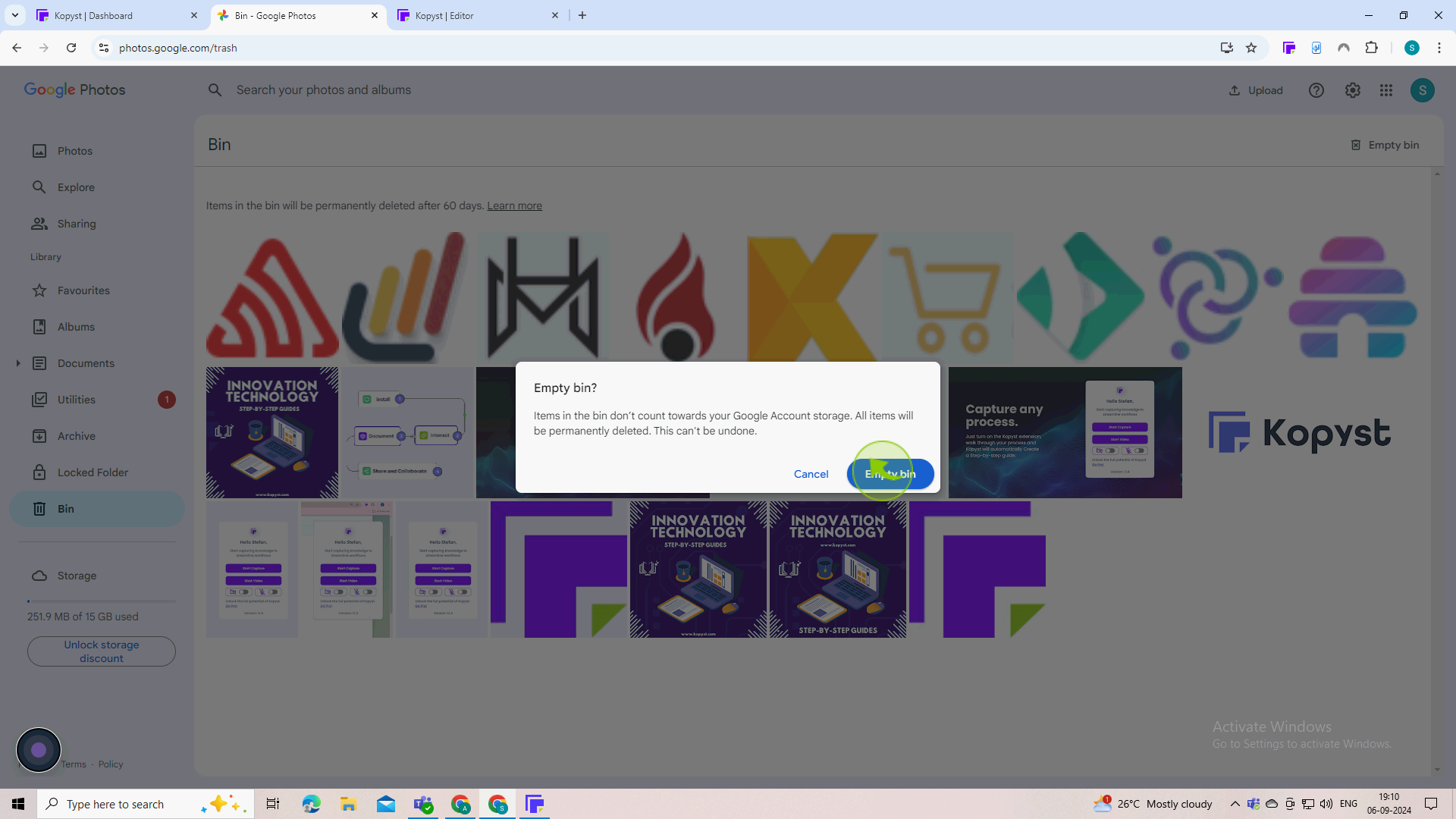How to delete all photos from google photos ?
|
 Google
|
Google
|
Sep 06, 2024
|
9 Steps
This document will guide you through the process of deleting all photos from Google Photos. We will cover both the Google Photos app and the web interface, providing step-by-step instructions and troubleshooting tips. Additionally, we will discuss the implications of deleting photos from Google Photos and how to permanently remove them from your account.
How to delete all photos from google photos ?
|
 Google
|
Google
|
9 Steps
1
Open google photos https://photos.google.com/
2
Select the "Photos"
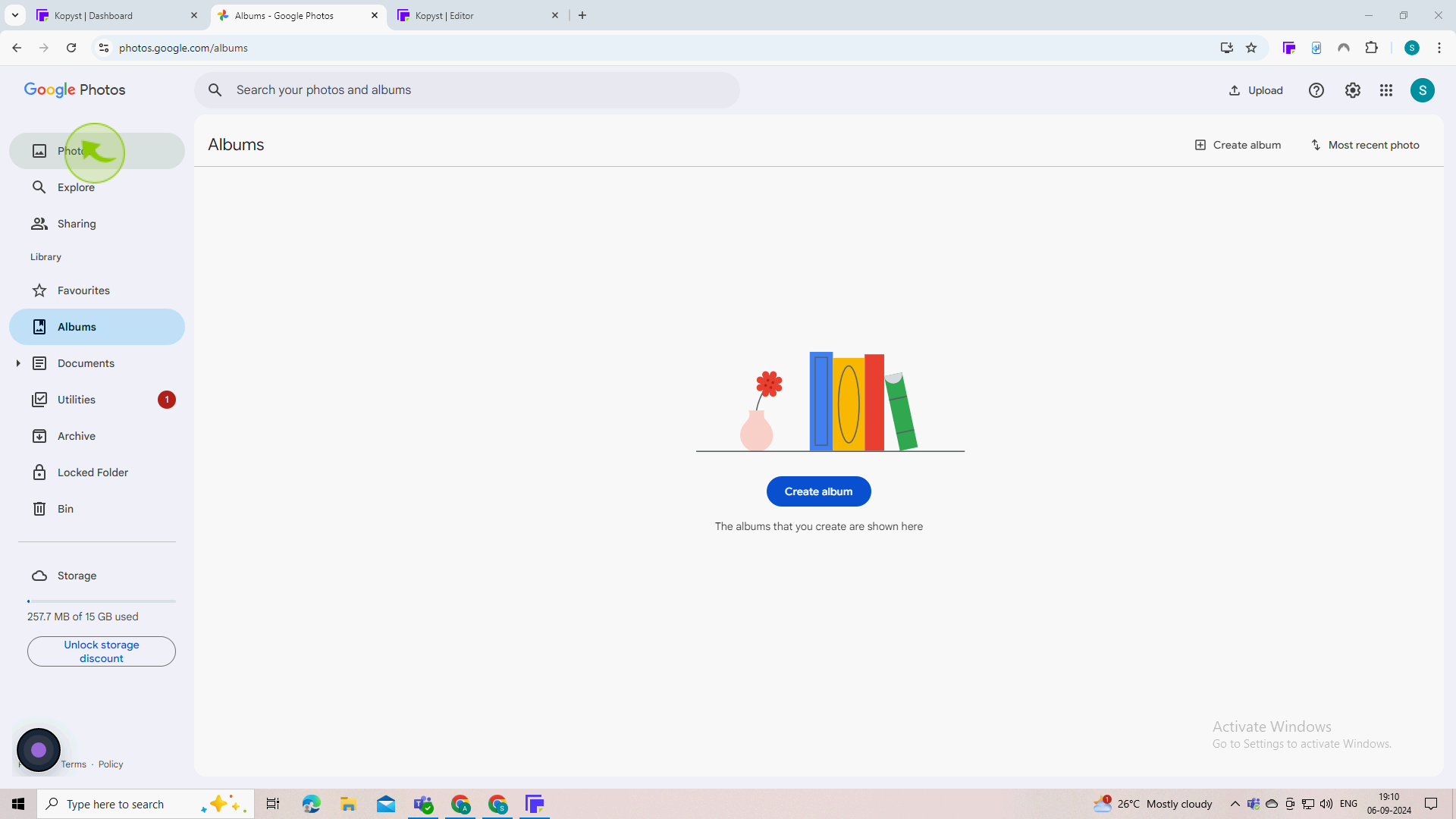
3
Click on the first "Photo" to select it.
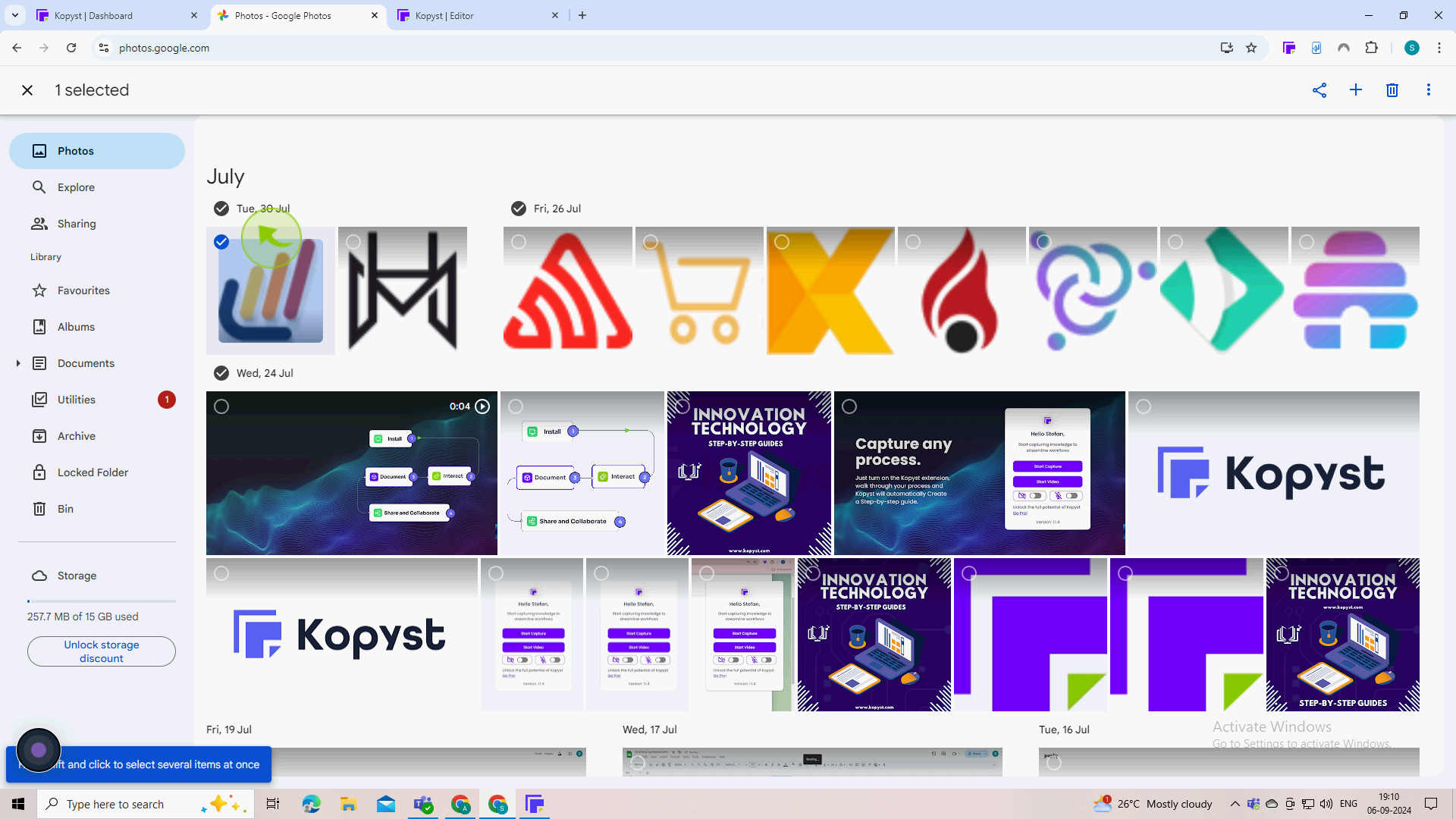
4
Hold down the "Shift" key and scroll to the end of your "Photos"
Click on the last photo to select all photos between the first and last.

5
Once photos are selected, click the "Trash" can icon in the top right corner of the screen.
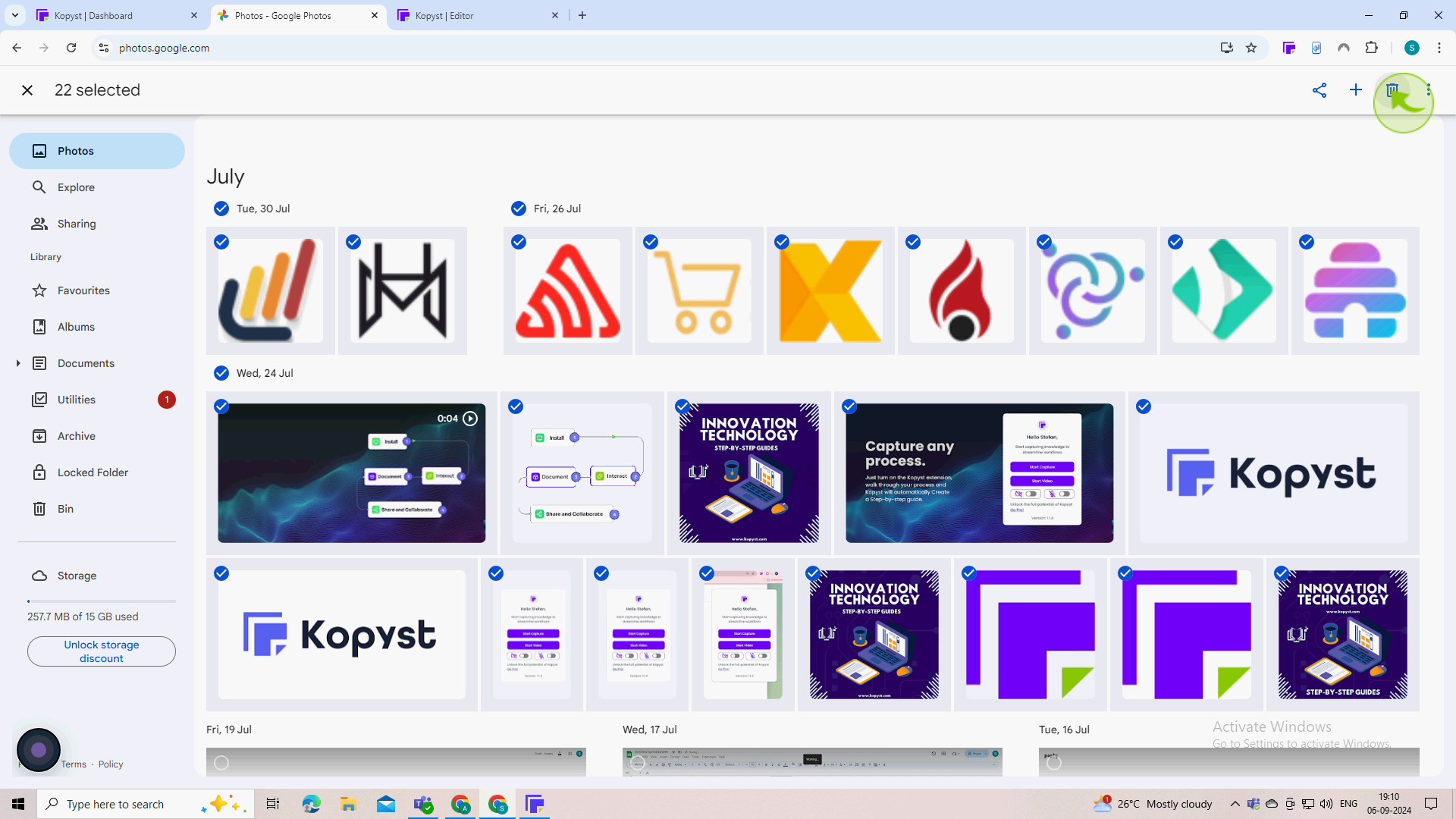
6
Click on "Move to Bin"
Confirm the deletion
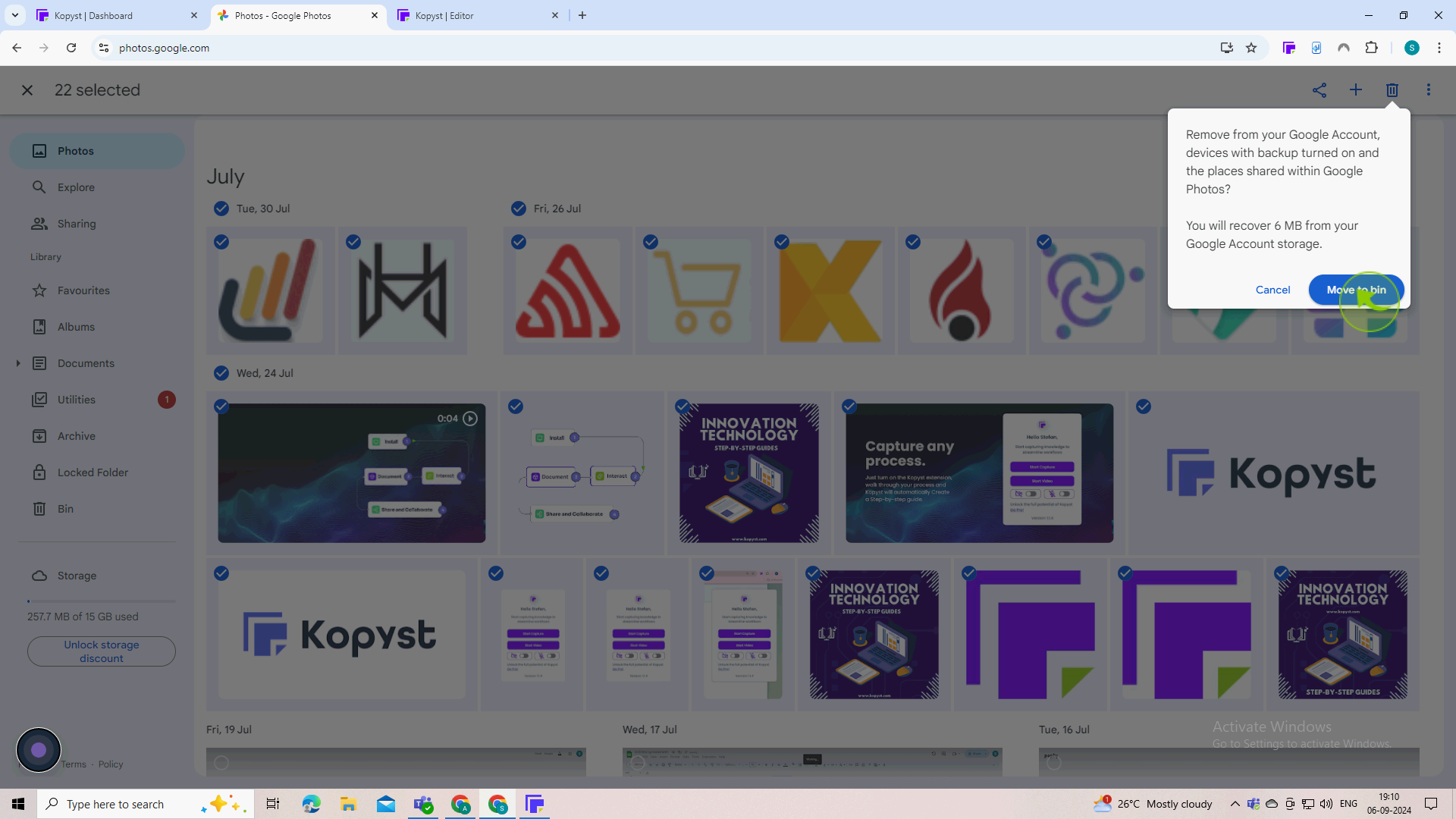
7
Go to the "Bin" (located in the left sidebar).
Deleting photos moves them to the bin. to permanently delete them
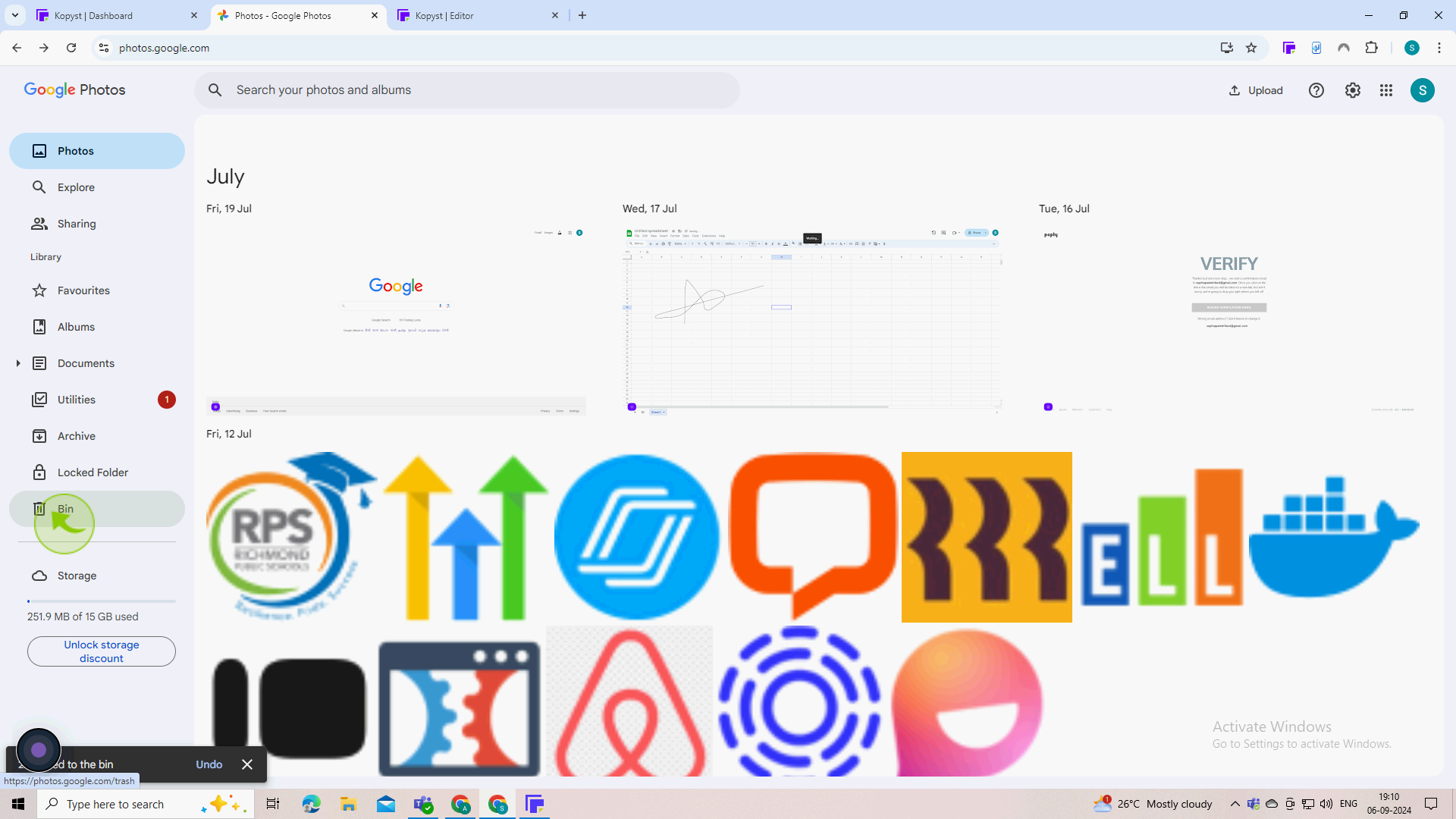
8
Click on the "Empty Bin"
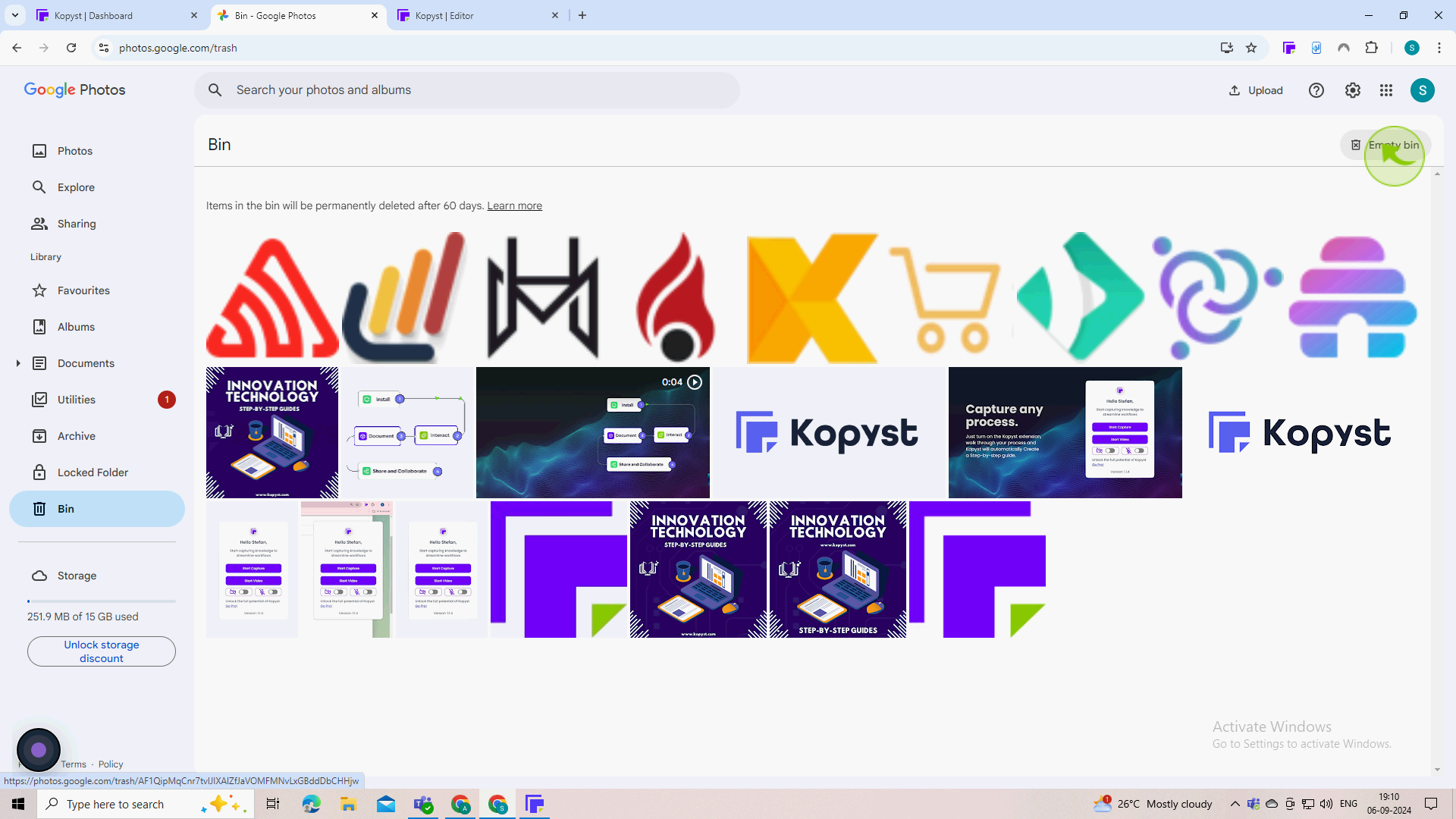
9
Click on the "Empty Bin" for verify deletion
Ensure that the photos have been removed from both the main library and the bin.