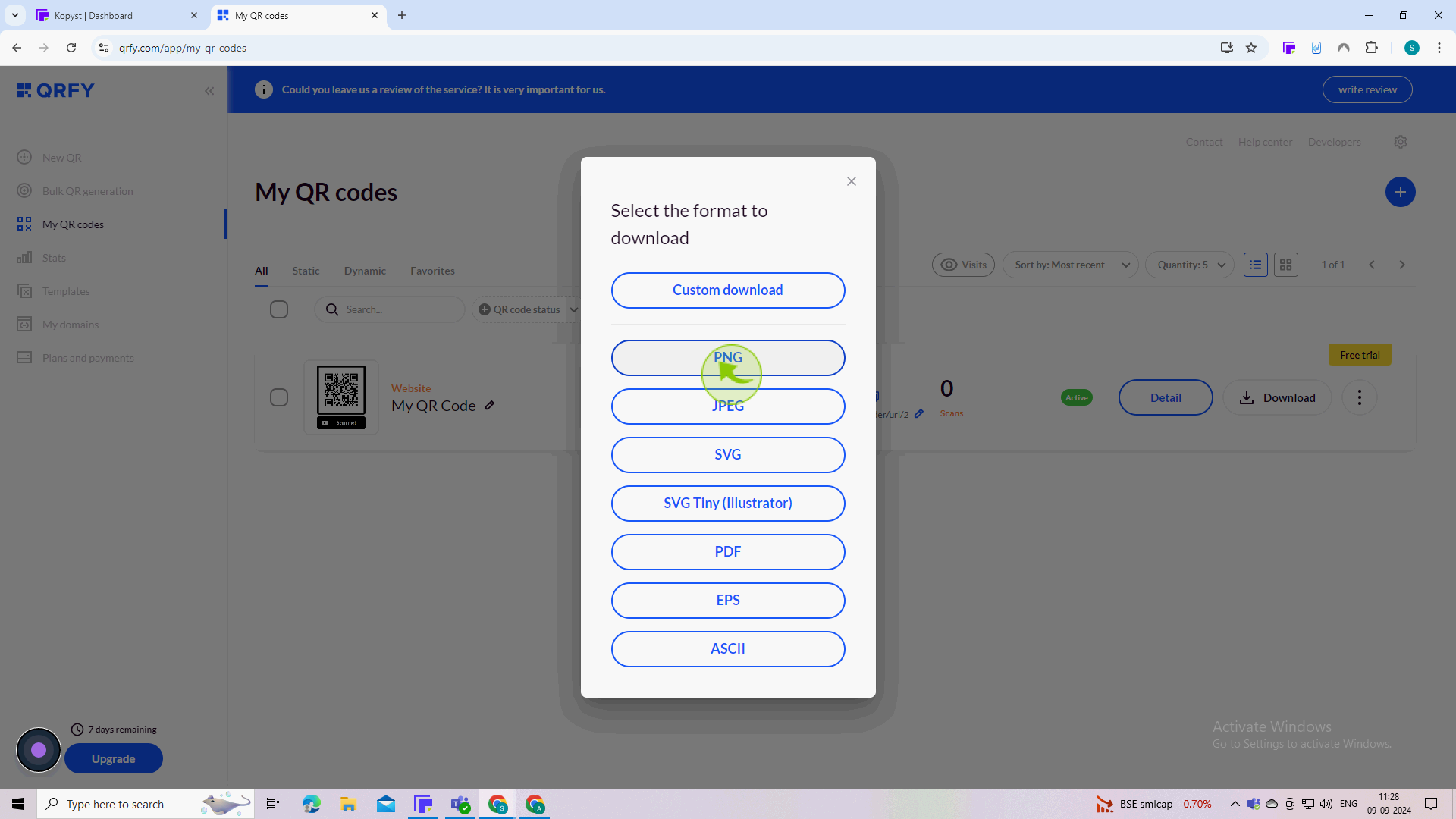How to create a QR Code ?
|
 Google
|
Google
|
Sep 09, 2024
|
13 Steps
QR codes have become an integral part of our daily lives, offering a convenient way to access information and services with a simple scan. In this article, we'll explore the steps involved in creating a QR code, from choosing the right type to customizing its design. Whether you're a business owner looking to promote your brand or an individual wanting to share contact information, this guide will equip you with the knowledge to create your own QR codes.
How to create a QR Code ?
|
 Google
|
Google
|
13 Steps
1
Go to "Google.com"
2
Click on the "Search" field.
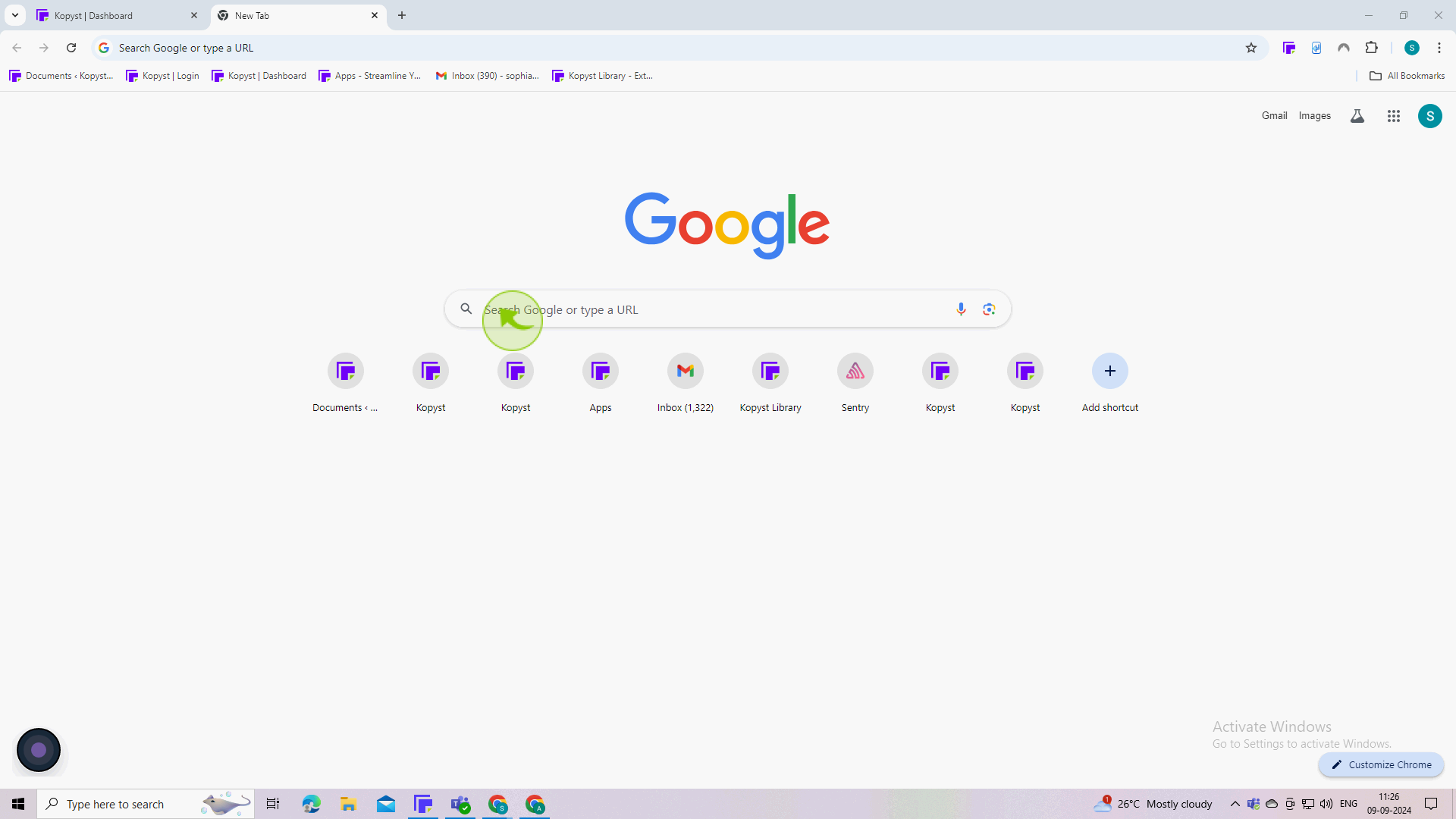
3
Type "How to create a Qr code" and press "Enter".
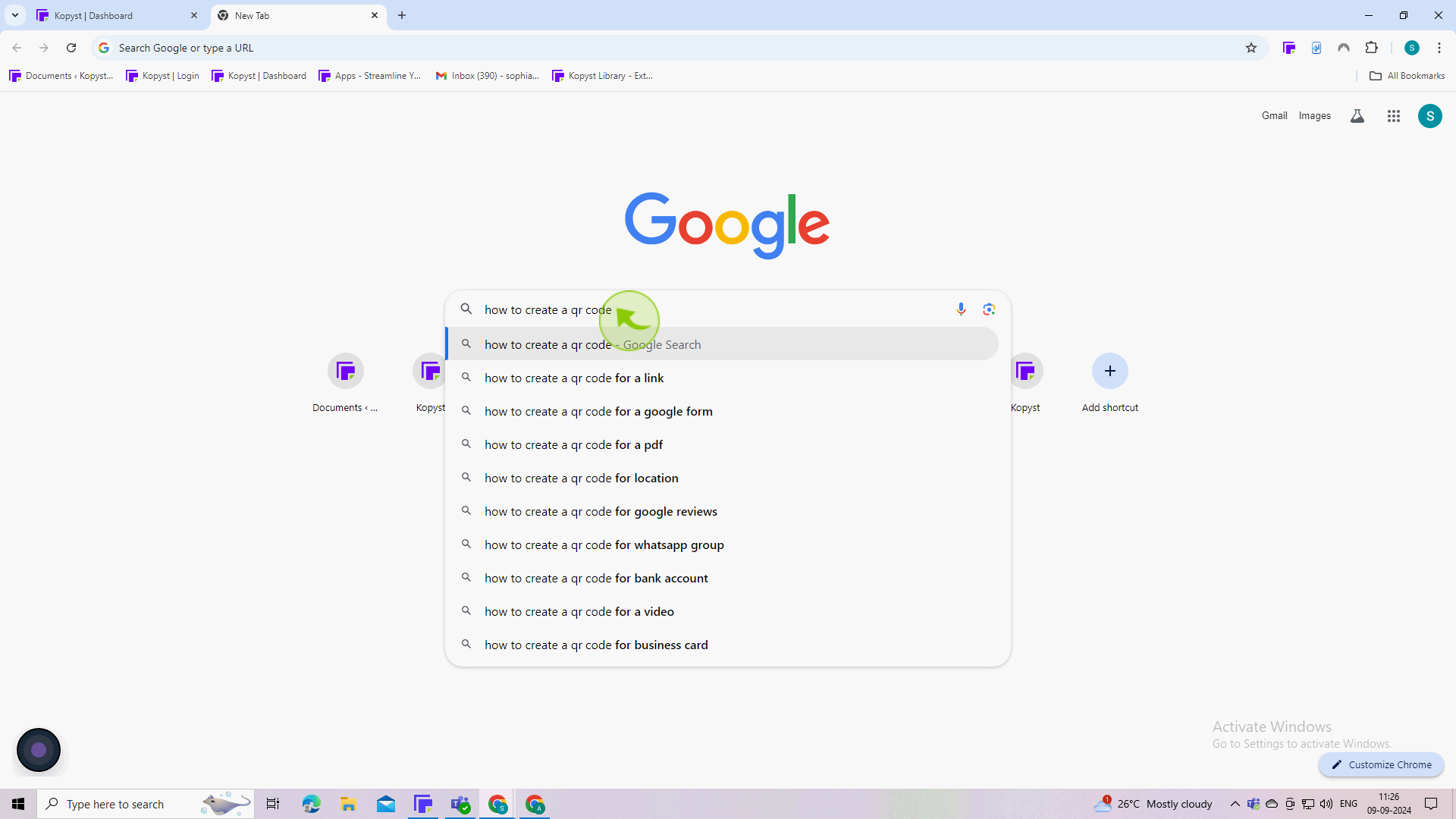
4
Choose a "QR Code Generator"
There are many free QR code generators available online , so i'm choosing this.
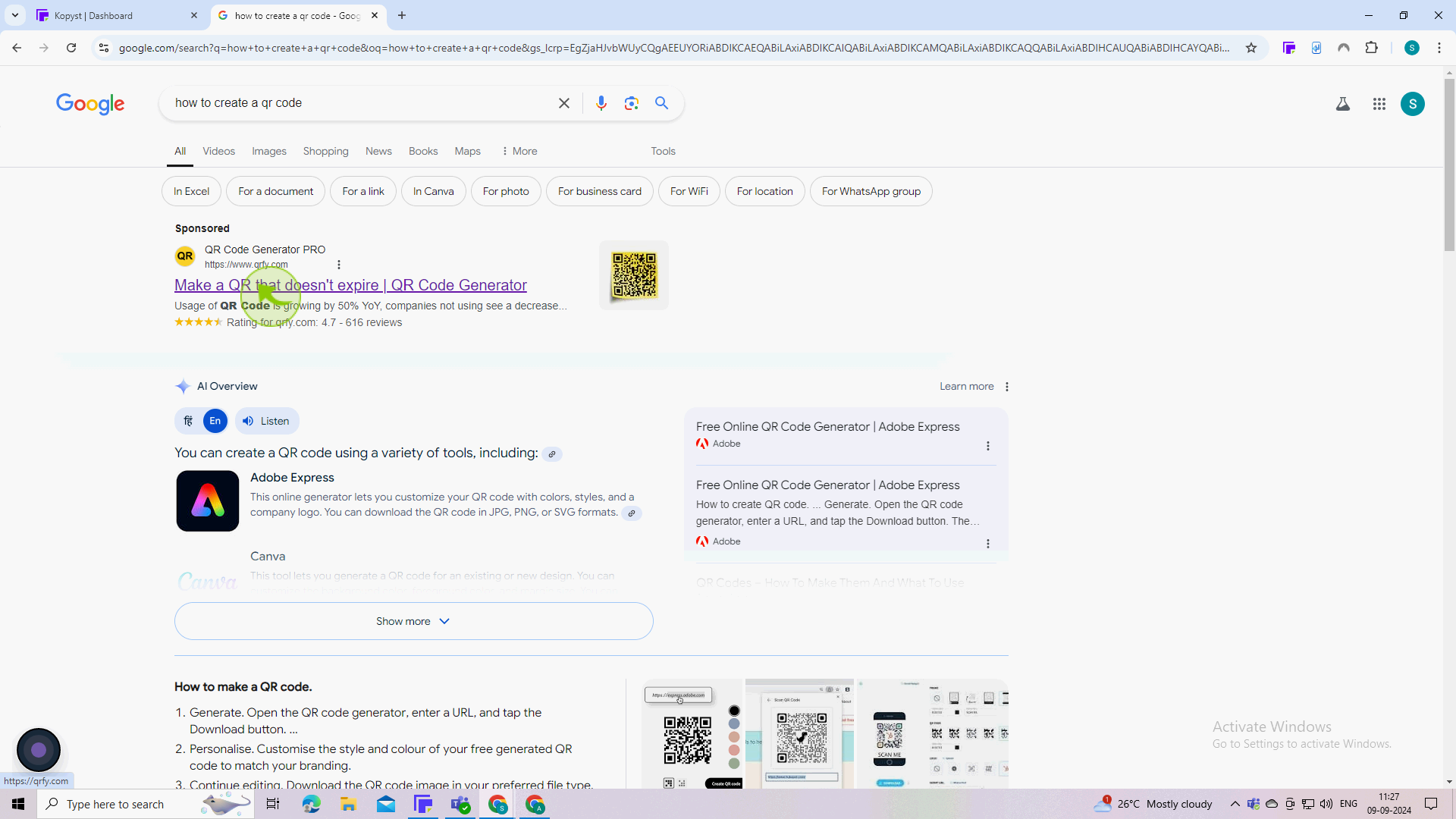
5
Go to the chosen "QR" code generator website and Click on "New QR".
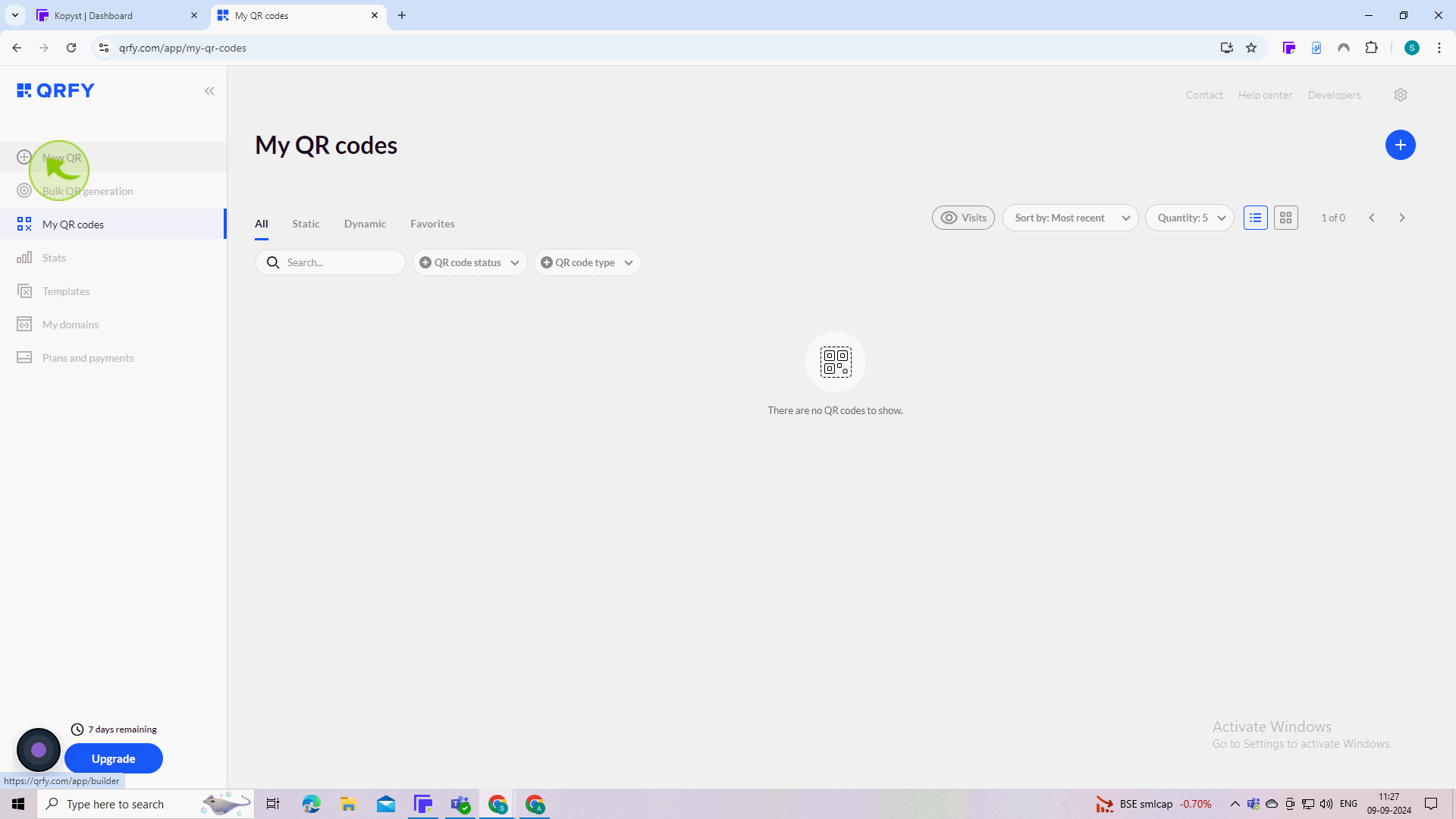
6
Select the type of "QR code" you want to create (e. g., URL, text, email, phone number, etc.).
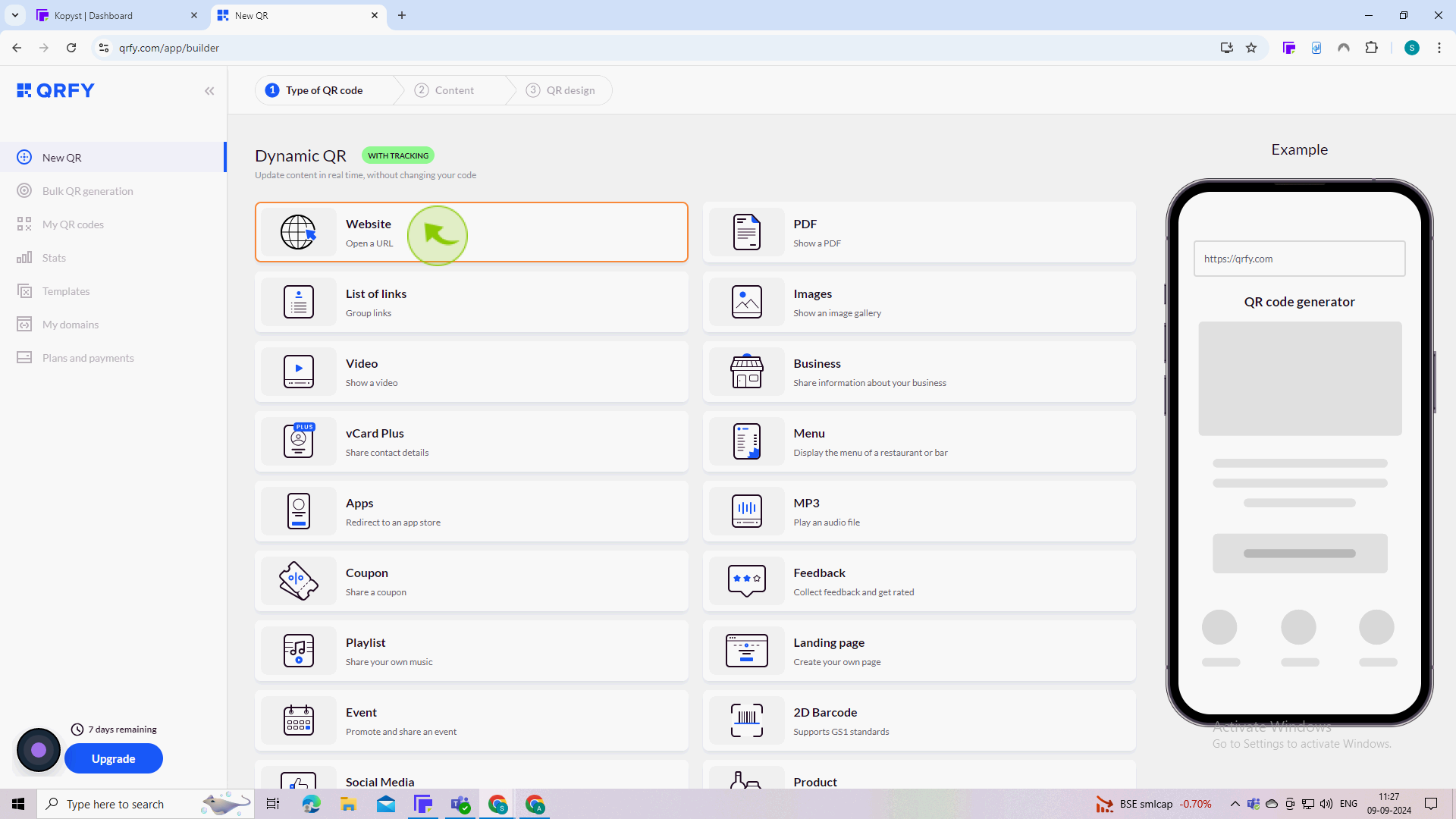
7
Click on the "Text" field.
Enter the relevant information in the provided fields.
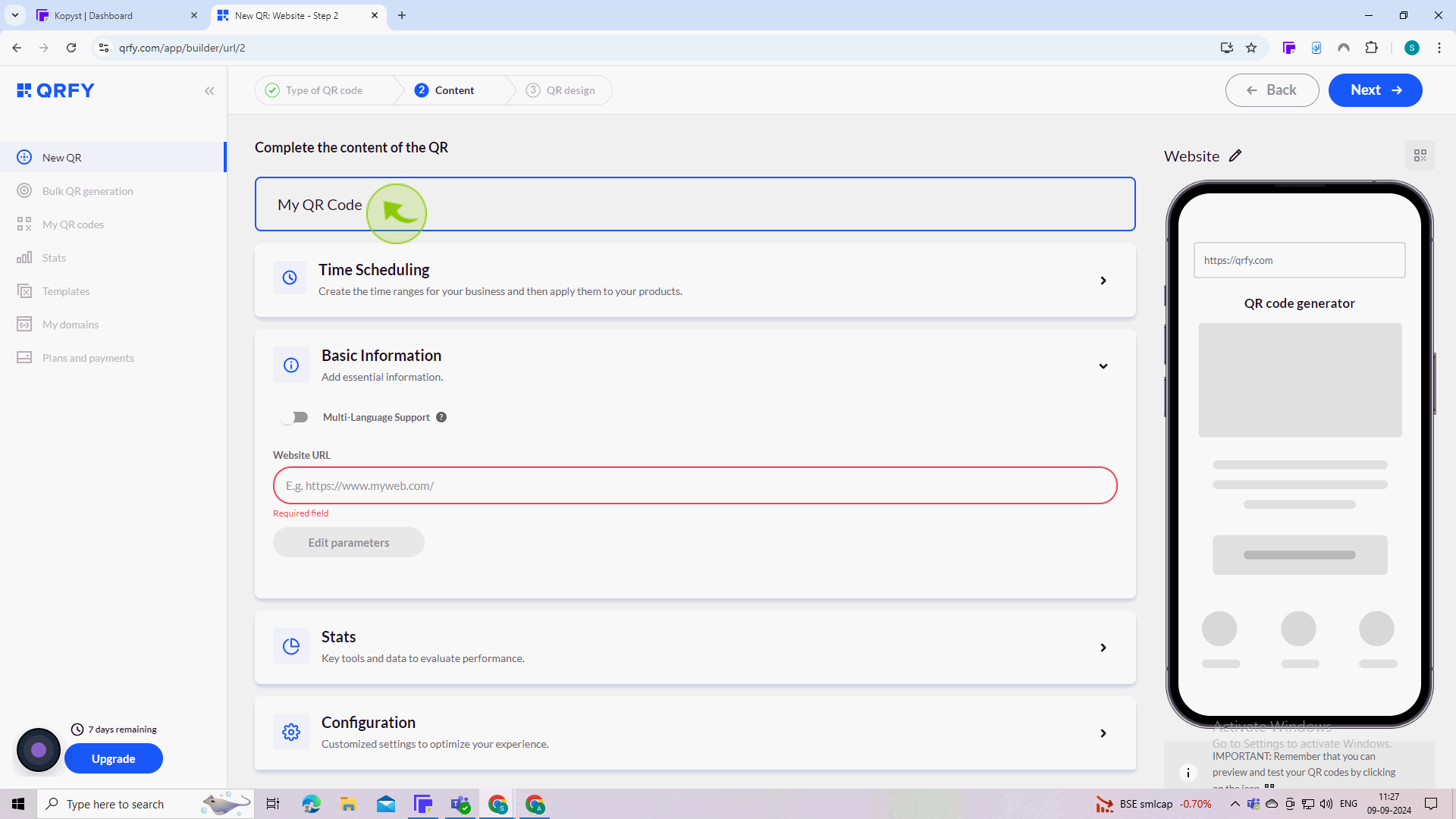
8
Click on the "Website URL" field.
Enter the website URL
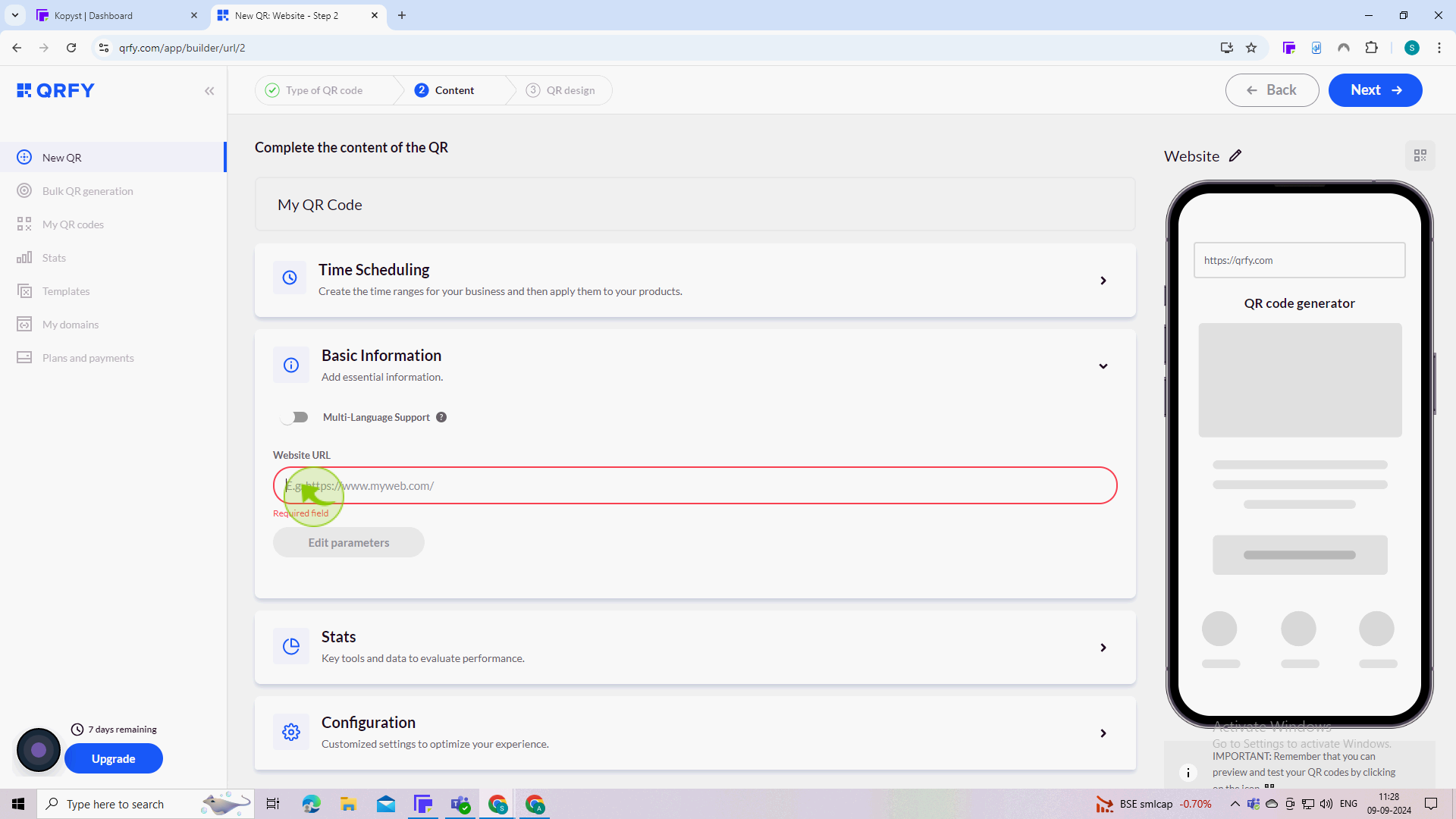
9
Click on the "Next"
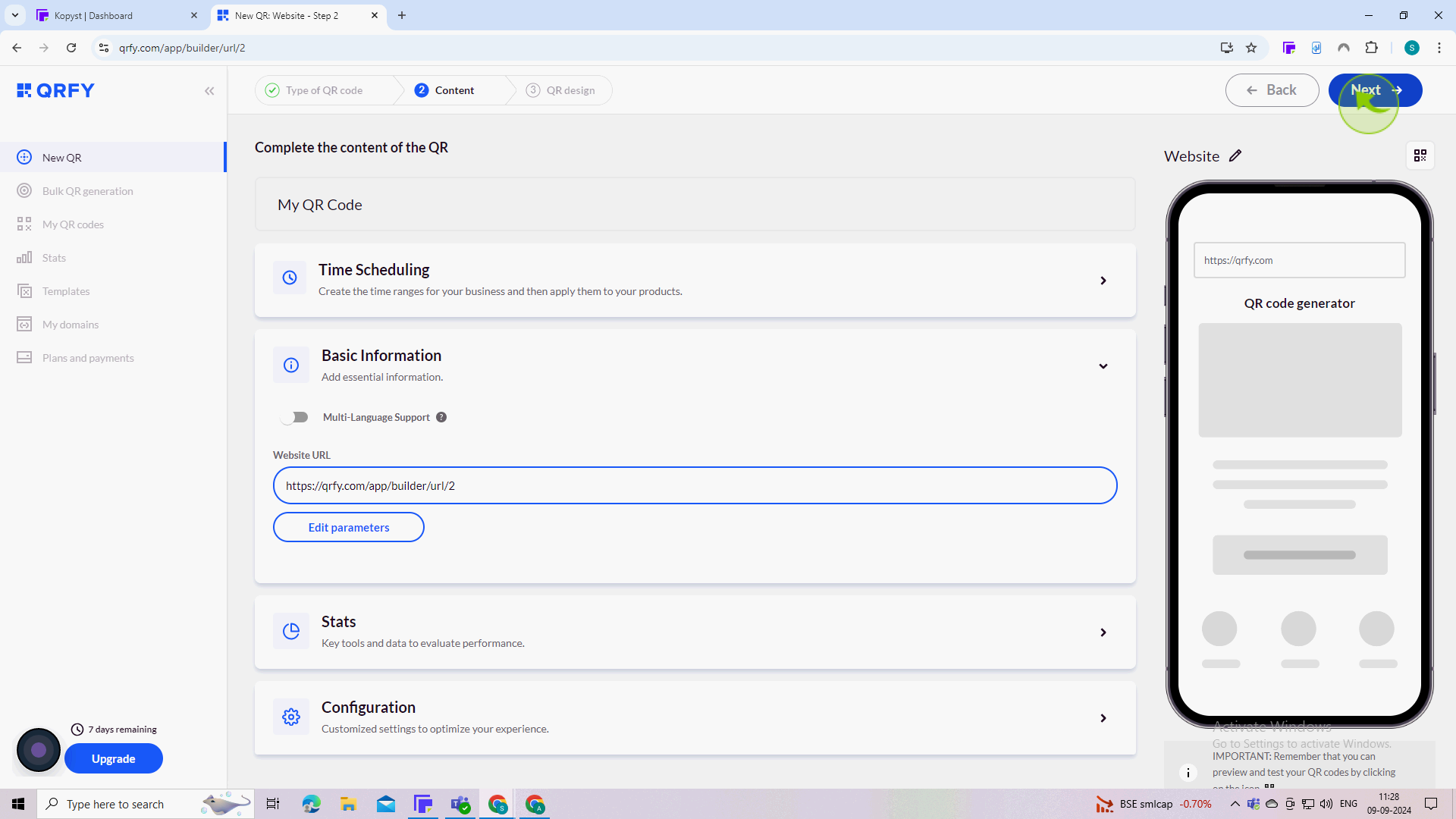
10
Customize your "QR Code".
Some generators allow you to customize the design of your QR code, such as changing colors, adding a logo, or adjusting the shape of the corners.
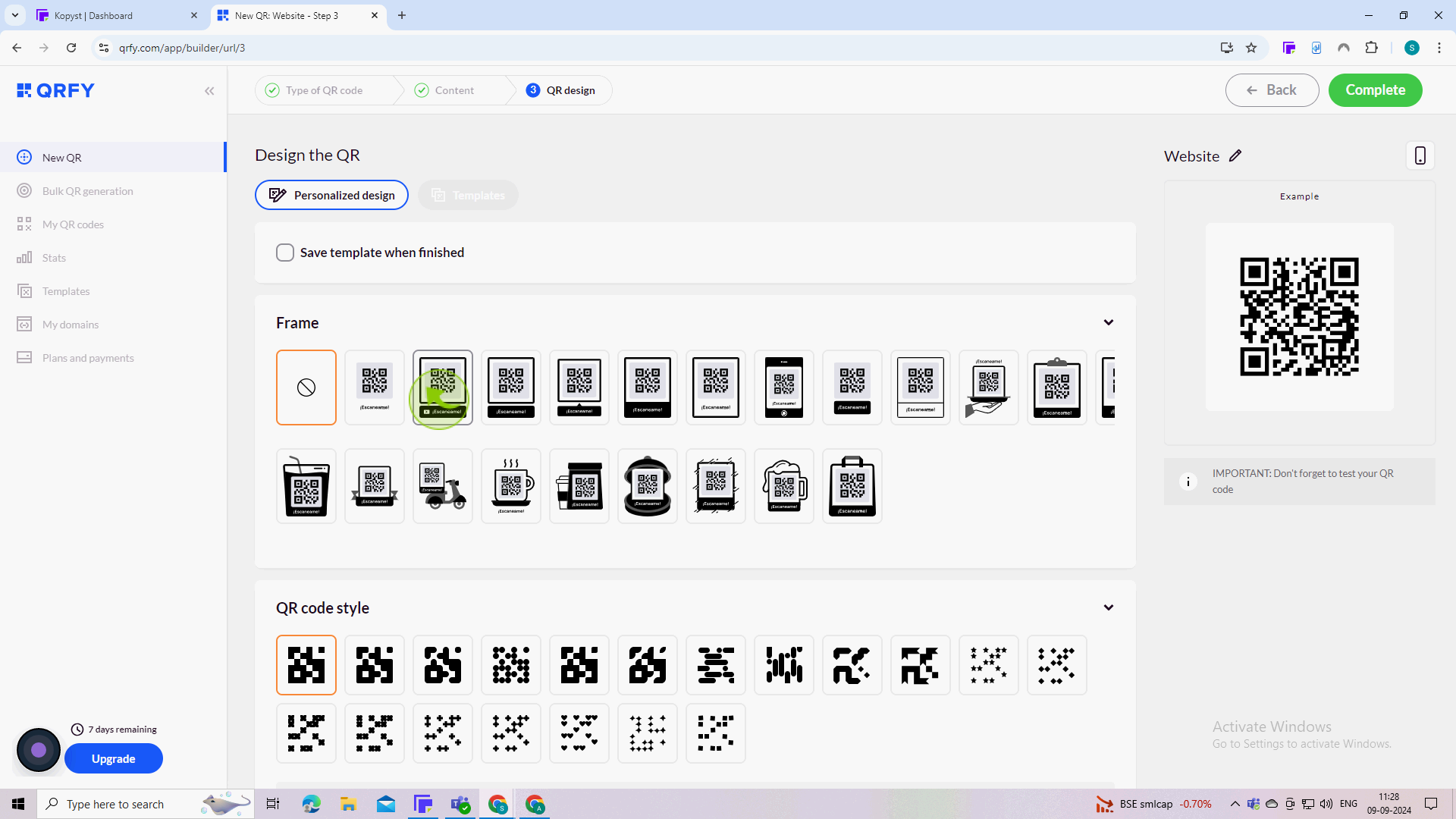
11
Click on the "Complete" button to create your QR code.
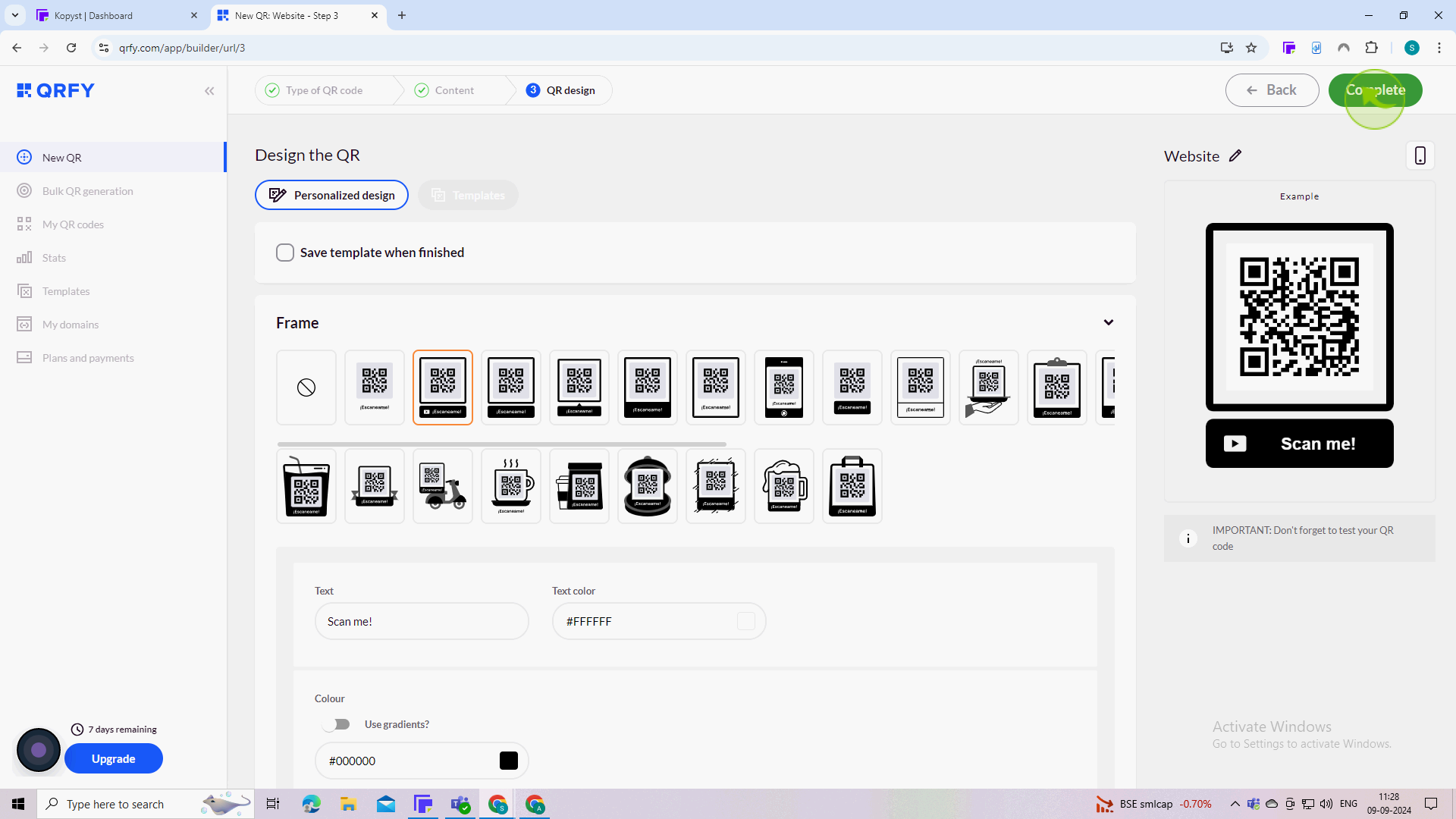
12
Click on "Download" or save the "QR" code
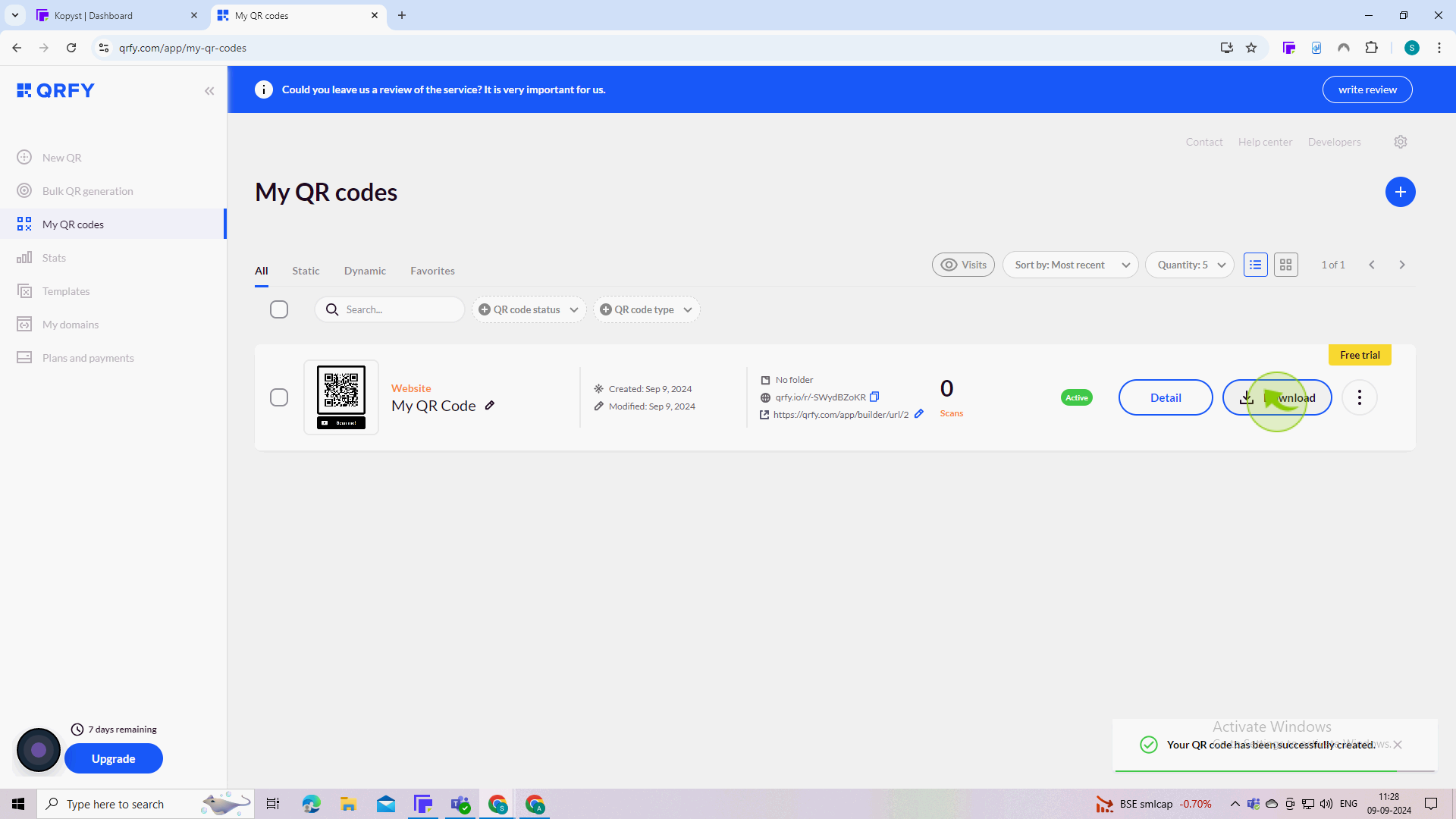
13
Select the "Format" to download
Once generated, you can download the QR code image in various formats (usually PNG, JPEG, or SVG) to your device.