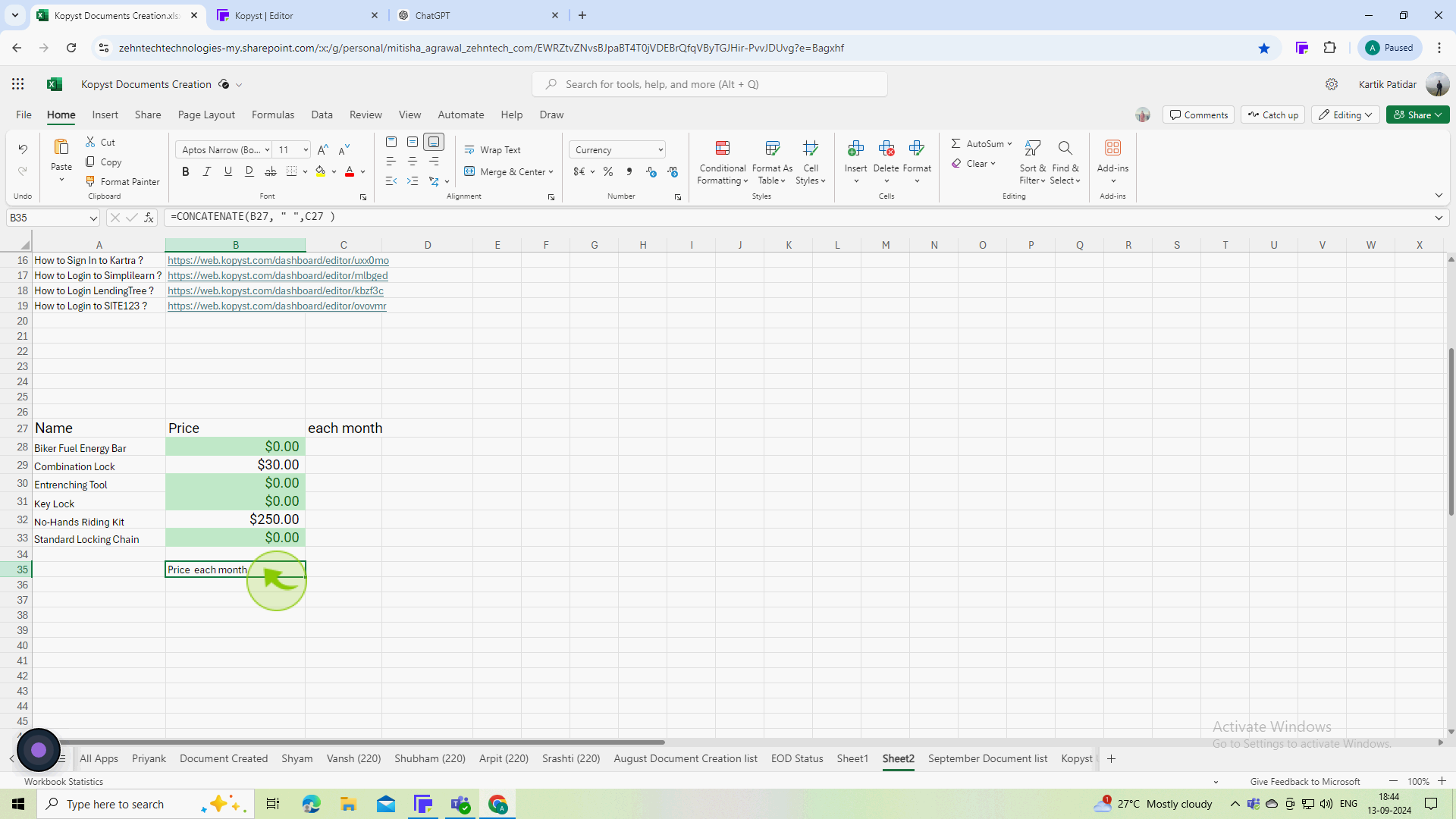How to combine two columns in Excel ?
|
 Excel
|
Excel
|
Sep 13, 2024
|
9 Steps
Learn how to merge the contents of two columns into a single column in Excel. This guide will show you several techniques to achieve this, including the CONCATENATE function. Discover how to customize the combined text by adding separators, spaces, or other formatting elements. Whether you need to create a single list of names and addresses or combine product information, this tutorial will provide you with the knowledge and skills to efficiently merge your data.
How to combine two columns in Excel ?
|
 Excel
|
Excel
|
9 Steps
1
Start "Excel" and open the "Workbook" that contains the two columns you want to combine.
2
Click on the "Cell" where you want the combined data to appear
This cell should be in a new column to the right of your existing data or anywhere suitable.
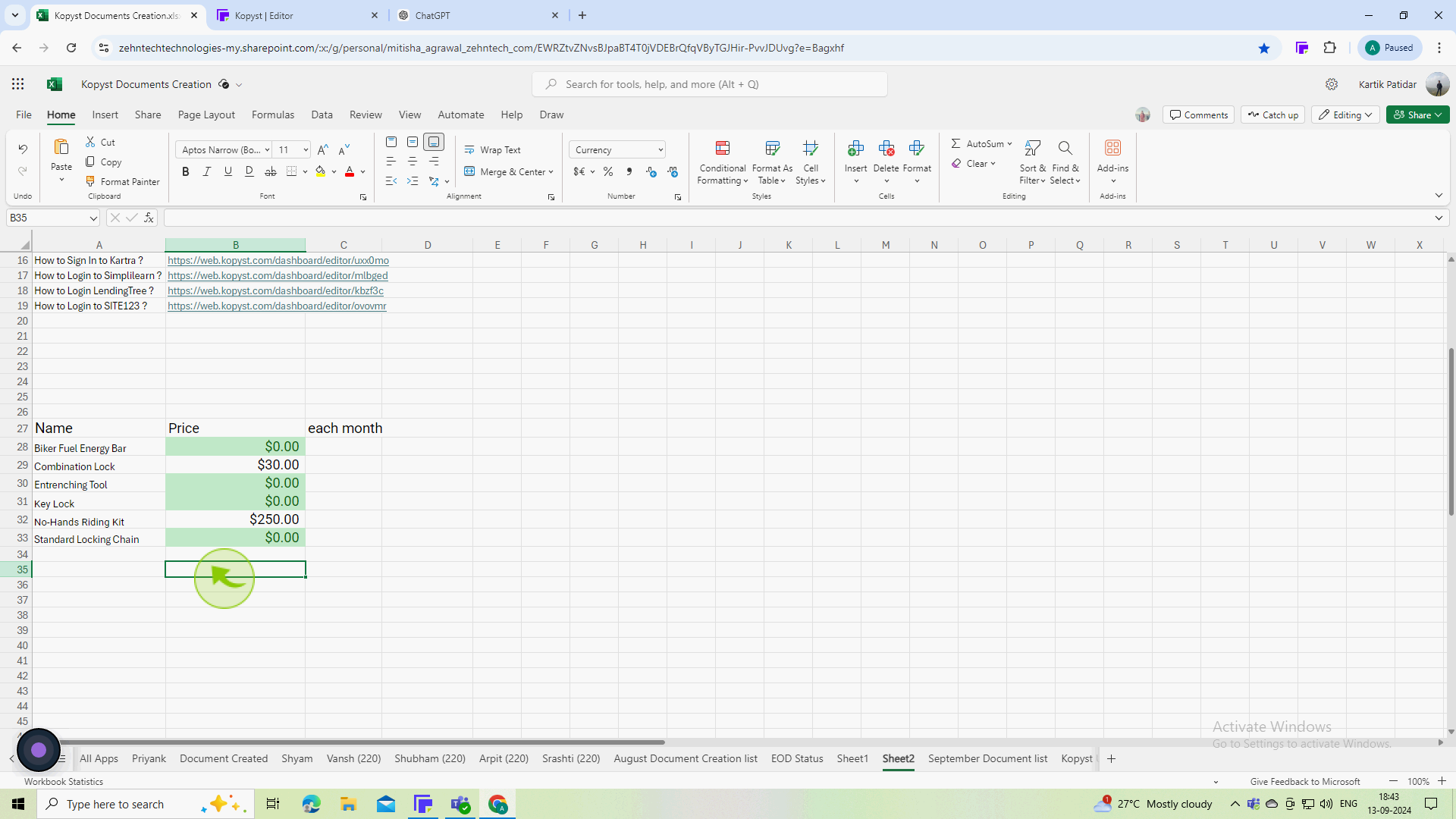
3
Type the following formula in the selected cell "=CONCATENATE(B27, " ", C27)"
4
Click on the "A1" place.
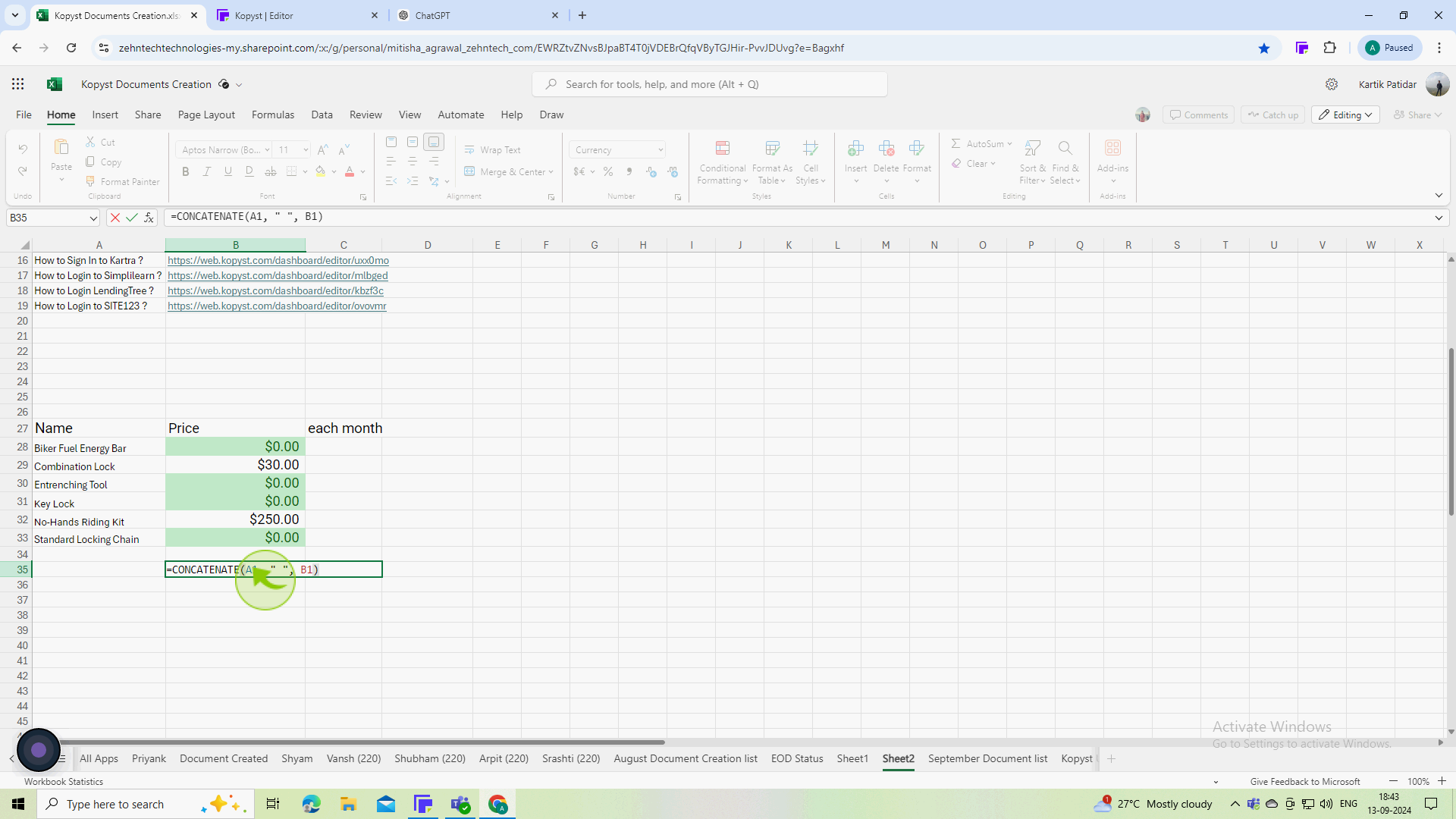
5
Select the "Cell" where you want the combined data
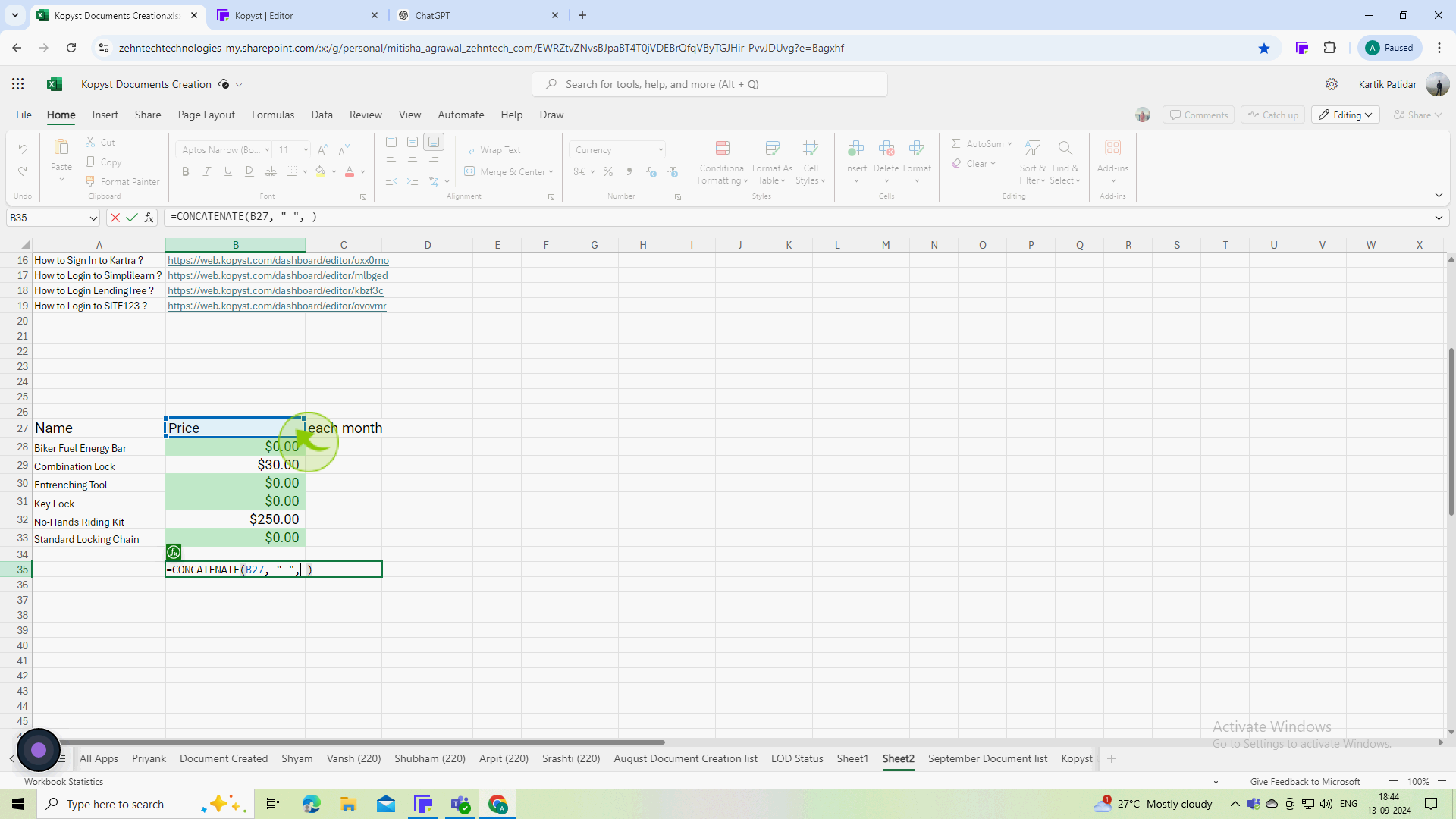
6
Click on the "B1" place.
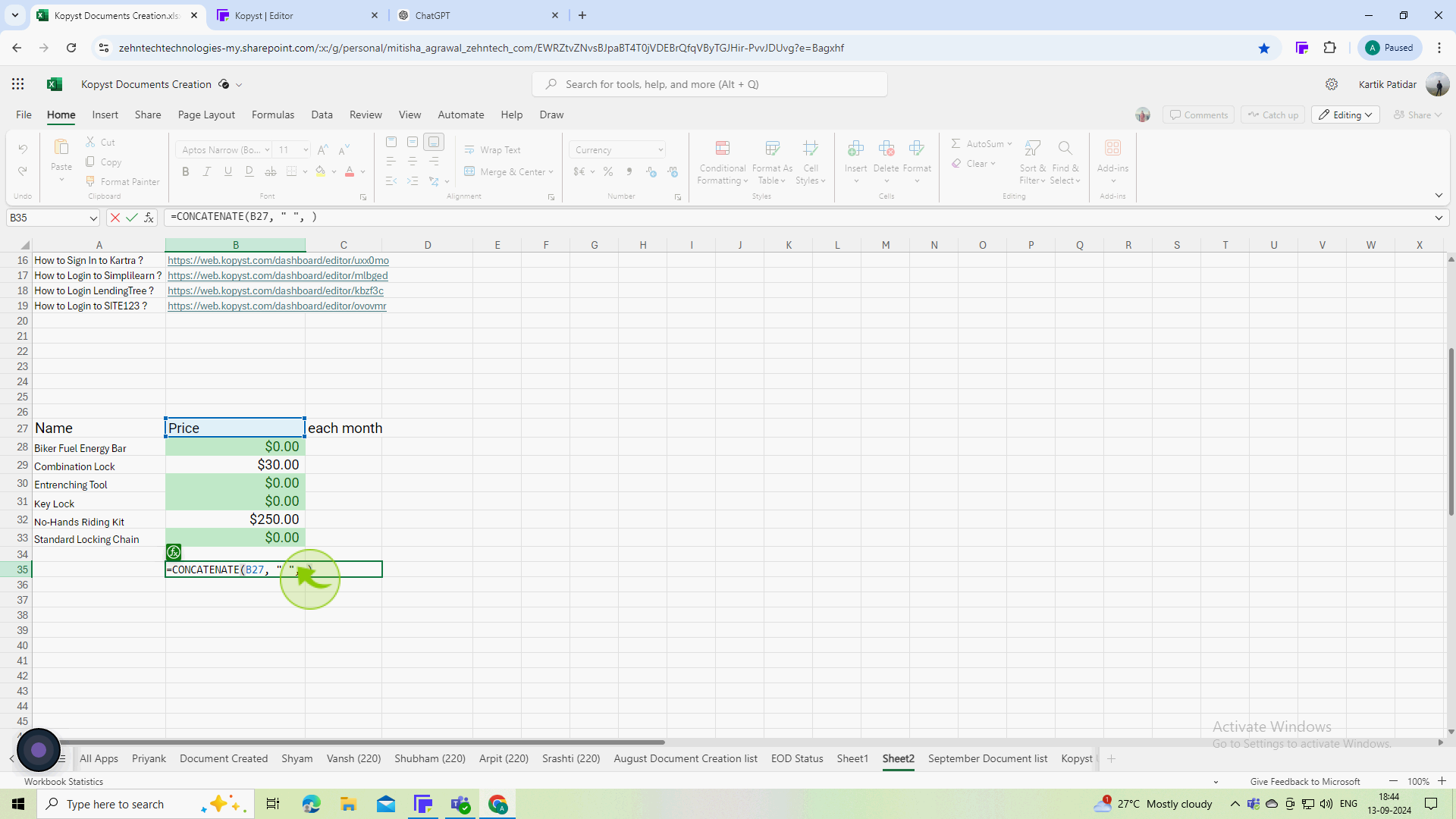
7
Select the "Cell" where you want the combined data
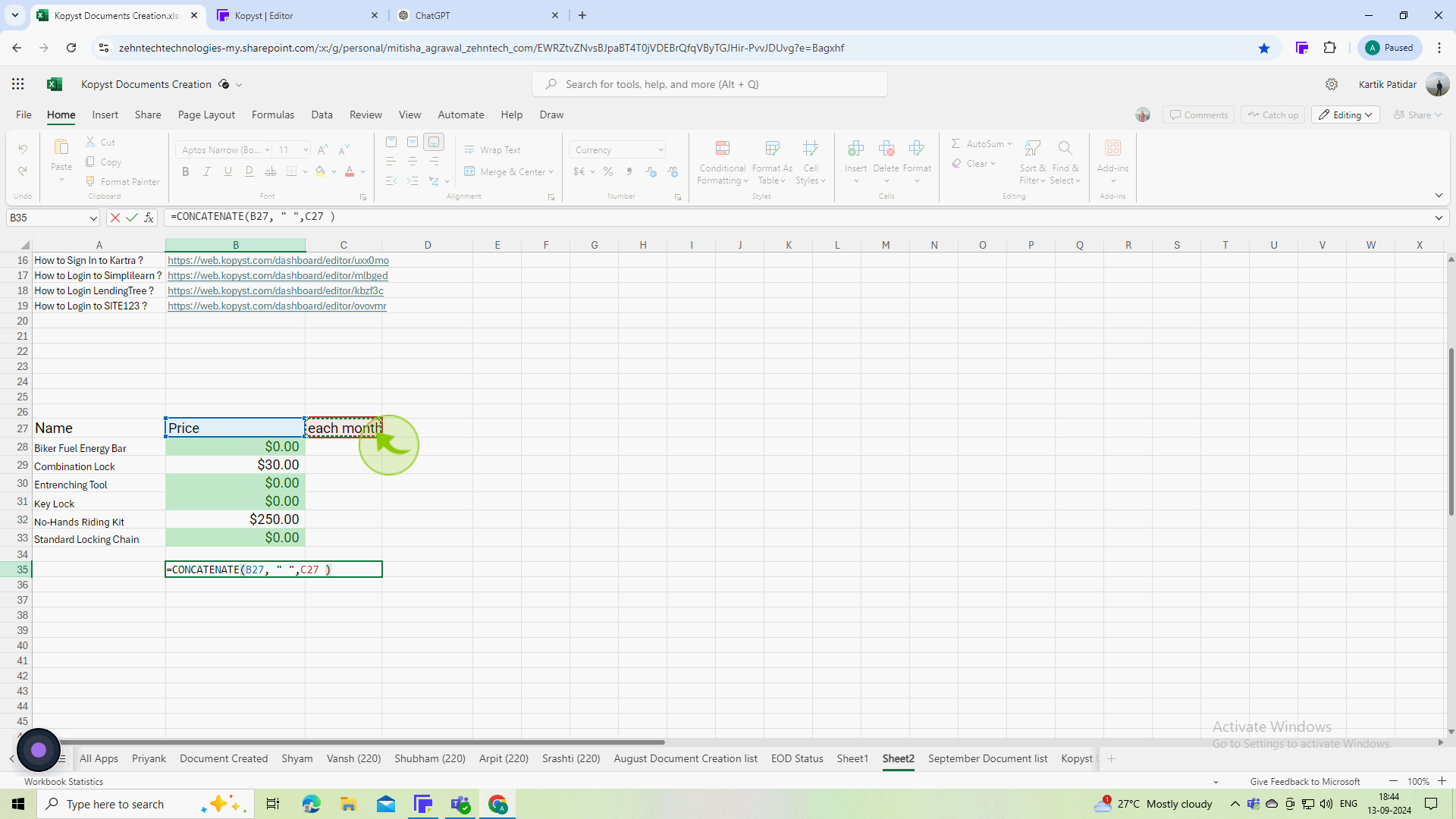
8
After typing the formula, press Enter
9
The "Cell" will now display the combined content of B27 and C27.
By following these steps, you should be able to efficiently combine two columns of data in Excel according to your needs!