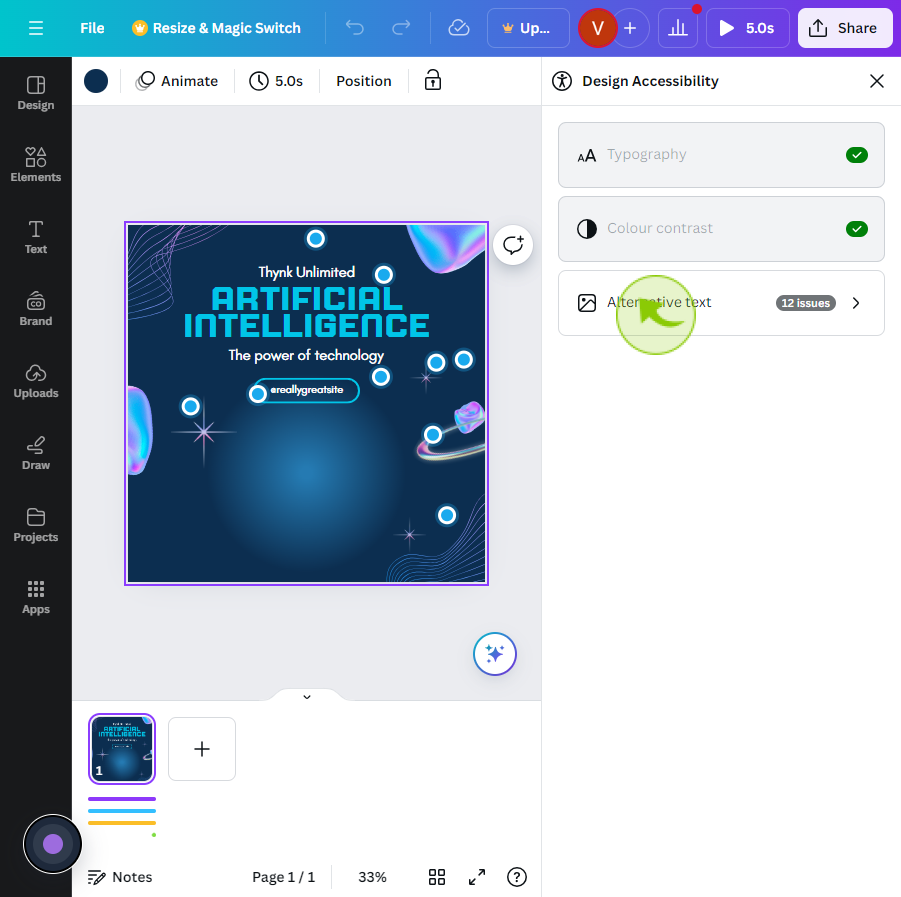How to Check Accessibility in Canva?
|
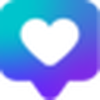 Canva
|
Canva
|
3 months ago
|
5 Steps
This document explains how to check if your design in Canva is easy for everyone to use, including people with different abilities. It shows you how to find tools that help make your design clearer, like adding text that is easy to read and making sure colors are not too hard to see. By following the steps in this guide, you'll learn how to make your Canva designs accessible to more people, helping everyone enjoy them.
How to Check Accessibility in Canva?
|
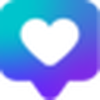 Canva
|
Canva
|
5 Steps
1
Navigate to https://www.canva.comand open a "Design".
2
Click the "File" from the top menu.
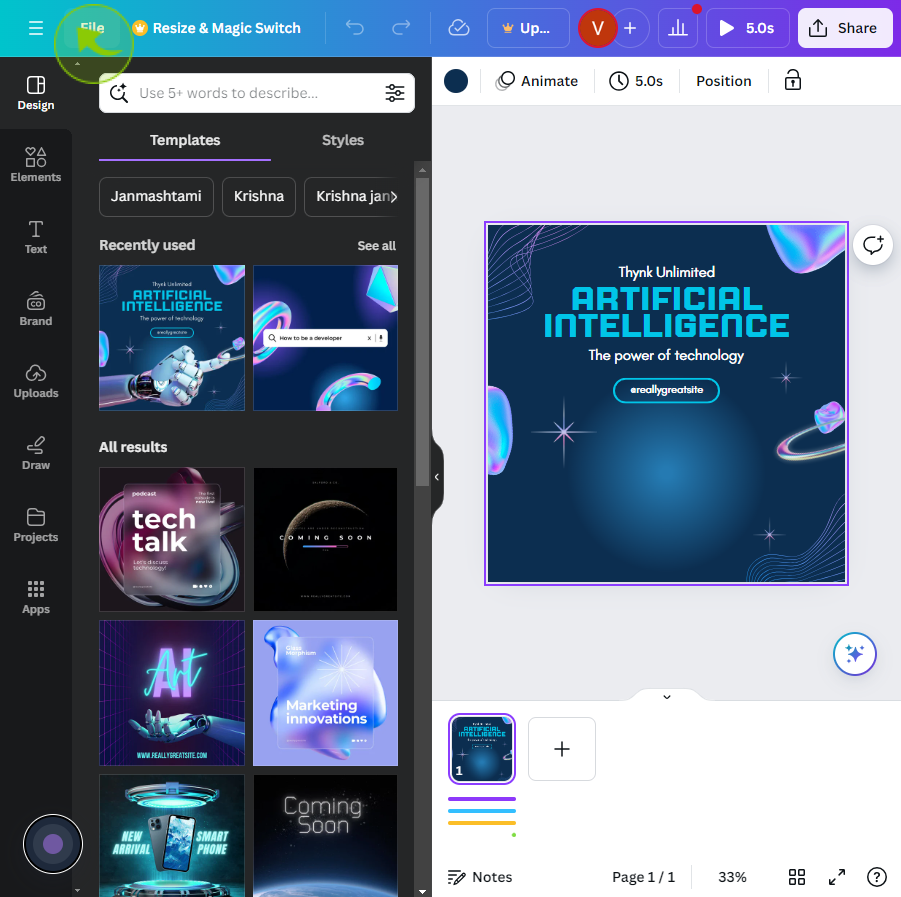
3
Click the "Settings"
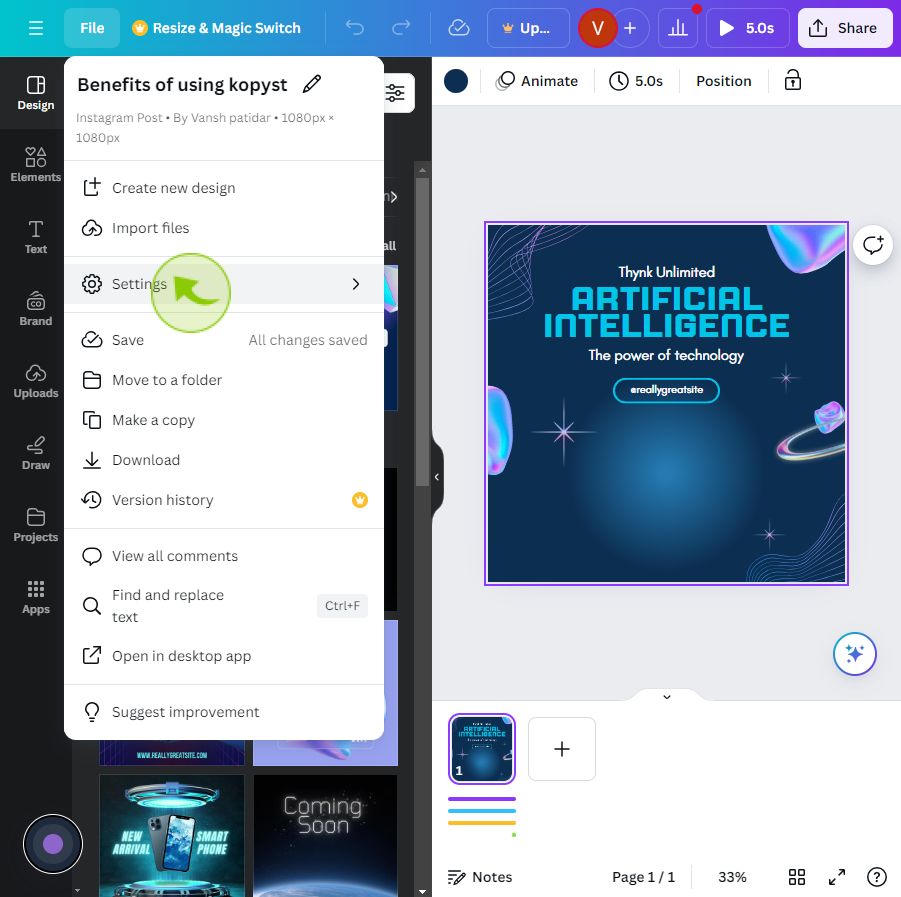
4
Click the "Check Design Accessibility"
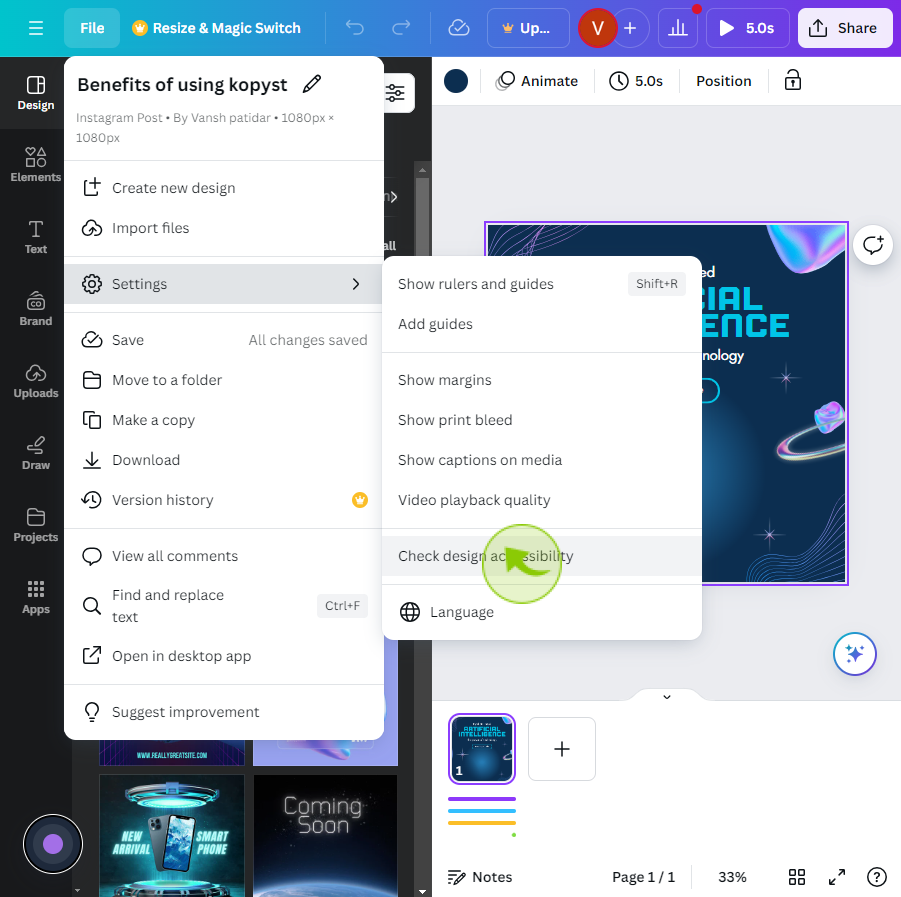
5
A panel will pop out on the right hand side and show if your design meets basic accessibility requirements.
A green check indicates accessibility requirements are met, or it will show you areas to improve accessibility.
Click on any issues to get suggestions for improving your design's accessibility.
By following these steps you can check accessibility in canva