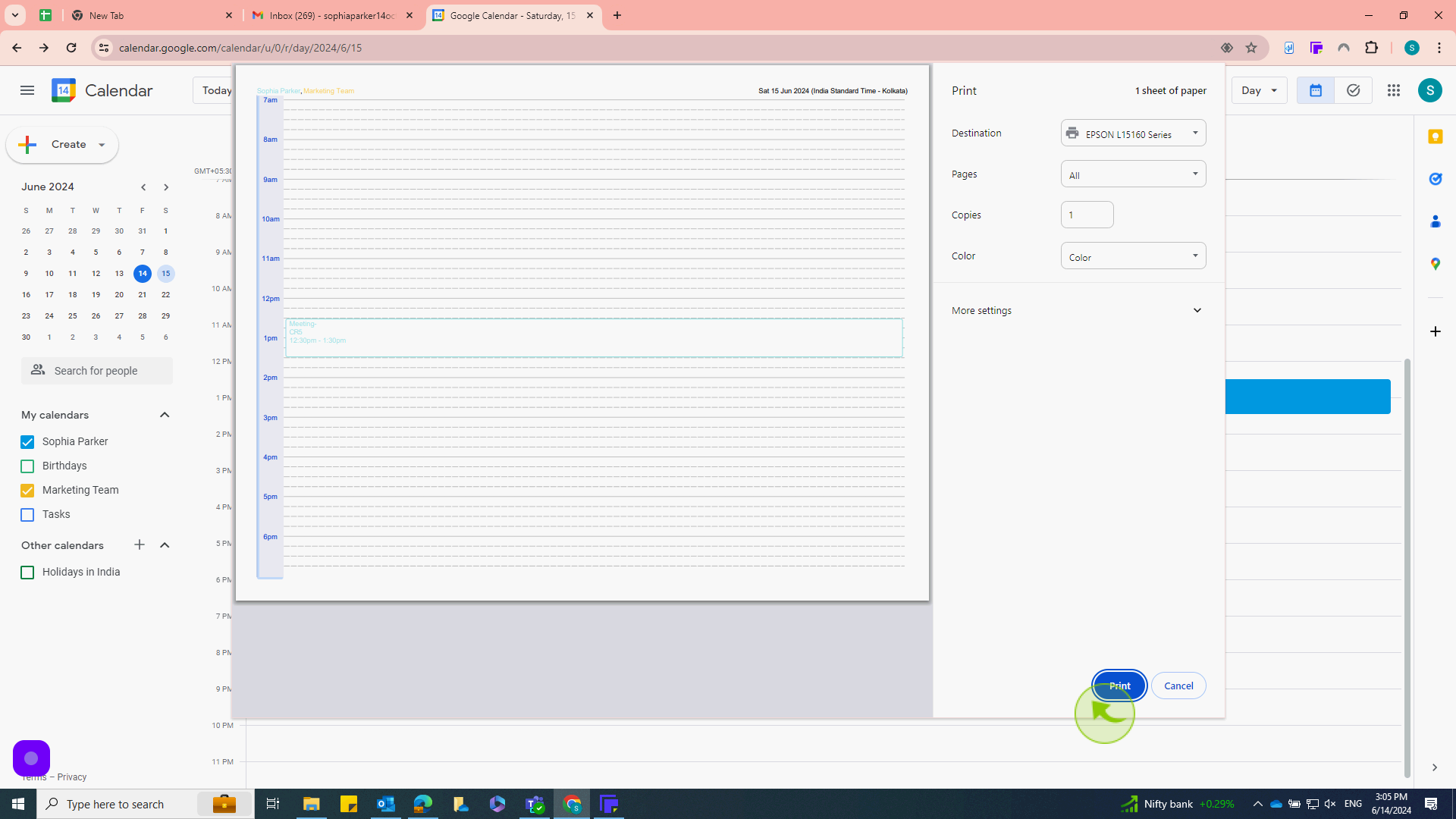How to Print Your Calendar ?
|
 Google Calendar
|
Google Calendar
|
7 months ago
|
6 Steps
This document will walk you through the simple steps to print your calendar from various platforms like Google Calendar, Outlook, or Apple Calendar. Learn how to customize your print settings, choose the desired date range, and select the perfect paper size for your needs. Whether you're a student, a professional, or simply someone who prefers a tangible planner, this guide will help you effortlessly print your calendar and stay organized.
How to Print Your Calendar ?
|
 Google Calendar
|
Google Calendar
|
6 Steps
1
Go to google calendar "https://calendar.google.com/calendar/"
Make sure you’re logged into your google account. you’ll see your calendar with events displayed.
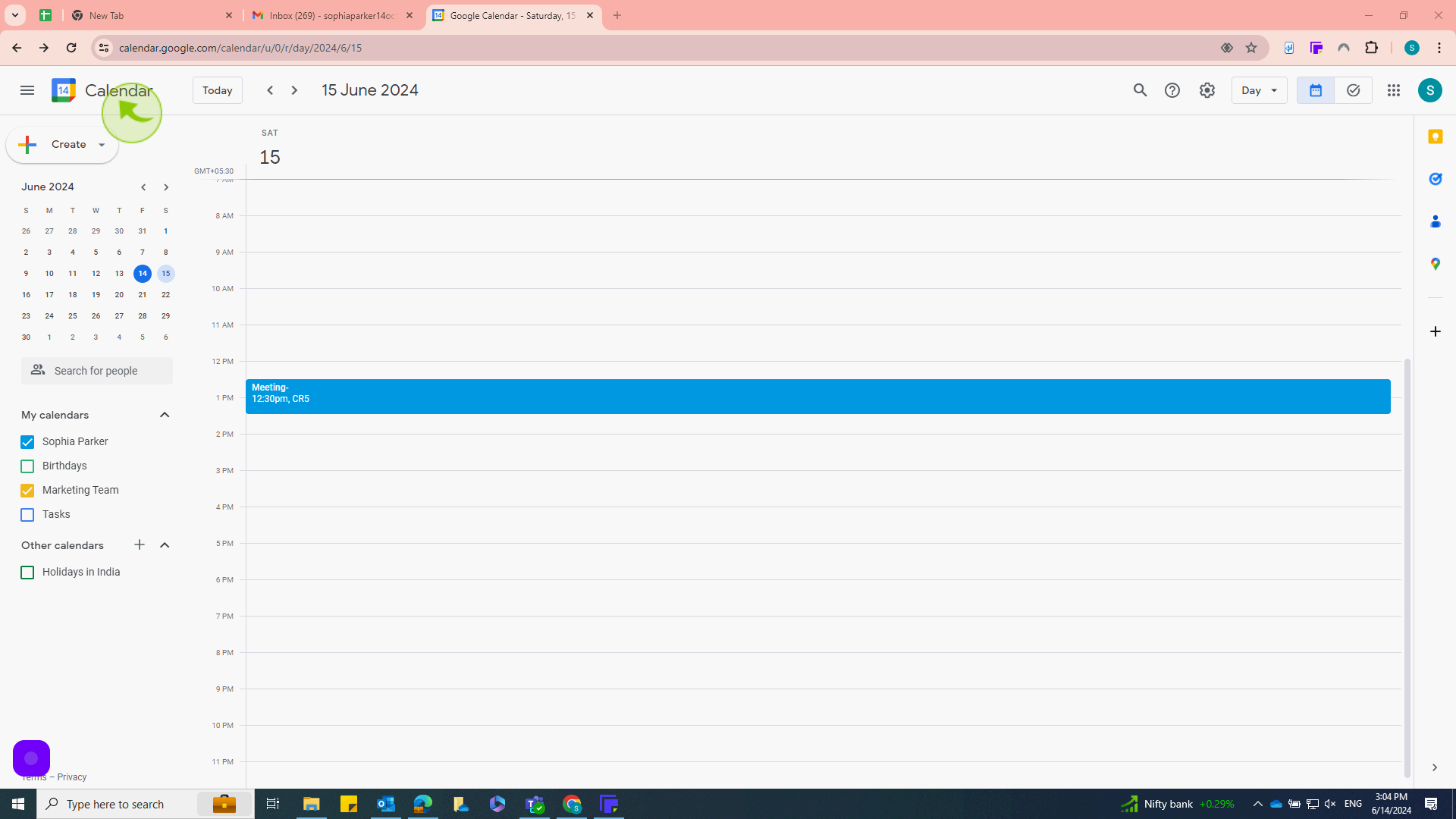
2
Click on the "Gear" icon to open "Settings."
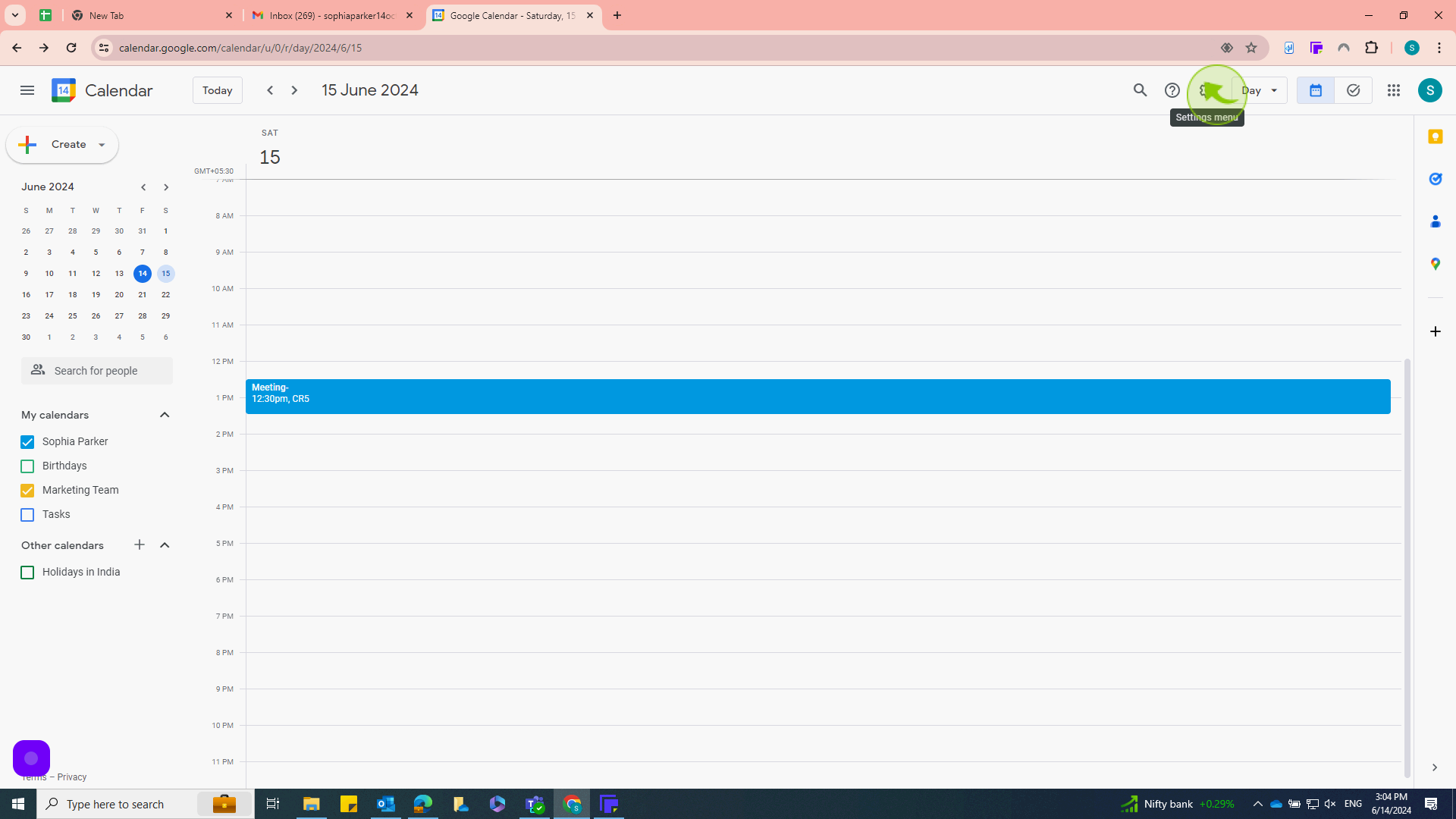
3
Click on "Print"
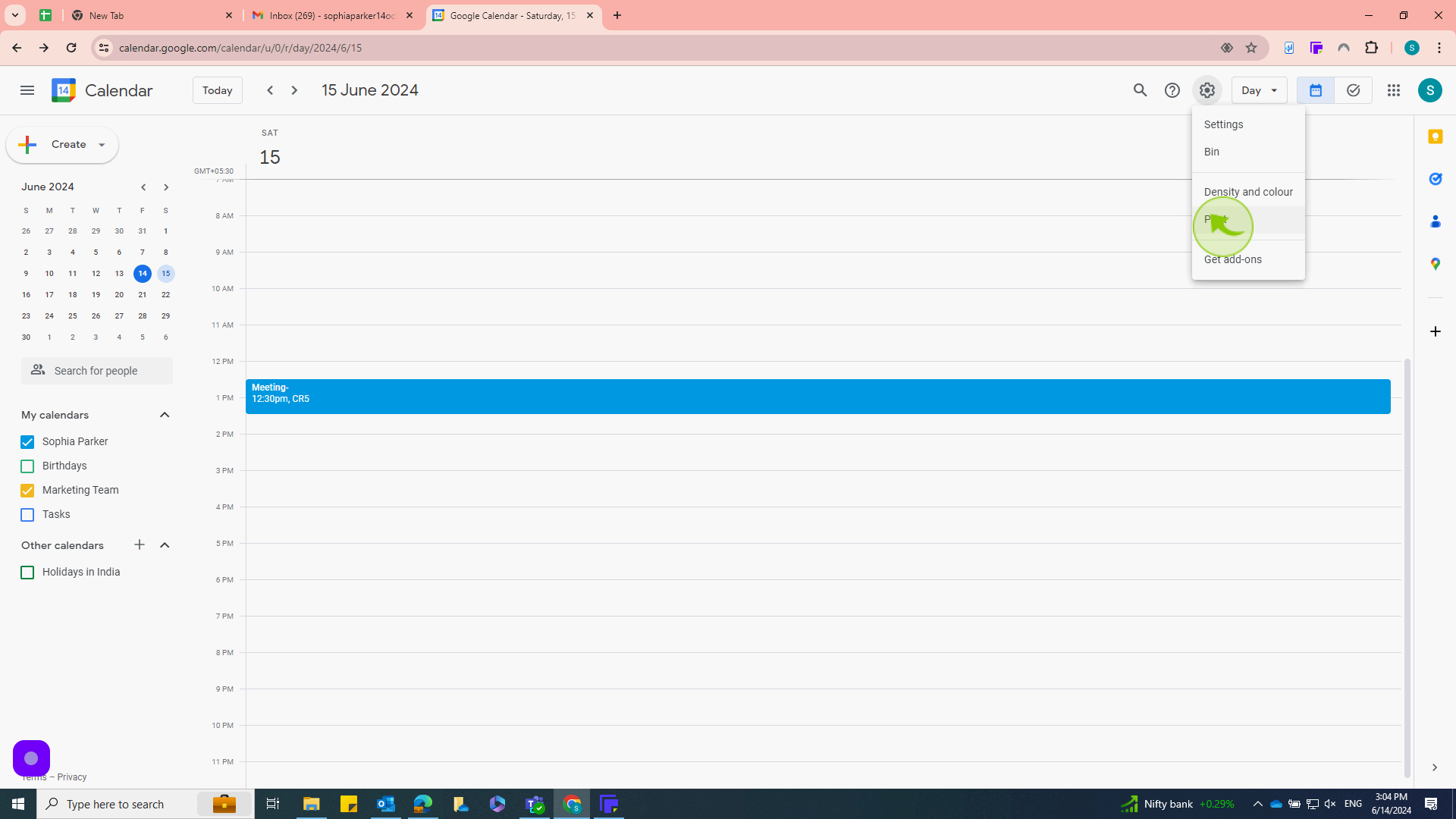
4
Select the "View" you'd like,
The view you select will determine what information gets printed. For a full overview, "Month" or "Week" views are often best.
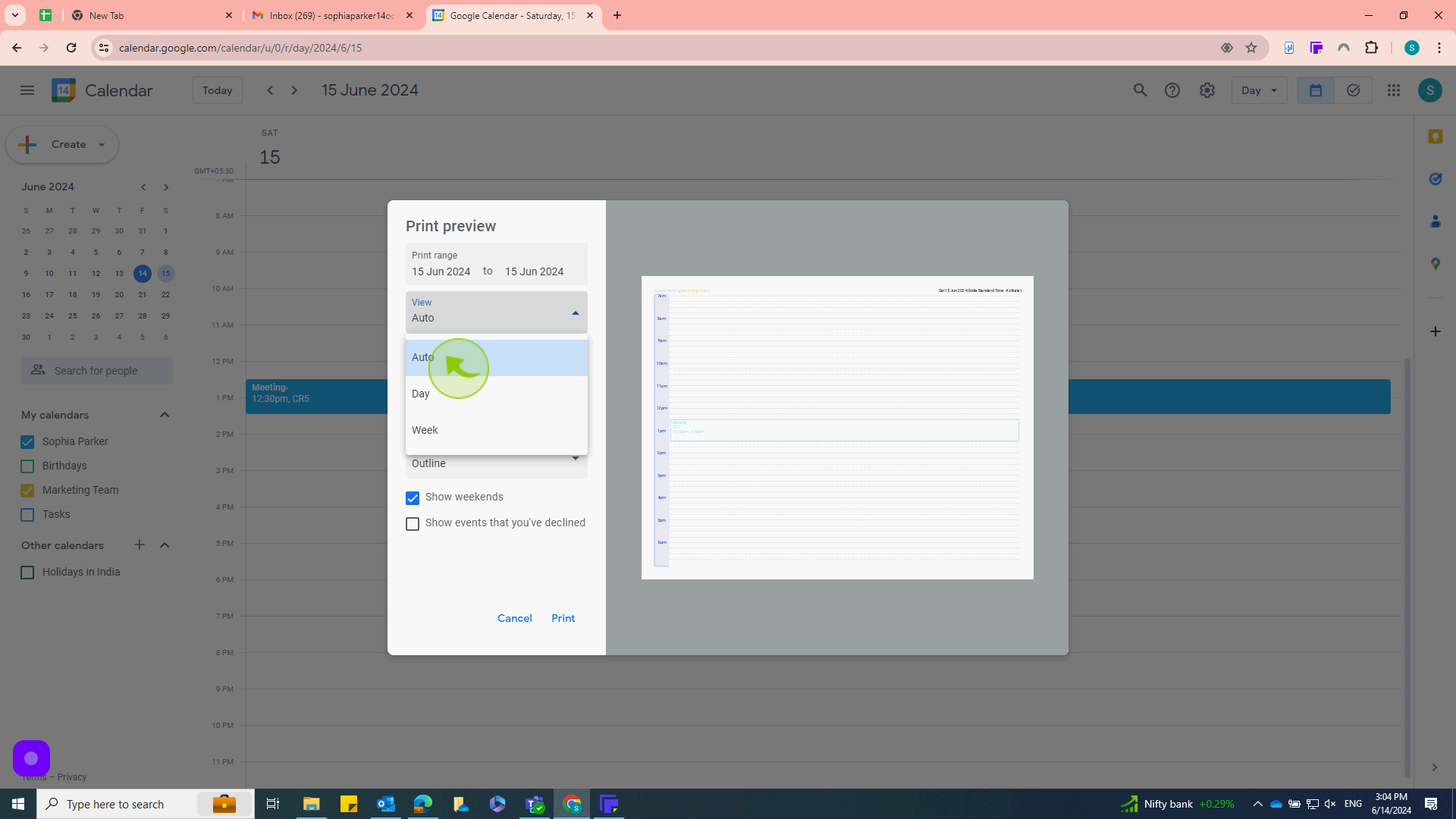
5
Click the "Print" button in the print preview dialog.
This will bring up your system’s print dialog, where you can choose your printer and other print settings.
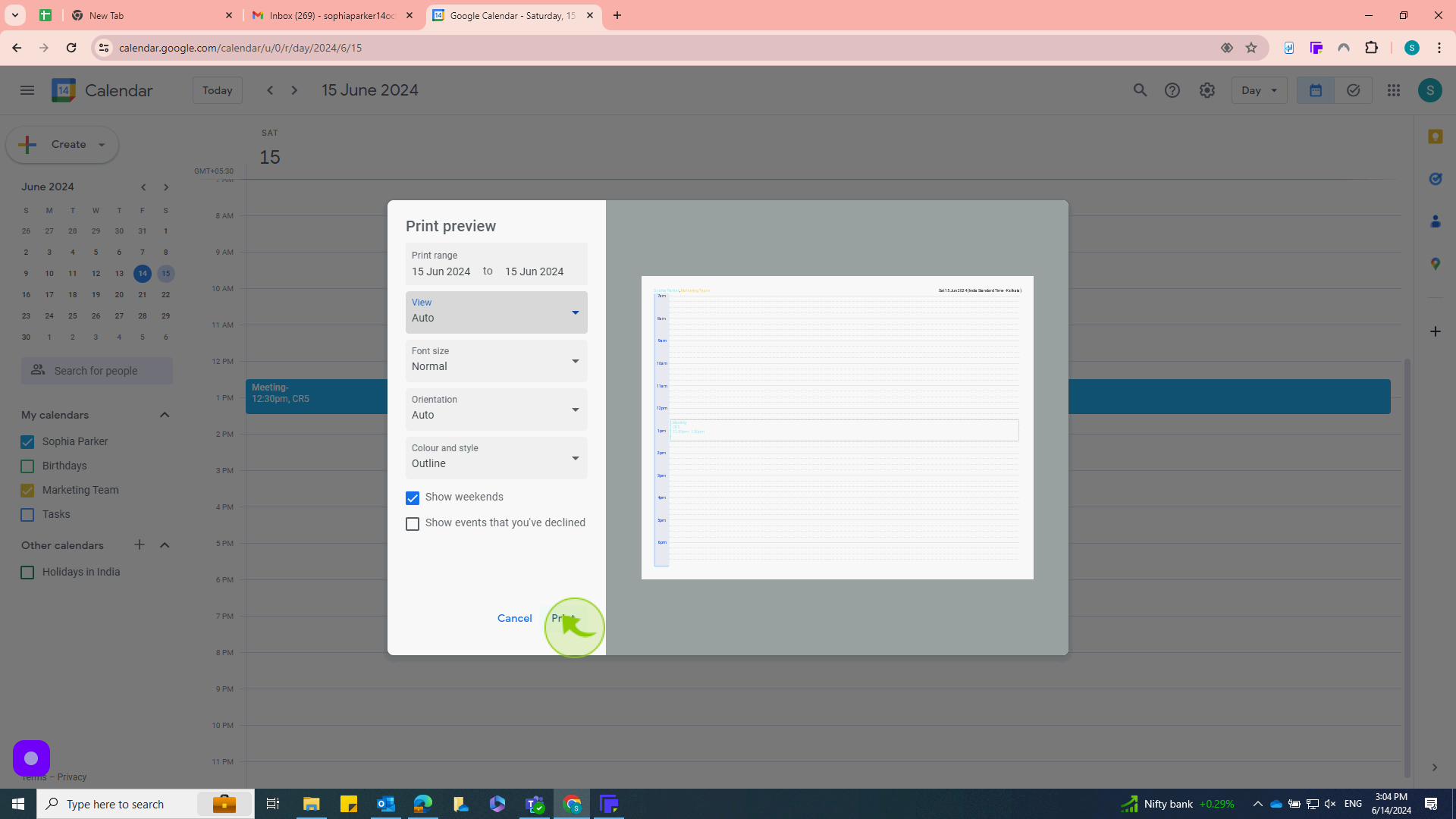
6
Click "Print" in your system’s print dialog to complete the process.
Your calendar will be sent to the printer, and you’ll have a physical copy of your selected calendar view.