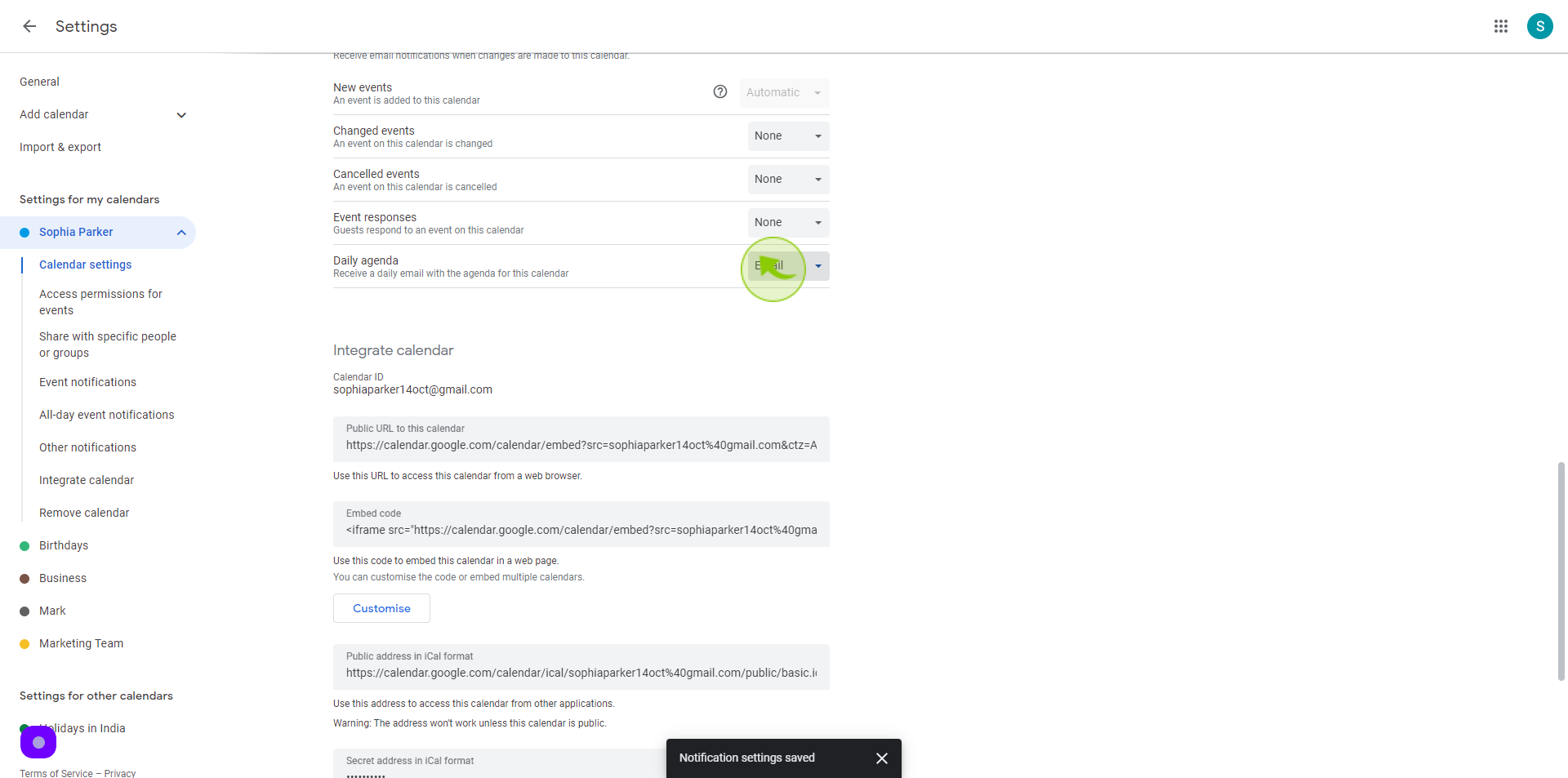How to Turn Off Email Notifications from Events in Google Calendar ?
|
 Google Calendar
|
Google Calendar
|
6 months ago
|
8 Steps
Google Calendar is a powerful tool for managing your schedule, but sometimes the constant stream of email notifications can become overwhelming. This guide will walk you through the simple steps to disable email notifications for events in Google Calendar. You'll learn how to customize your notification settings to only receive alerts for the events that truly matter to you, helping you stay organized without the distractions.
How to Turn Off Email Notifications from Events in Google Calendar ?
|
 Google Calendar
|
Google Calendar
|
8 Steps
1
Navigate to https://calendar.google.com/calendar/u/0/r?pli=1
Make sure you're signed into the correct Google account.
2
Look for the "Three" vertical dots (⋮) in the top-right corner of the screen and tap on them.
This opens a menu with various options related to the selected calendar.
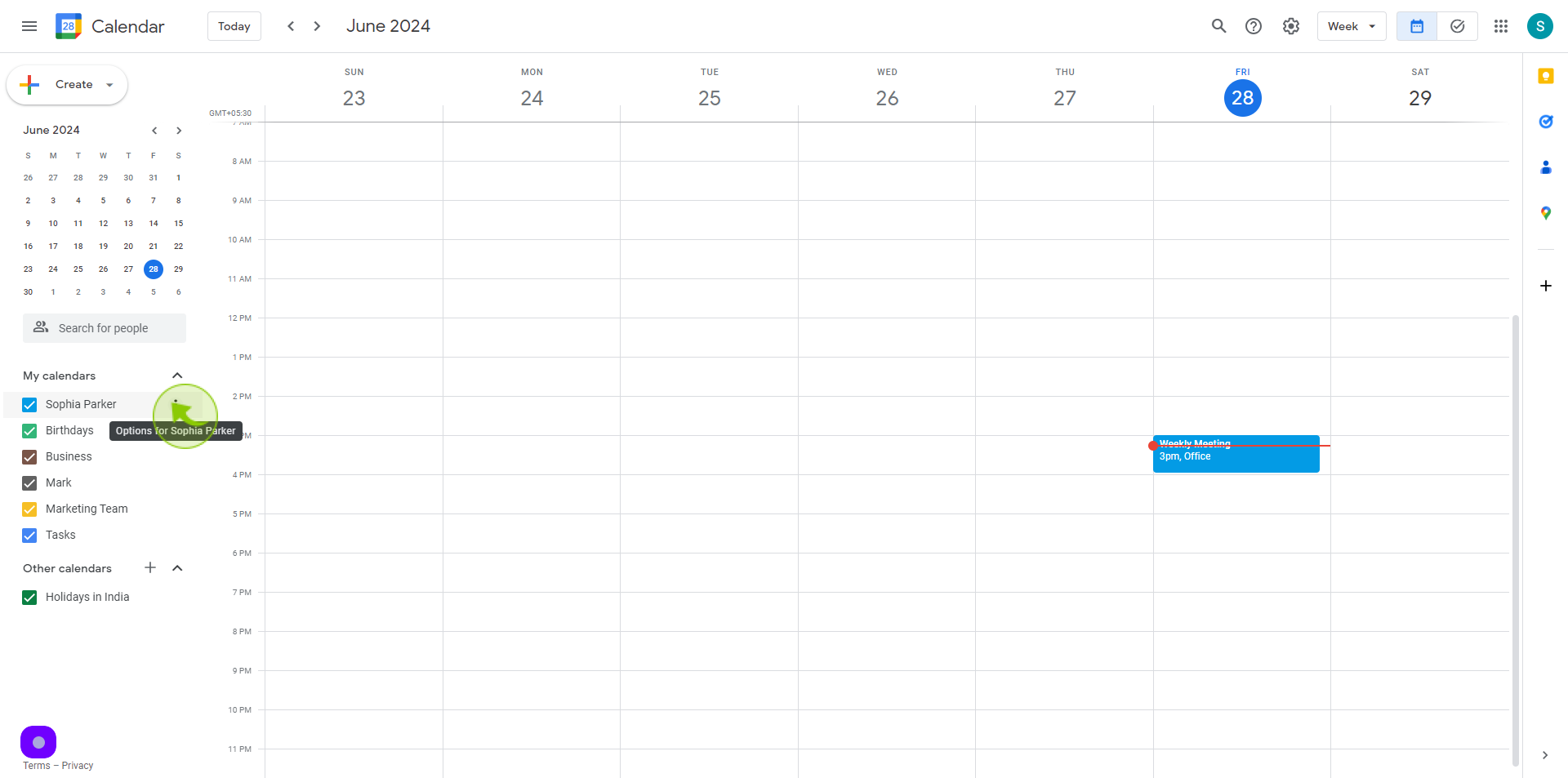
3
From the menu, select "Settings and Sharing"
This takes you to the settings page for that specific calendar.
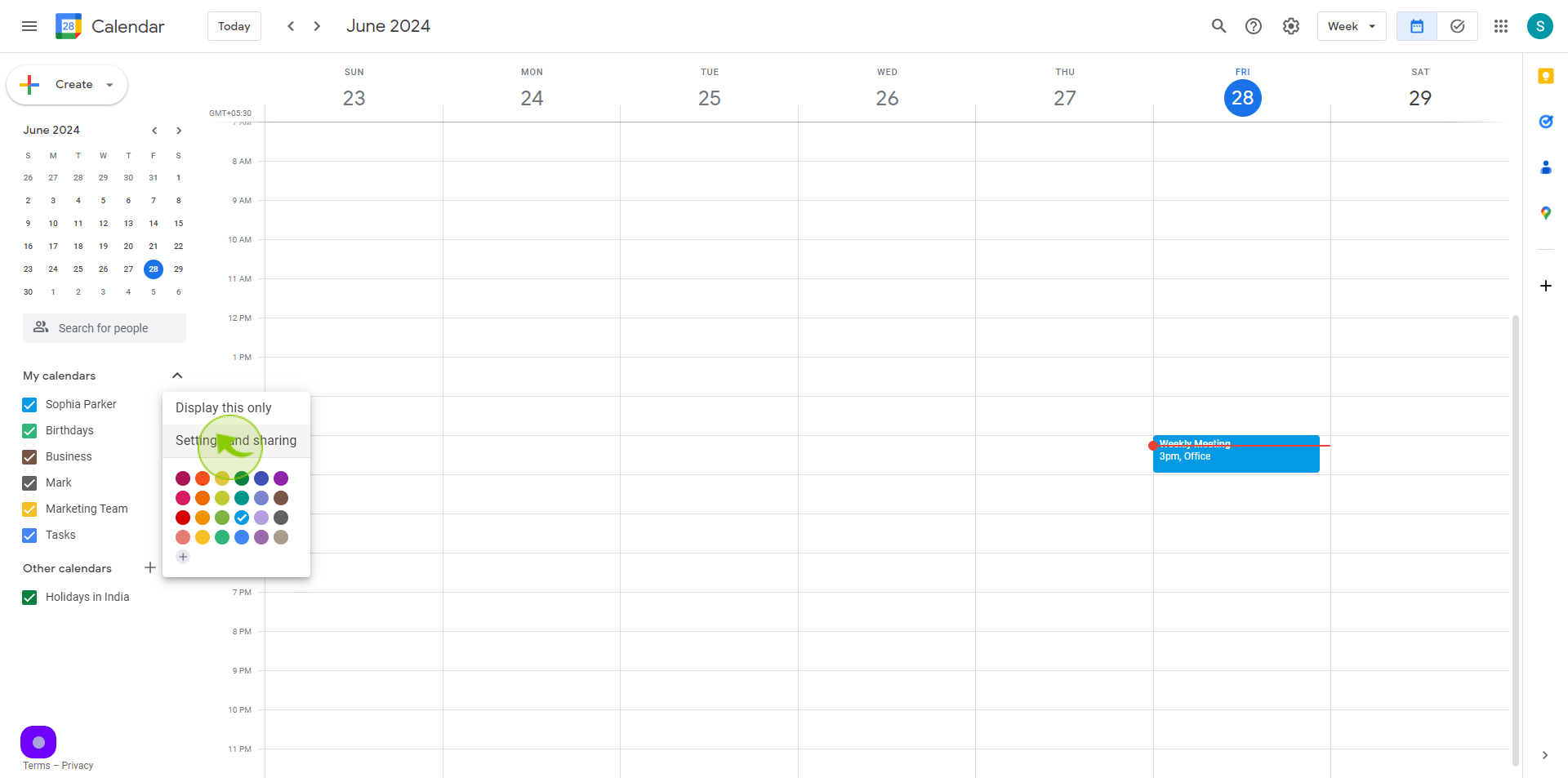
4
Scroll down and find the "Other Notifications " section
Here, you’ll see the current notification preferences for the calendar.
5
Toggle "off" or uncheck any options related to email notifications.
This will stop email notifications for events in that calendar.
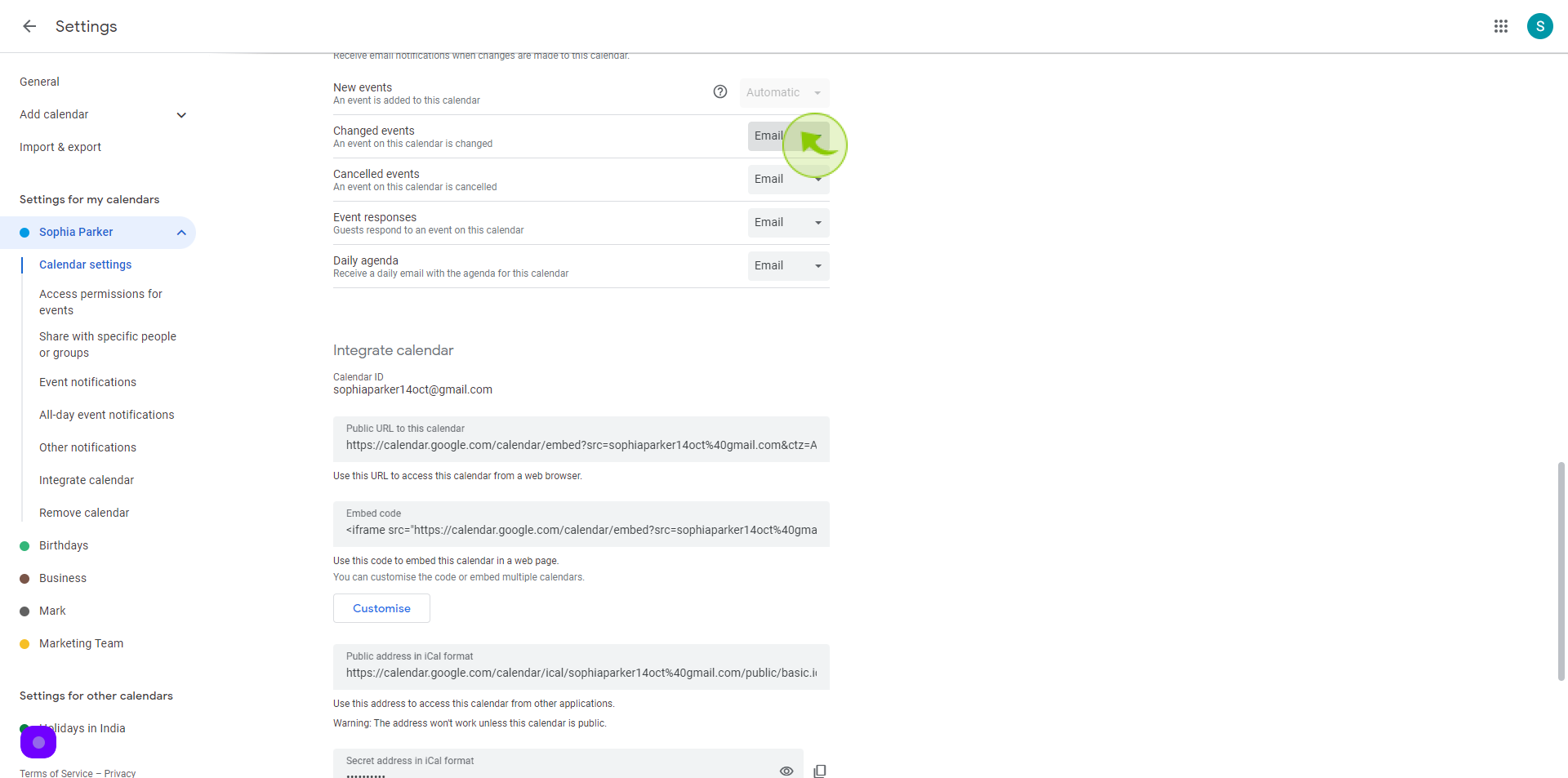
6
Click on the "Dropdown" and Select the "None"
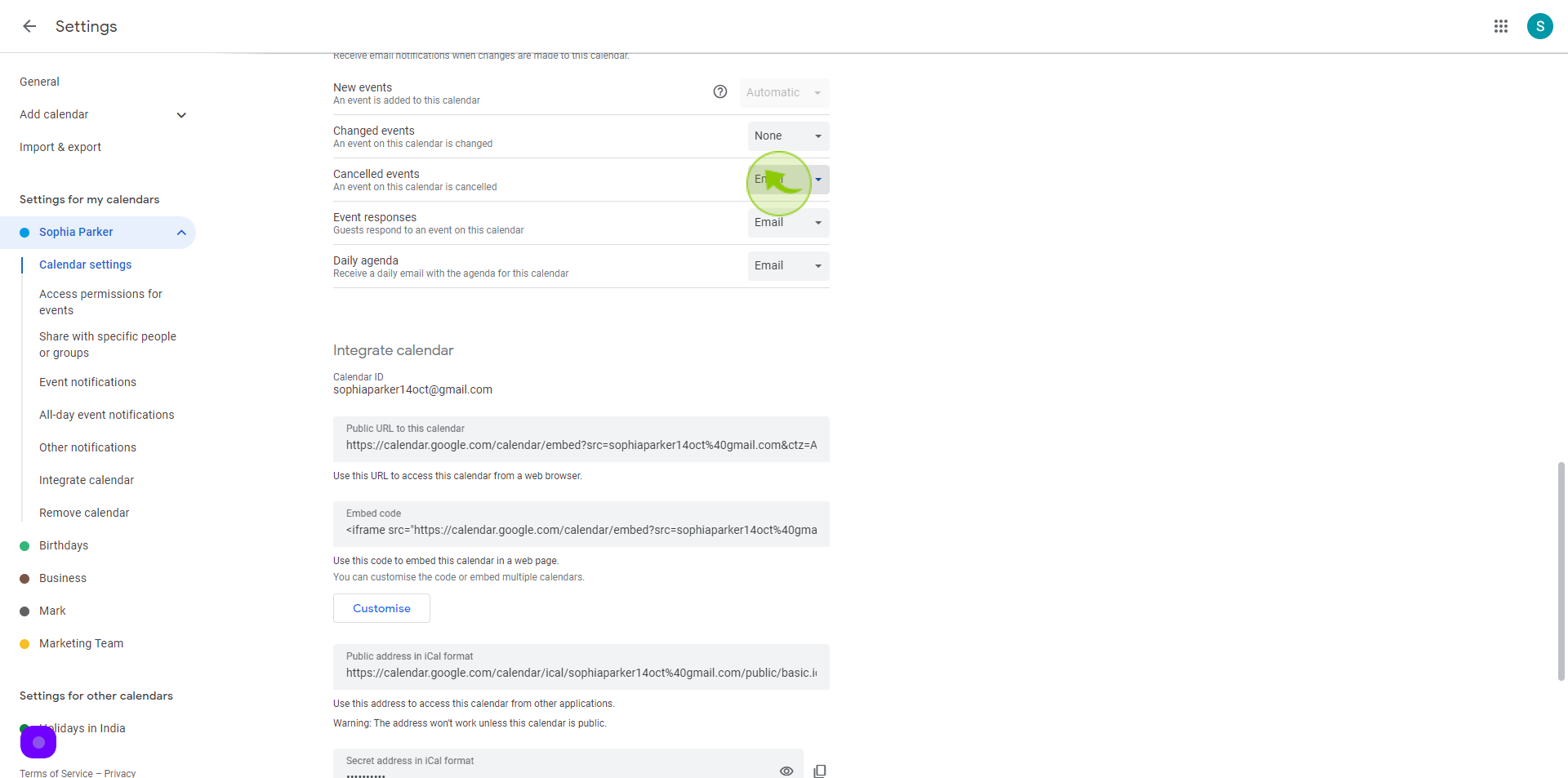
7
Click on the "Dropdown" and Select the "None"
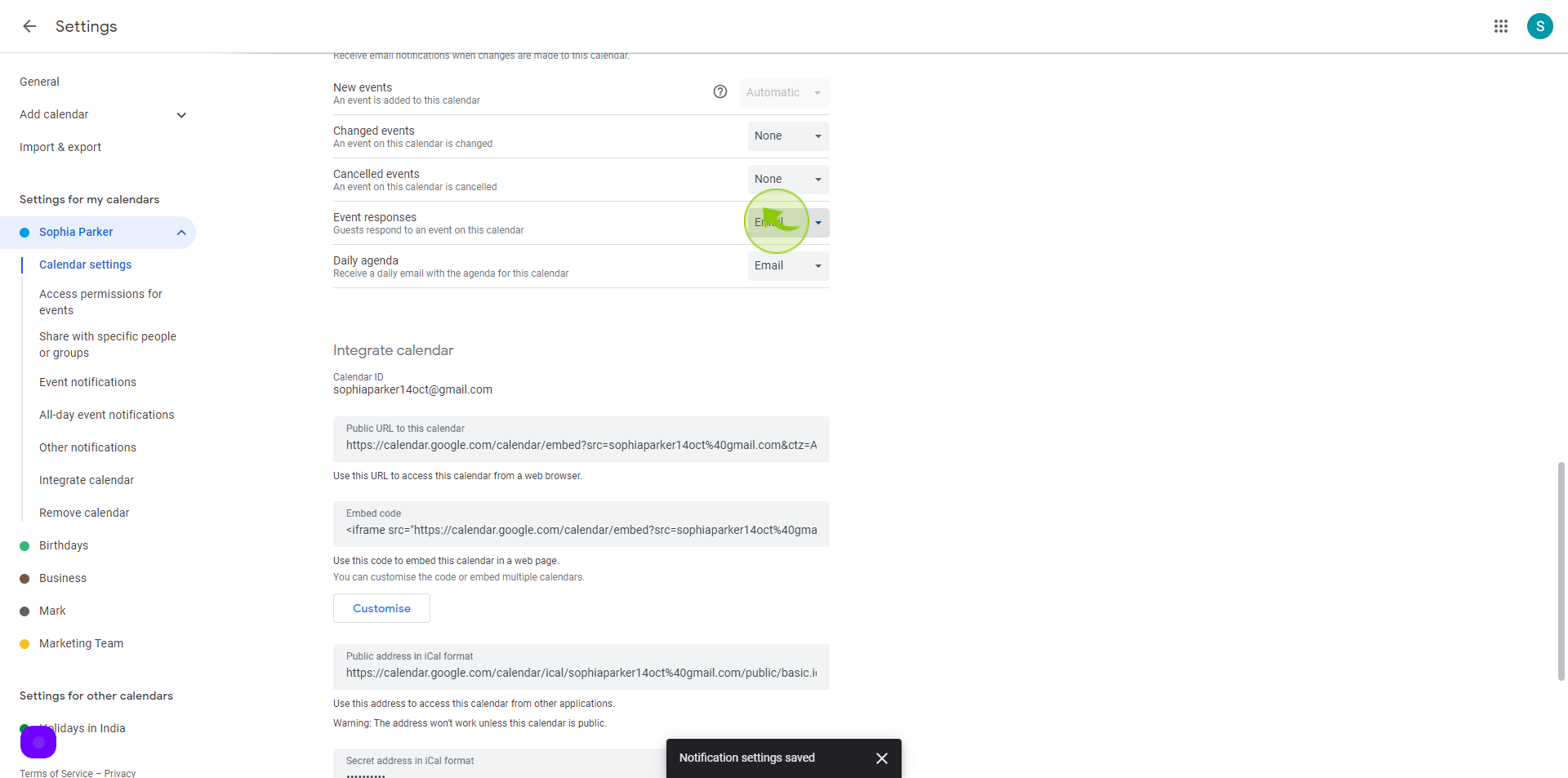
8
Click on the "Dropdown" and Select the "None"
Your changes should be saved automatically, and you’ll return to your calendar view.