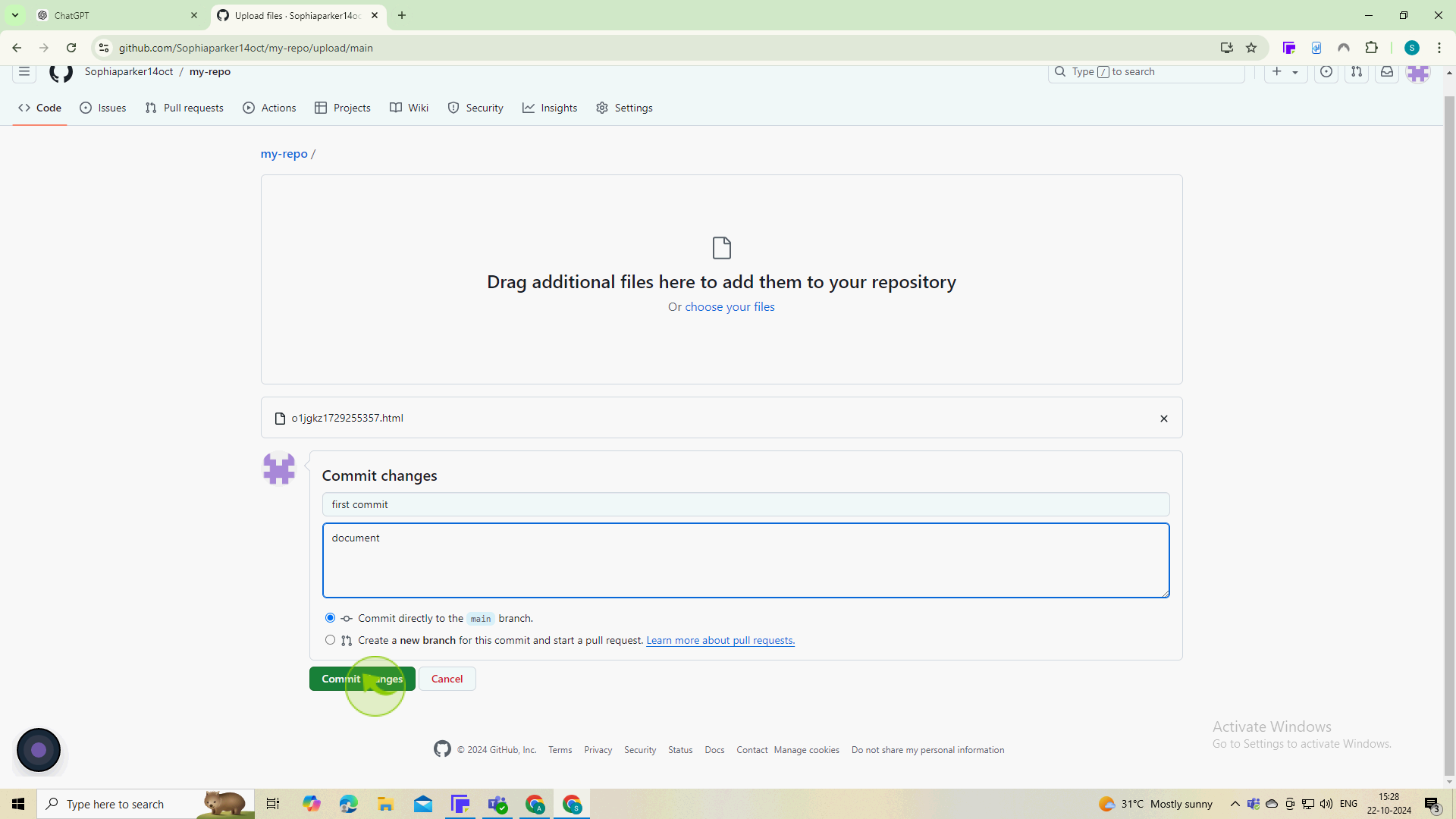How to Upload a Folder to GitHub ?
|
 GitHub
|
GitHub
|
3 months ago
|
11 Steps
Learn how to easily share your projects on GitHub! This document will walk you through the step-by-step process of uploading an entire folder to your GitHub repository. From creating a new repository to using the command line or a Git client, we'll cover the essential methods. Whether you're a beginner or an experienced developer, this tutorial will help you streamline your workflow and collaborate effectively with others.
How to Upload a Folder to GitHub ?
|
 GitHub
|
GitHub
|
11 Steps
1
Go to "https://github.com" and sign in to your account.
You need an account to upload files. If you don’t have one, you can create it for free.
2
From your "GitHub" home page, click on the "Repositories".
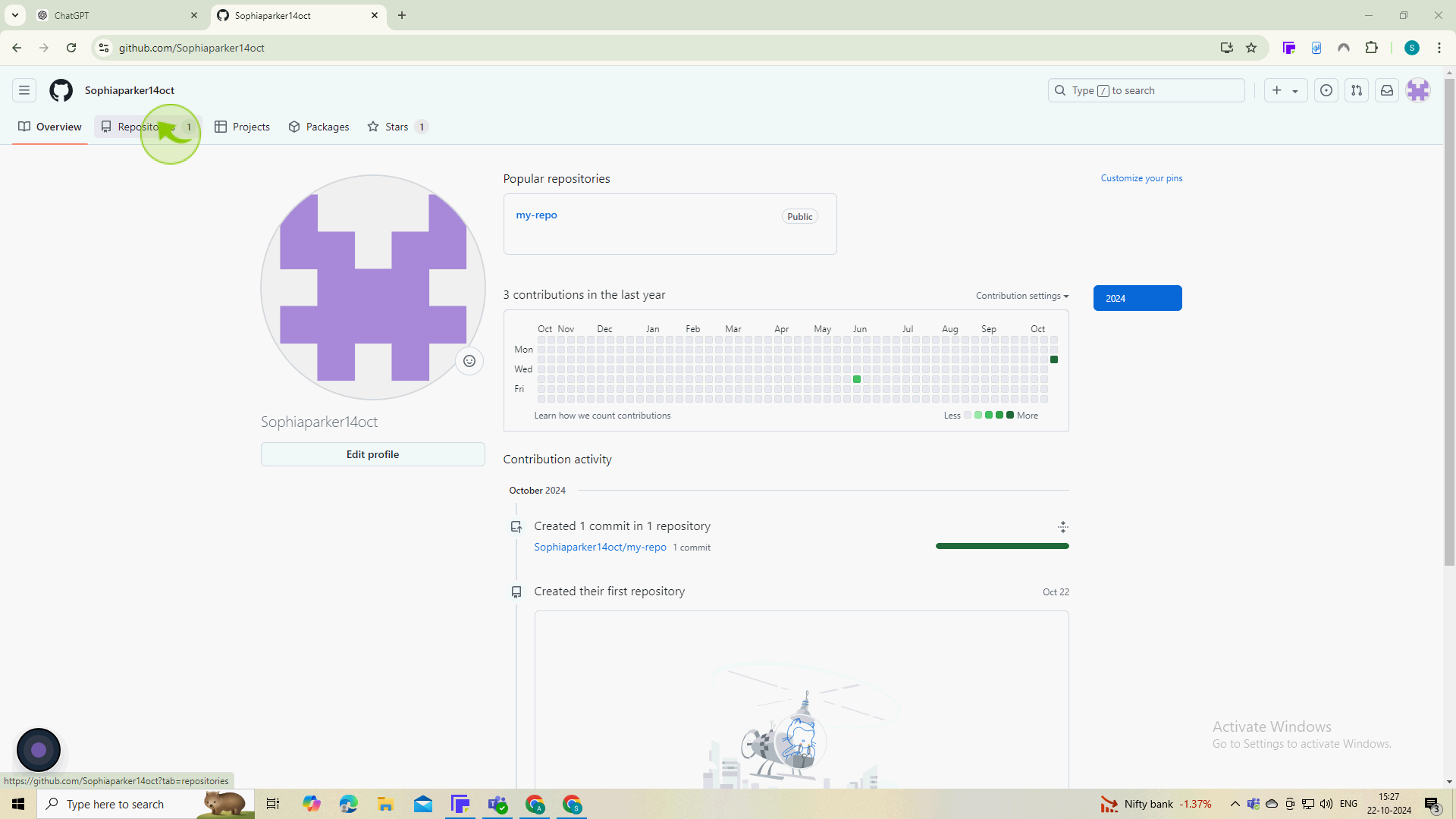
3
Locate the "Repository" you would like to add a folder to.
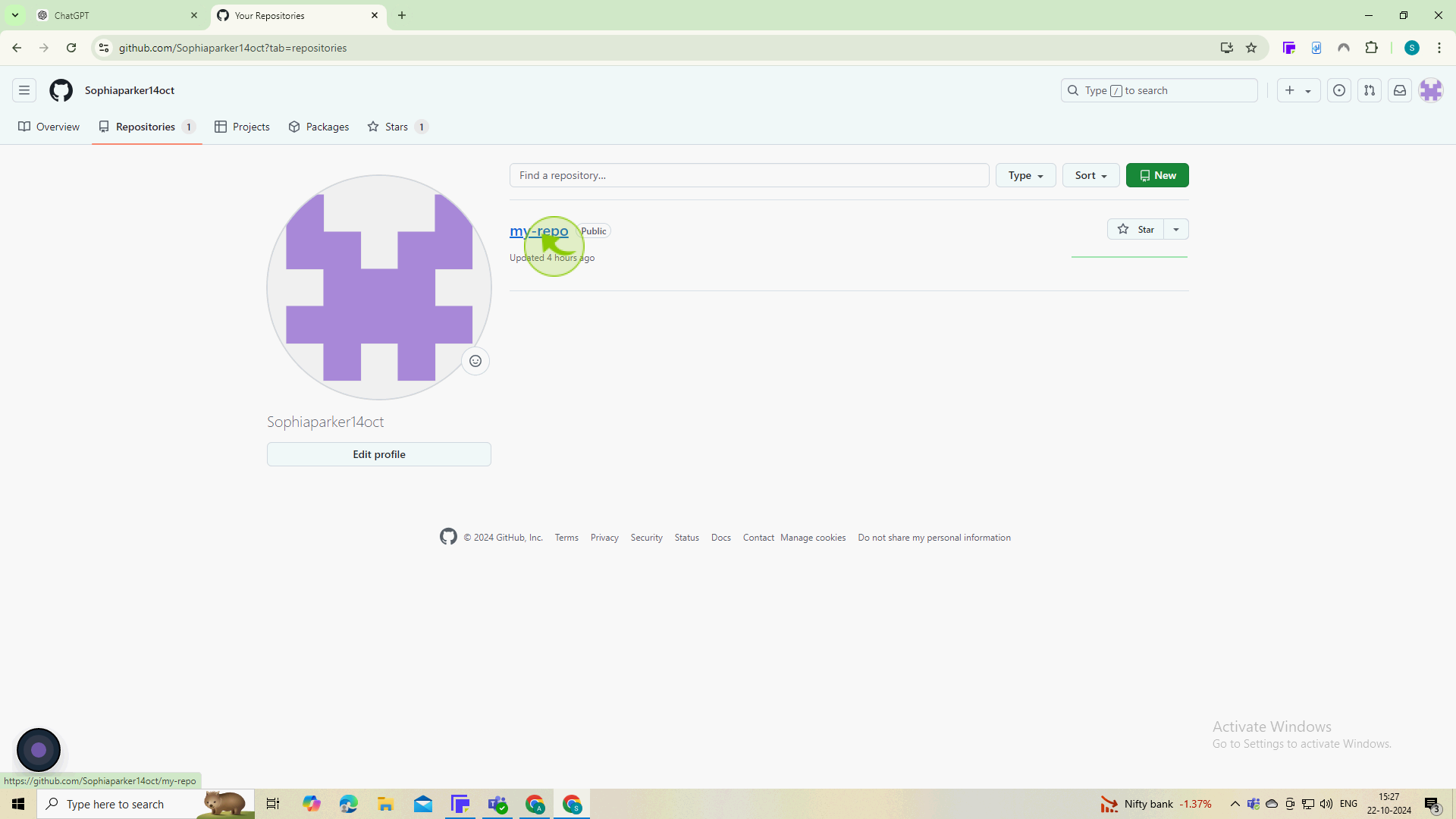
4
Click "Add file" directly to the left of the green Code button.
.
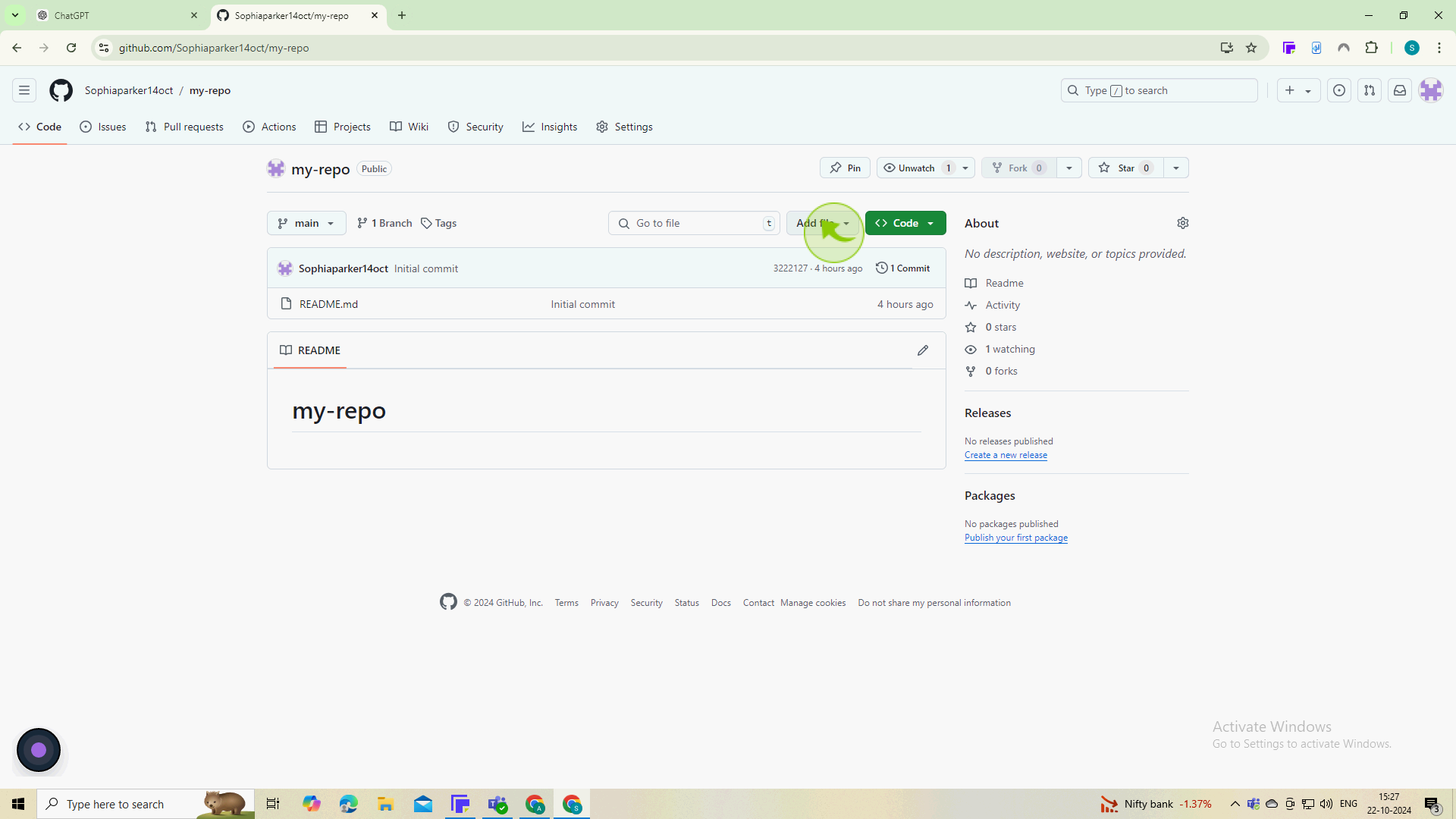
5
From the dropdown, select "Upload files"
This allows you to select files from your local machine.
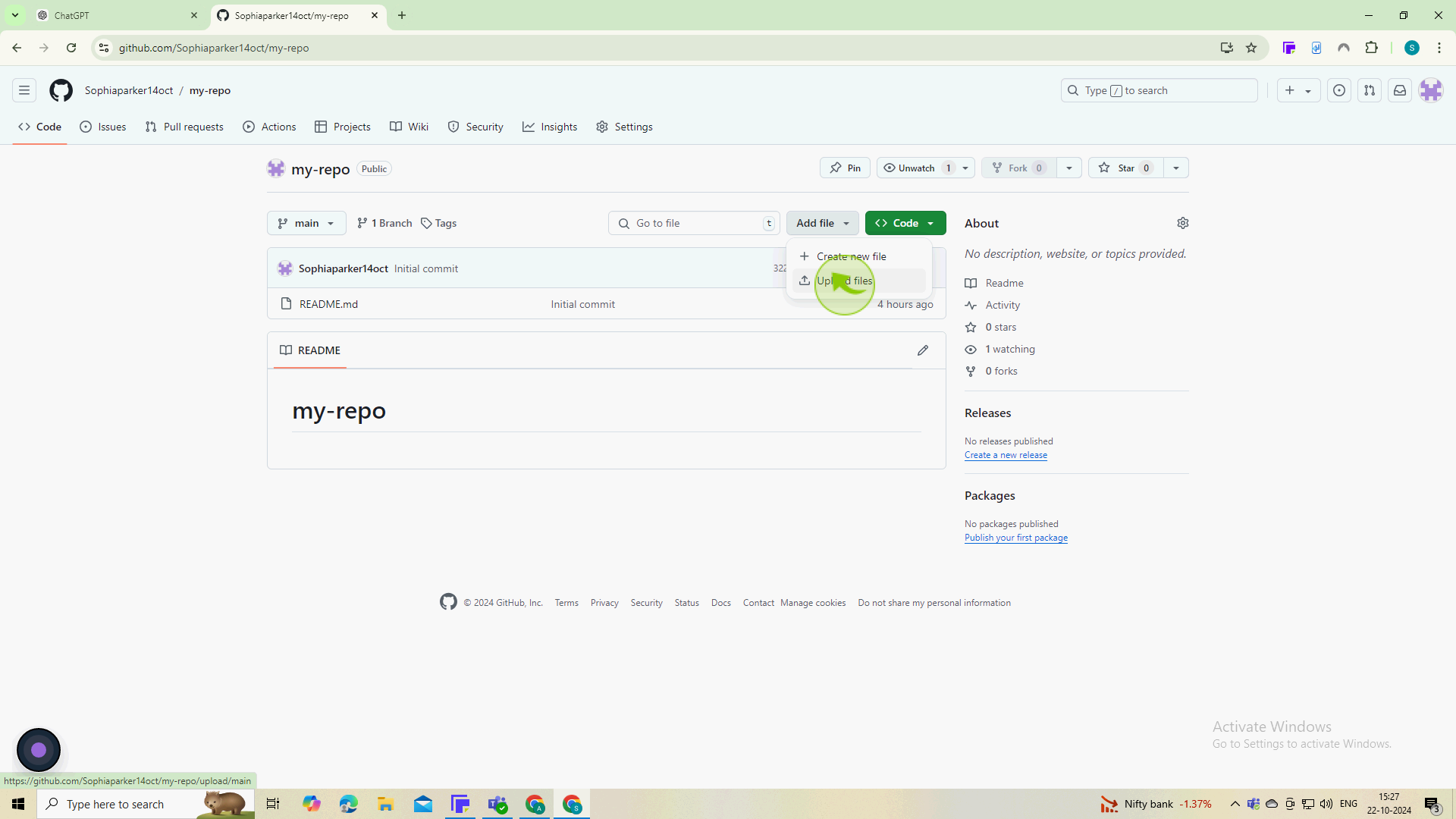
6
Next, add your folder by dragging it into this area or selecting "Choose your files"
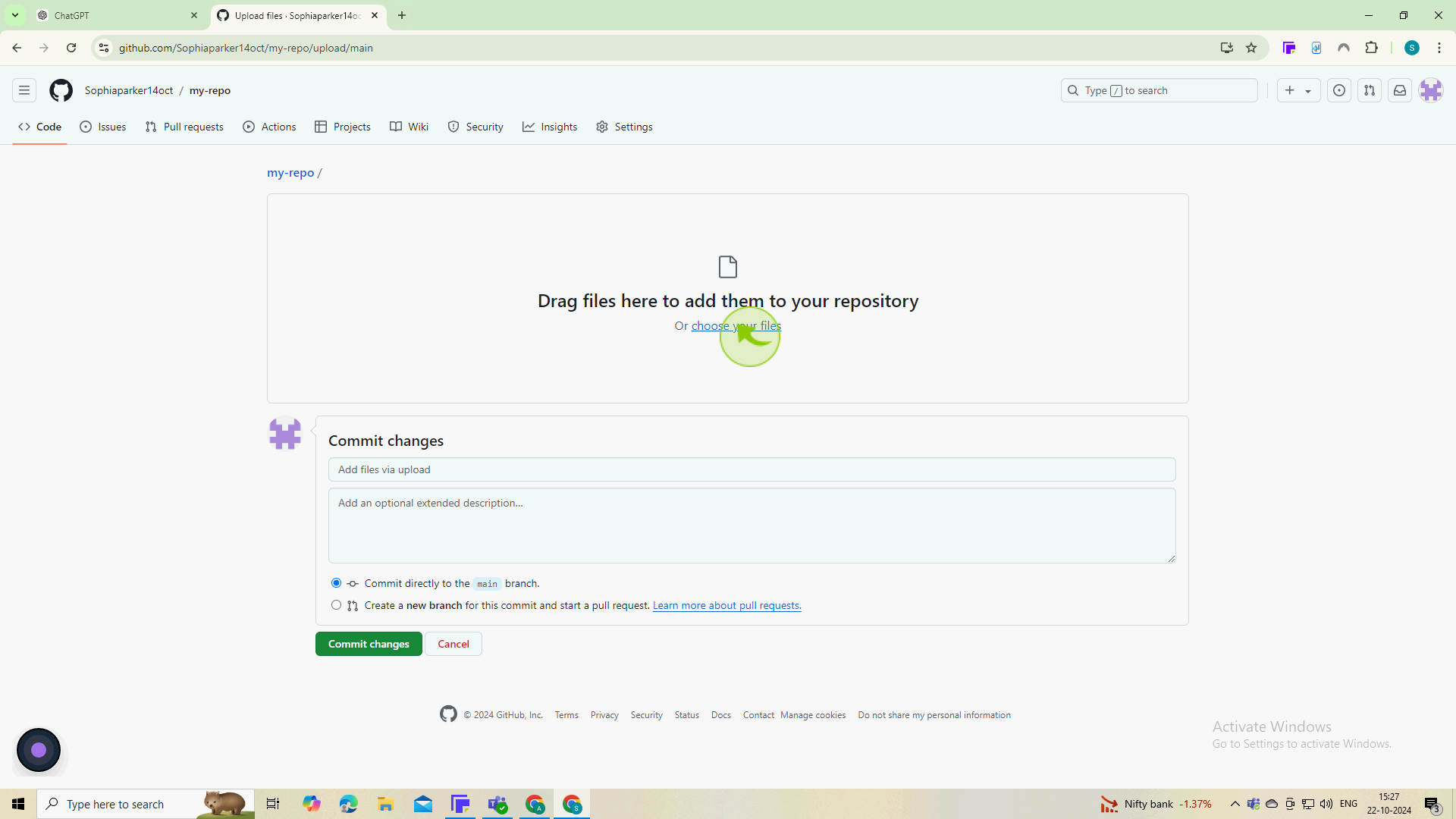
7
Open your file explorer, select the file.
GitHub does not support folder uploads directly, so you need to upload the files inside.
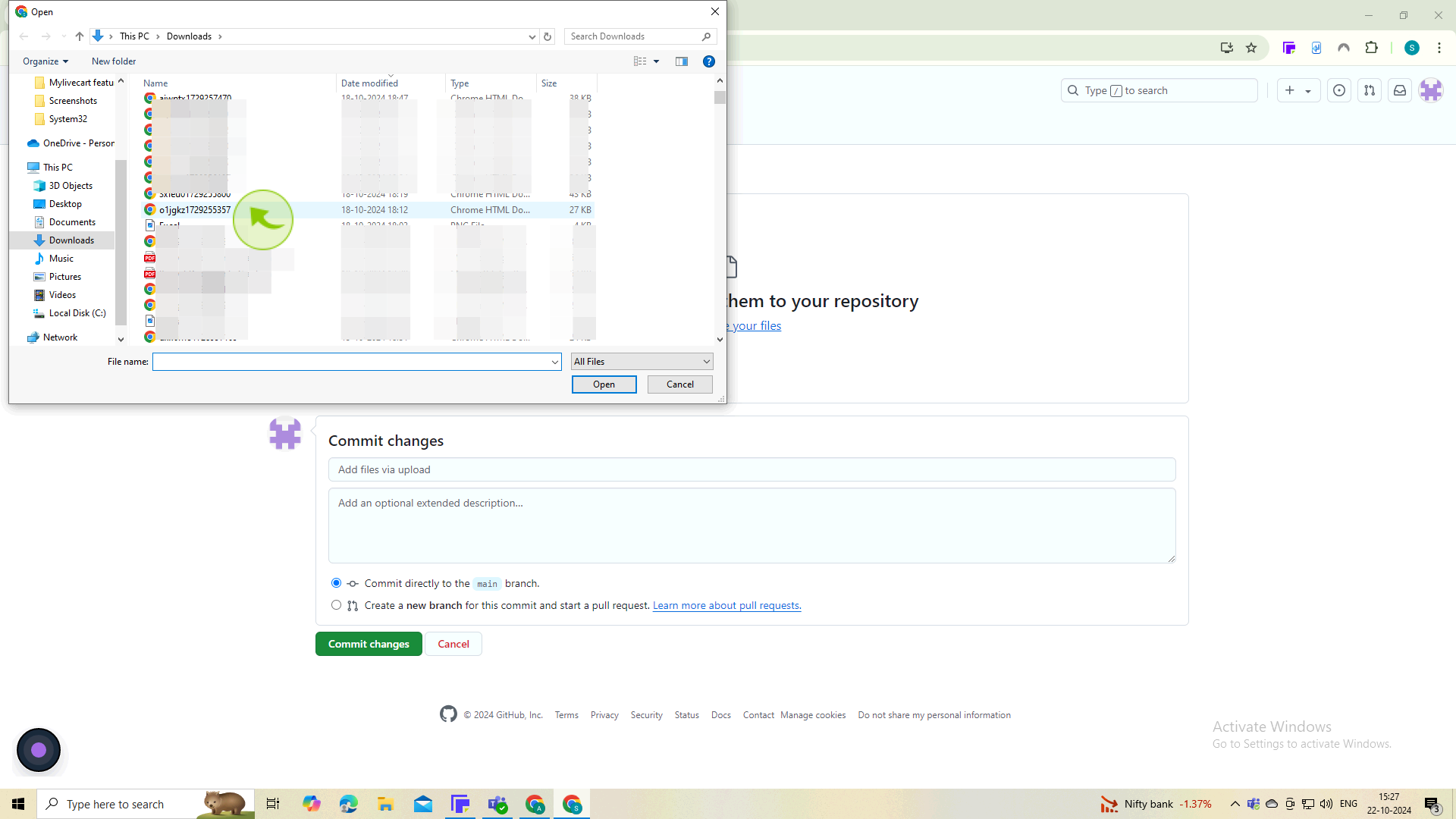
8
Click on the "Open"
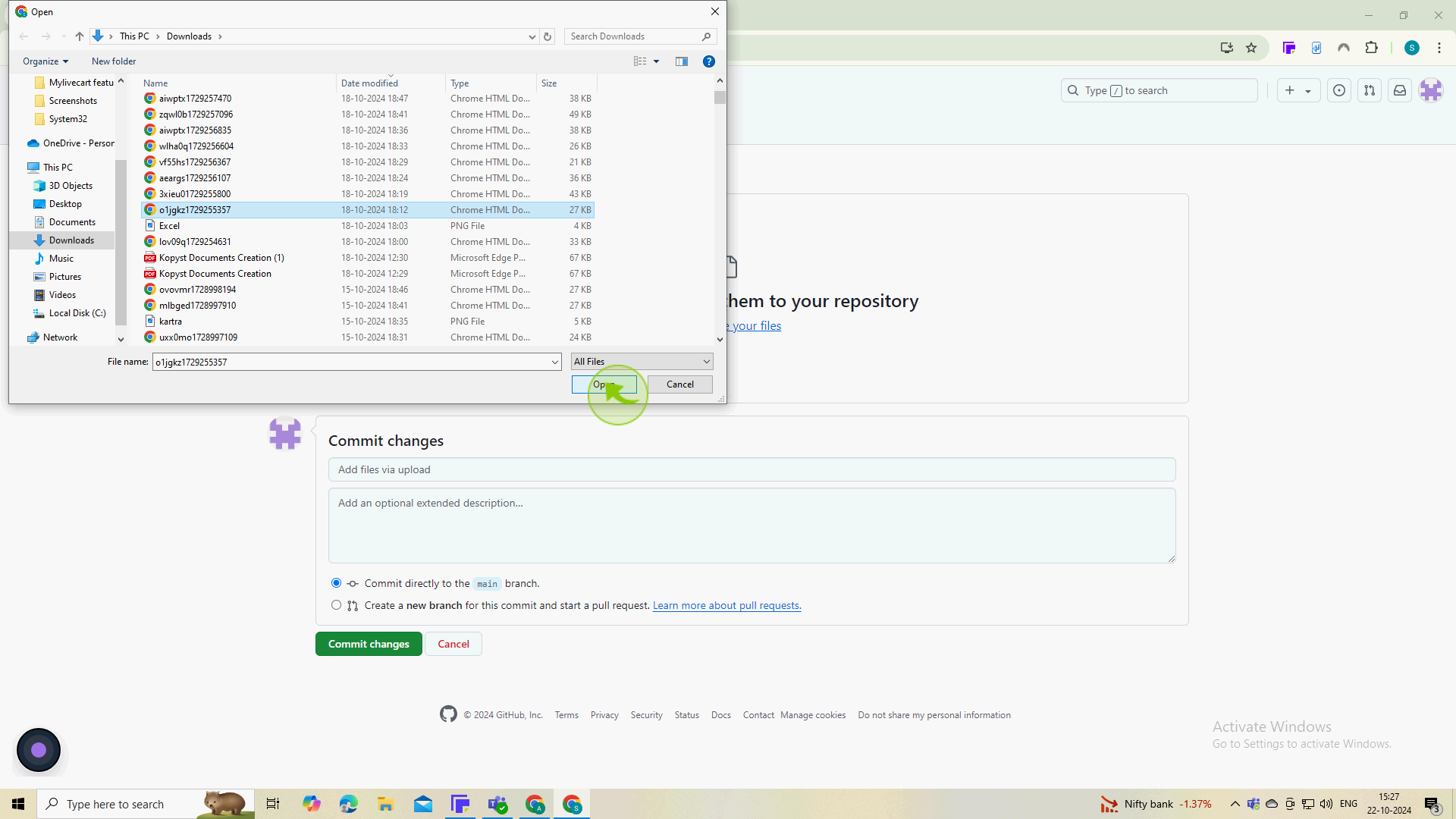
9
Make sure to name your "Commit". You may also leave it blank if it is not necessary.
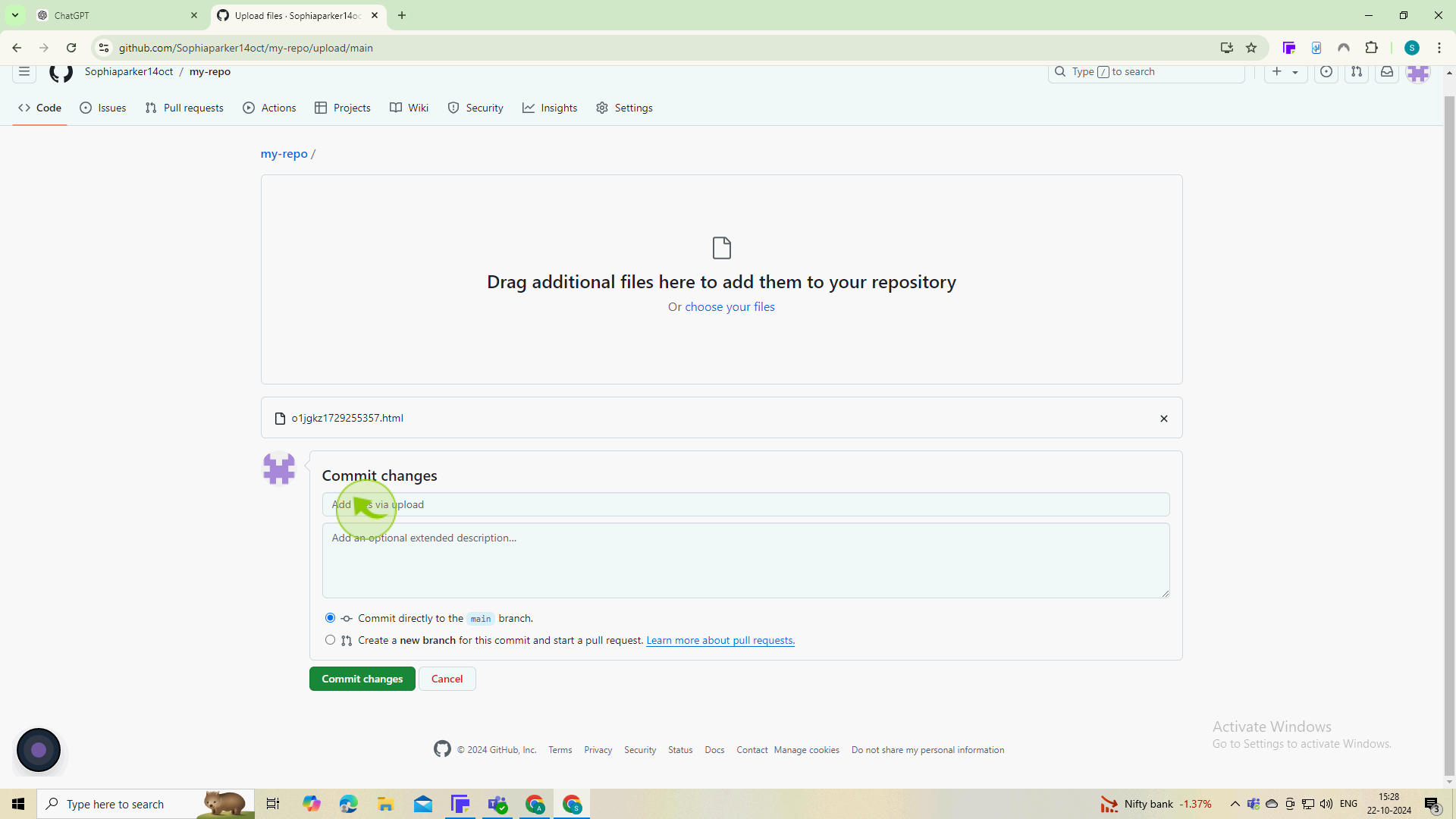
10
Create an option "Description" for your commit if you would like.
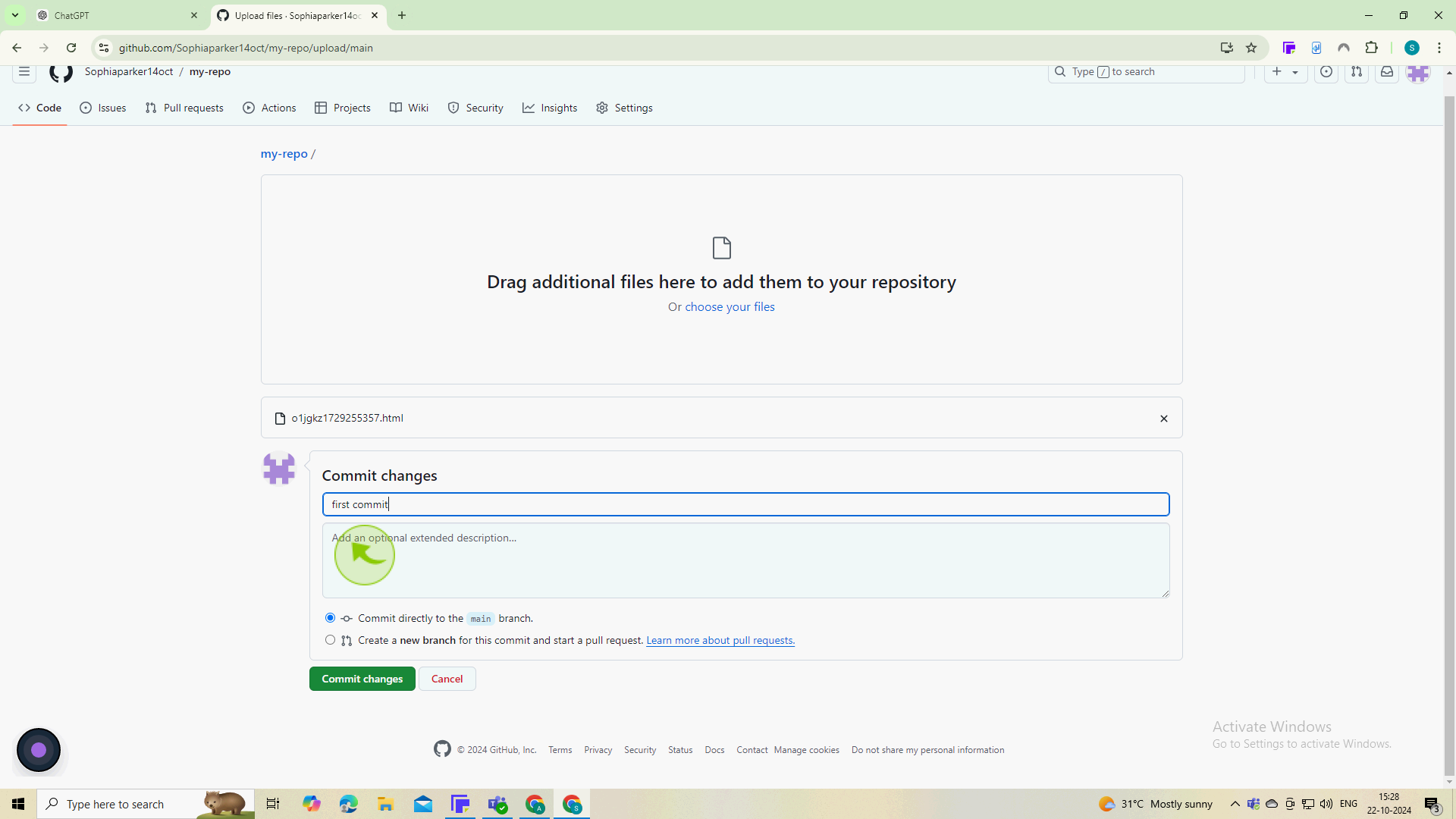
11
Finally, click "Commit changes" and your folder will upload to GitHub.
By following either method, you can successfully upload a folder to GitHub