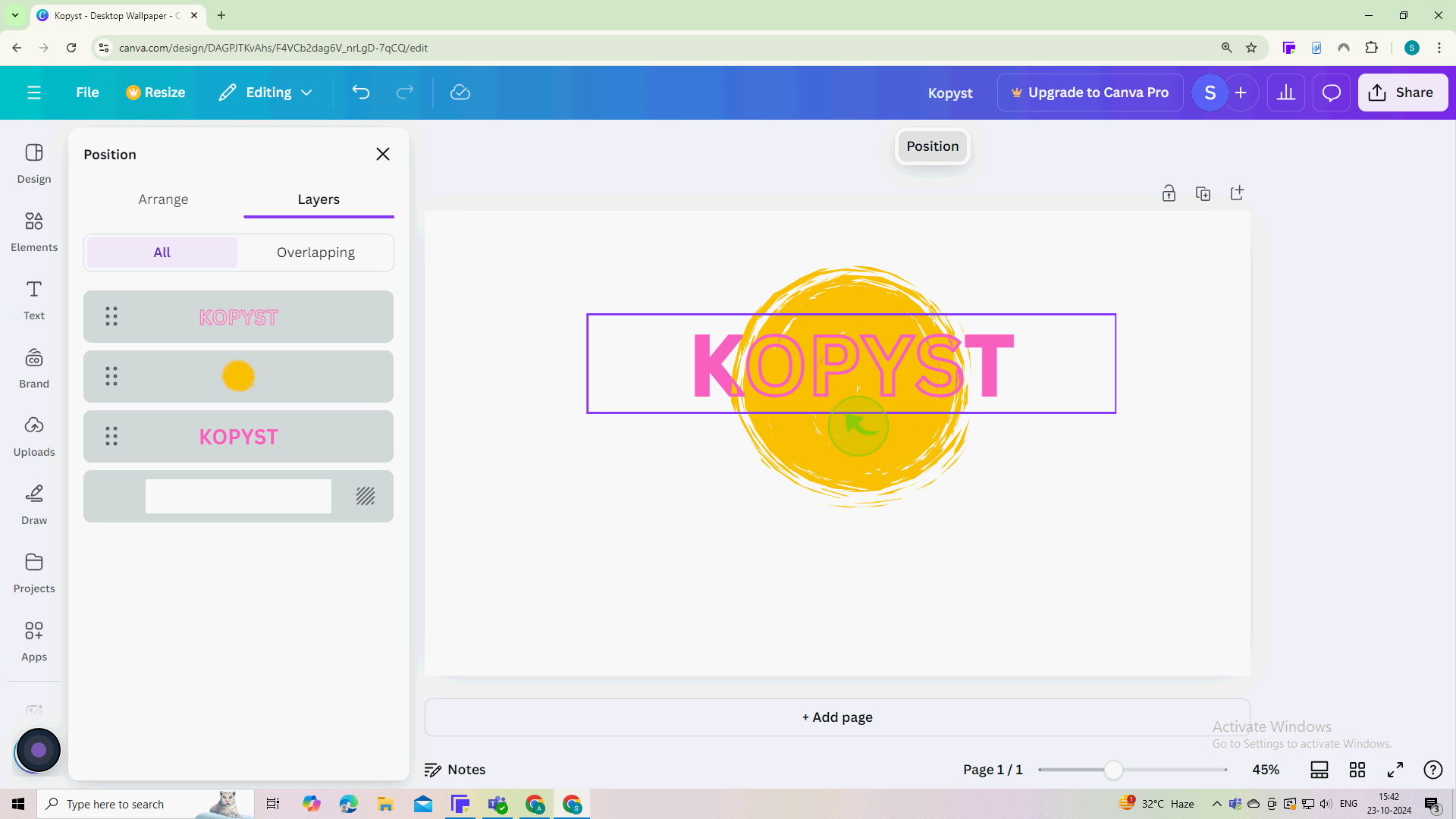How to Layer Text Over Photos in Canva ?
|
 Canva
|
Canva
|
3 months ago
|
11 Steps
This document will walk you through the simple steps to add, customize, and position text seamlessly over your images. Learn how to adjust font styles, sizes, colors, and opacity to create stunning visual effects. Whether you're designing social media graphics, presentations, or marketing materials, mastering text layering will take your Canva creations to the next level.
How to Layer Text Over Photos in Canva ?
|
 Canva
|
Canva
|
11 Steps
1
Go to the Canva.com website.
Log in to your account or create a new one if you don’t have an account yet.
2
Click on the "Text" box that appears and type in your desired text.
This is where you can add any message or title you want to overlay on the photo.
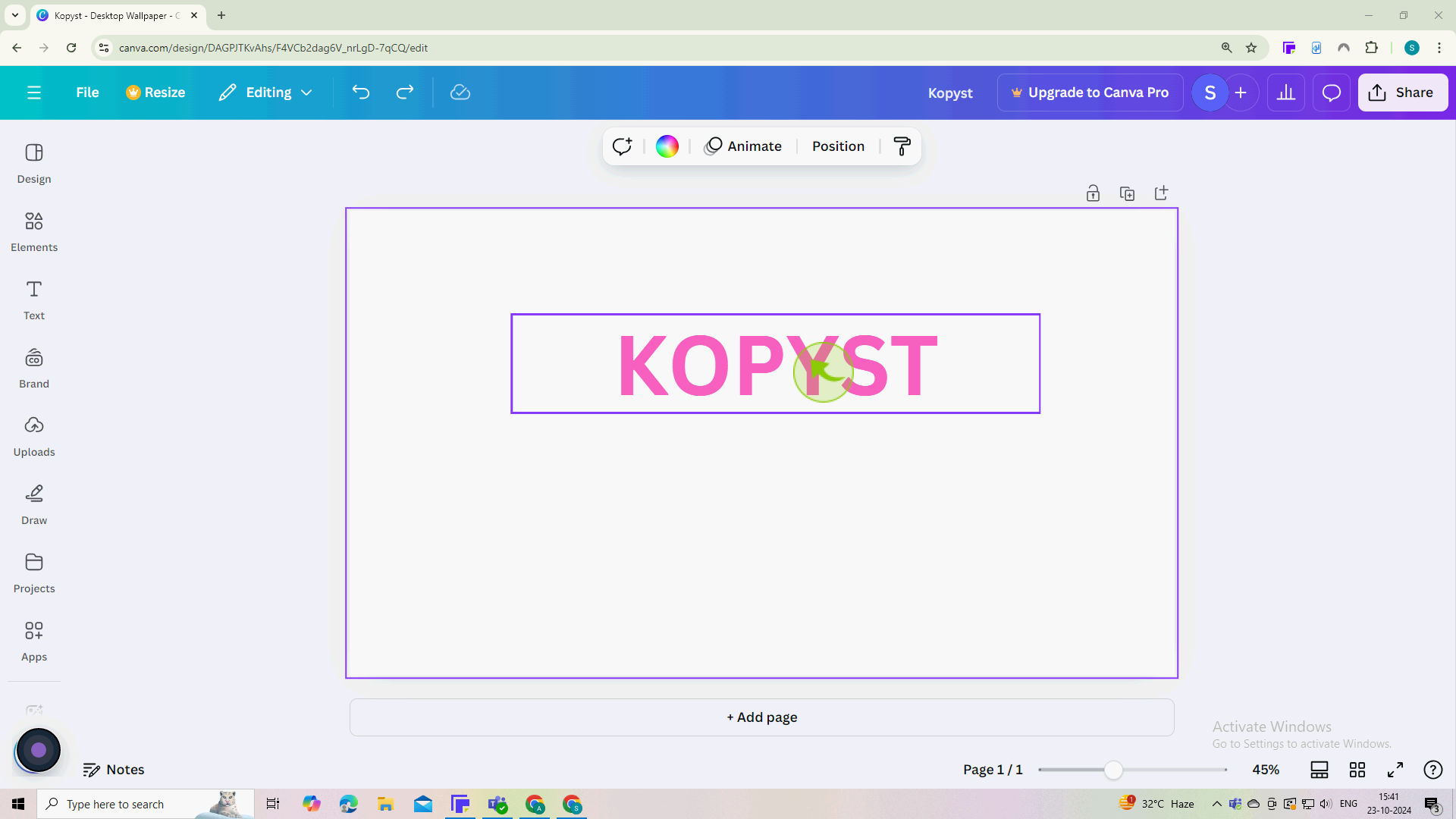
3
Duplicate the "Text"
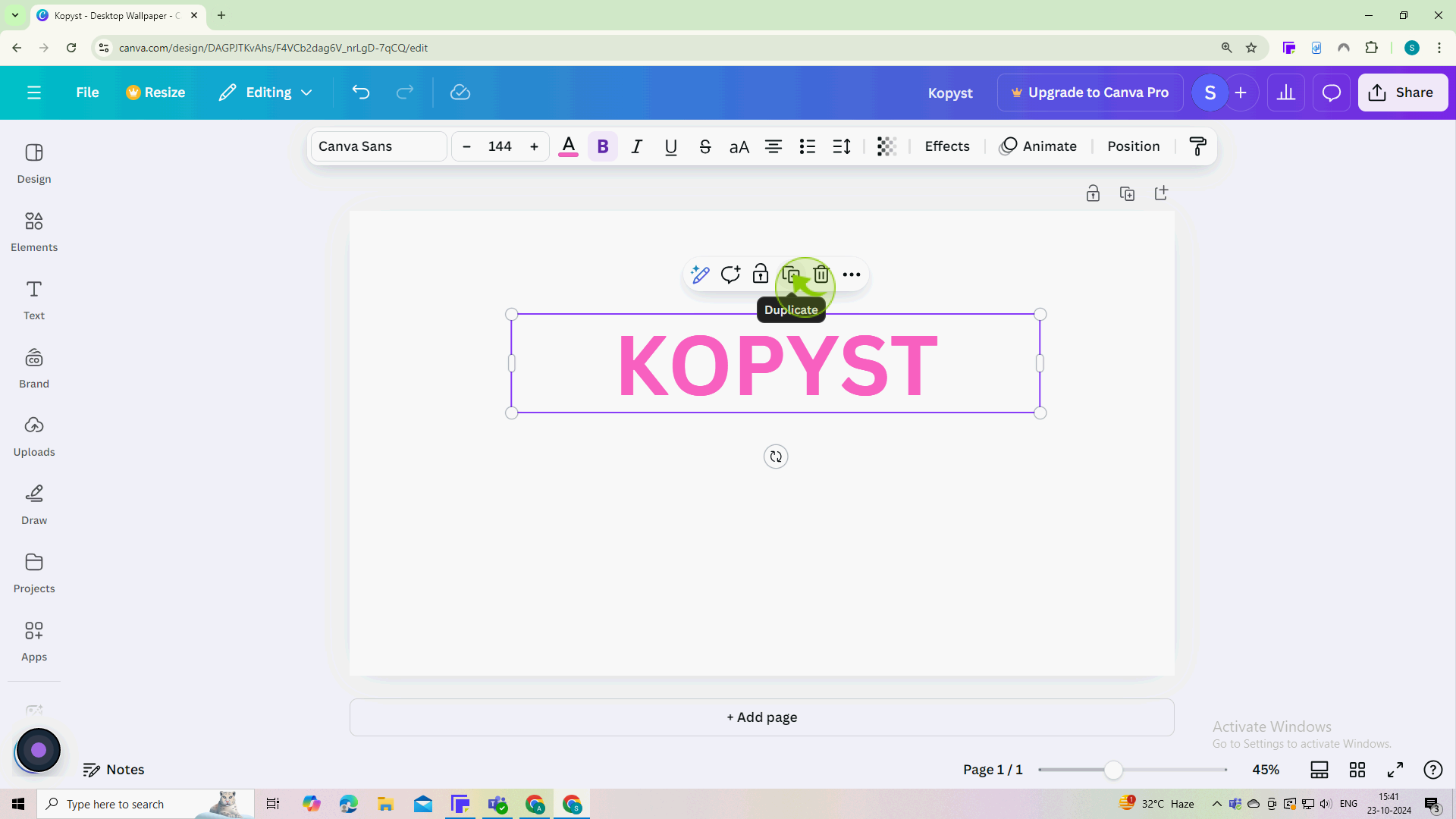
4
Click "Effects" form the editing menu.
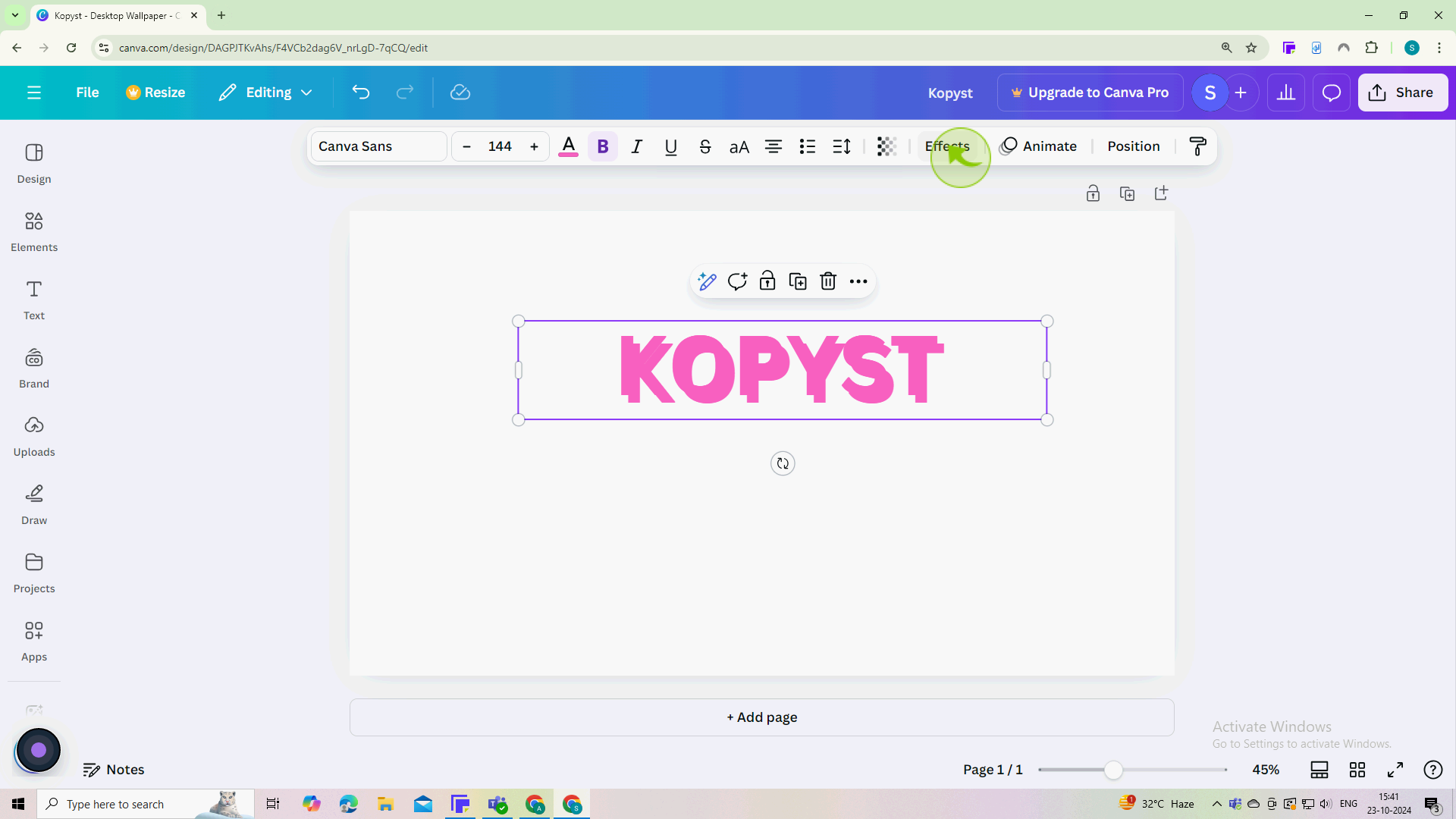
5
Select "Hollow" under the style menu.
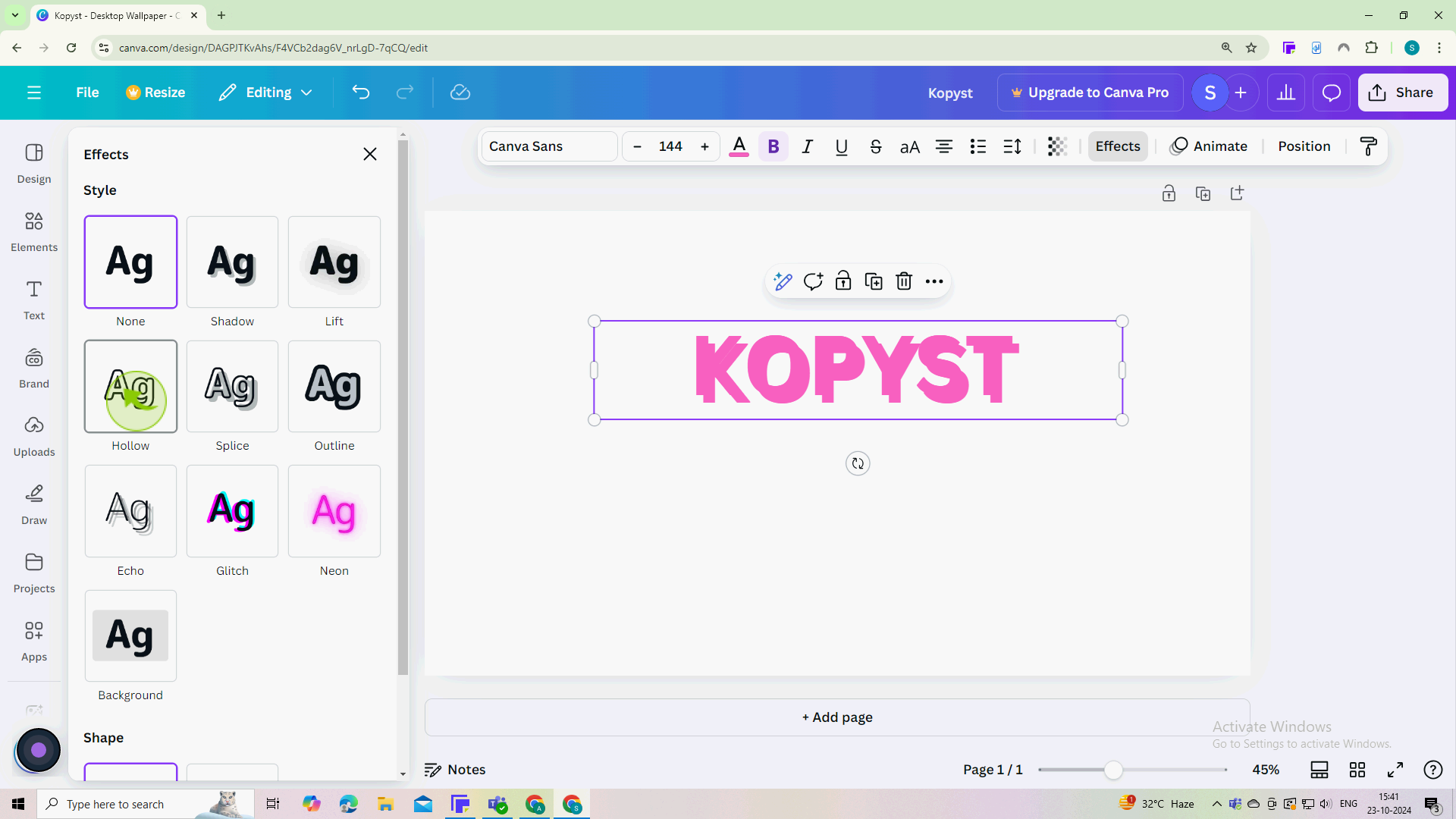
6
Align both "Texts" together.
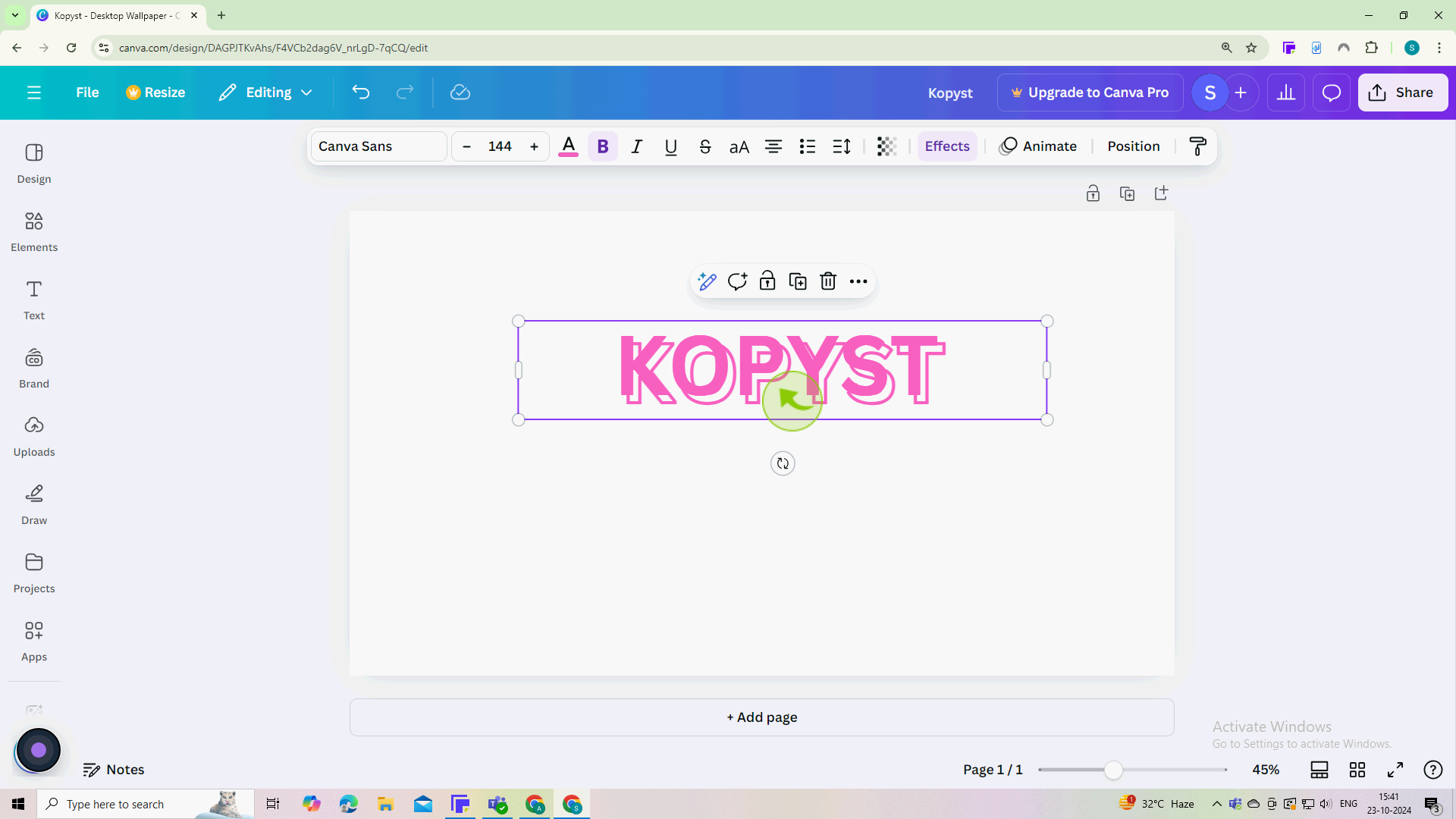
7
Add a photo or graphic.
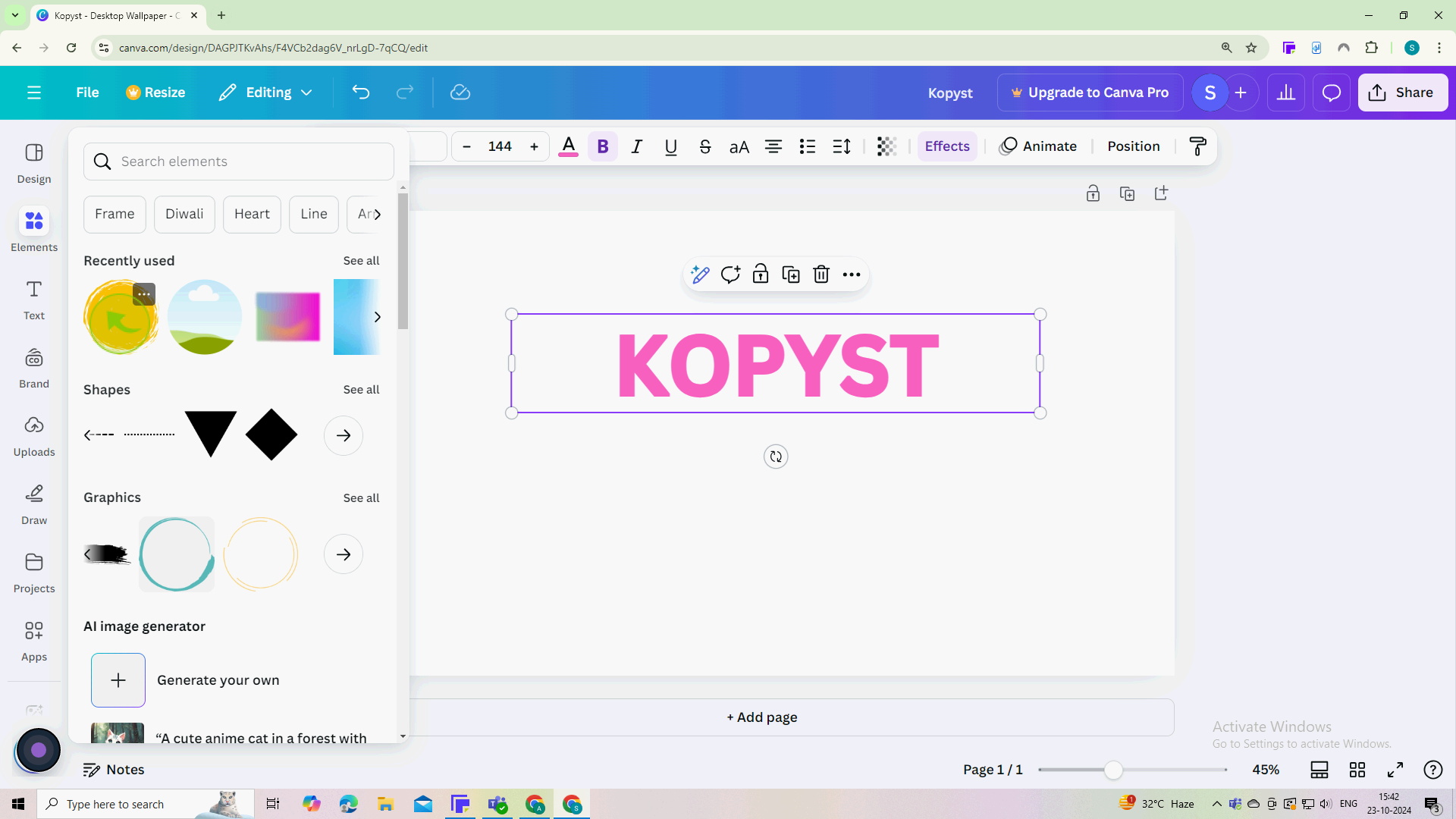
8
Adjust the "Size" and position.
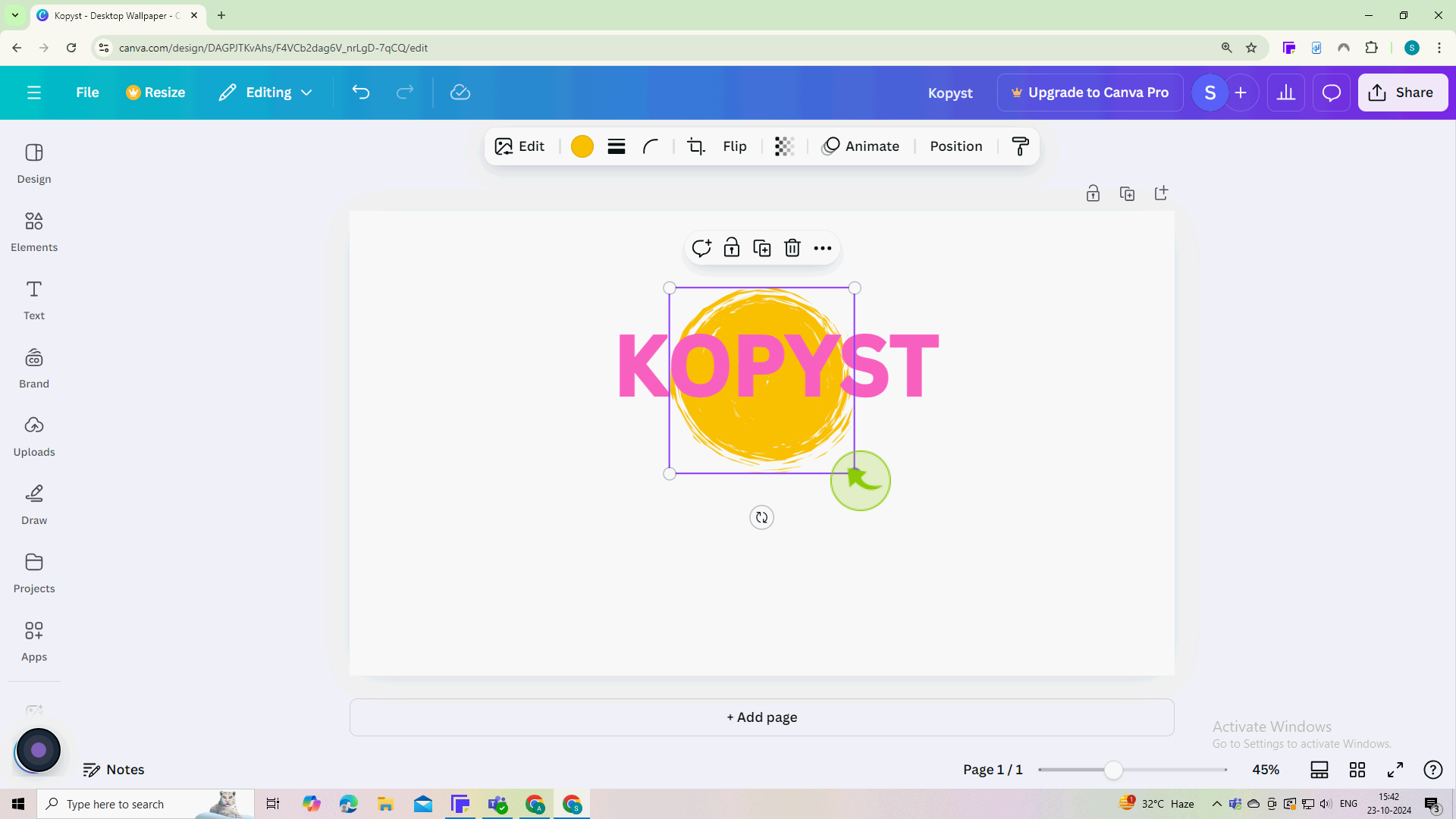
9
Click "Position" from the editing menu.
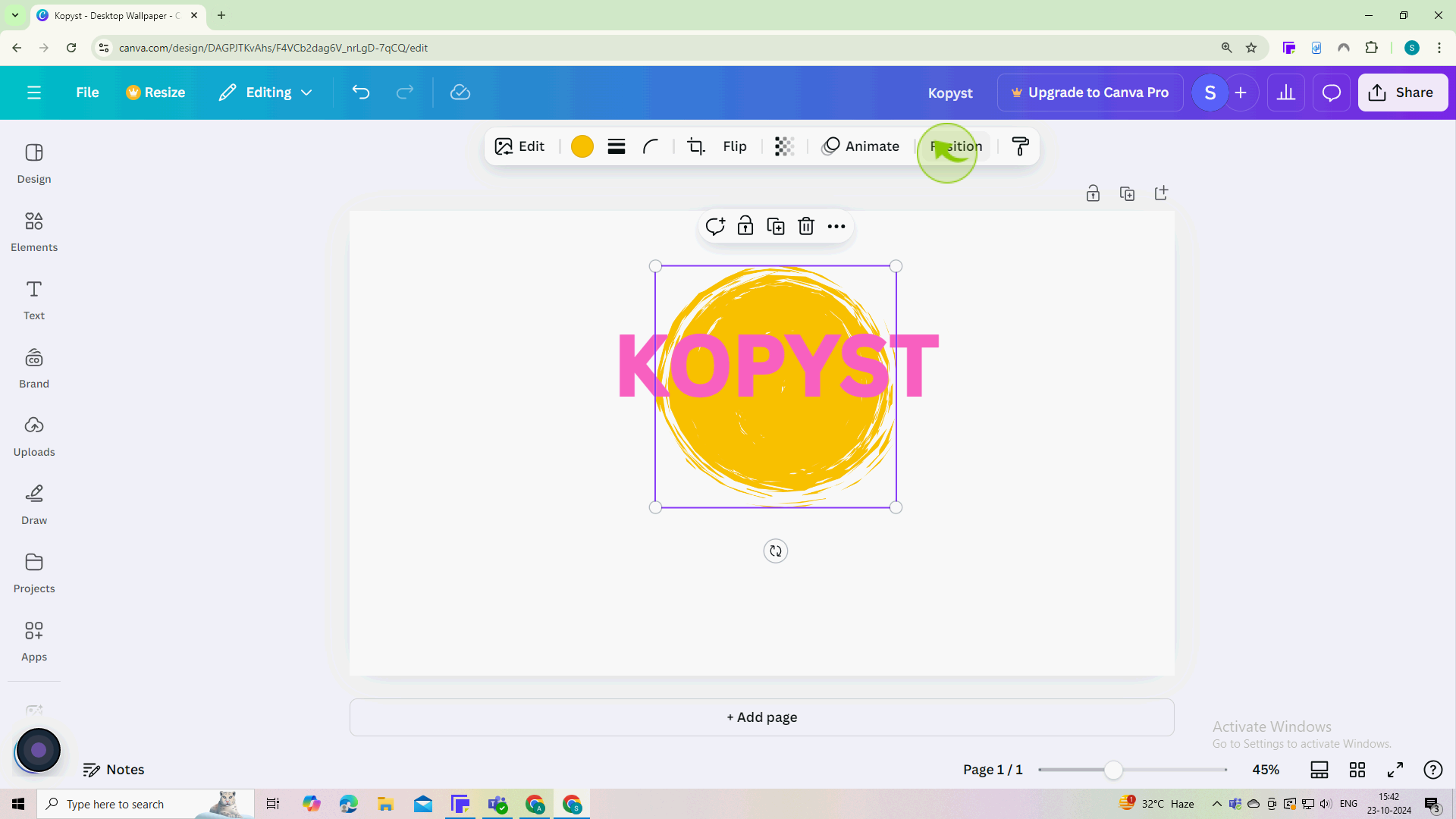
10
Click and drag the "Layers" so the hollow text in on top, the graphic is in the middle, and the solid text is at the bottom.
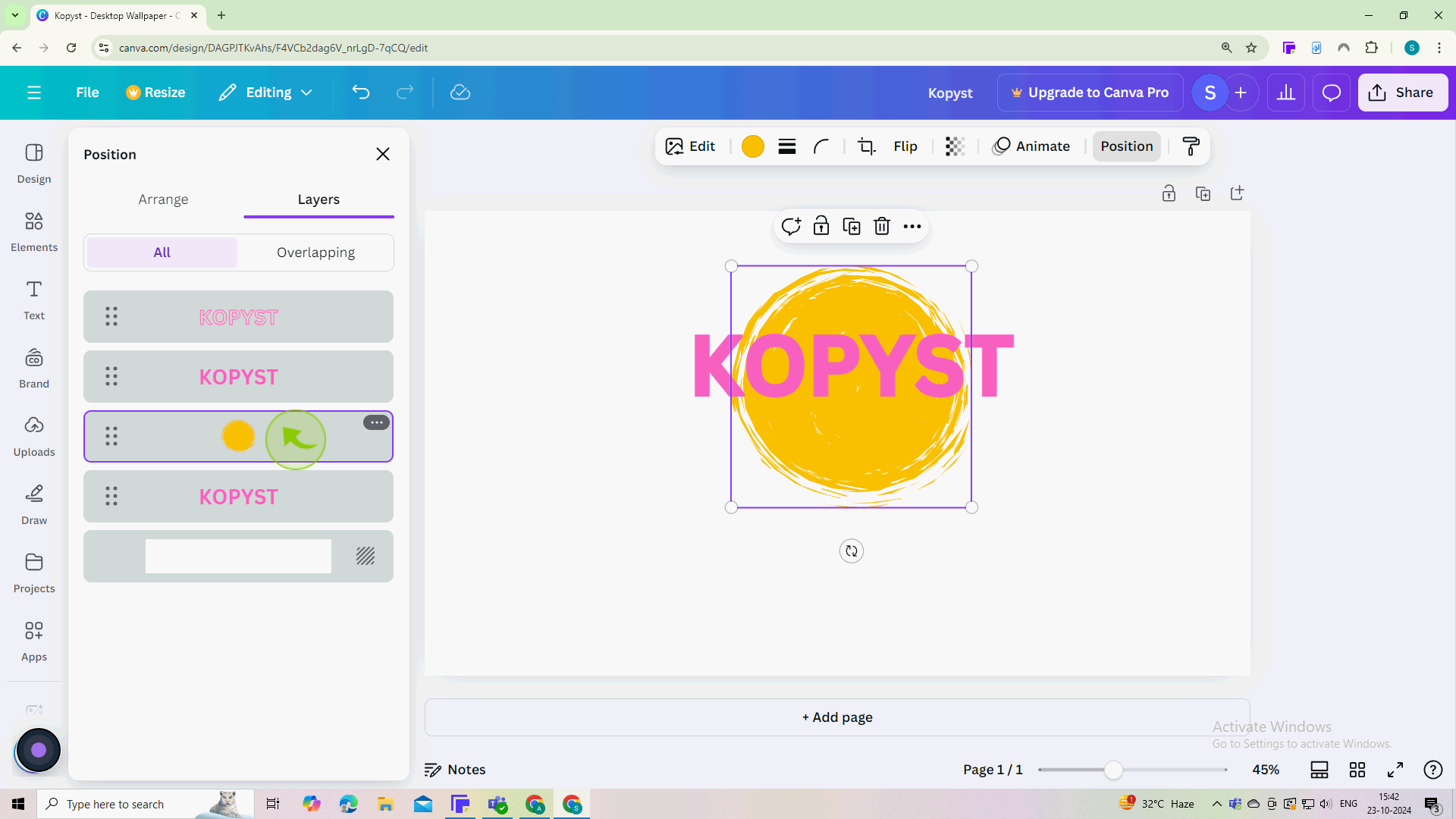
11
Make sure everything looks good and is easy to read.
By following these steps you can layer text over photos in canva