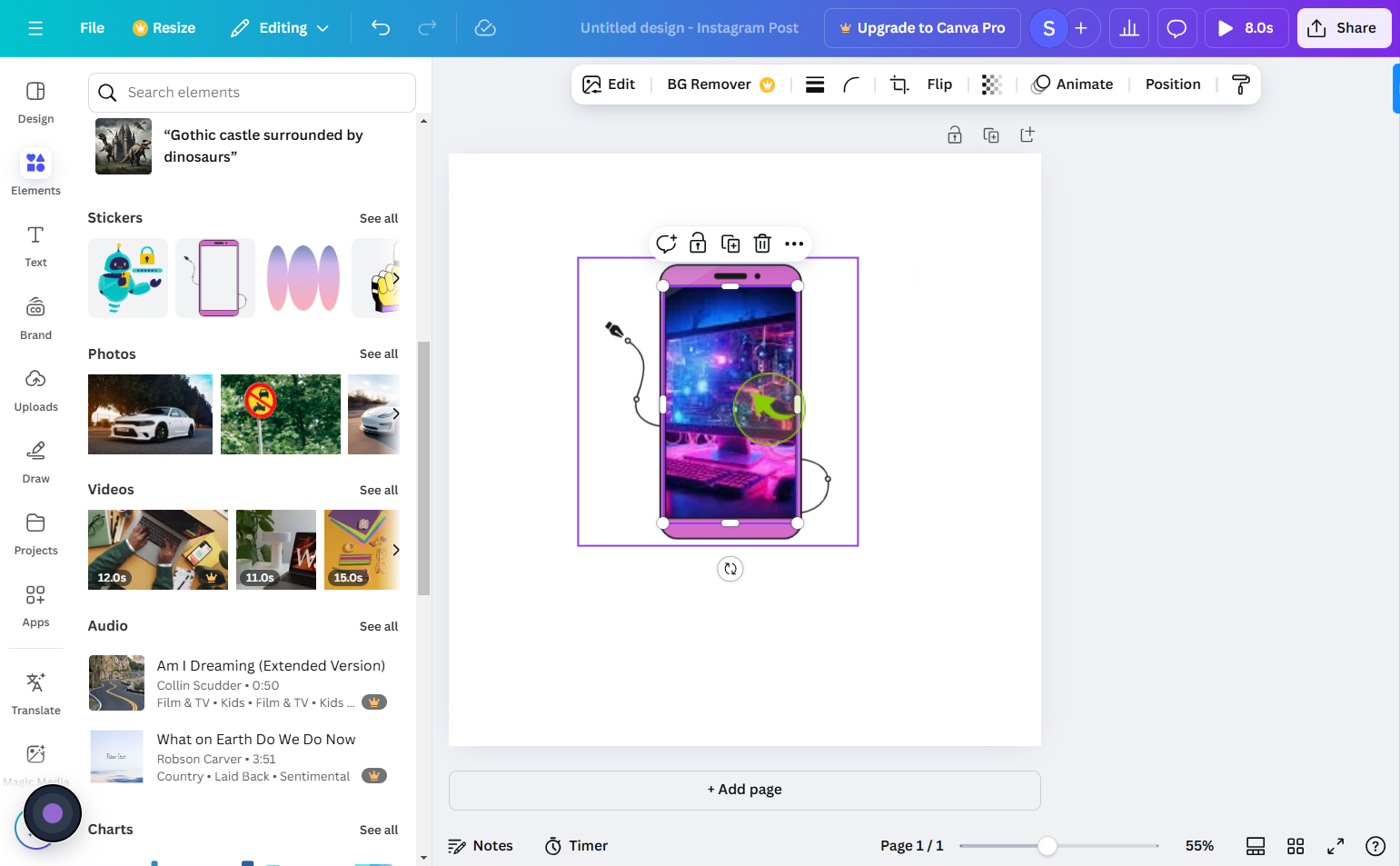How to add stickers to photos ?
|
 Canva
|
Canva
|
3 months ago
|
12 Steps
Learn how to elevate your photos with fun and creative stickers! This document will walk you through the simple steps to add stickers to your images. Whether you're using a smartphone app or a desktop editing software, discover how to customize your photos with a variety of stickers, from cute animals to trendy designs.
How to add stickers to photos ?
|
 Canva
|
Canva
|
12 Steps
1
Open Canva.com on your browser and log in or sign up.
2
Click on "Create a Design"
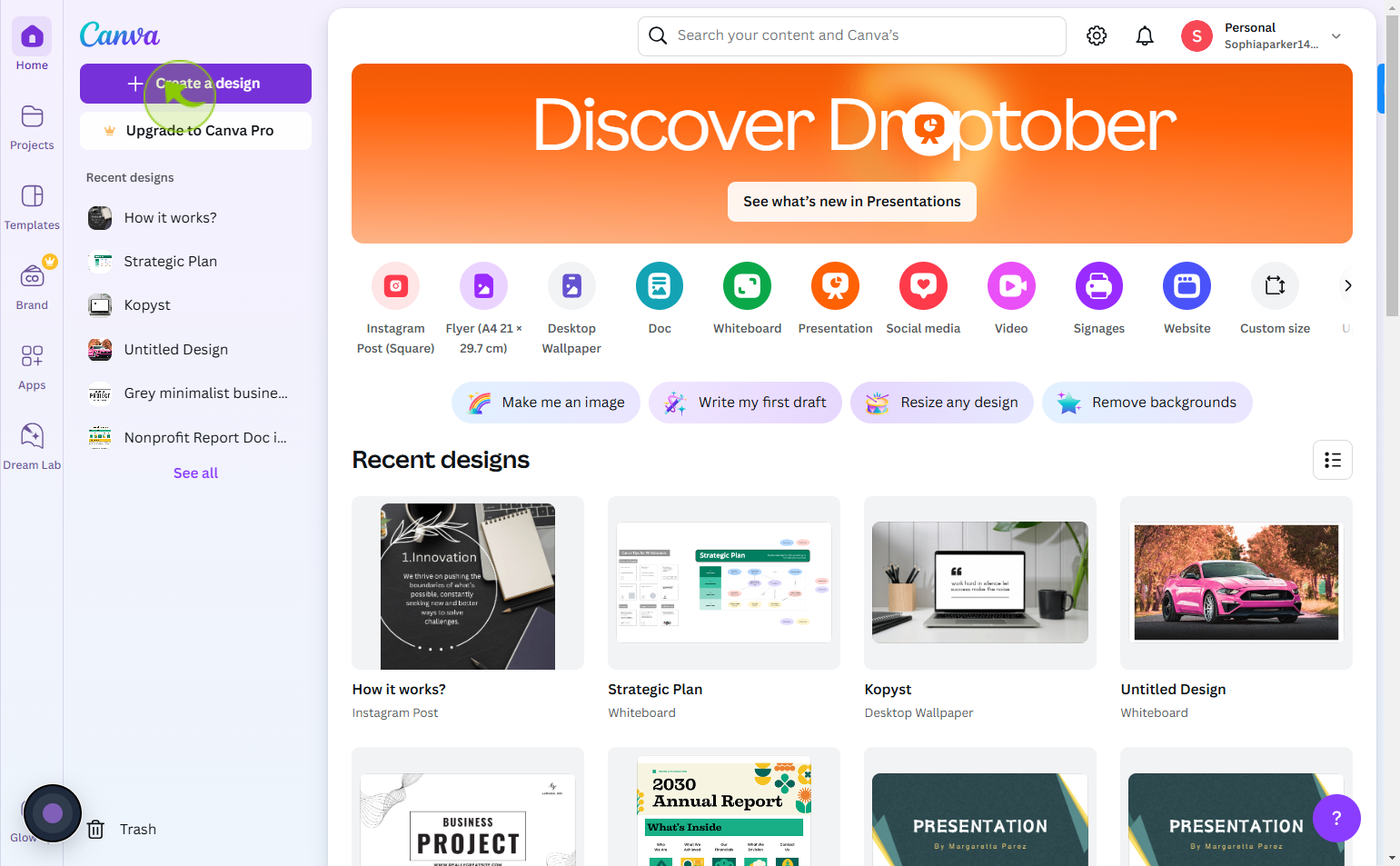
3
Click "Custom size"
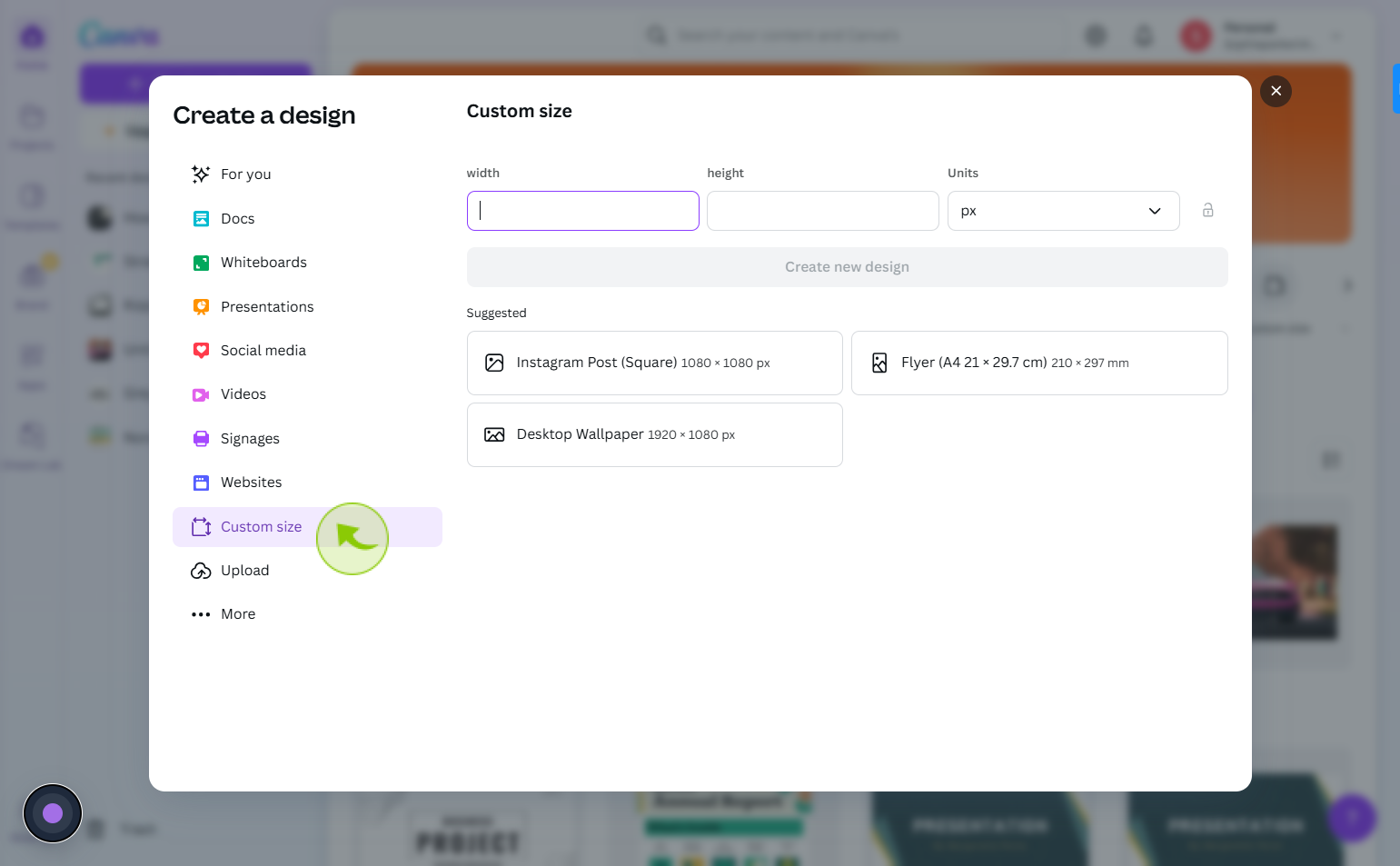
4
Select "Custom Size" or choose a template that fits your needs.
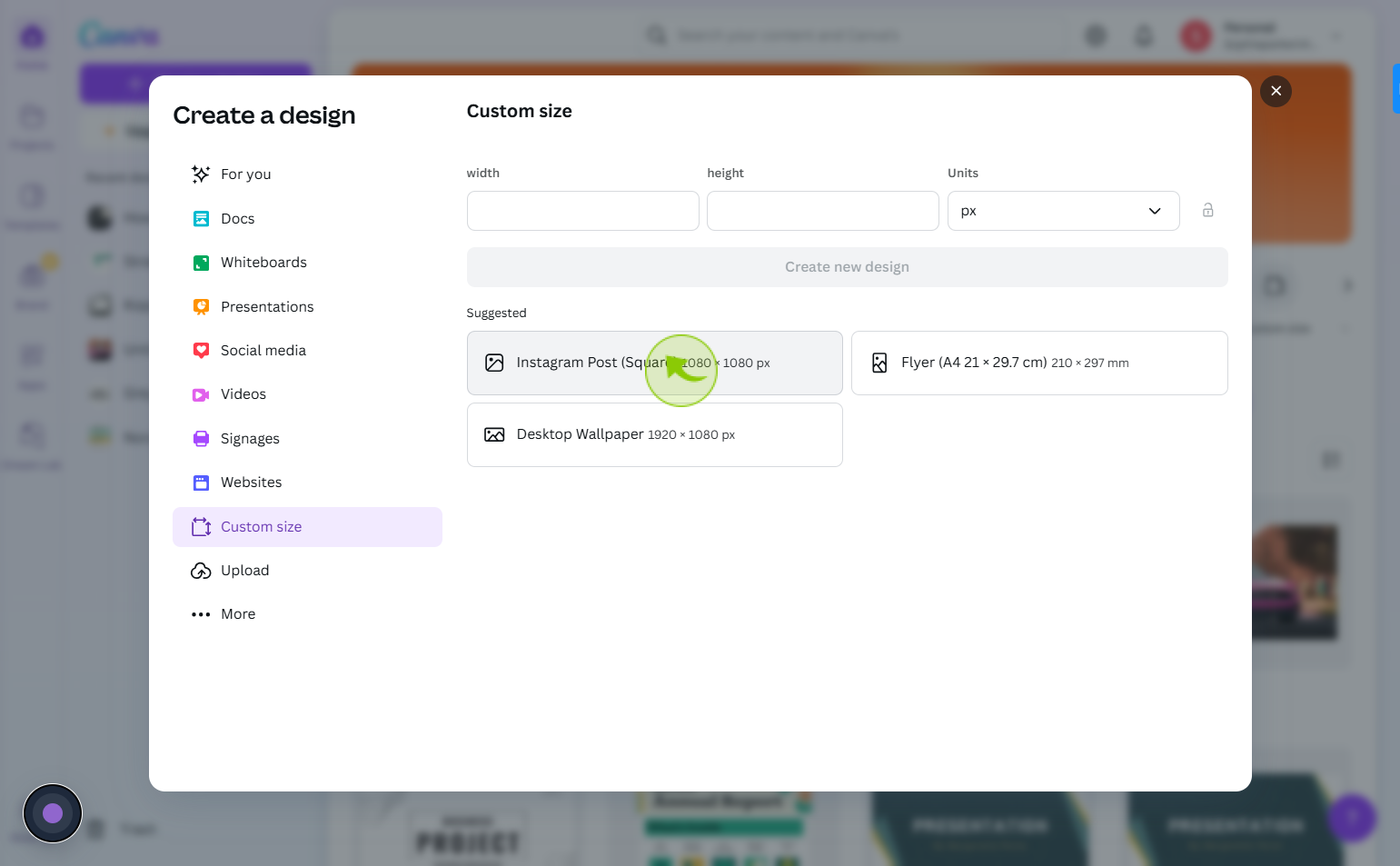
5
Click on "Uploads" from the left sidebar
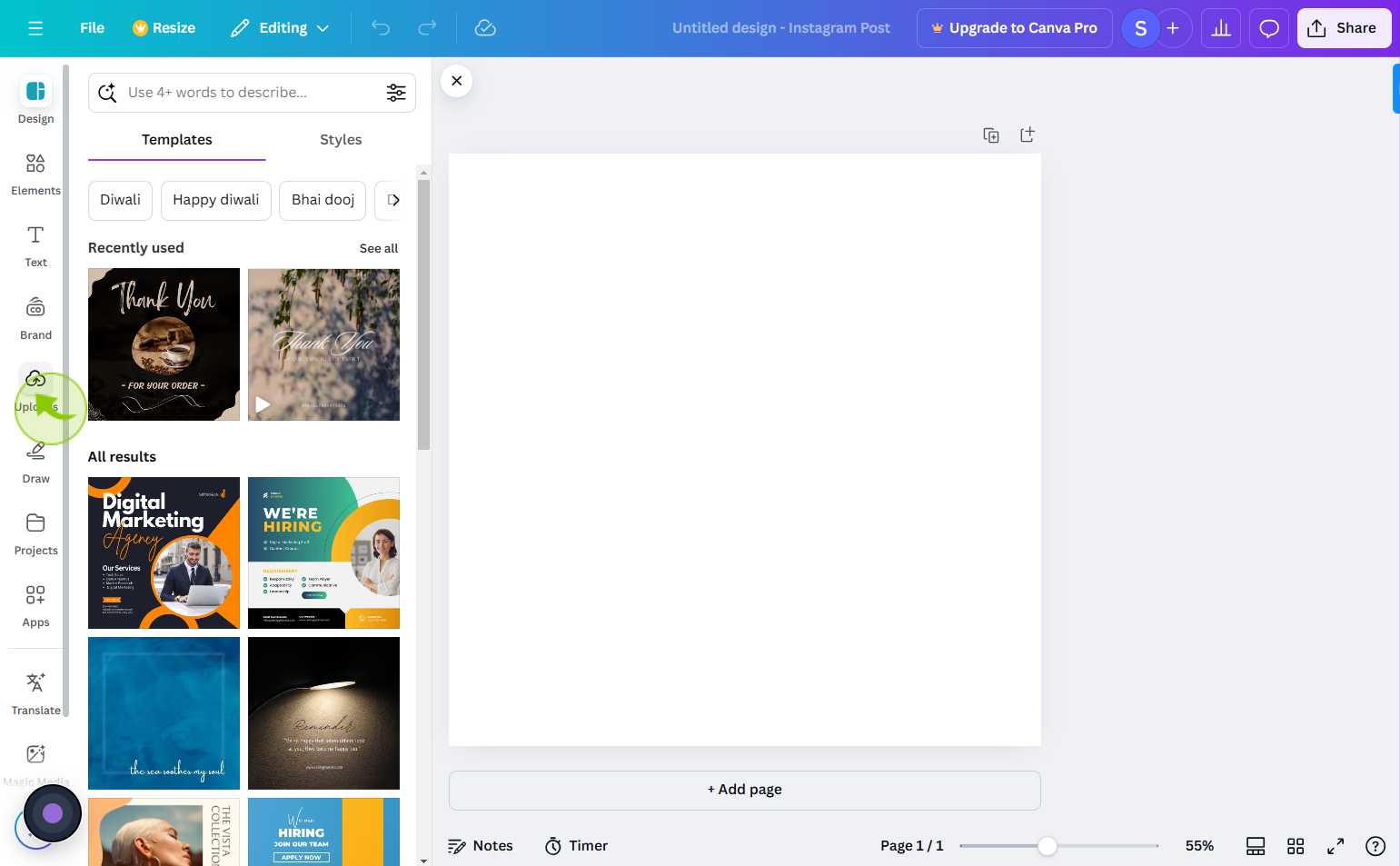
6
Select "Upload files" to choose a photo from your device.
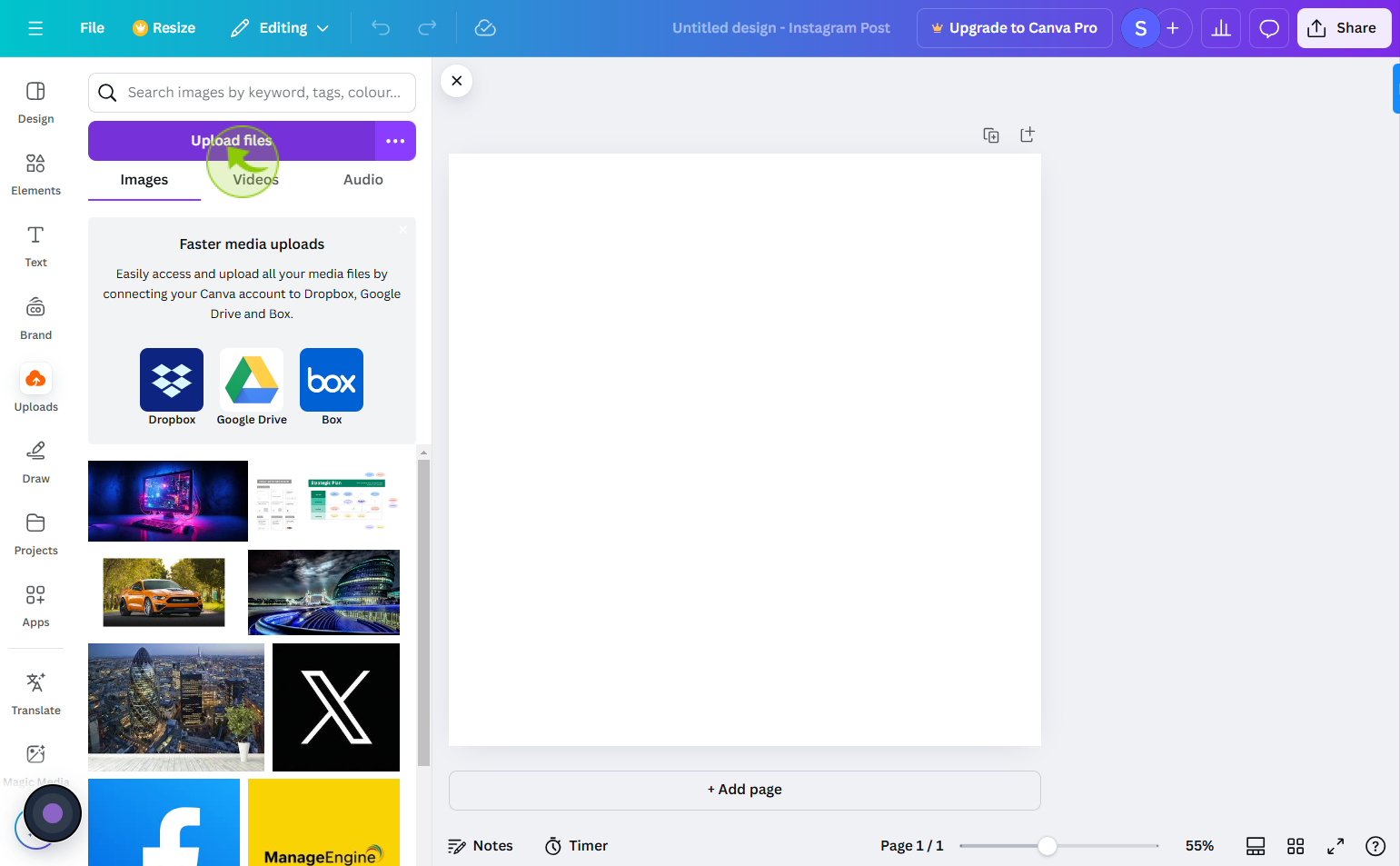
7
Drag and drop your chosen "Photo"
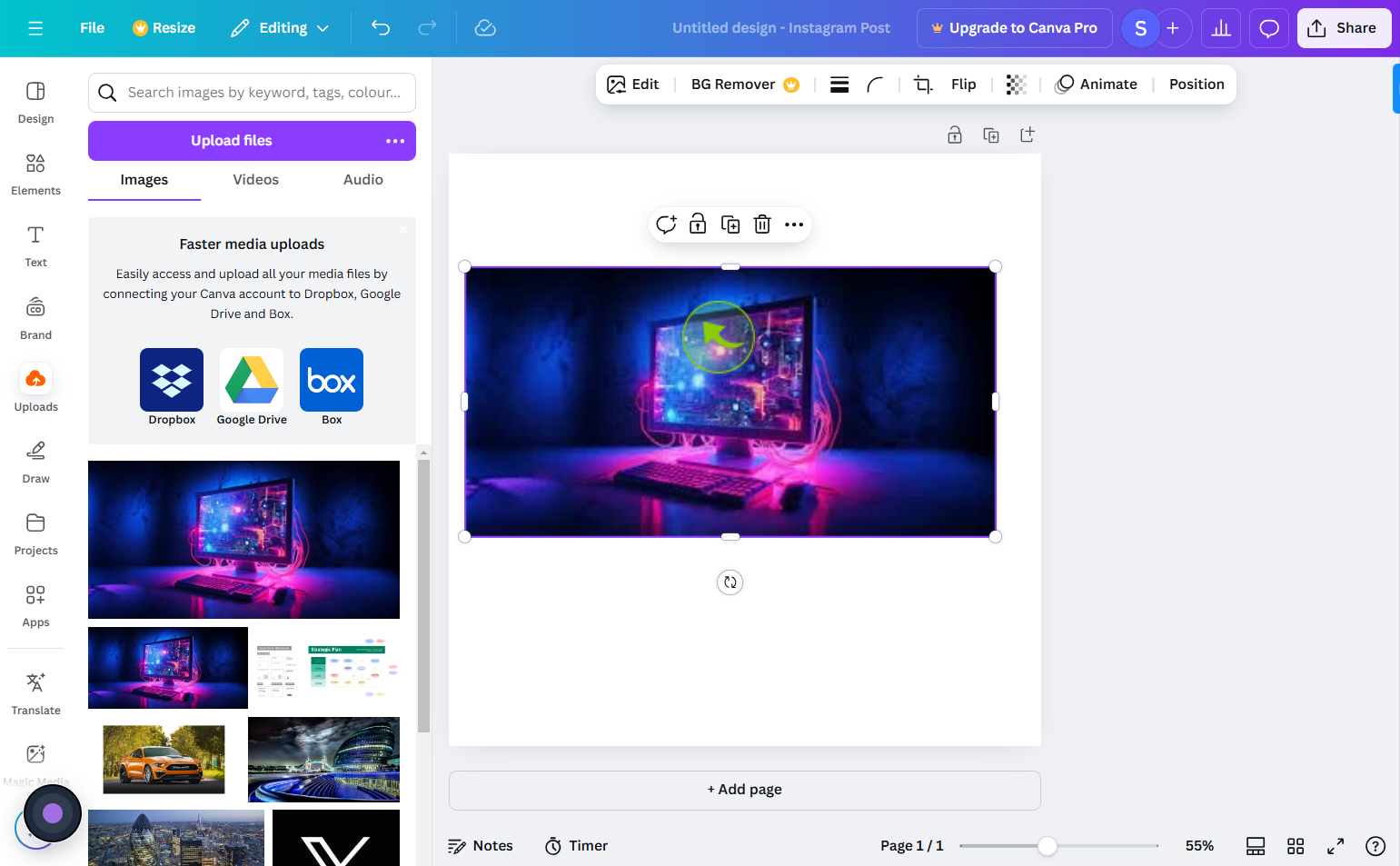
8
Go to the "Elements" tab in the sidebar.
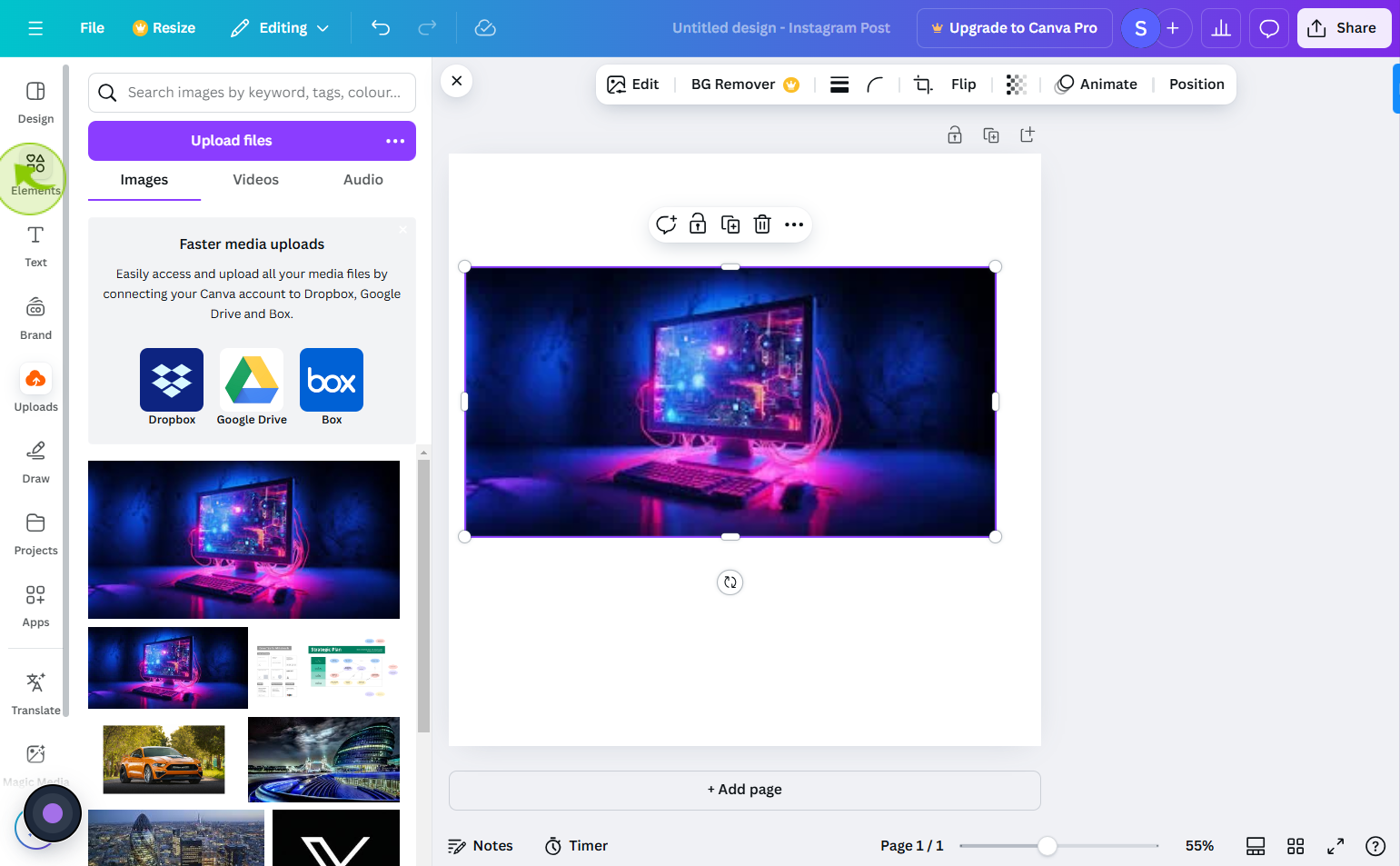
9
Search for "stickers" or specific types of stickers (e.g "Mobile stickers," "heart stickers").
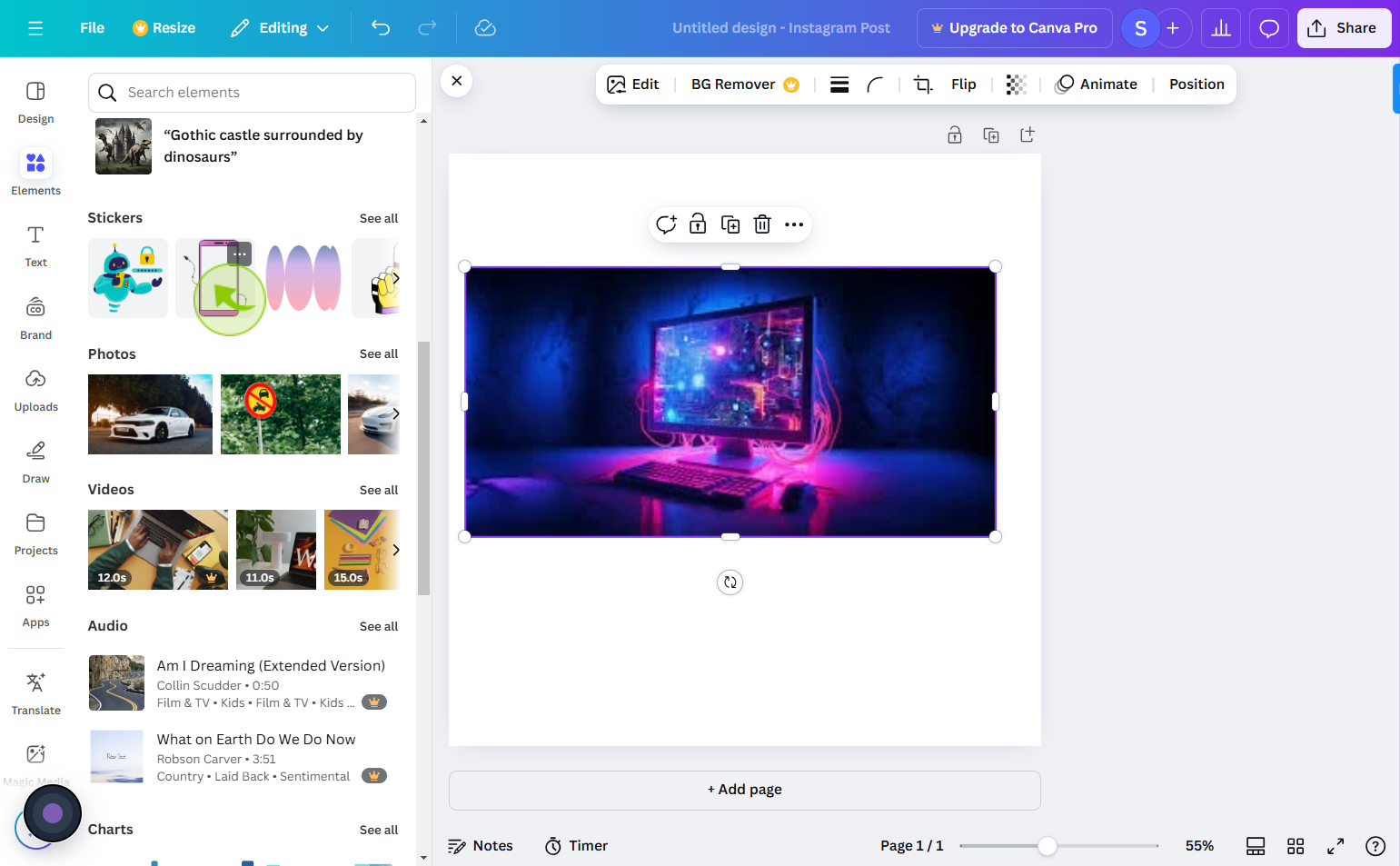
10
Drag and drop your chosen "Sticker" onto the photo.
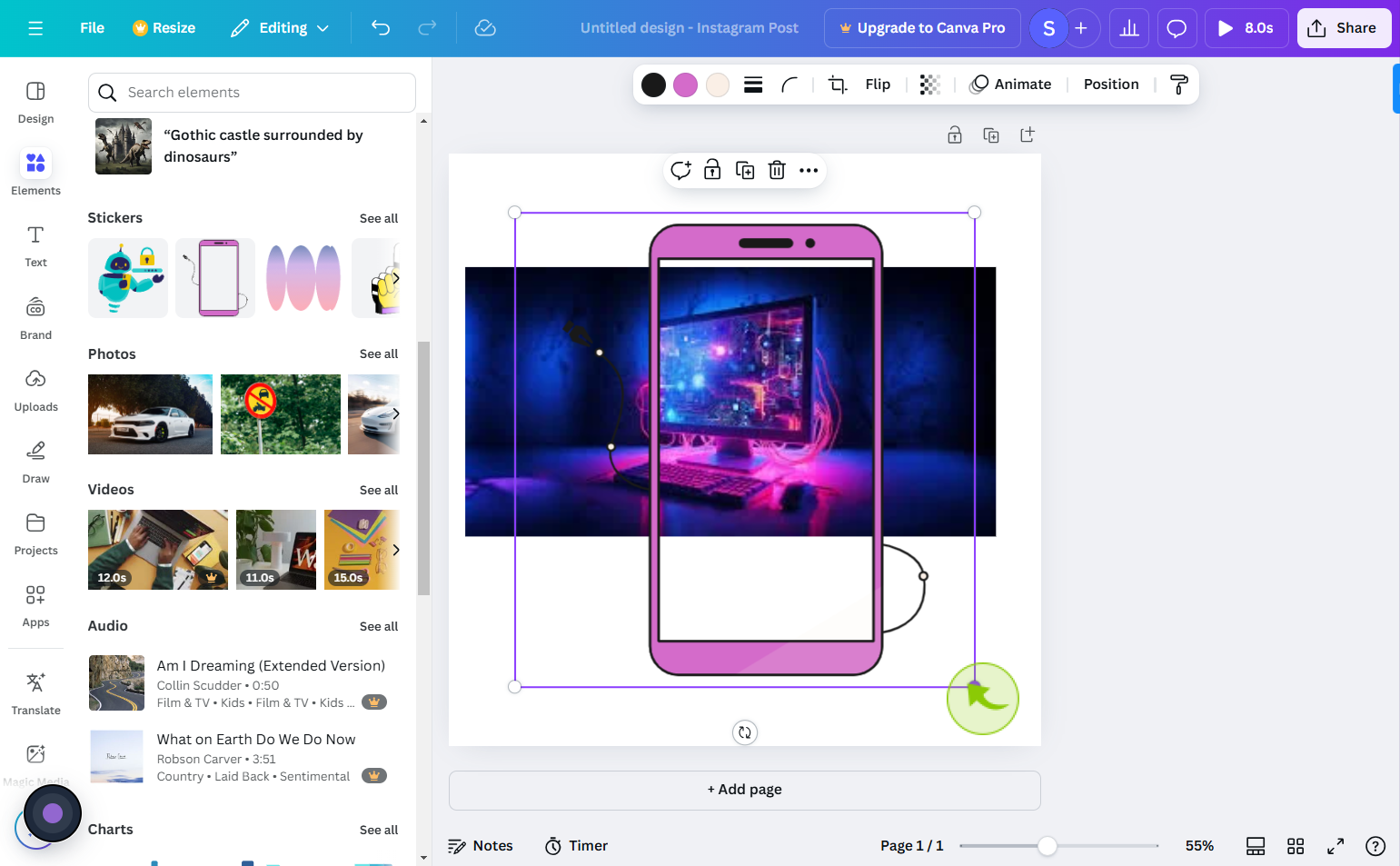
11
Resize or rotate the sticker by clicking on the corners of the sticker box.
Move it around the image to find the perfect position.
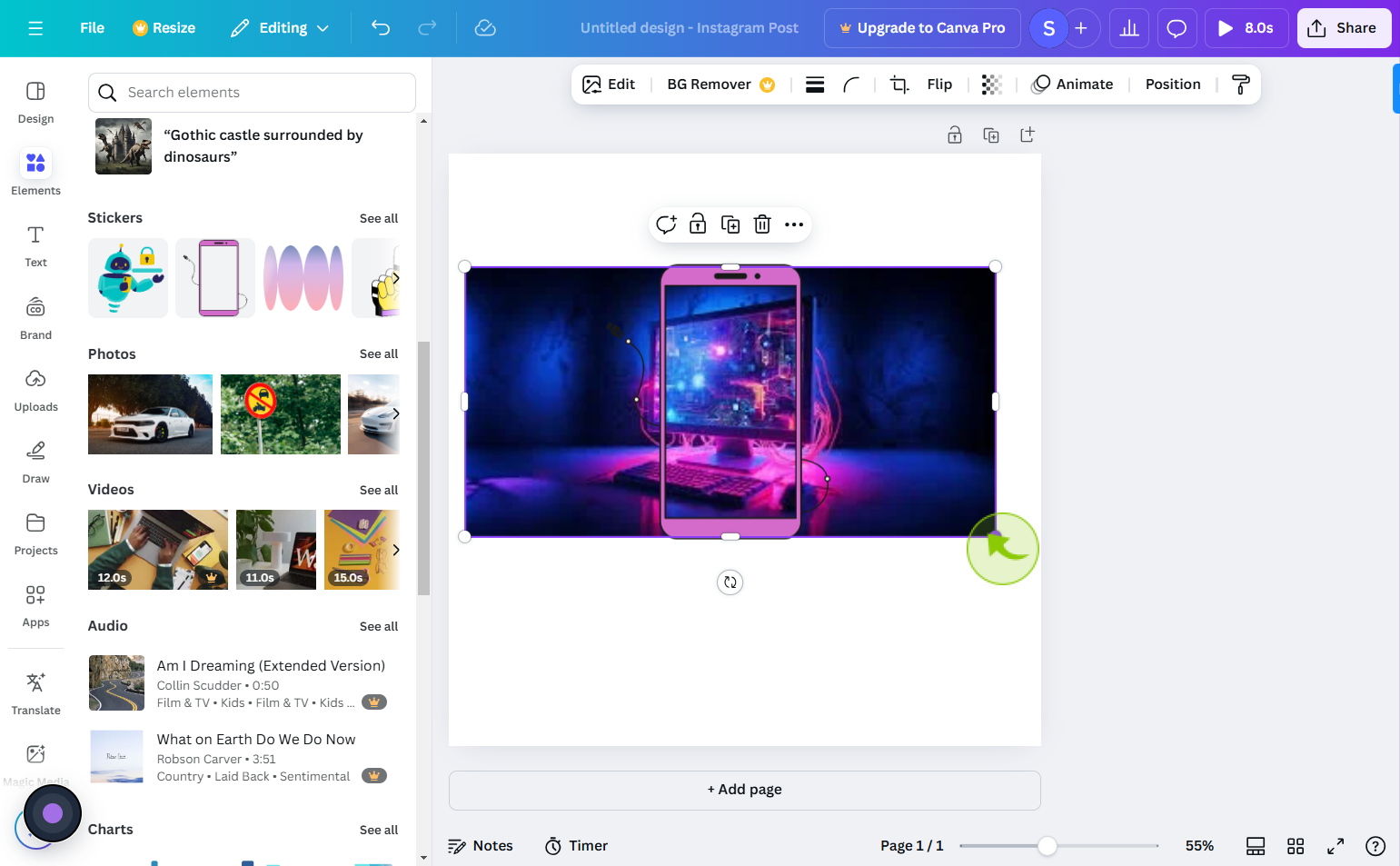
12
Once you're happy with the photo, click the "Download" button in the top right corner.
By following these steps you can add stickers to photos