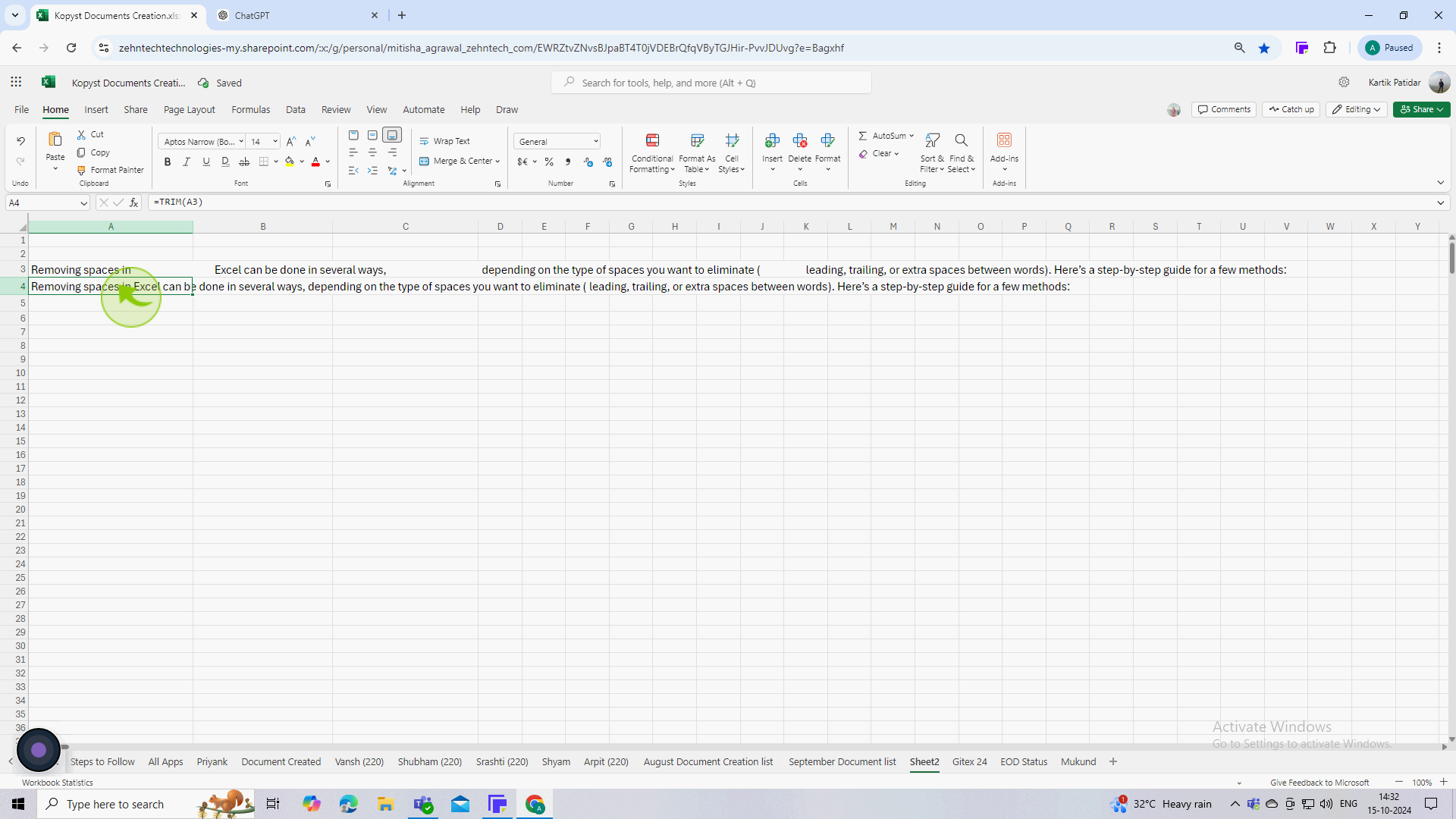How to remove spaces in Excel ?
|
 Excel
|
Excel
|
5 months ago
|
5 Steps
Learn how to clean up your text strings with the powerful TRIM function. This document will show you step-by-step how to use TRIM to remove leading, trailing, and extra spaces between words in your cells. You'll discover how to apply the formula to individual cells or entire ranges, ensuring your data is accurate and consistent.
How to remove spaces in Excel ?
|
 Excel
|
Excel
|
5 Steps
1
Click on an empty "Cell" where you want the cleaned data to appear (e.g A4).
This cell will display the result of the TRIM function.
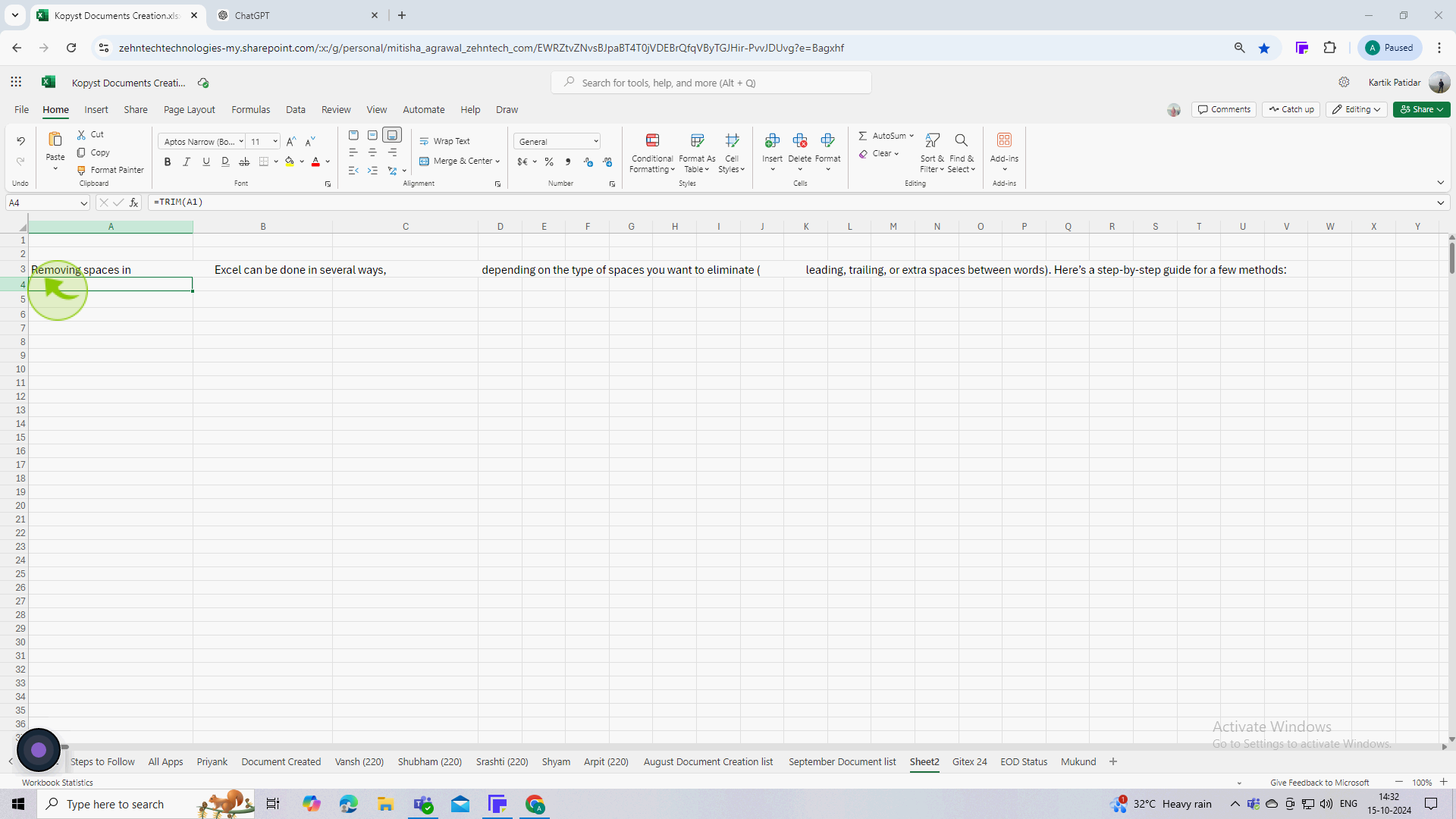
2
Type "=TRIM(A3)" (assuming your original data is in cell A3).
The TRIM function removes all leading and trailing spaces from the text in A3.
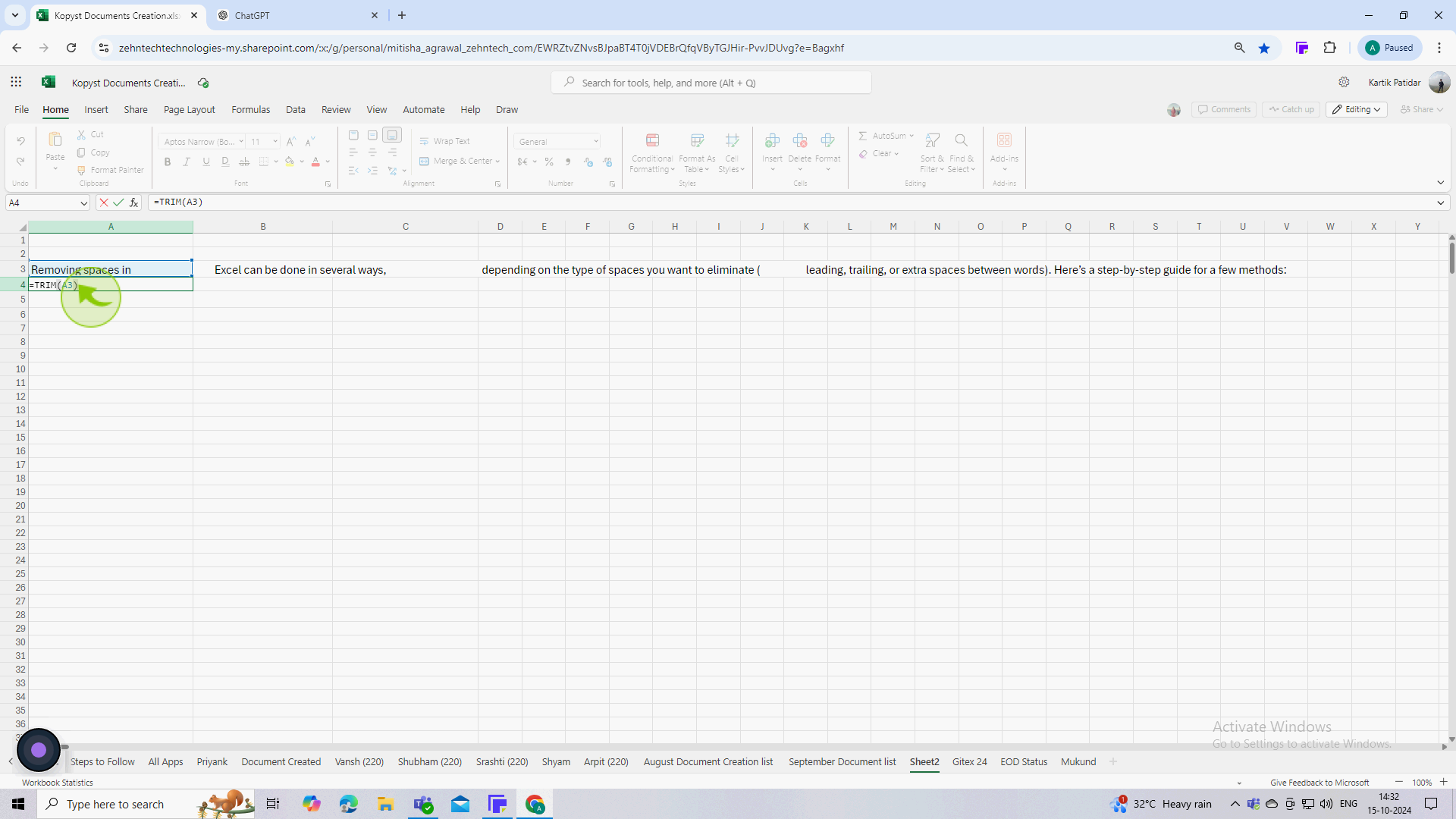
3
Type "Enter"
Hit Enter to execute the formula.
4
If you have more rows to clean, click and drag the fill handle (the small square at the bottom right corner of the cell) downwards.
This will copy the TRIM function to the other cells, adjusting the references accordingly.
5
Now, the text back into a single cell without extra spaces.
By using these methods, you can effectively remove spaces from your data in Excel.