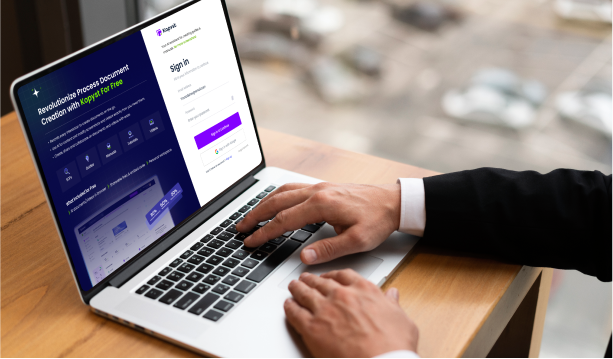
Kopyst is an intuitive and powerful tool designed to help you create, manage, and share interactive online documents with ease. Whether you’re working on training guides, project documentation, or team SOPs, Kopyst provides all the features you need to bring your content to life. With its user-friendly interface, you can seamlessly integrate text, images, videos, and even audio to create comprehensive documents that engage your audience and convey your message clearly.
The real beauty of Kopyst lies in its collaboration capabilities. You can easily share your documents with others, enabling real-time collaboration, comments, and edits. This means that teams, no matter where they’re located, can work together efficiently, making updates and refining content on the fly.
Creating a new document in Kopyst is quick and straightforward. Here’s how you can get started.
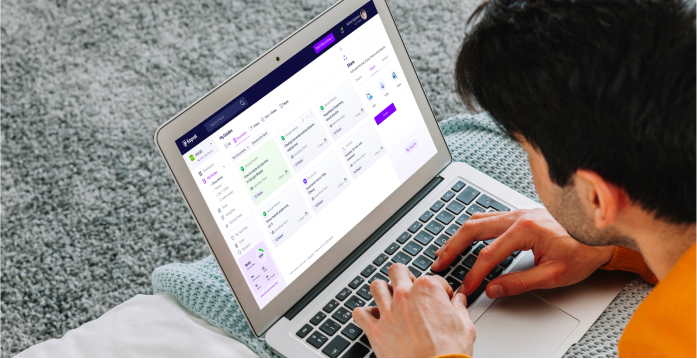
Select a blank document to create your content from the ground up, giving you full control over the layout and structure.
Choose from a variety of pre-designed templates for different purposes like guides, project plans, or training manuals. These templates are customizable to fit your needs.
Title
Description
Layout
Kopyst makes it easy to combine multiple guides into a single document, allowing for a more organized and cohesive structure. To integrate guides.
Simply copy the content from other Kopyst guides and paste them directly into your document. You can also link existing guides to specific sections within your document.
Once added, you can arrange the guides in a logical order, using headings and subheadings to separate them. This ensures your document flows seamlessly from one section to the next.
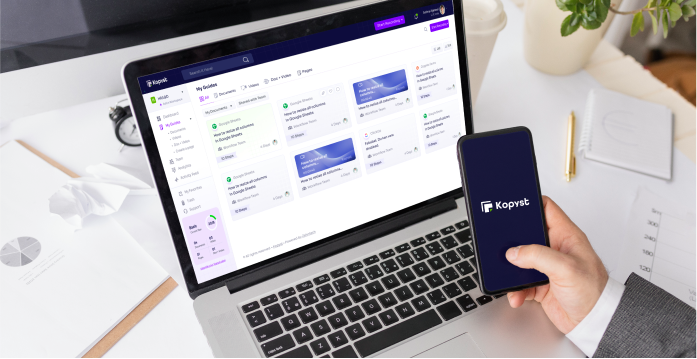
Cohesive Flow
Efficient Content Management
Improved User Experience
Kopyst allows you to seamlessly embed videos into your documents, making it easy to enrich your content with multimedia. To add a video:
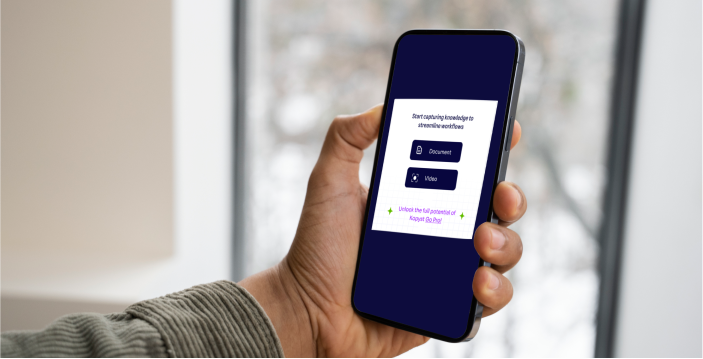
Click on the video icon or the "Add Media" option in the document editor. You can either upload a video file directly or embed videos from external platforms like YouTube or Vimeo using the video URL.
Once embedded, you can move the video within the document to the desired location, ensuring it aligns with the content.
Enhanced Engagement
Visual Learning
Increased Retention
Kopyst offers a variety of text formatting tools that help structure your content for better clarity and readability. Here’s how to use them:
Use headings for major sections and subheadings for subsections. This creates a clear hierarchy, making your document easy to navigate and skim through.
Organize key points or steps using bullet points or numbered lists. These make your content more digestible, allowing readers to quickly grasp the important details.
Emphasize key terms or phrases using bold, italics, or underline. This highlights important information and draws the reader’s attention where it’s needed most.
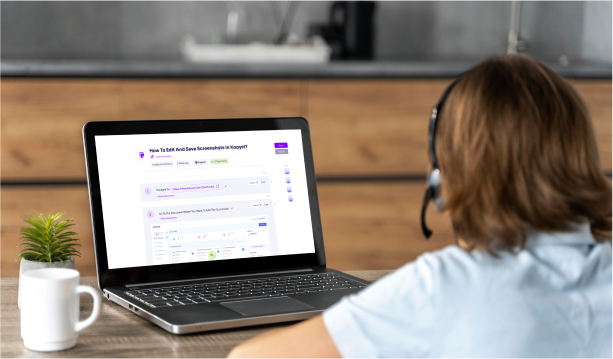
Improved Structure
Better Readability
Enhanced Comprehension
Benefits of a TOC

Easy Navigation
A TOC allows readers to jump directly to specific sections without scrolling through the entire document.

Improved User Experience
It provides an organized overview of the document, making it easier to understand the structure and find relevant information.

Professional Appearance
A TOC adds a polished, structured feel to your document, enhancing its readability and overall presentation.
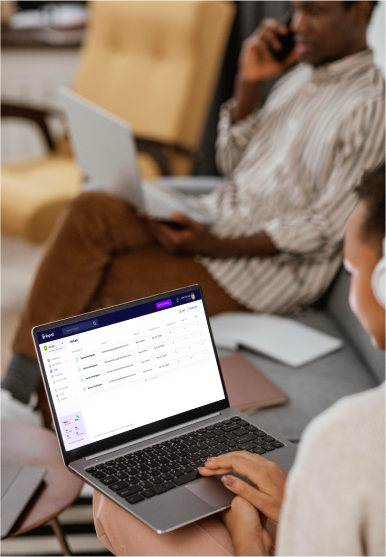
01

Insert the TOC
In the document editor, select the Insert TOC option. Kopyst automatically generates a TOC based on your headings and subheadings.
02

Customize the TOC
You can choose to display different levels of headings (e.g., main headings and subheadings). Additionally, adjust the formatting—such as font size, style, and indentation—so that the TOC matches the look and feel of your document.
03

Update the TOC
If you make changes to your document, you can easily update the TOC to reflect new sections or changes in page numbers.
Tables are a powerful tool for organizing data in your document, making it easy to present information clearly and concisely. With Kopyst, inserting and customizing tables is simple.
How to Insert and Customize Tables

Insert a Table
In the document editor, select the Insert Table option. You can choose the number of rows and columns based on your needs.

Customize the Table
Once the table is inserted, you can adjust the size, add or remove rows and columns, and format the content within the cells. You can also change the table’s borders, shading, and text alignment to match your document’s style.

Add Content
Fill in the table with text, numbers, or even links. Tables can support a variety of data types, such as dates, metrics, or comparisons.

Data Organization
Use tables to display key data points, such as financial figures, product features, or statistical comparisons.

Timelines
Create tables to organize events or milestones in a chronological order, making complex timelines easy to follow.

Comparisons
Tables are perfect for comparing products, services, or options side by side, highlighting their features and differences clearly.
Adding external media, such as images and videos, can greatly enhance your document by providing visual context and making your content more engaging. With Kopyst, embedding media is easy and ensures your document is visually appealing and informative.
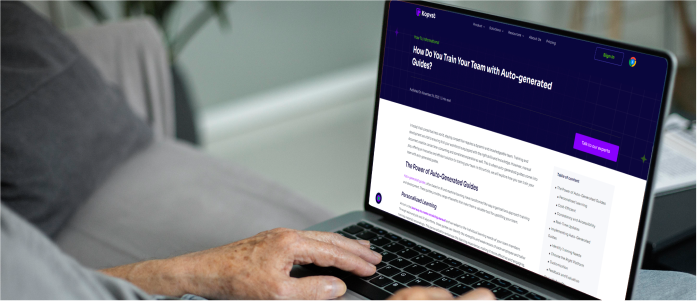
To insert an image, select the Insert Image option and either upload an image file from your computer or provide a link to an image hosted online. You can resize the image and adjust its alignment to fit seamlessly within the document.
For videos, use the Insert Video option. You can embed videos by pasting a video URL from platforms like YouTube, Vimeo, or other media hosting services. Alternatively, you can upload video files directly if supported.
Image Placement
Video Embedding
Enhanced Engagement
Improved Understanding
Support for Different Learning Styles
Sharing and collaborating on documents is made easy with Kopyst, enabling teams to work together in real-time.
How to Share Your Document:

Use the Share button to send the document via email or generate a public link.

Invite team members to collaborate by granting them access for real-time editing and commenting.
Real-Time Editing and Permissions:

Control who can view, edit, or comment on the document, ensuring that the right people have the right level of access.

Multiple team members can work simultaneously, enhancing productivity and streamlining content creation.
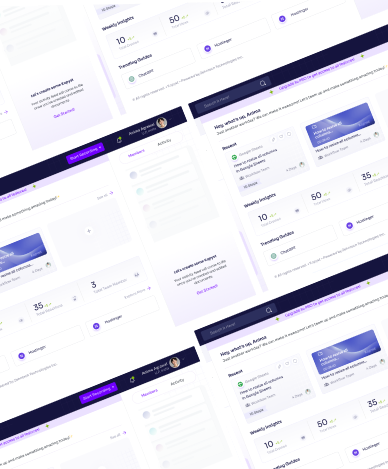
Tagging apps in Kopyst allows you to categorize and link your document to other tools for better organization and streamlined workflows.
Customizing the background of your document adds visual appeal and can align with your brand or the document’s purpose.

Kopyst allows you to quickly replicate pages, saving time and effort when creating multiple similar documents or sections.
Simply select the Duplicate Page feature to create a copy of an existing page.
After duplicating, you can modify the content to suit your needs without starting from scratch.
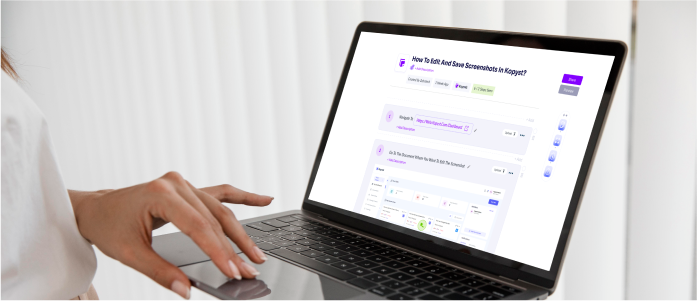
Speed
Consistency
Once your document is ready, Kopyst makes it easy to finalize, publish, and share your work.
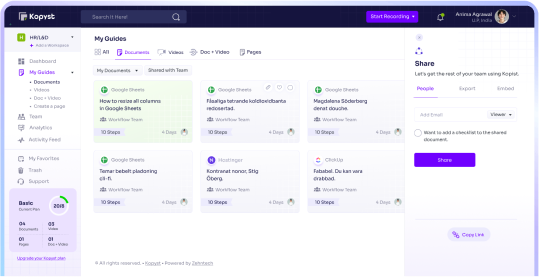
Kopyst is a powerful tool designed to make creating, organizing, and sharing interactive documents easier than ever. From embedding videos and images to adding custom tables, background colors, and external media, Kopyst offers a range of features that help you enhance your documents with minimal effort. Whether you’re looking to create a simple text document or a multimedia-rich guide, Kopyst gives you the flexibility and tools to do it all.
The ability to tag content for better organization, collaborate in real time, and customize the layout with tables of contents, headings, and gradients makes it a perfect solution for both individuals and teams. With options to duplicate pages for quicker content creation, manage permissions, and easily share your document via public links or embedded content, Kopyst streamlines the entire document creation process.
By using Kopyst, you gain access to a seamless workflow that empowers you to create professional, engaging documents, while also fostering collaboration and improving productivity within your team. Whether you’re an educator, marketer, or business professional, Kopyst’s features help you bring your ideas to life, all within a simple, intuitive interface.
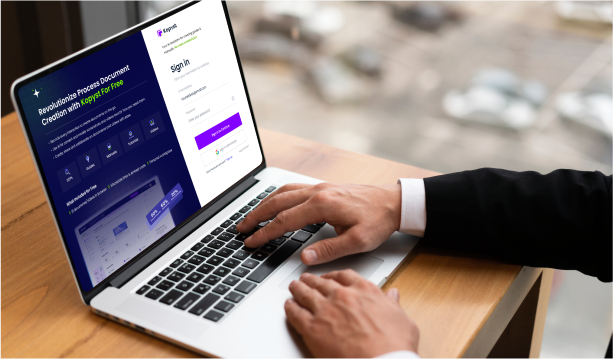
Take the next step in transforming your document creation process