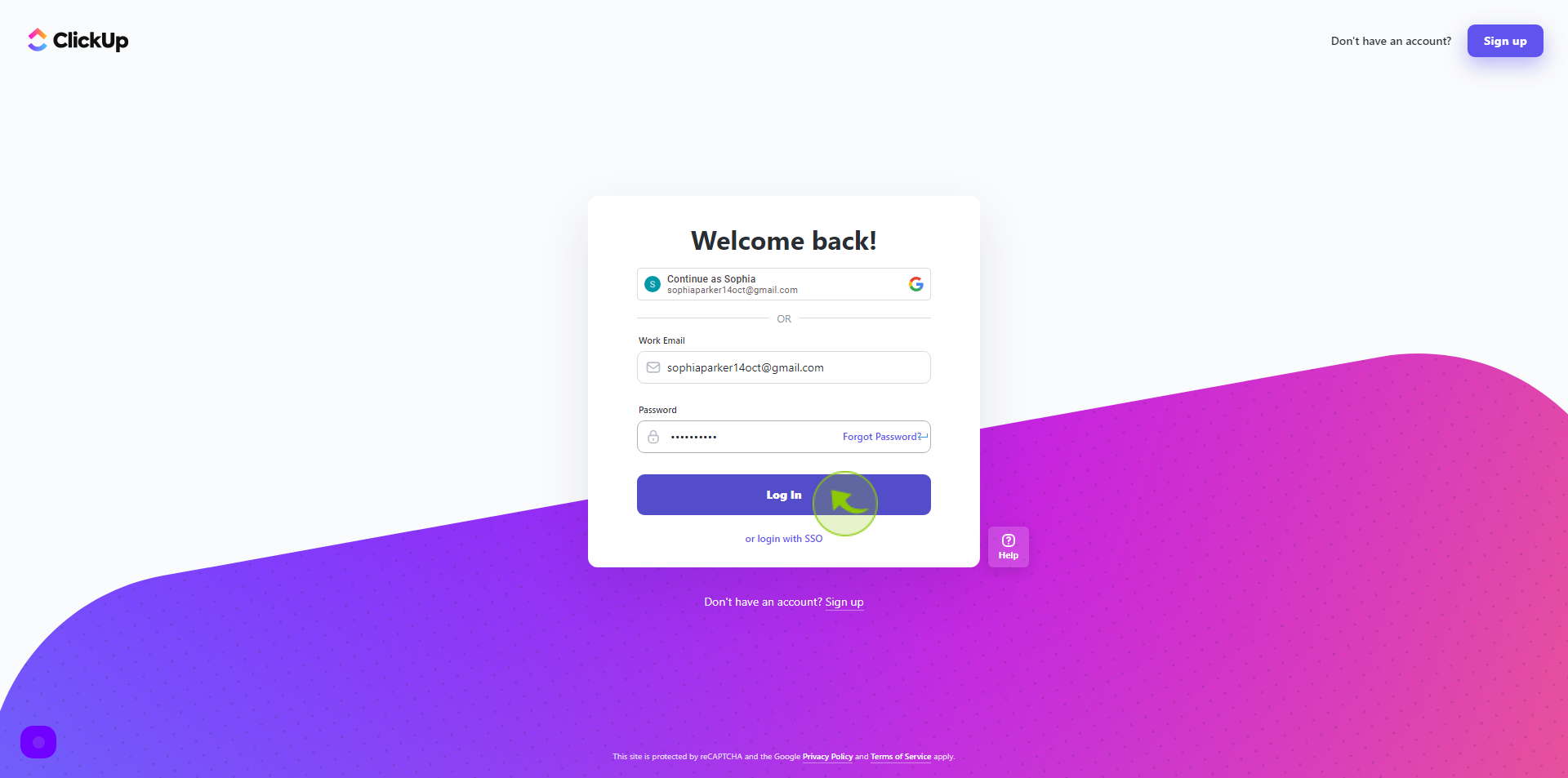How to Sign in to Click Up ?
|
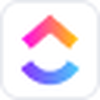 app.clickup
|
app.clickup
|
Jun 05, 2024
|
4 Steps
Learn how to access your ClickUp account and start managing your tasks and projects efficiently. This document will walk you through the simple steps of signing in to your ClickUp account using your email address and password. Whether you're a new user or a seasoned ClickUp pro, this tutorial will help you get started quickly and easily.
How to Sign in to Click Up ?
|
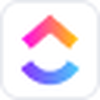 app.clickup
|
app.clickup
|
4 Steps
1
Navigate to https://app.clickup.com/login
2
Click the "Work Email" field.
Enter your email
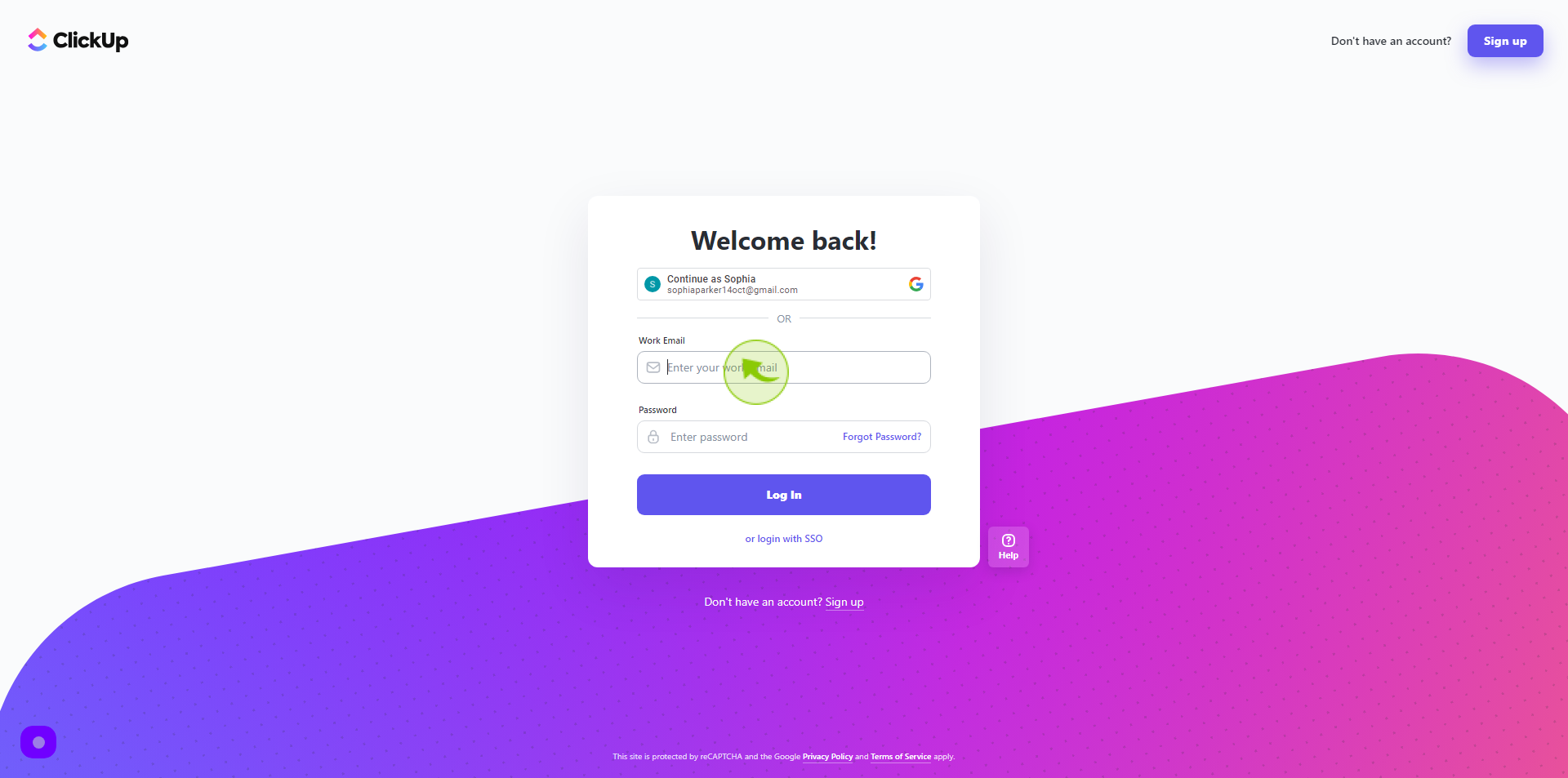
3
Click the "Password" field.
Enter your password
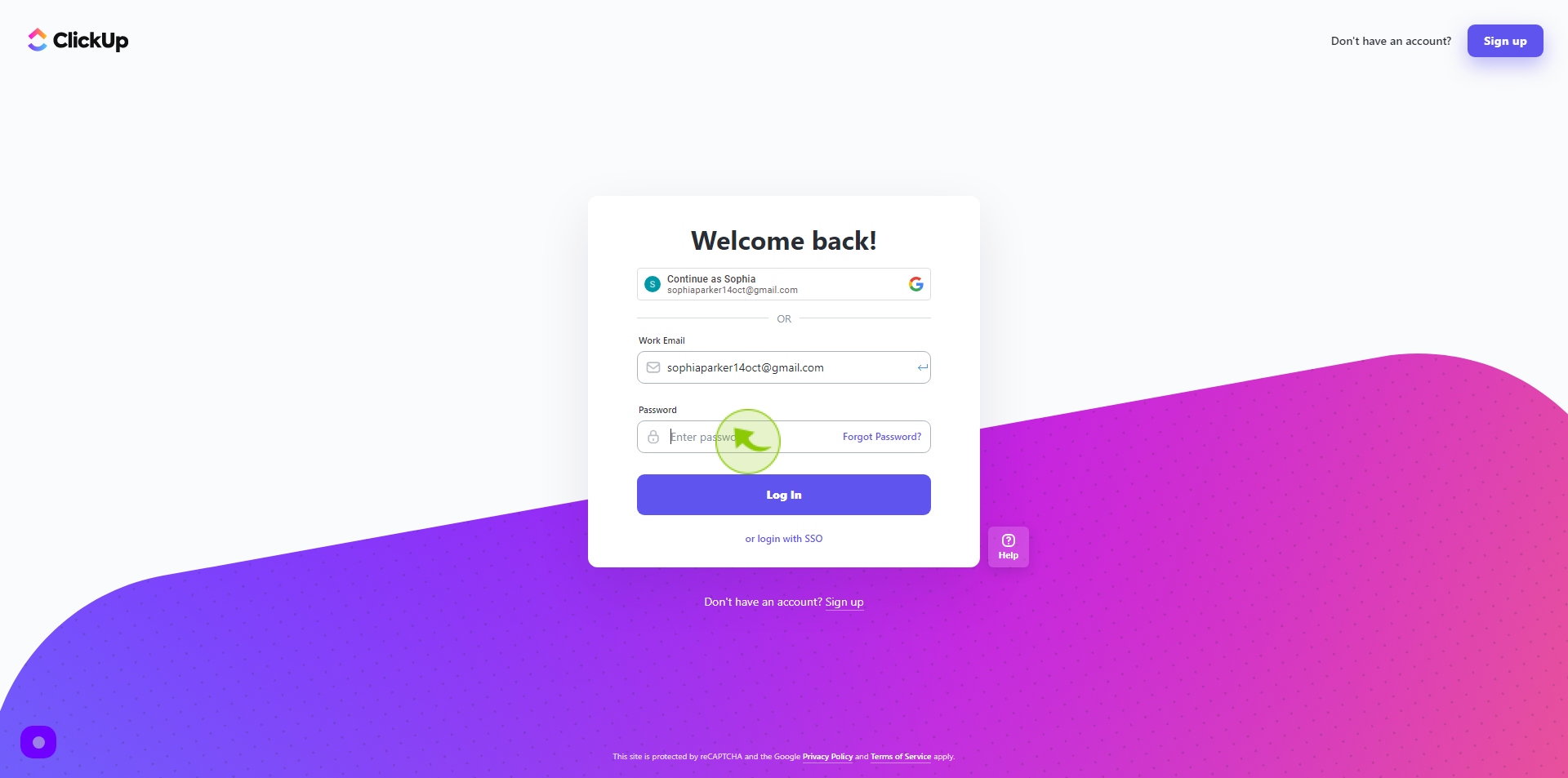
4
Click "Log In"
Once you’ve successfully signed in, you’ll be directed to your clickup account dashboard