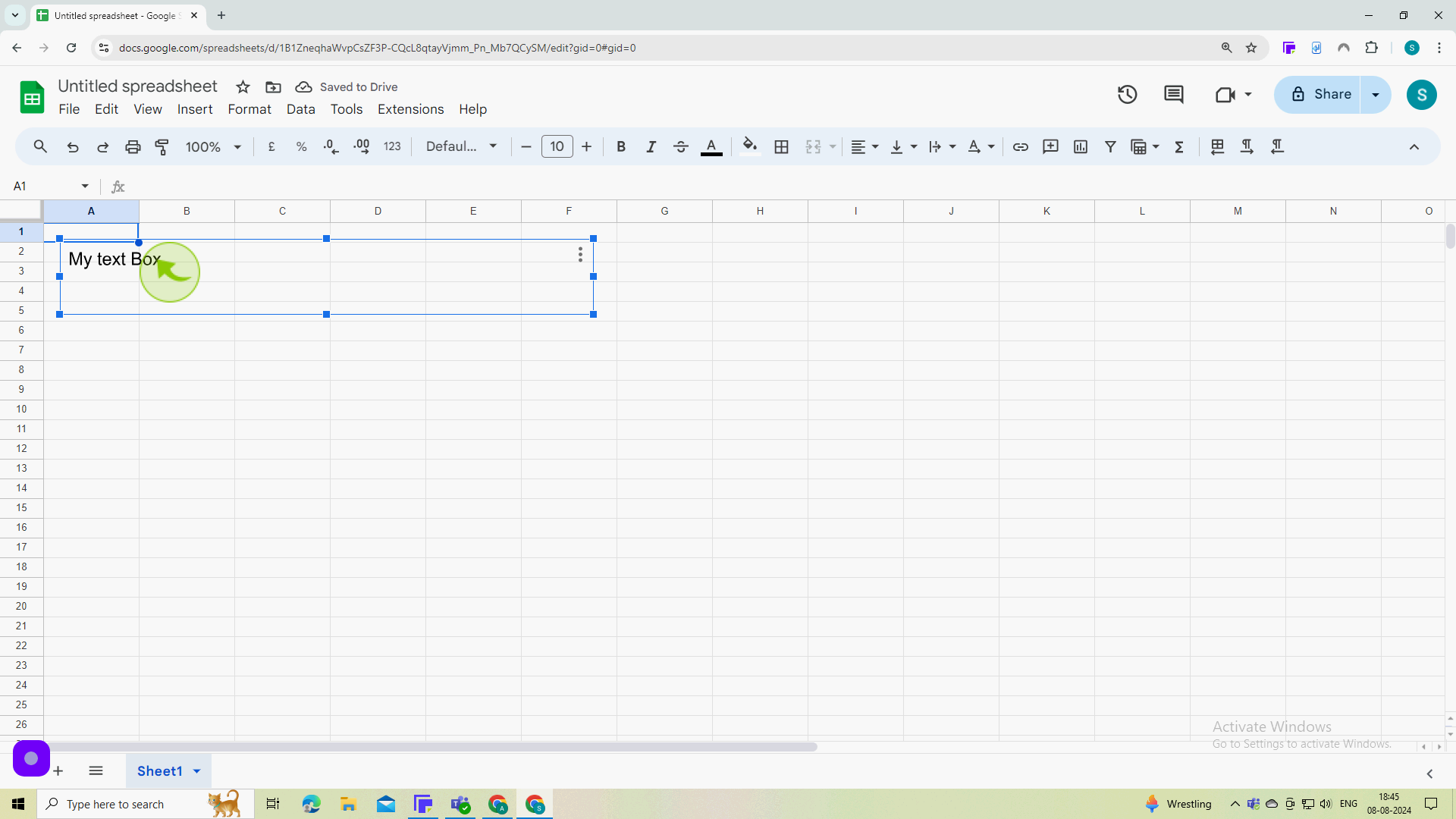How to Add A Text Box in Google Sheets ?
|
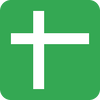 Google Sheets
|
Google Sheets
|
Aug 08, 2024
|
8 Steps
This document will guide you through the process of adding a text box to your Google Sheets document. We'll cover how to access the Drawing tool, create a text box, customize its appearance, and position it within your spreadsheet. By following these steps, you'll be able to add informative text boxes to your sheets, enhancing their readability and visual appeal.
How to Add A Text Box in Google Sheets ?
|
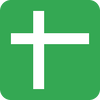 Google Sheets
|
Google Sheets
|
8 Steps
1
Navigate to https://docs.google.com/spreadsheets
2
Click "Insert".
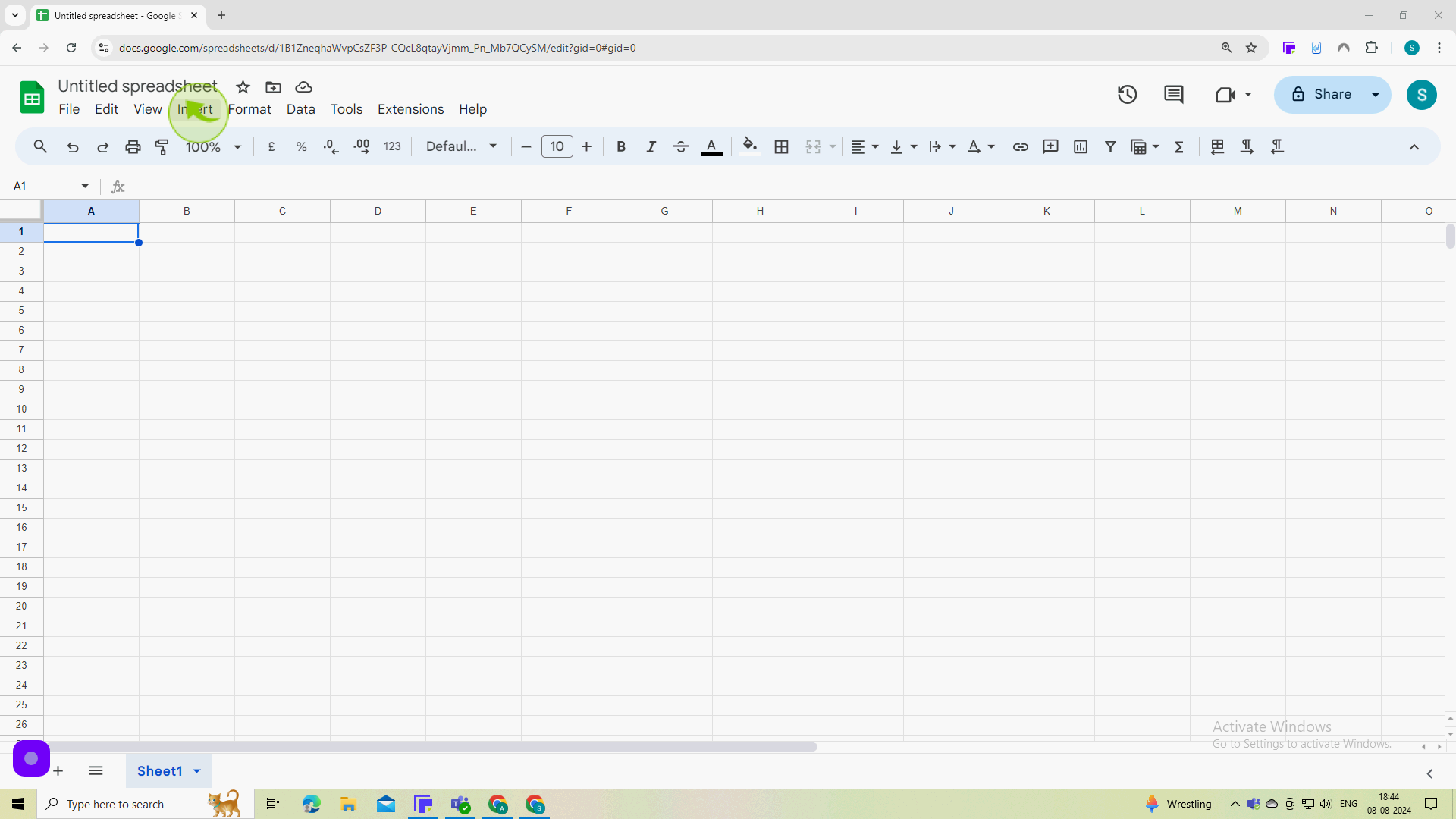
3
Click on the "Drawing".
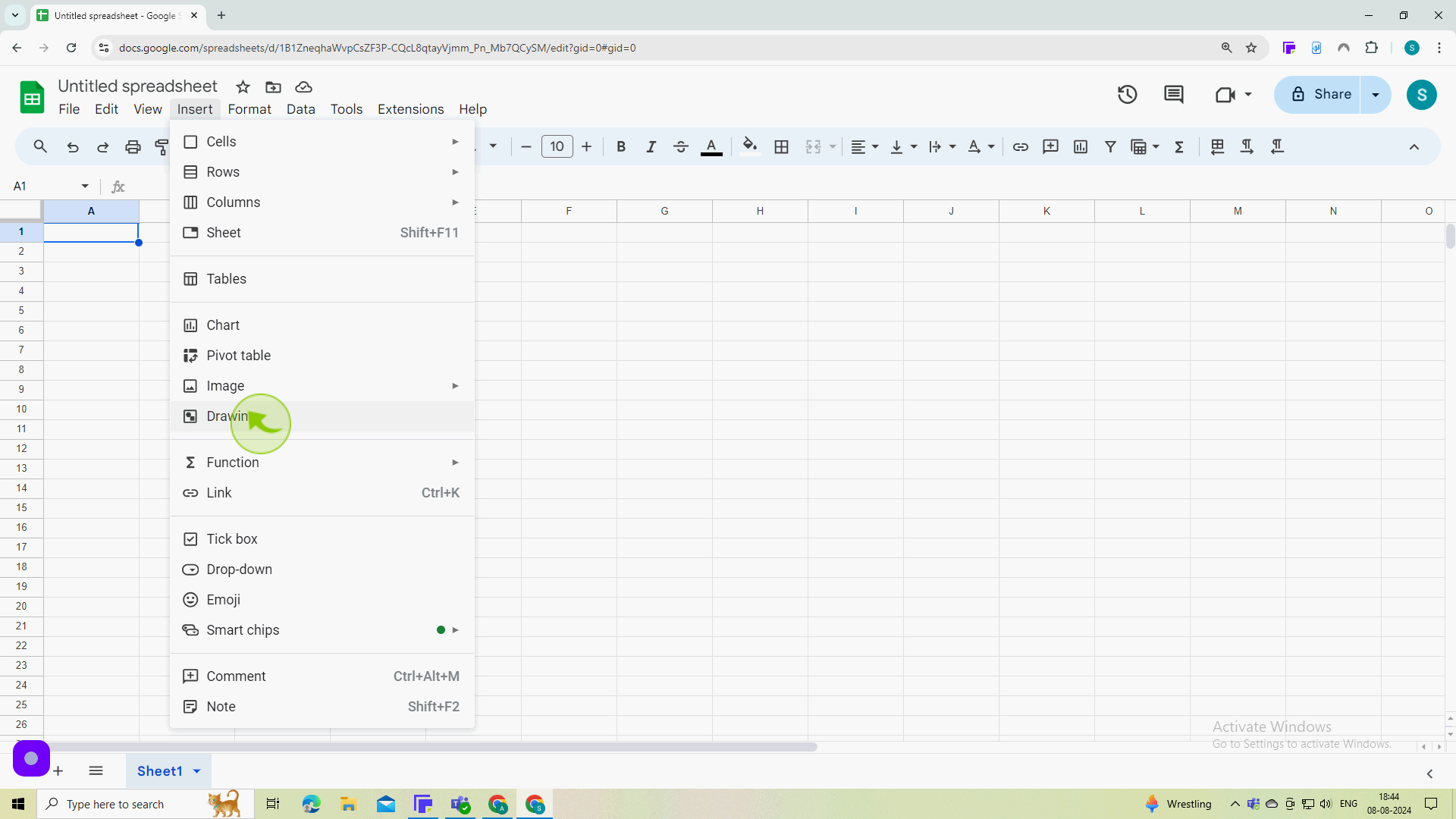
4
Click on the "Text Box" icon.
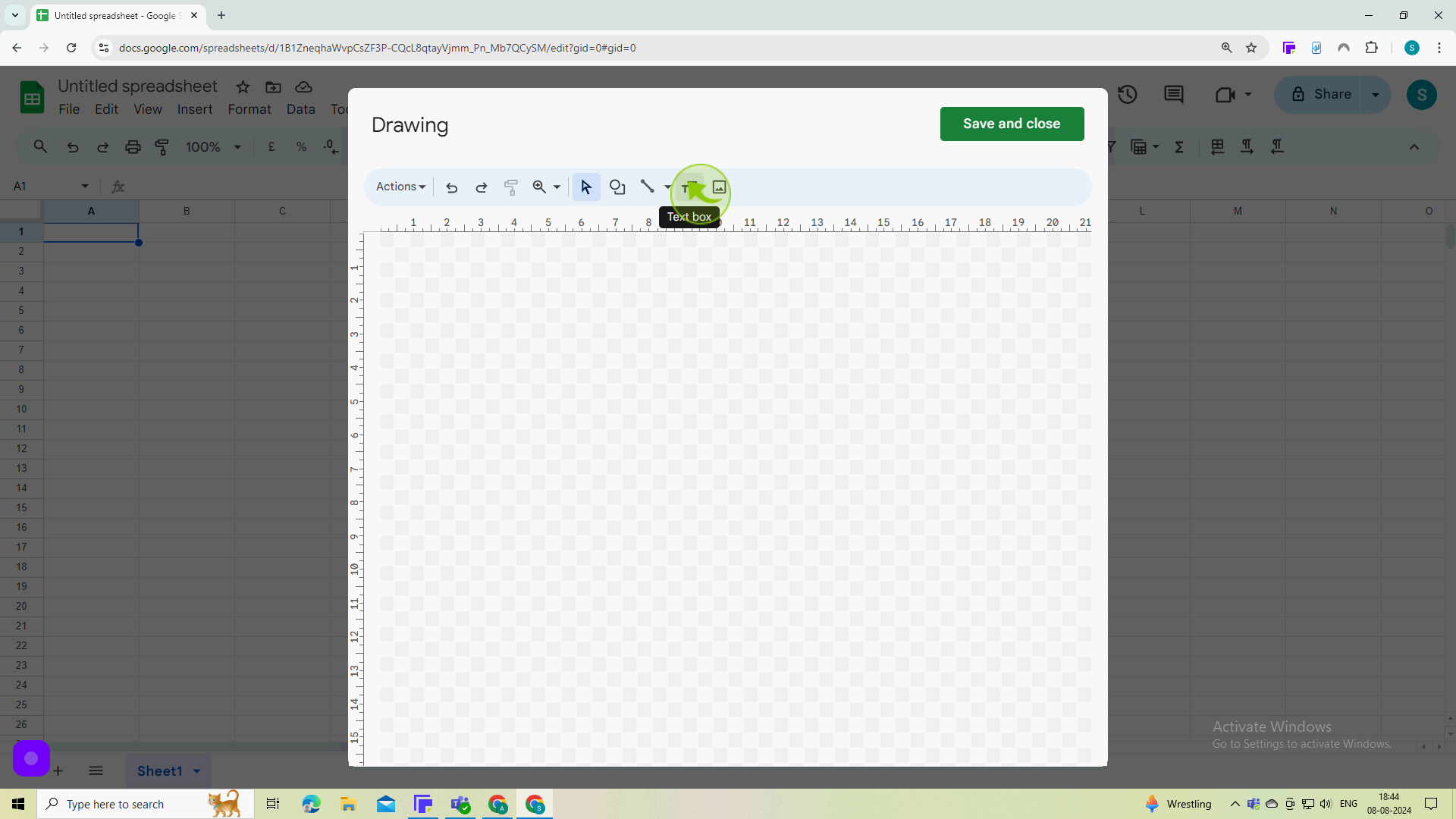
5
Click and drag to create a "Text Area".
Enter your text.
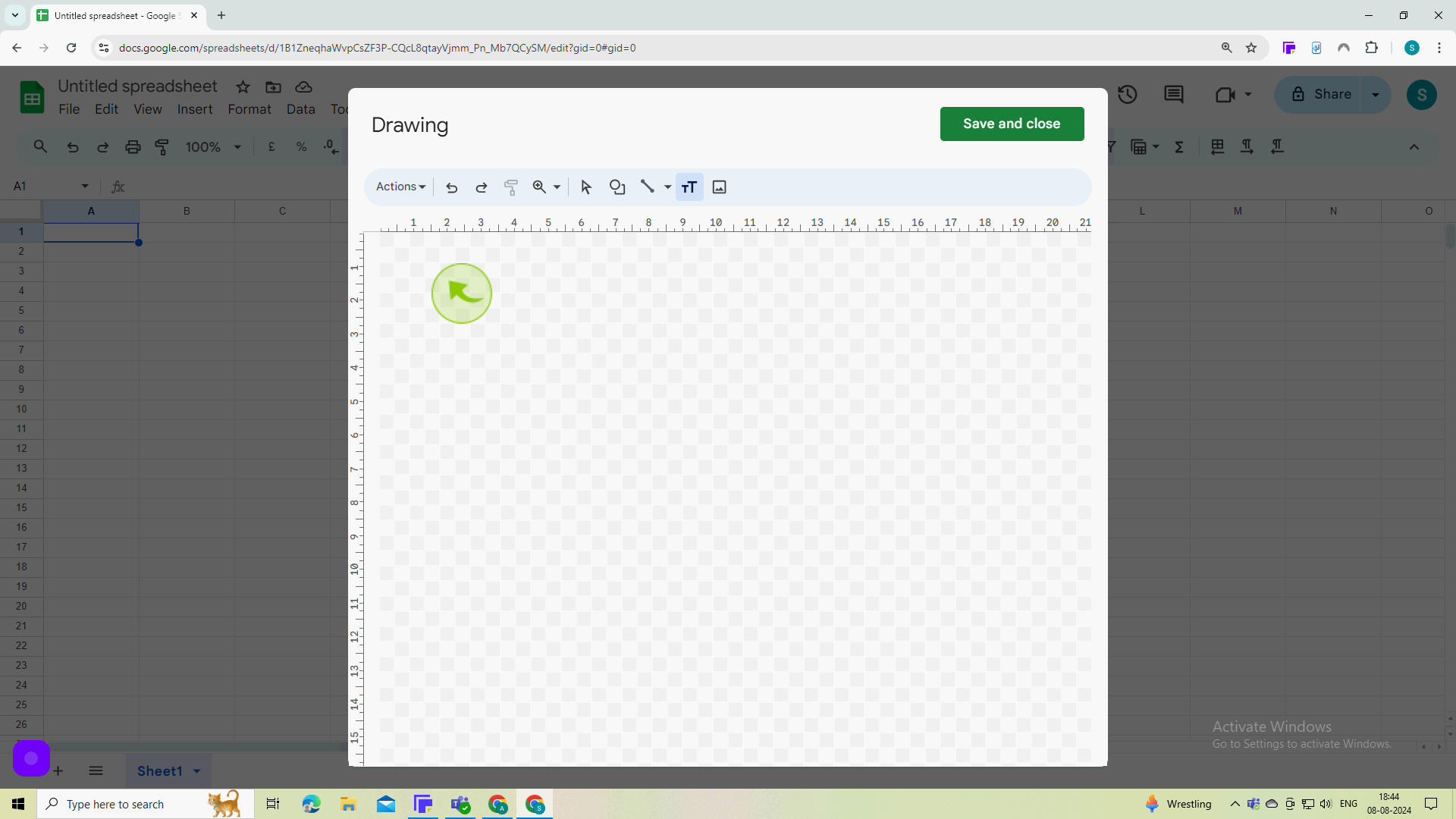
6
Click "Save and Close".
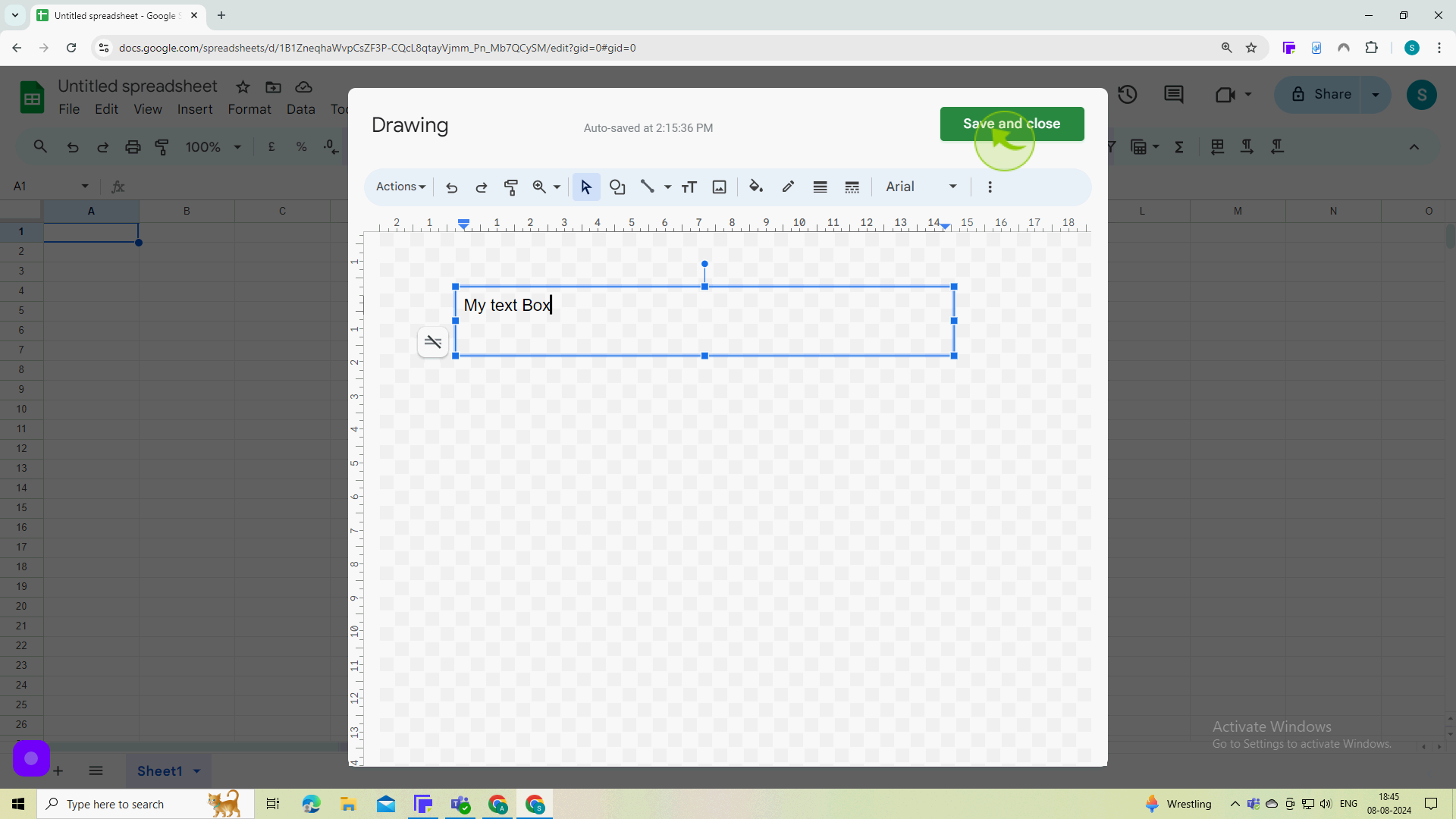
7
View your "Text box" in your Google sheet.
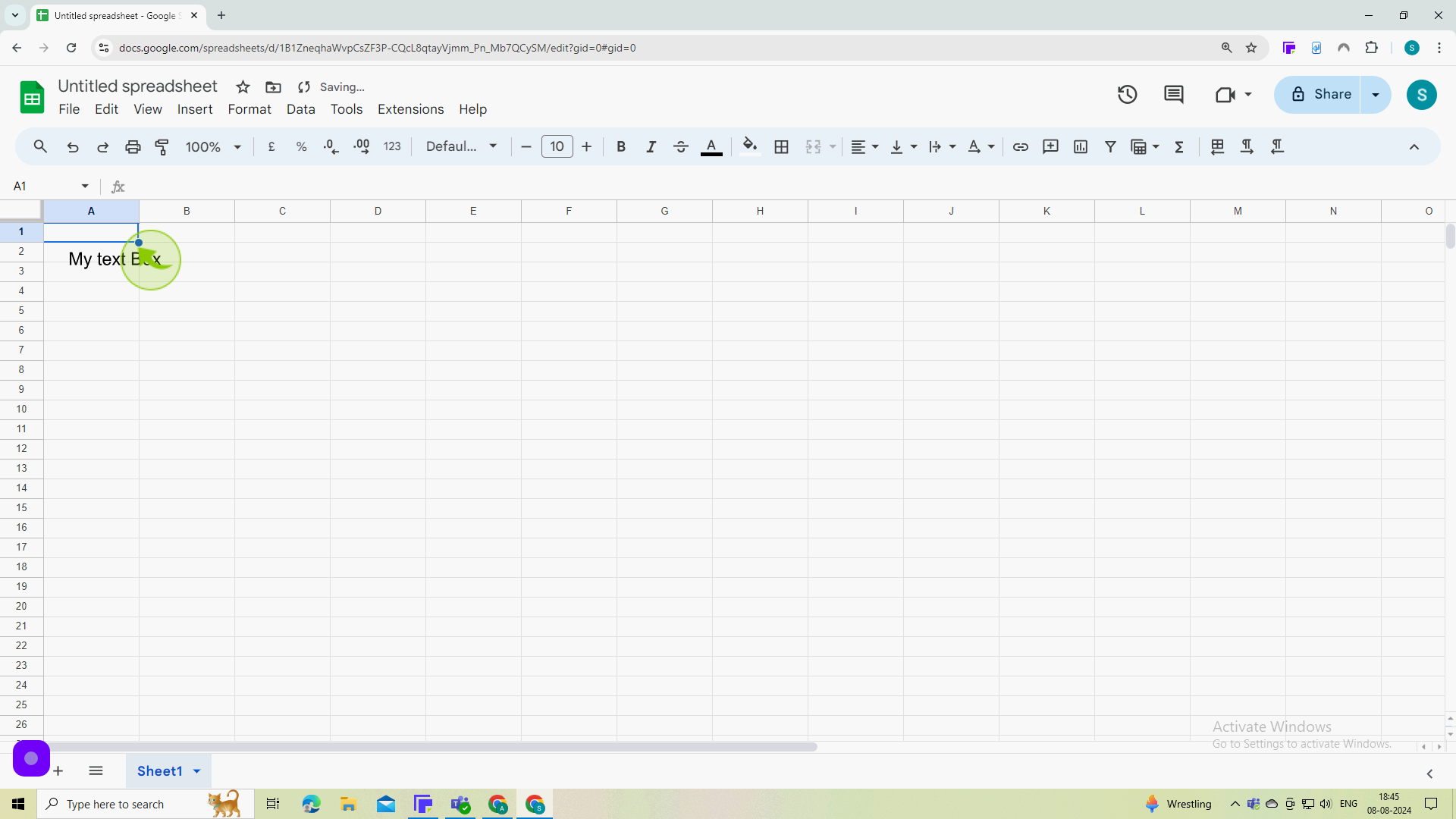
8
Click to move or edit the "Text Box".