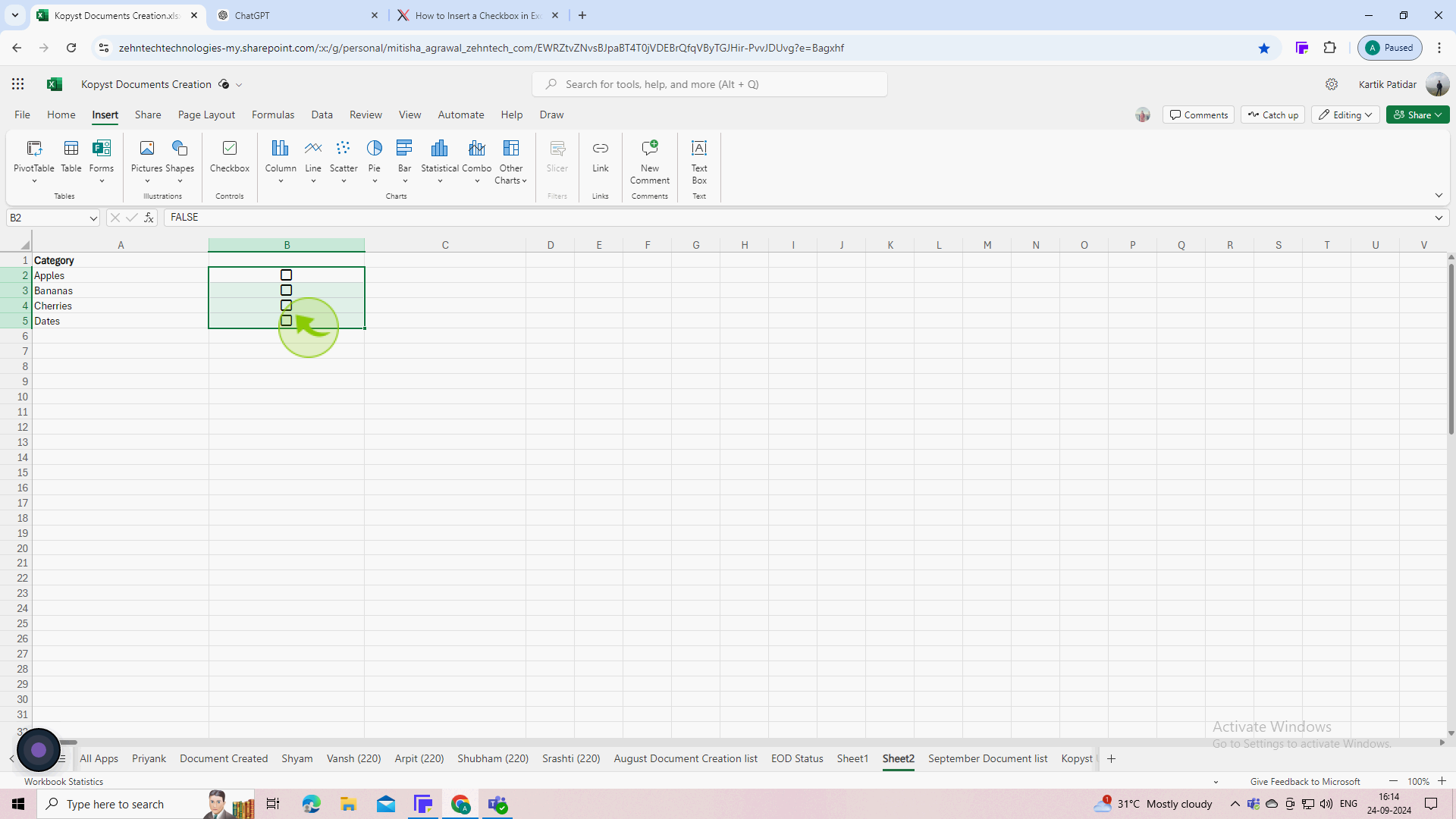How to add checkbox in Excel ?
|
 Excel
|
Excel
|
6 months ago
|
5 Steps
This document will show you how to add checkboxes to your Excel worksheet. We will discuss how to enable the Developer tab, insert checkboxes, and link them to cell values. This feature allows you to create interactive forms and track information more efficiently.
How to add checkbox in Excel ?
|
 Excel
|
Excel
|
5 Steps
1
Open Microsoft Excel on your computer.
2
Click and drag to select all the "Cells" where you want checkboxes.
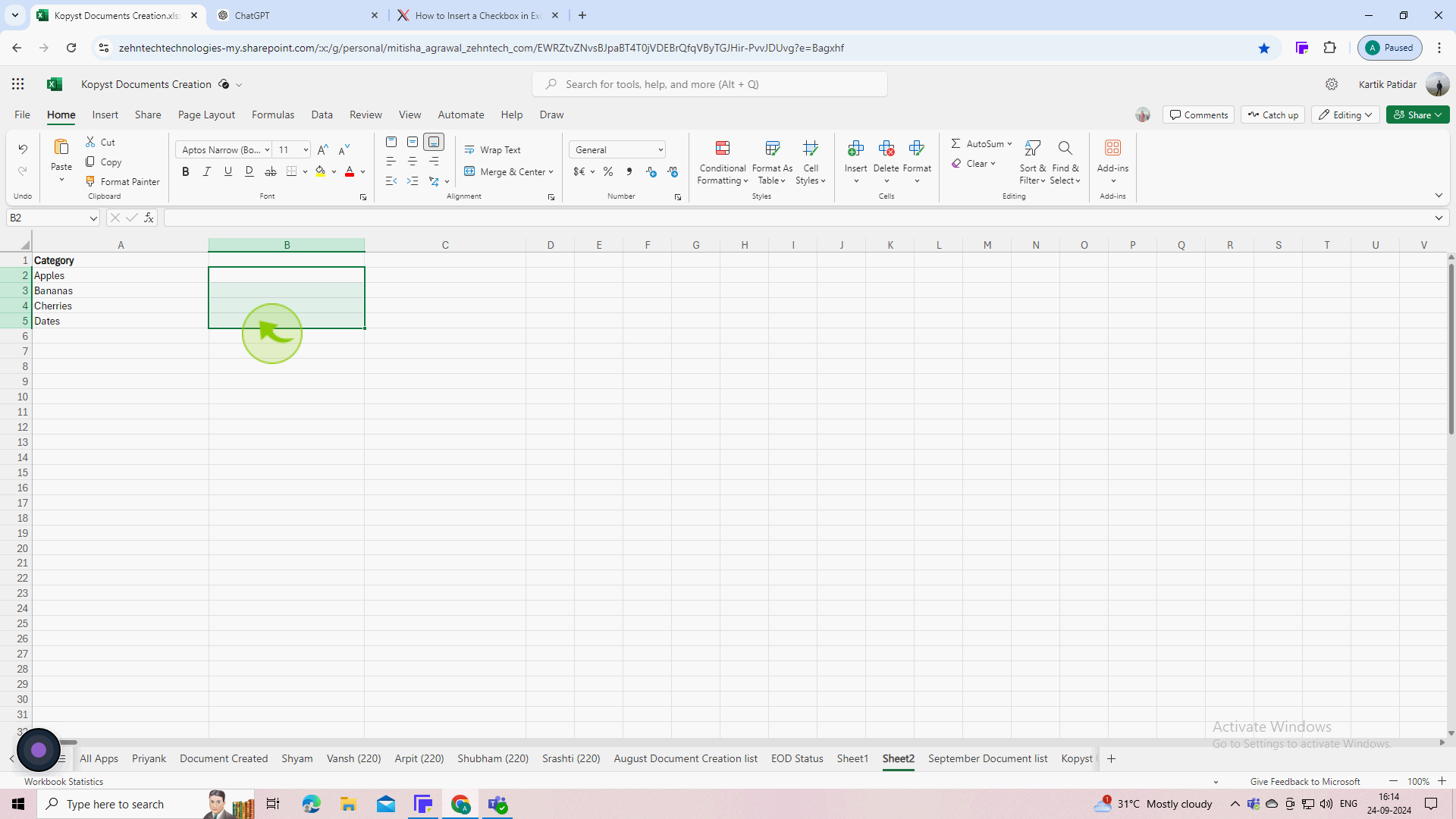
3
Go to the "Insert" tab at the top of Excel.
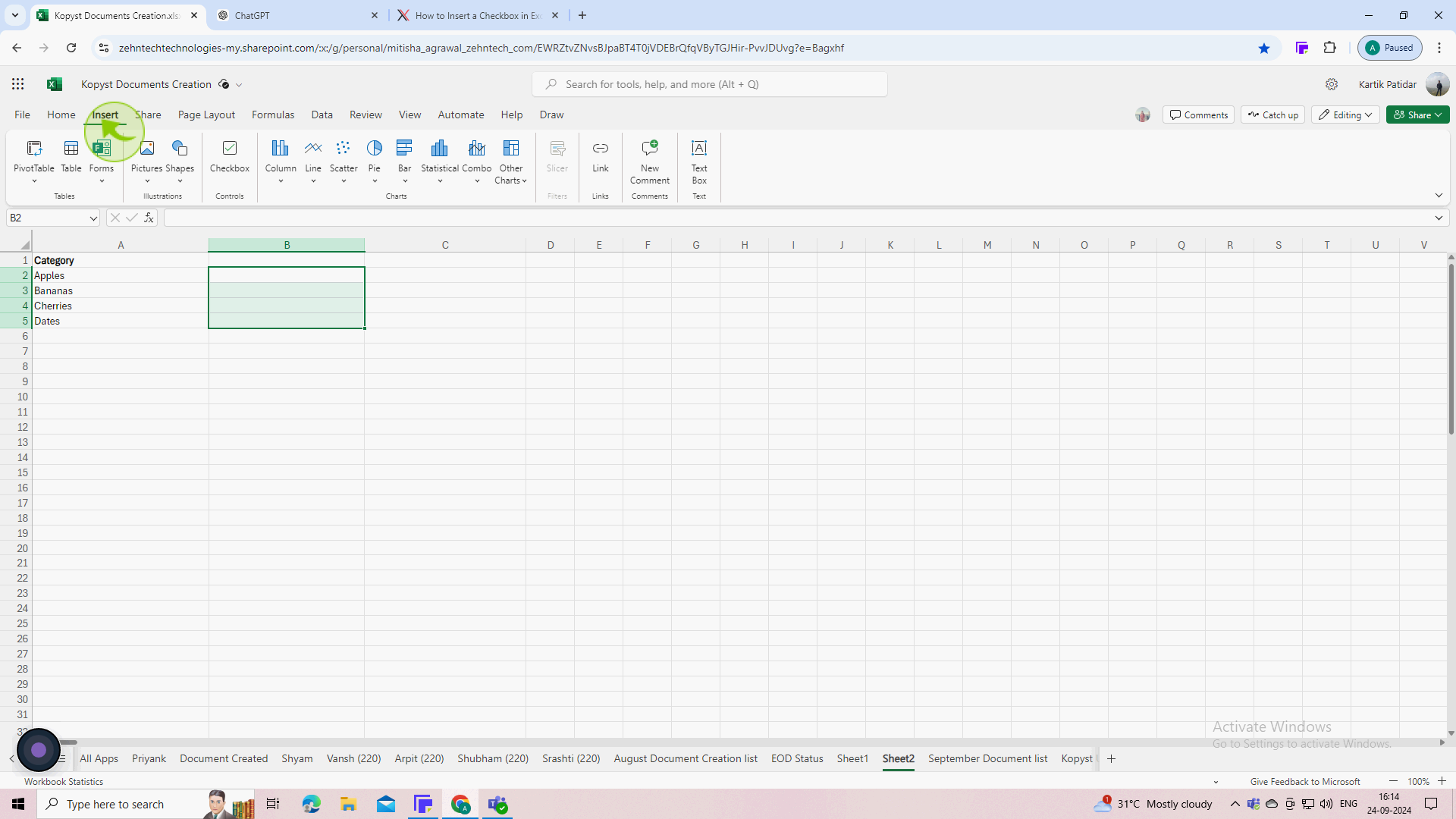
4
Under Form Controls, click on the "Checkbox" icon (it looks like a small square with a checkmark).
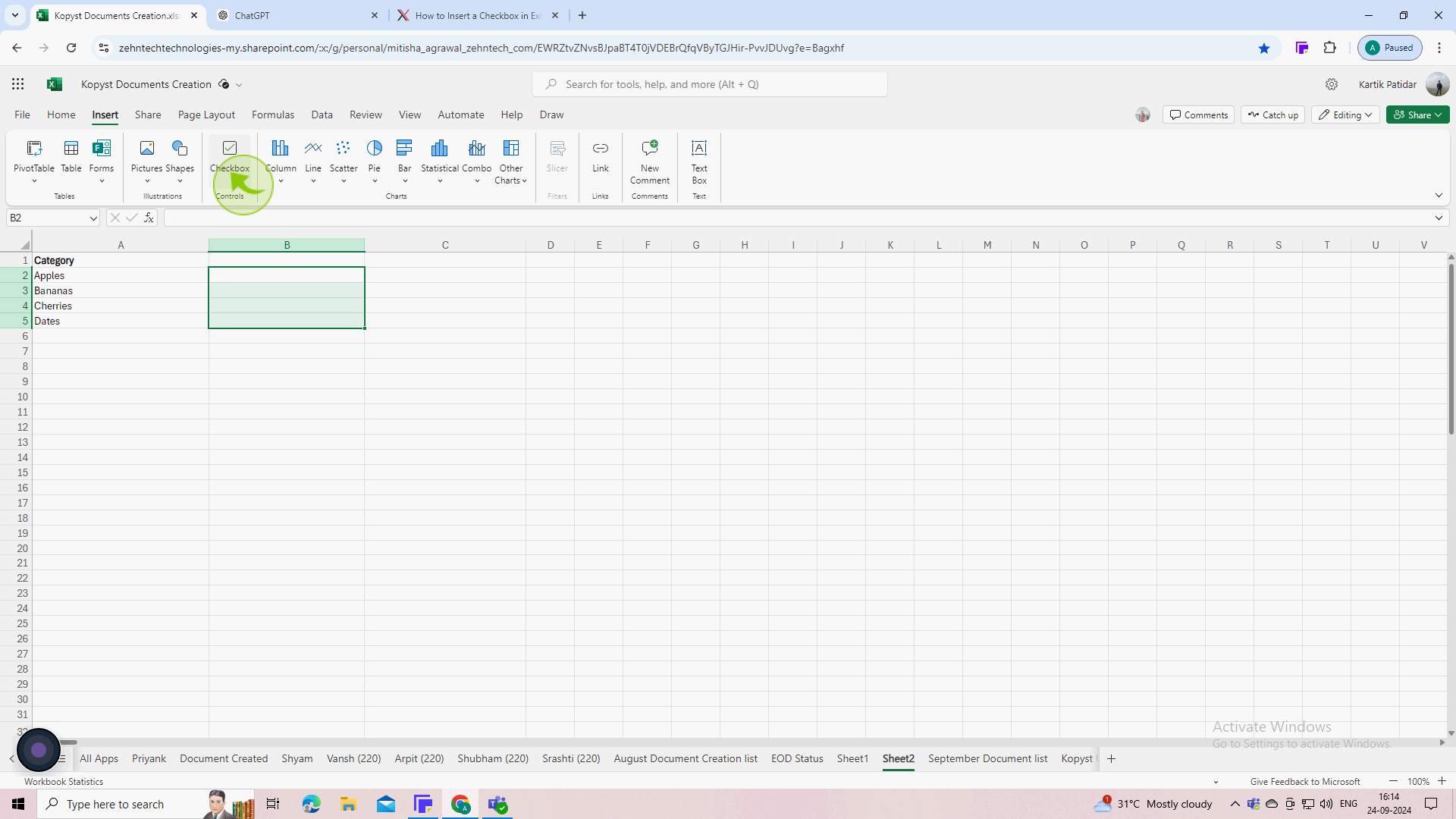
5
Once placed, the checkbox will appear in the middle of the selected "Cell".
This will place a checkbox in each of the selected cells. In Excel, each checkbox holds a value: "True" for checked, "False" for unchecked.