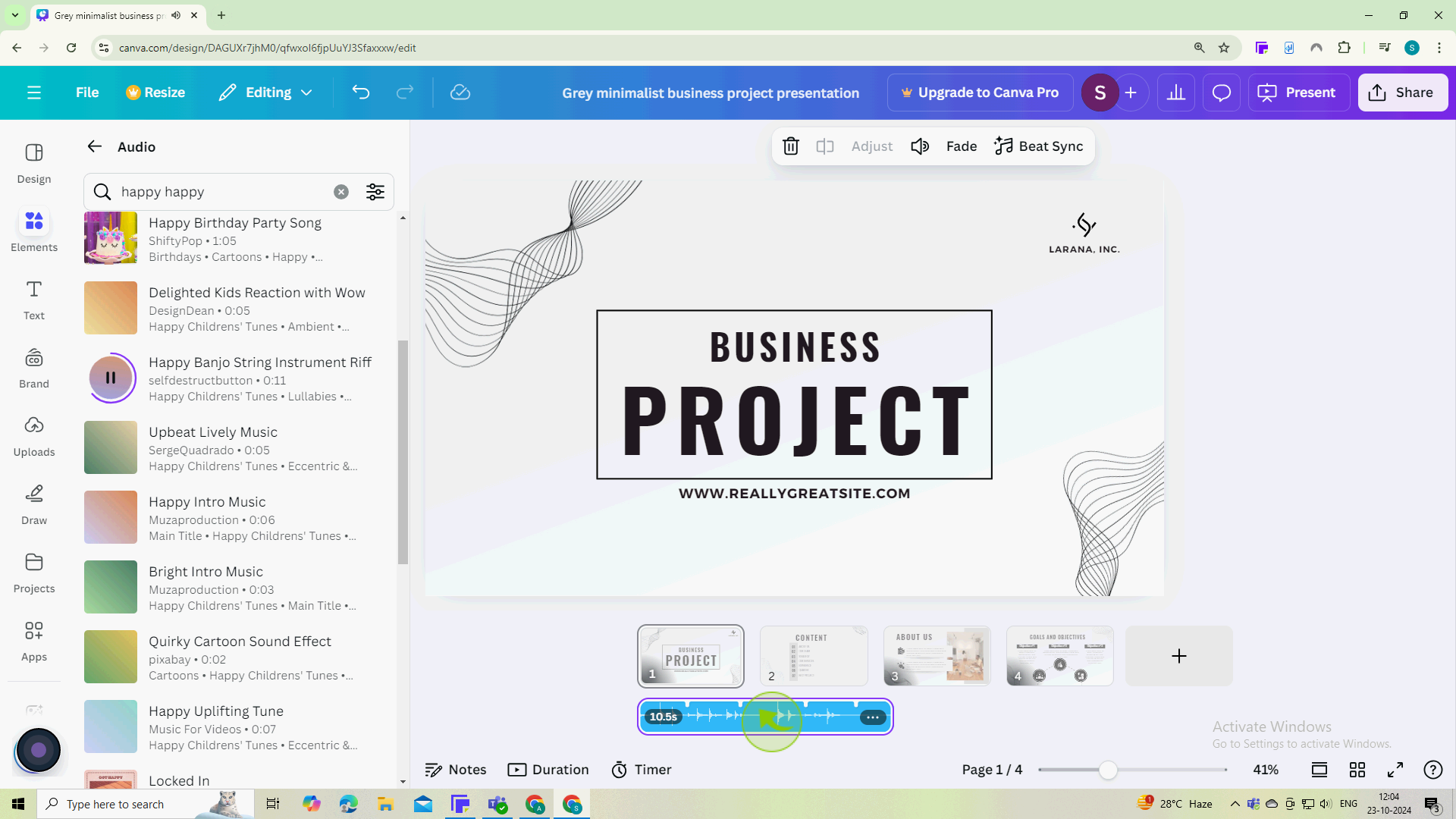How to Add Music to a Canva Presentation ?
|
 Canva
|
Canva
|
3 months ago
|
7 Steps
Elevate your Canva presentations with the power of sound! Learn how to effortlessly add background music to your designs and captivate your audience. This document provides step-by-step instructions on selecting the perfect audio track, adjusting volume and timing, and ensuring seamless playback. Whether you're creating a professional presentation or a personal slideshow, adding music can enhance the overall impact and create a more engaging experience.
How to Add Music to a Canva Presentation ?
|
 Canva
|
Canva
|
7 Steps
1
Open to https://www.canva.com and Log in to your Canva account and select the presentation you want to edit.
Navigate to your homepage or projects, and click on the specific presentation to open it.
2
Look for the "Elements" tab on the left sidebar.
Scroll down in the sidebar to find audio or type audio in the search bar
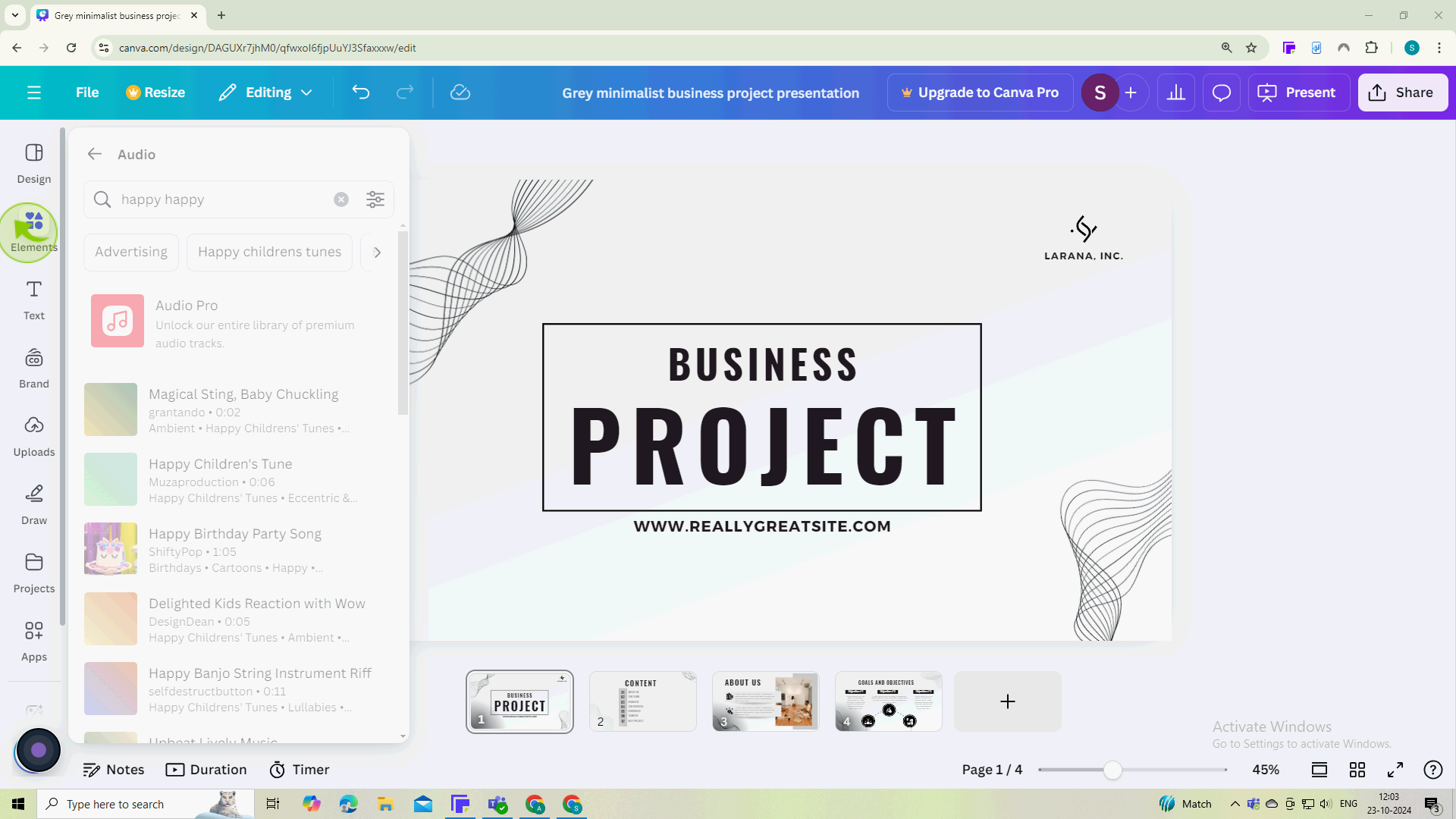
3
Click "See all" next to the audio section.
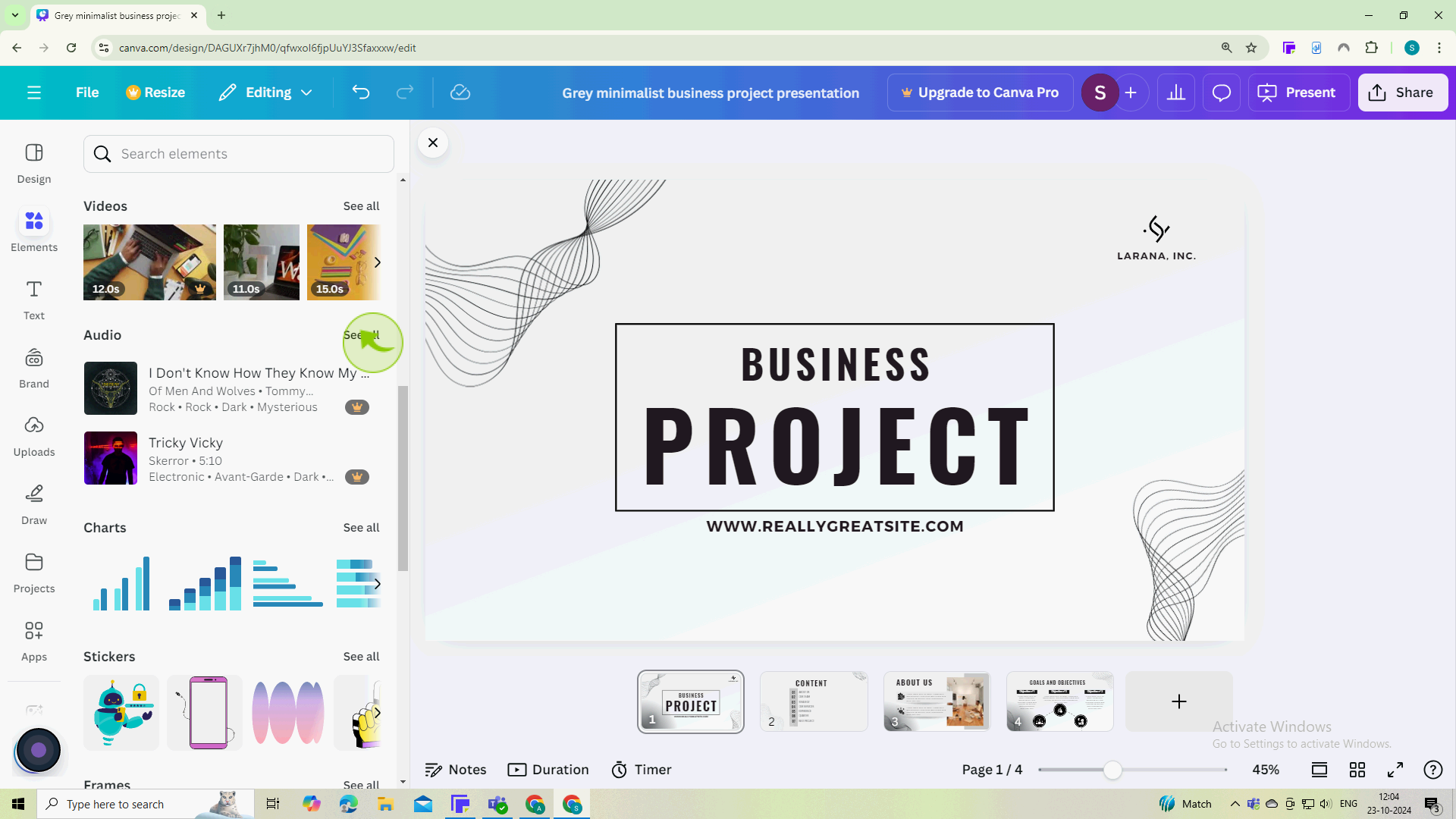
4
Click the "Search audio" field to search for a specific type of music.
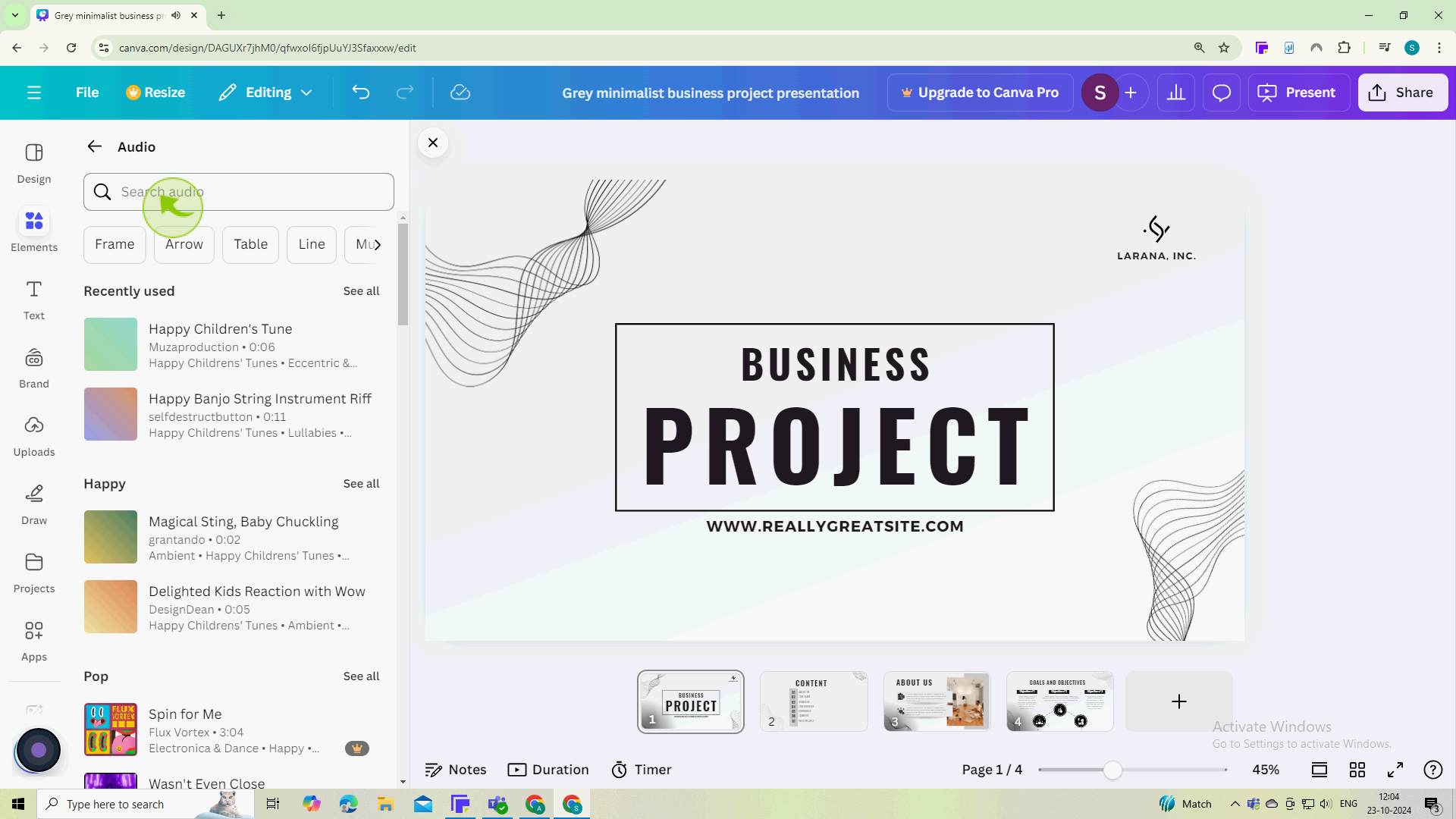
5
Click on any song to listen to a preview.
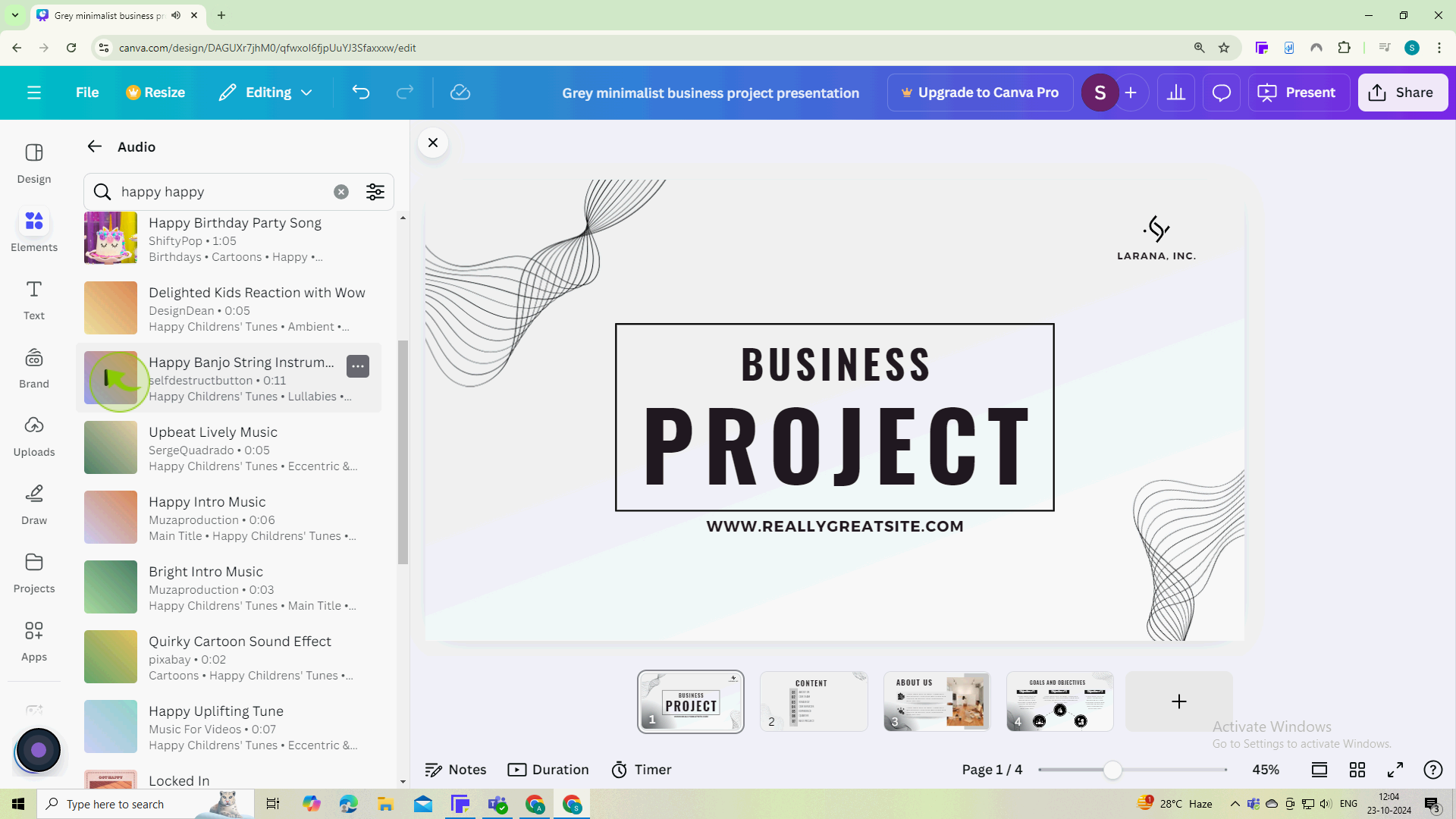
6
Click and drag the music you want to the timeline below the slides.
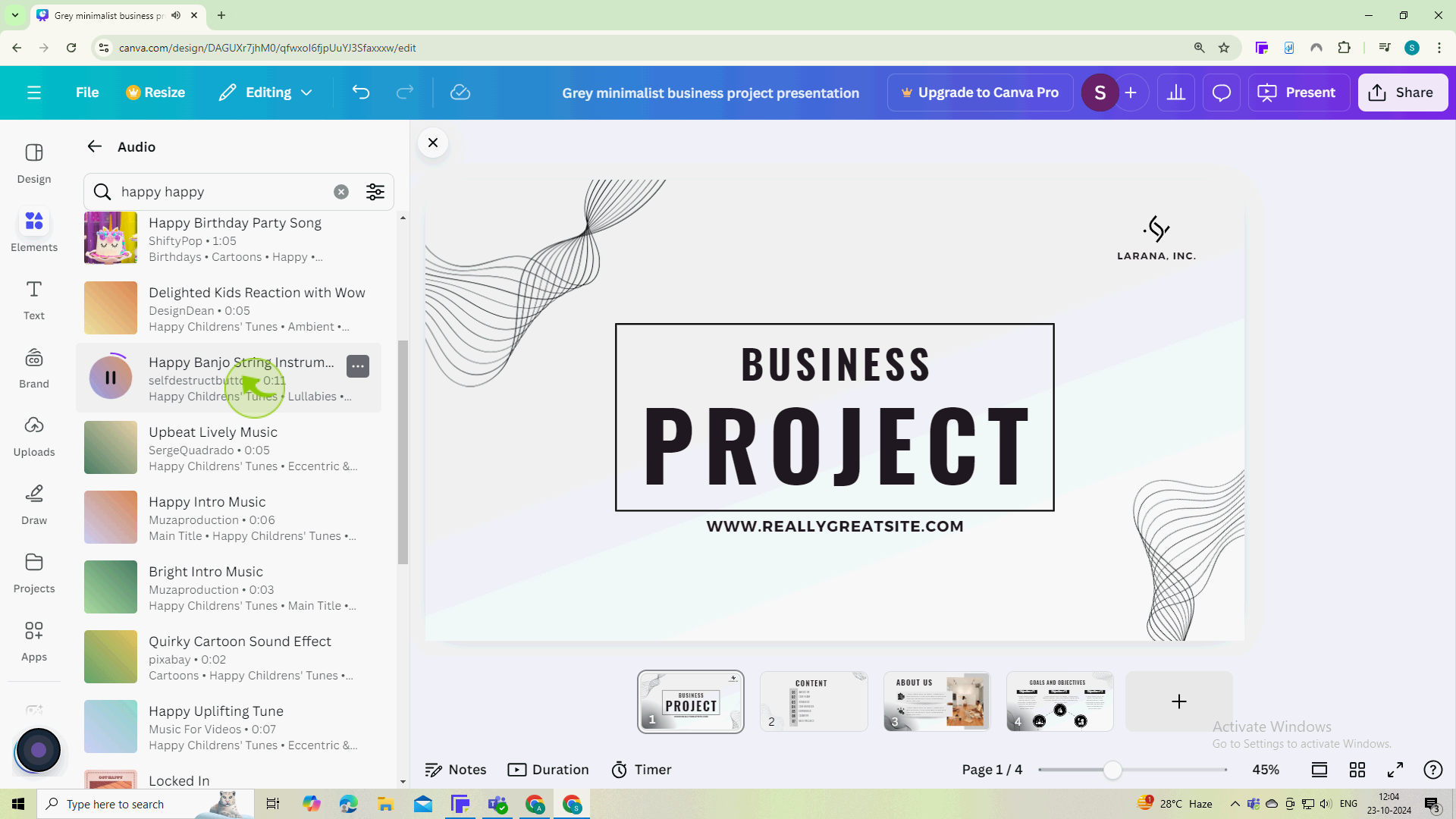
7
Click the "play" button to watch and listen to your presentation.
By following these steps, you’ll successfully add music to your Canva presentation!