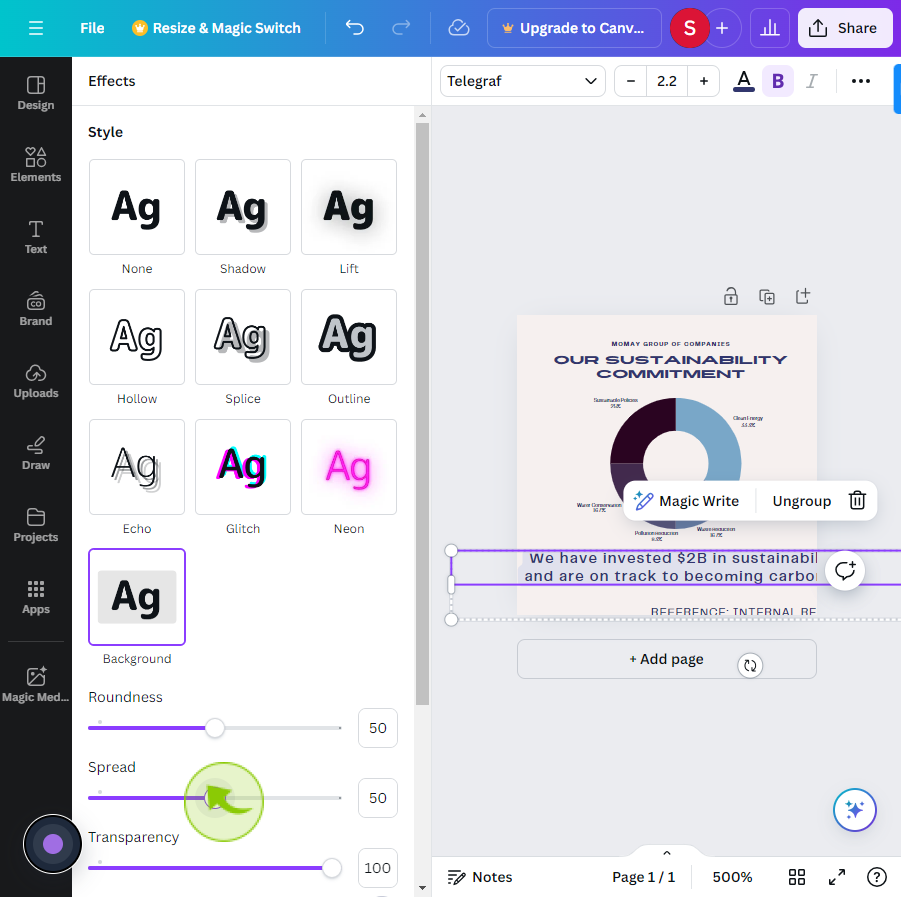How to Add Shadows and Text Backgrounds in Canva?
|
 Canva
|
Canva
|
3 months ago
|
8 Steps
This document shows you how to add shadows and text backgrounds to your designs in Canva. It explains the simple steps to make your text stand out by adding cool shadows or colorful backgrounds. You'll learn how to make your text look more fun and easier to read, making your designs look amazing! Whether you're working on a poster, social media post, or greeting card, these tips will help you create eye-catching designs in no time.
How to Add Shadows and Text Backgrounds in Canva?
|
 Canva
|
Canva
|
8 Steps
1
Navigate to https://www.canva.com and open "Design".
2
Select a "Text" box.
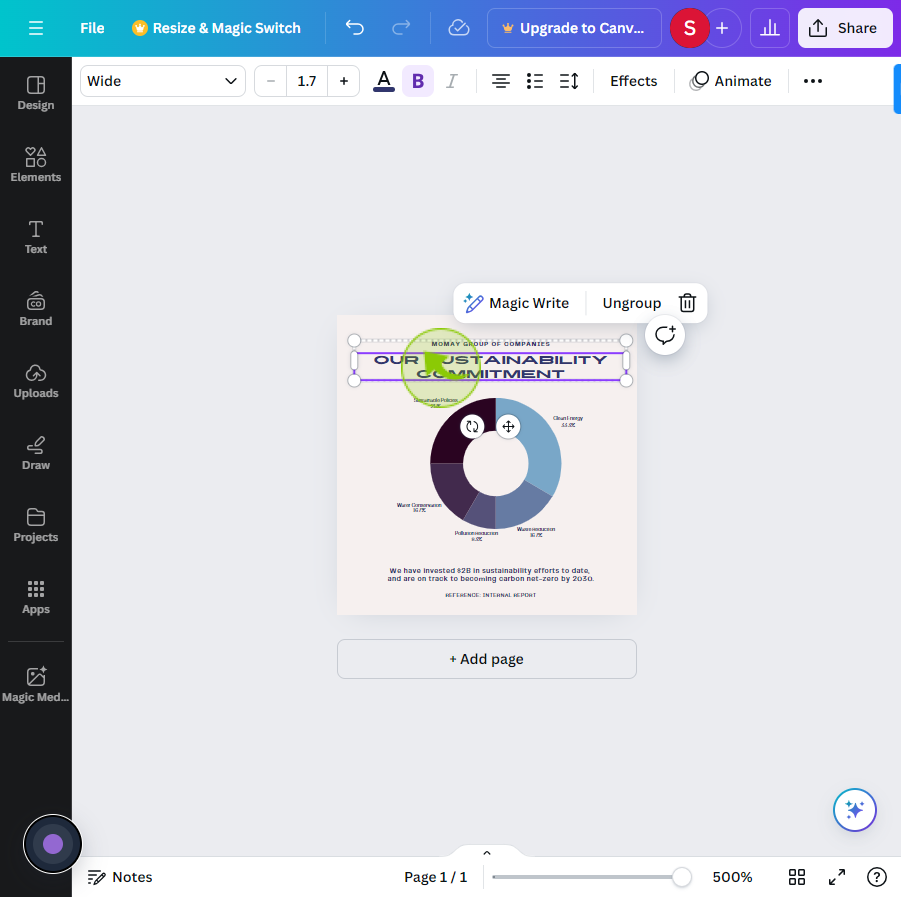
3
Click "Effects" from the editing menu.
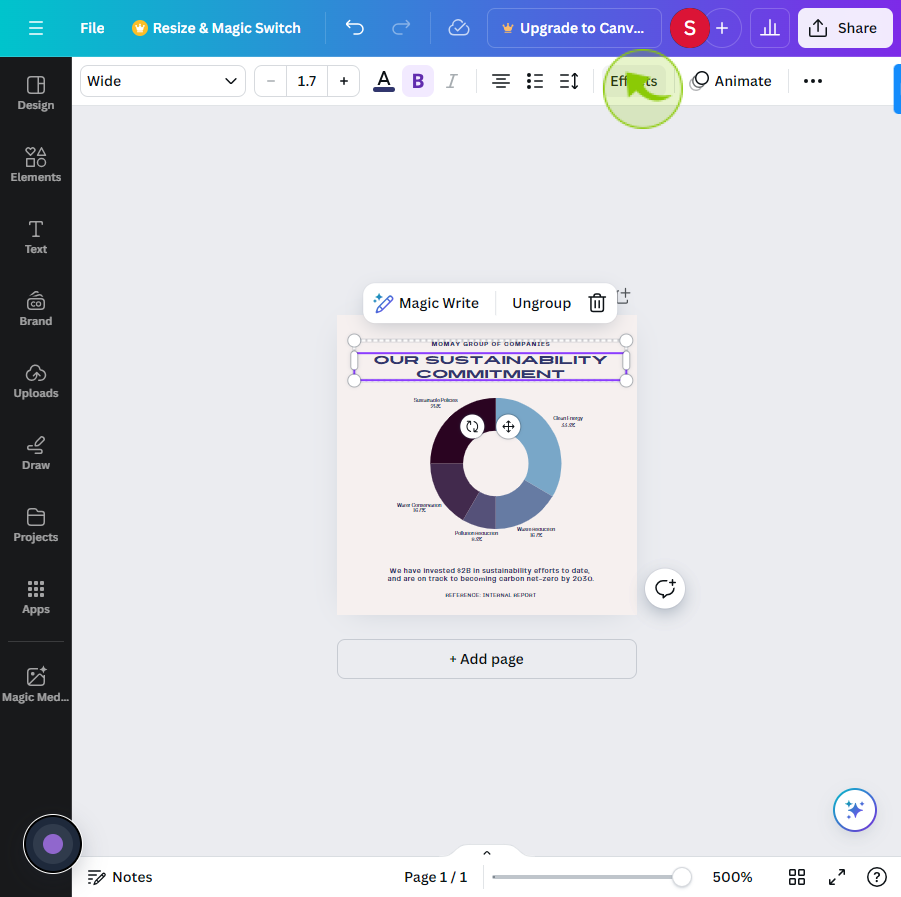
4
Click "Shadow" under the style section in effects.
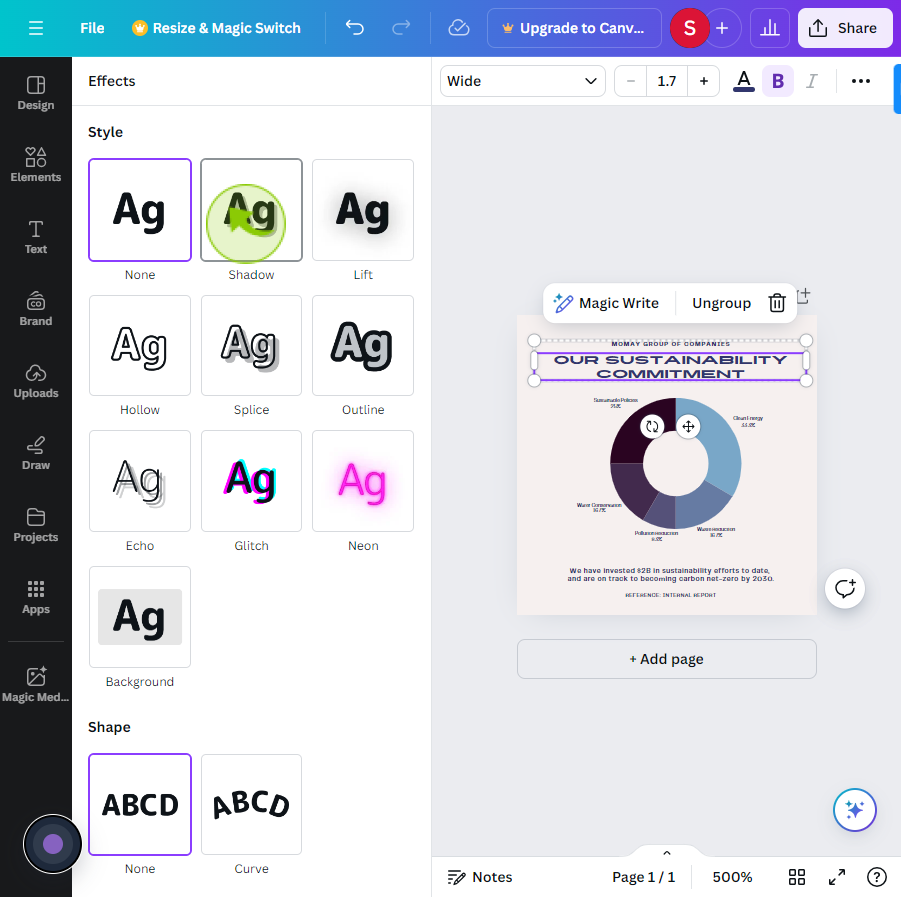
5
Select a "Text" box.
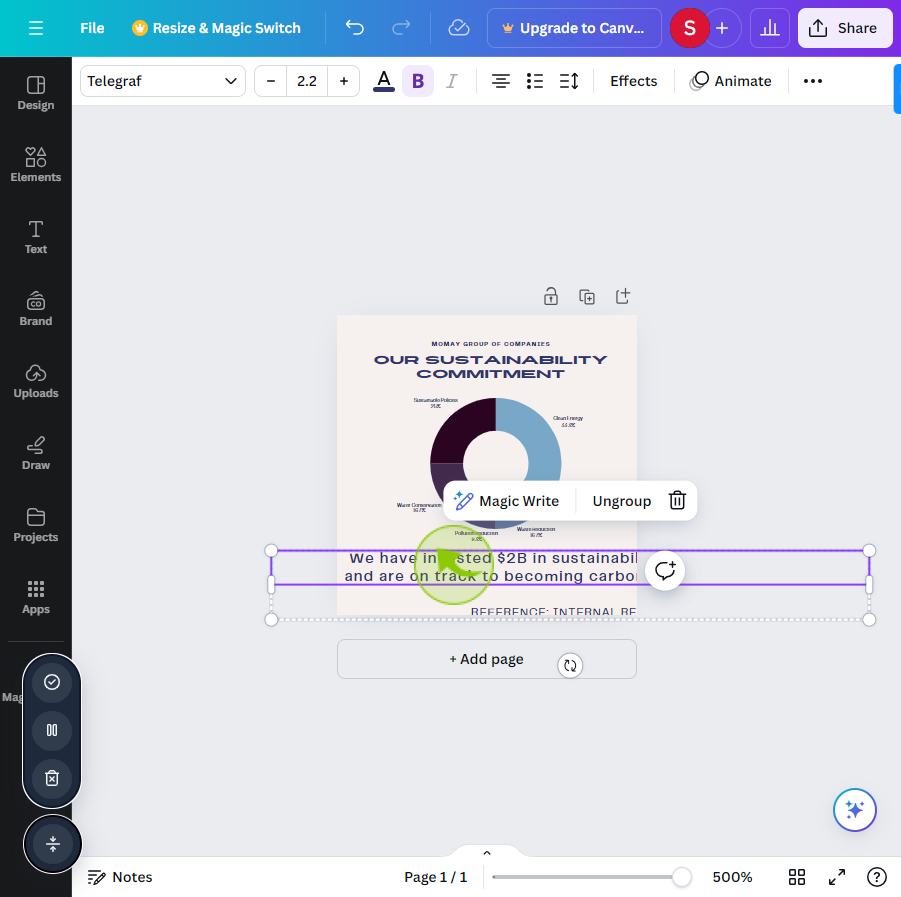
6
Click "Effects" from the editing menu.
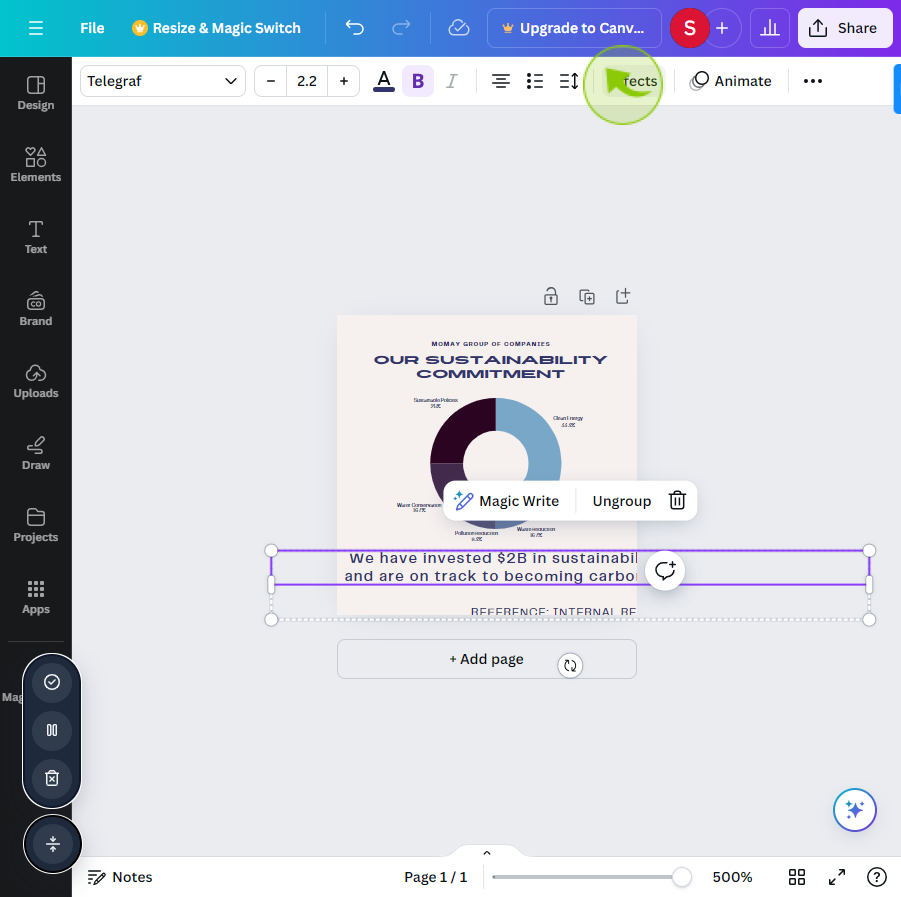
7
Click "Background" under the style section in effects.
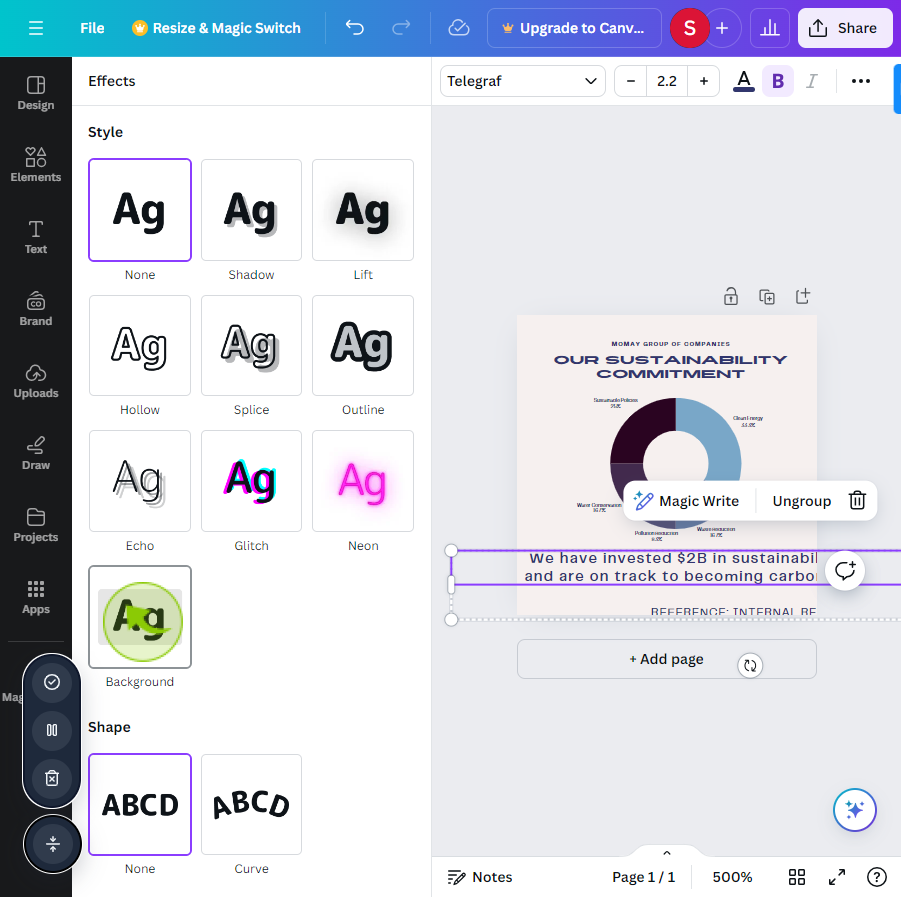
8
Adjust the sliders and color under "Background" to customize the background of your text.
By following these steps you can add shadows and text backgrounds in canva