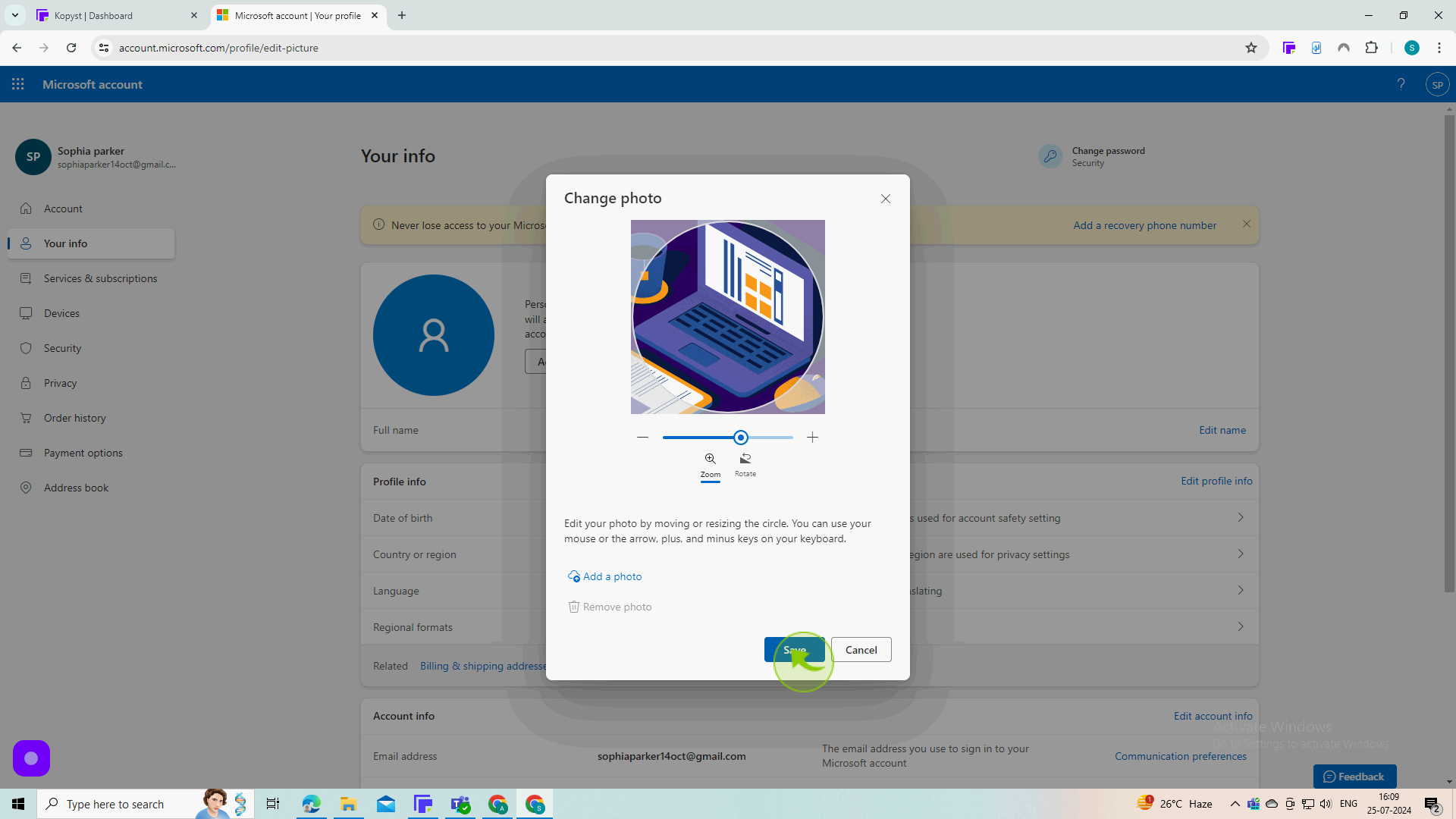How to Add My Picture to Outlook ?
|
 Outlook
|
Outlook
|
Jul 25, 2024
|
8 Steps
Personalize your Outlook experience by adding your photo to your account. This document will walk you through the simple steps to upload and set your profile picture. You'll learn how to update your photo on both the web and desktop versions of Outlook. By adding your picture, you can easily identify your emails and create a more professional and personalized look for your correspondence.
How to Add My Picture to Outlook ?
|
 Outlook
|
Outlook
|
8 Steps
1
Navigate to https://outlook.live.com/mail/
2
Click on the "Profile" icon.
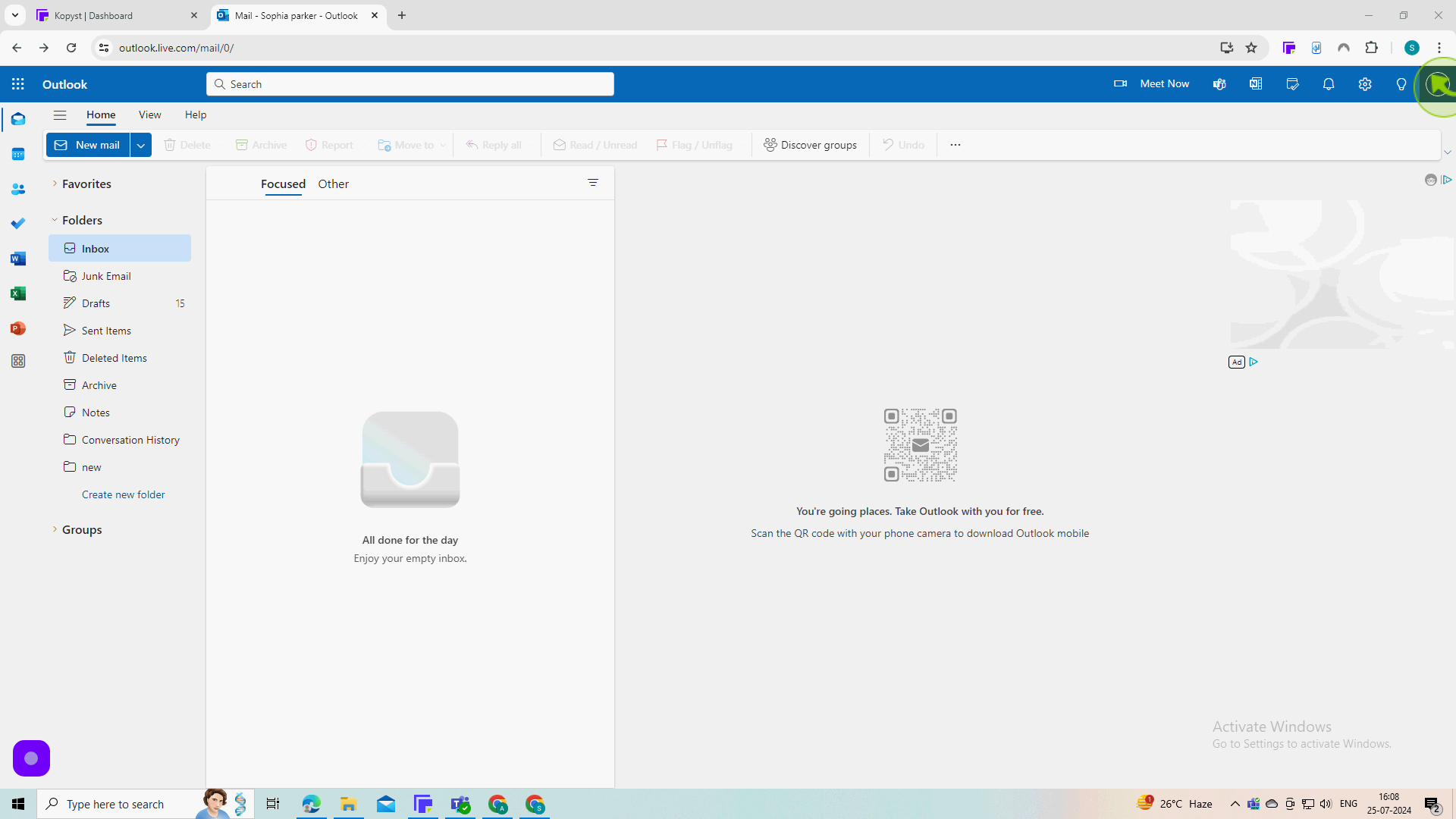
3
Click "My Profile."
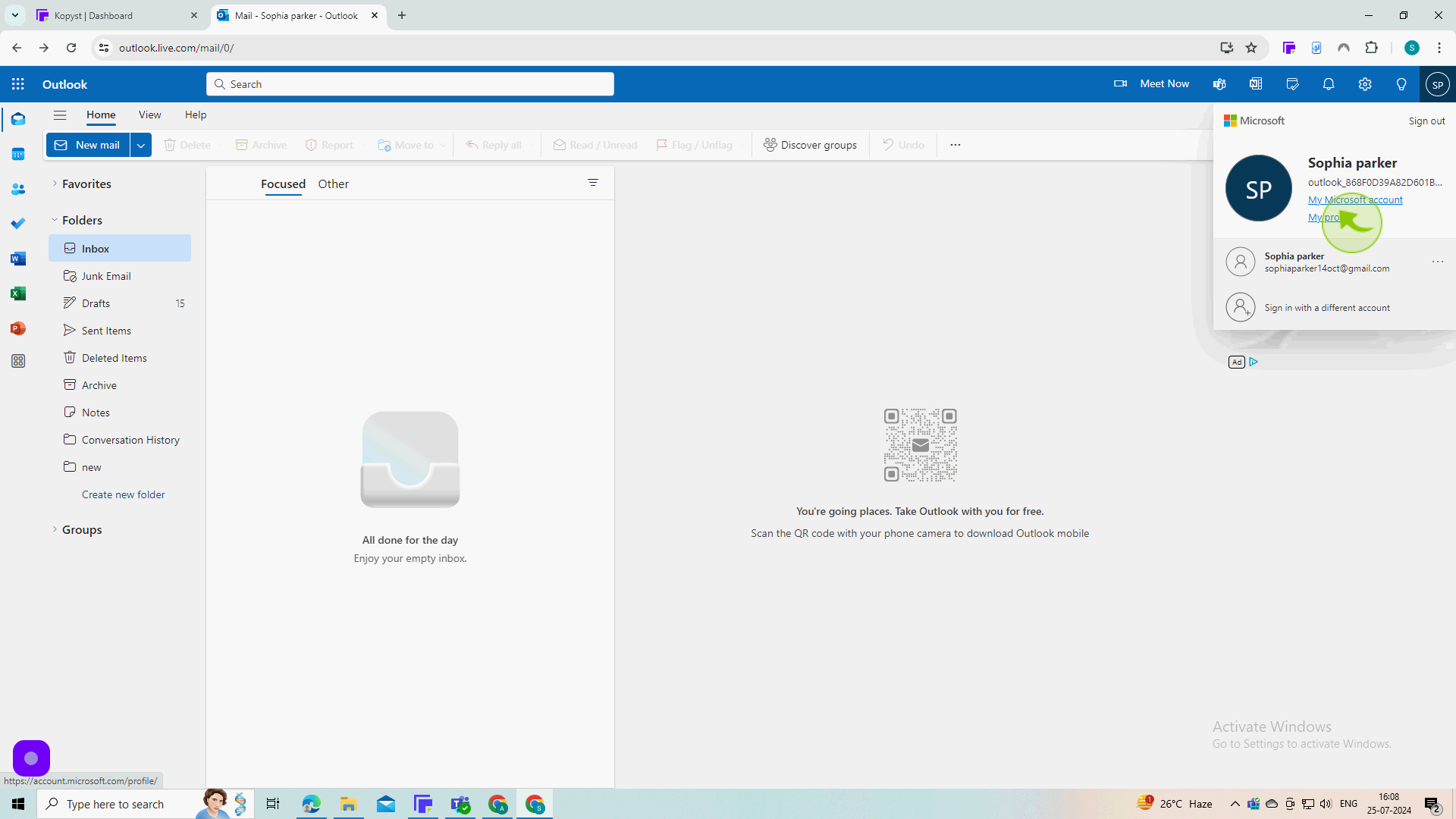
4
Click "Add a Photo."
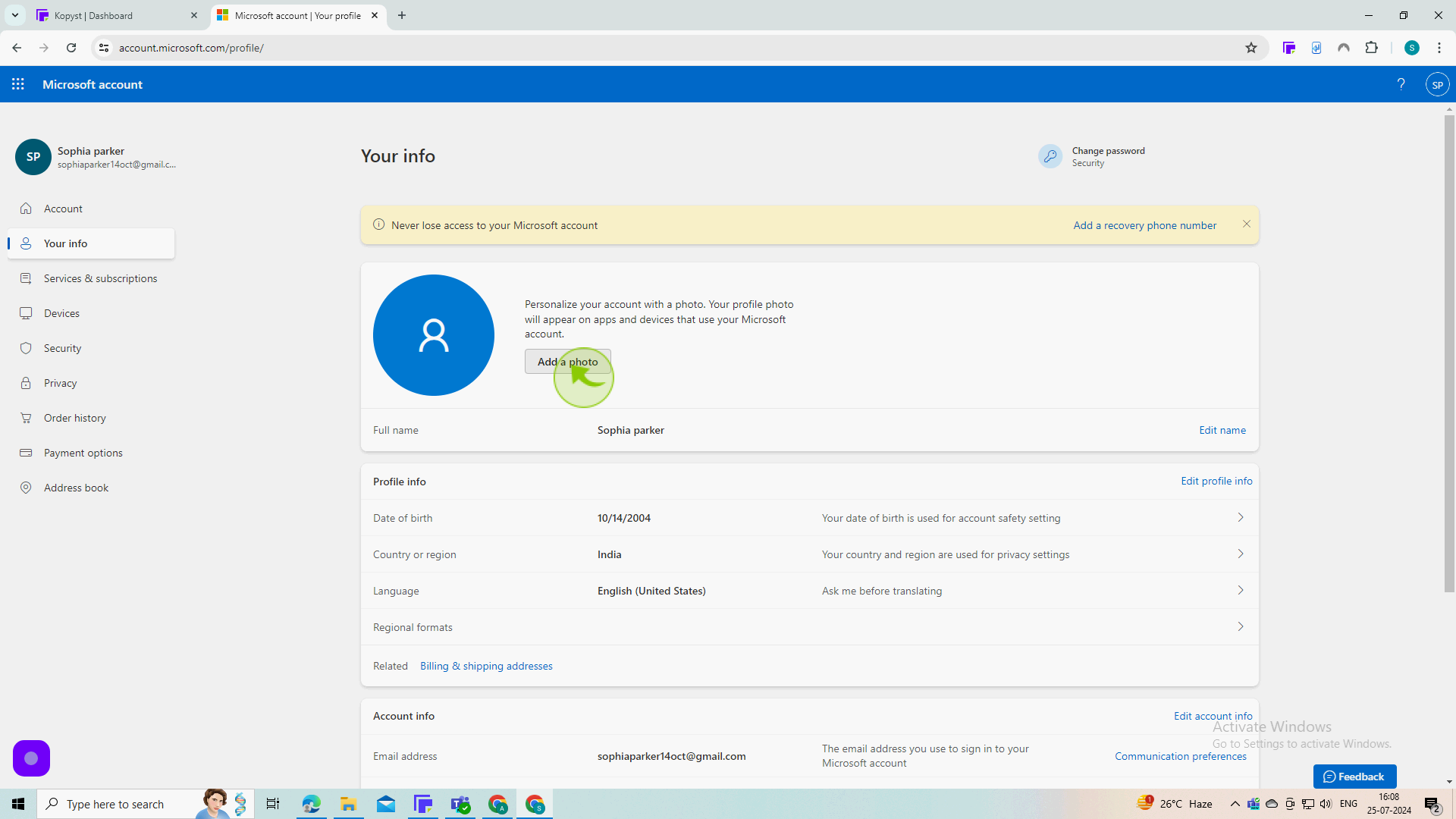
5
Click "Add a Photo"
Upload your photo.
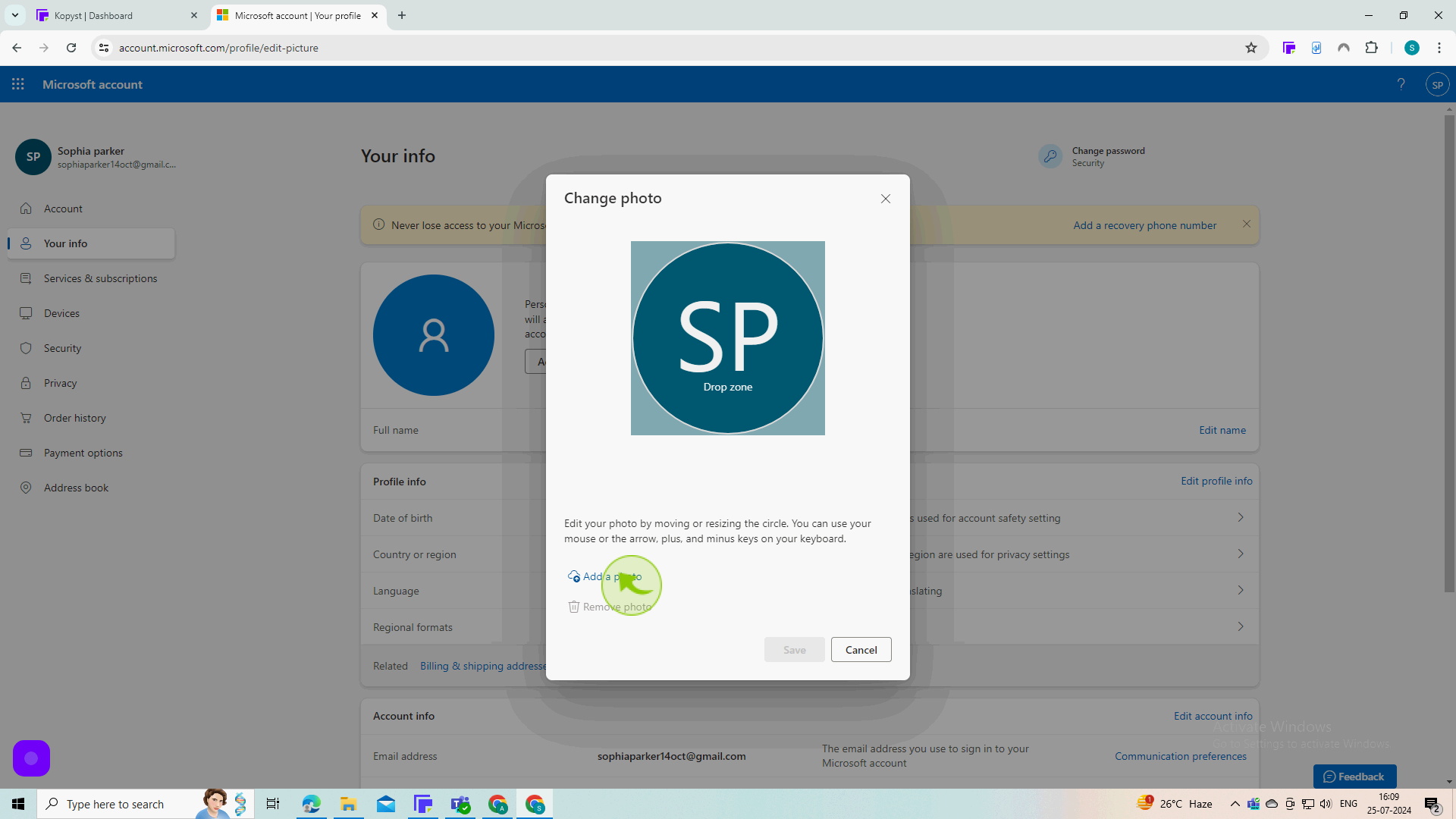
6
Select your "Profile" Picture
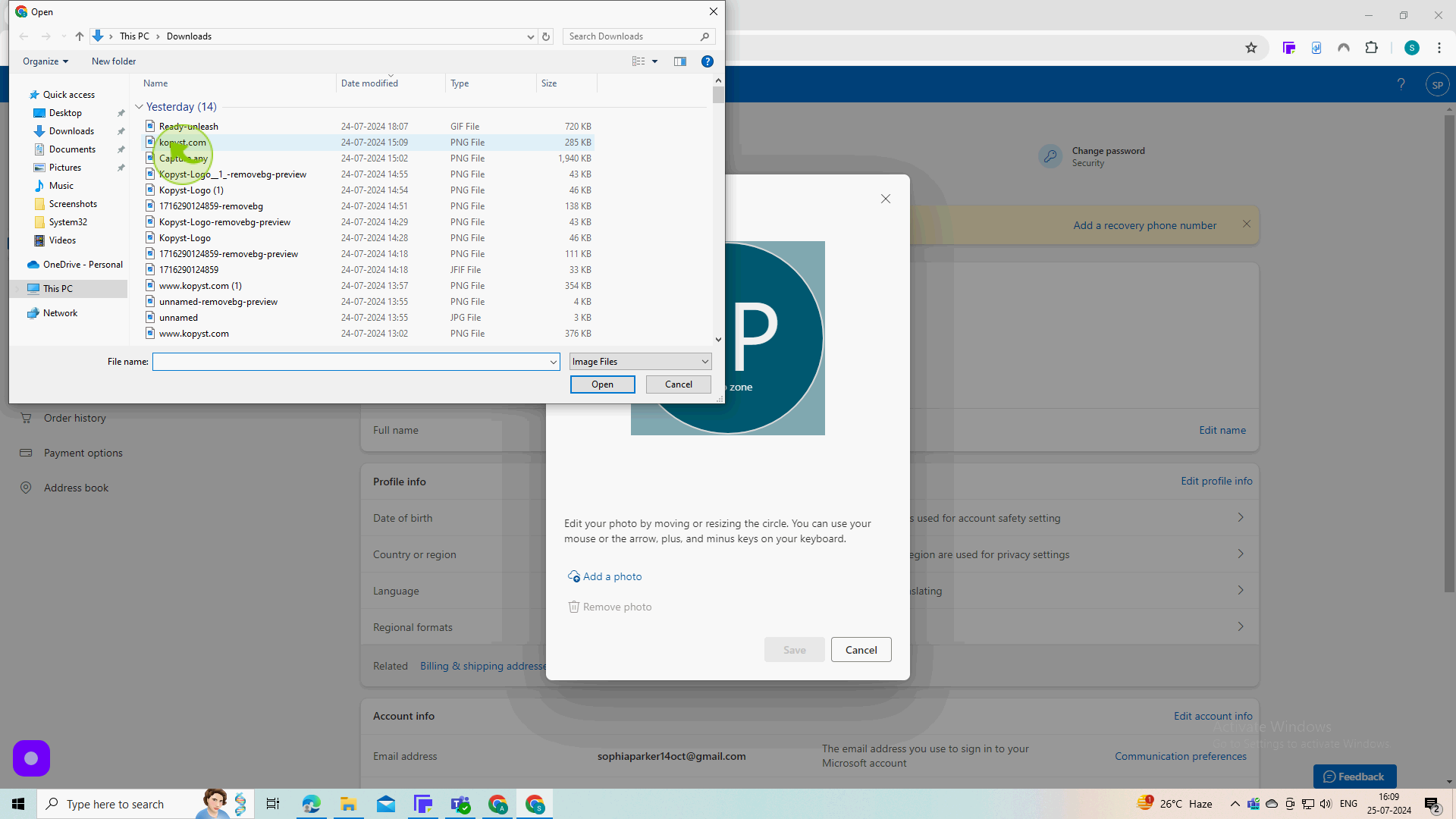
7
Click "Open"

8
Click on "Save"
You can add profile picture in Outlook by following these steps