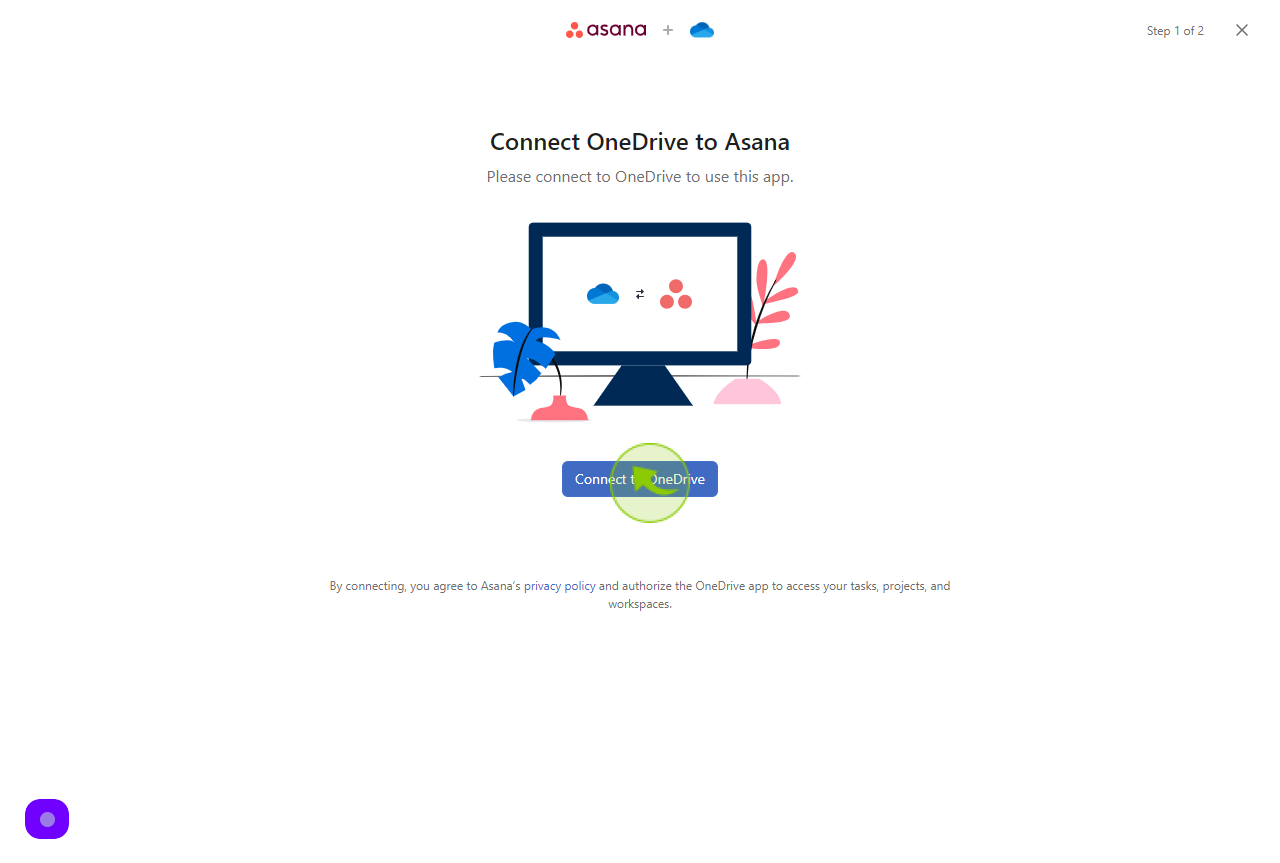How to Add OneDrive to My Tasks?
How to Add OneDrive to My Tasks?
|
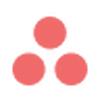 app.asana
|
app.asana
|
5 months ago
|
7 Steps
This document provides a step-by-step guide on how to add OneDrive to My Tasks in Microsoft 365. It explains the process of integrating OneDrive with your task management system, enabling you to easily access and manage files directly from My Tasks. The guide covers everything from setting up OneDrive to organizing your tasks and files, helping streamline your workflow. By following these instructions, you'll enhance productivity and ensure all your important documents are readily available for task-related activities.
How to Add OneDrive to My Tasks?
|
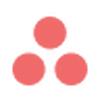 app.asana
|
app.asana
|
7 Steps
1
Navigate to https://app.asana.com/0/home/1207675919300044
2
Click "My tasks"
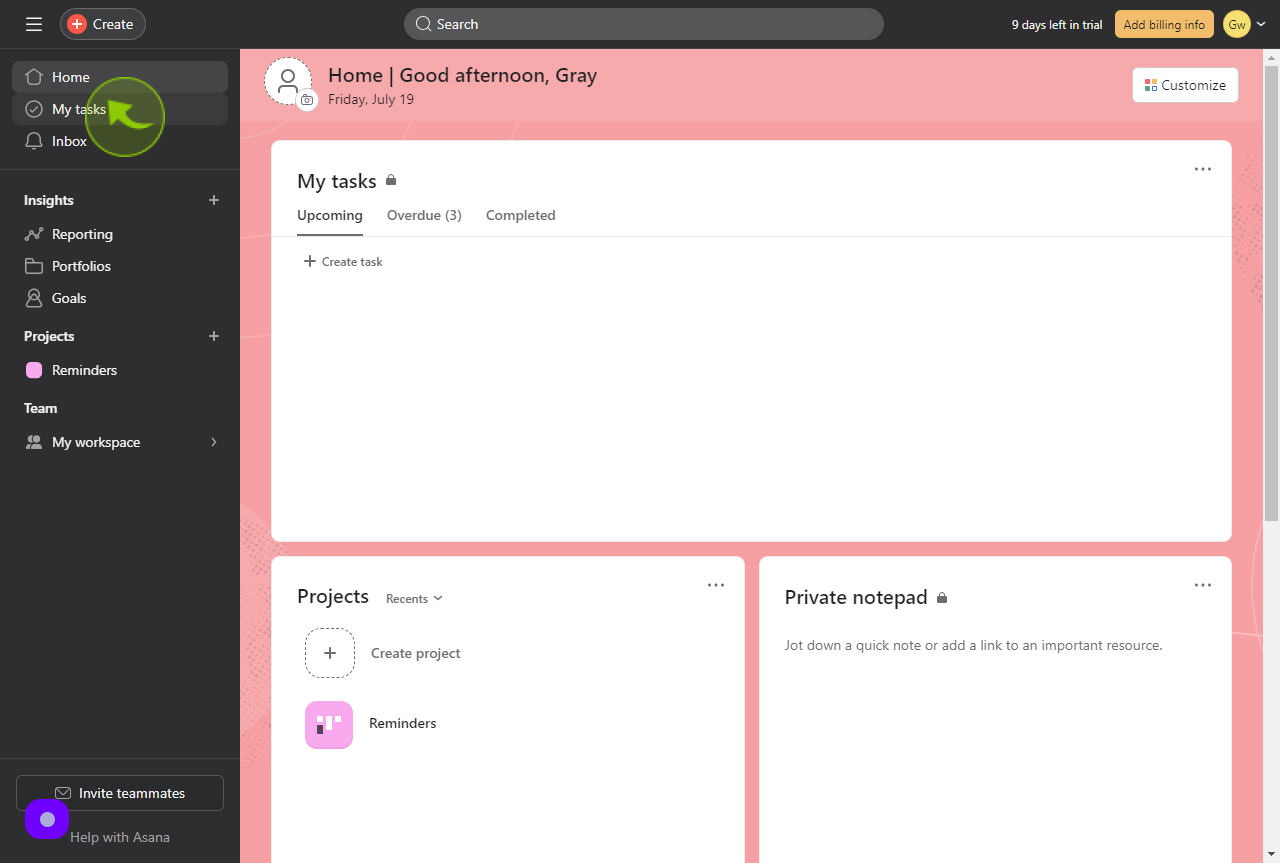
3
Click "Customize".
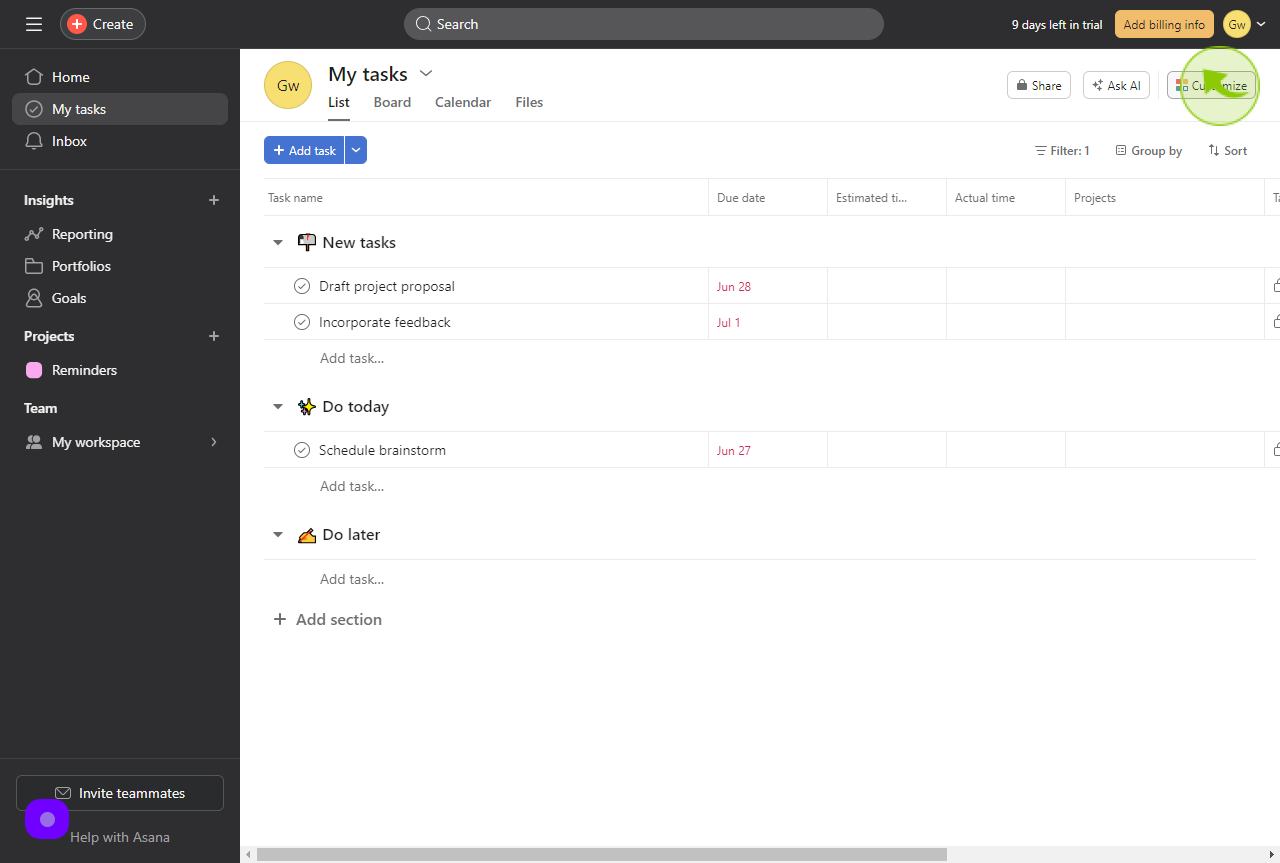
4
Click "Apps".
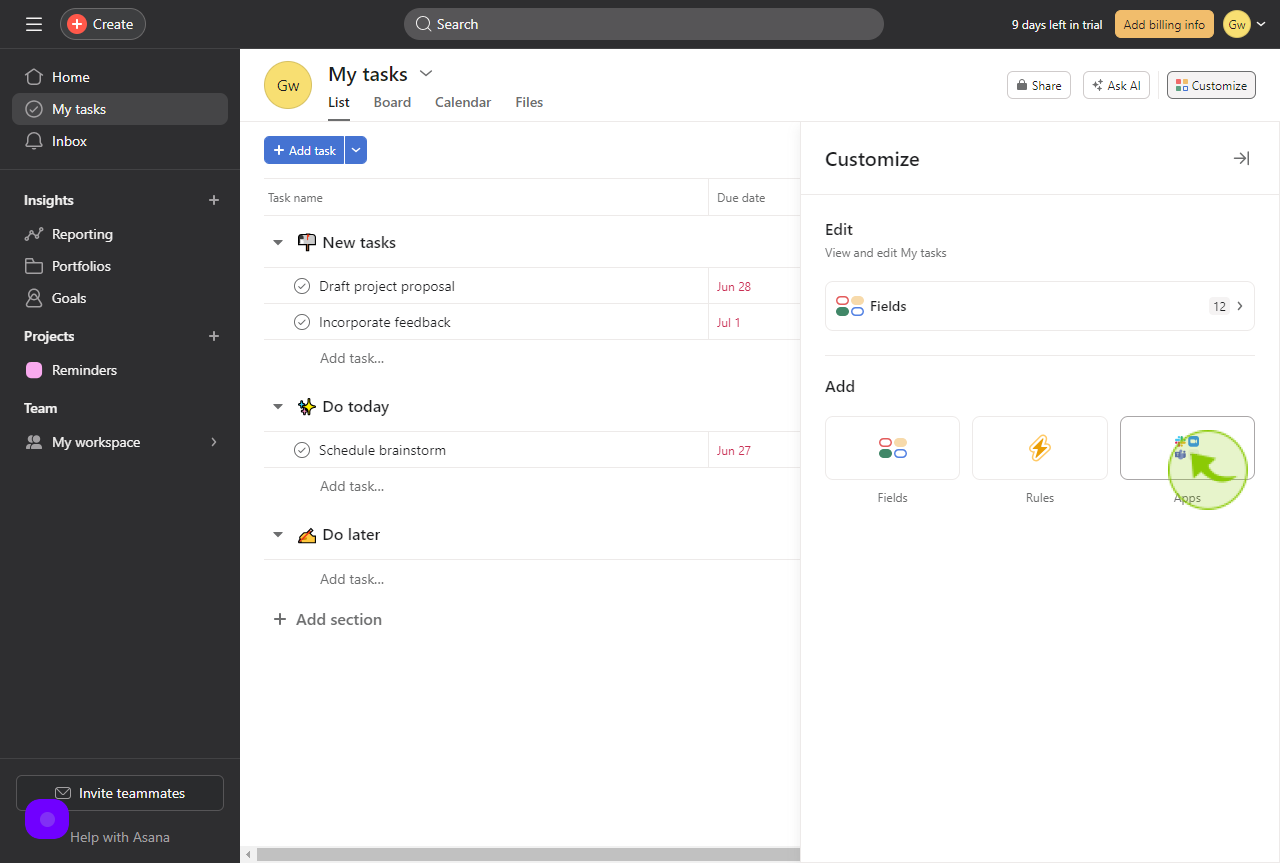
5
Click "OneDrive".
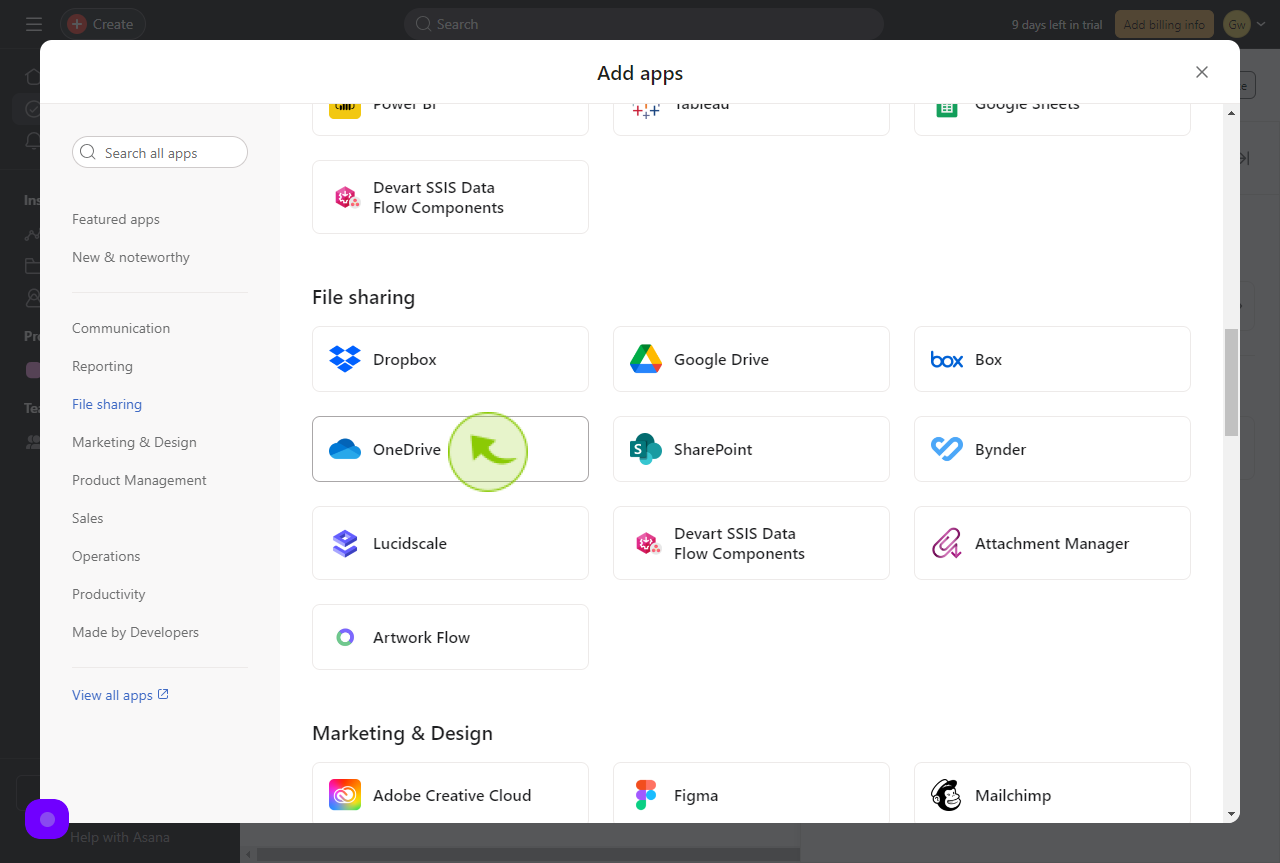
6
Click "Add to project".
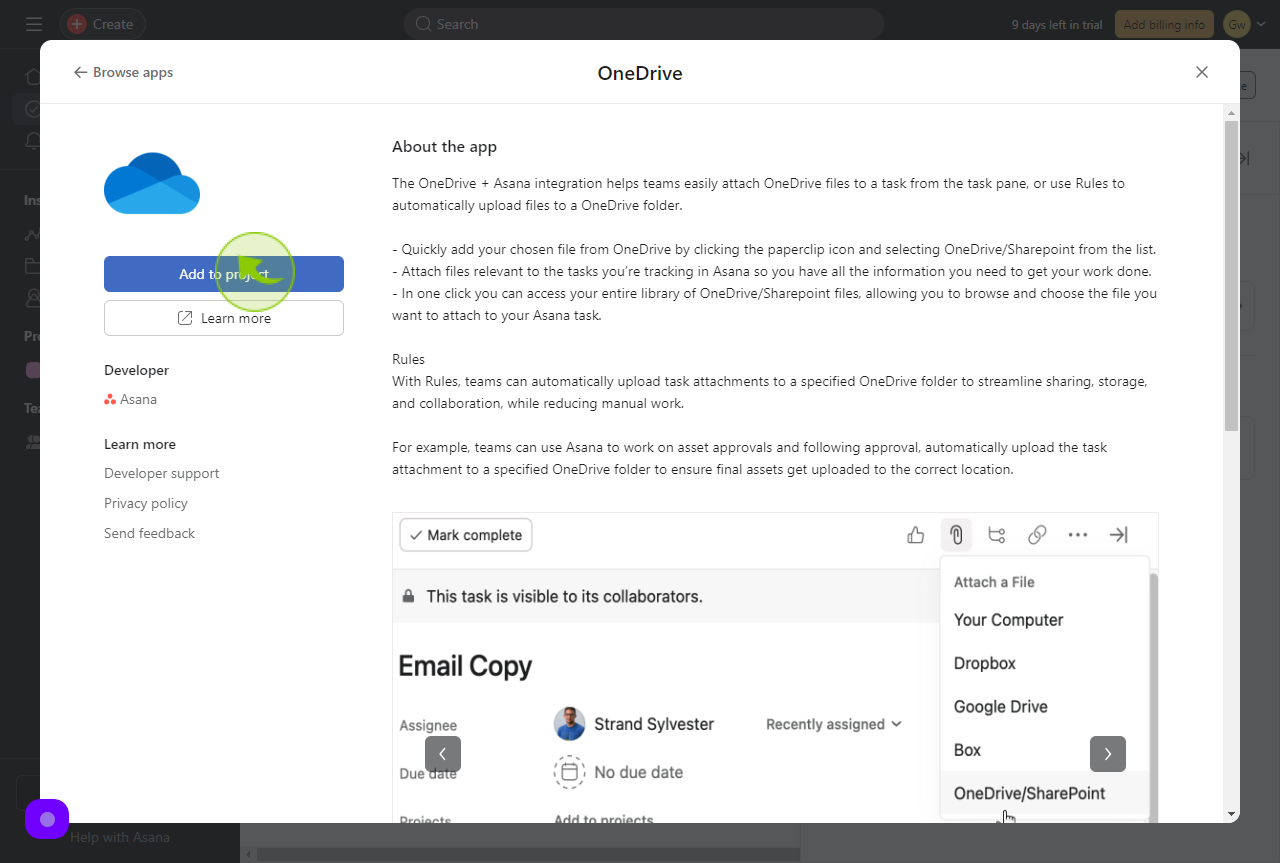
7
Click "Connect to OneDrive"