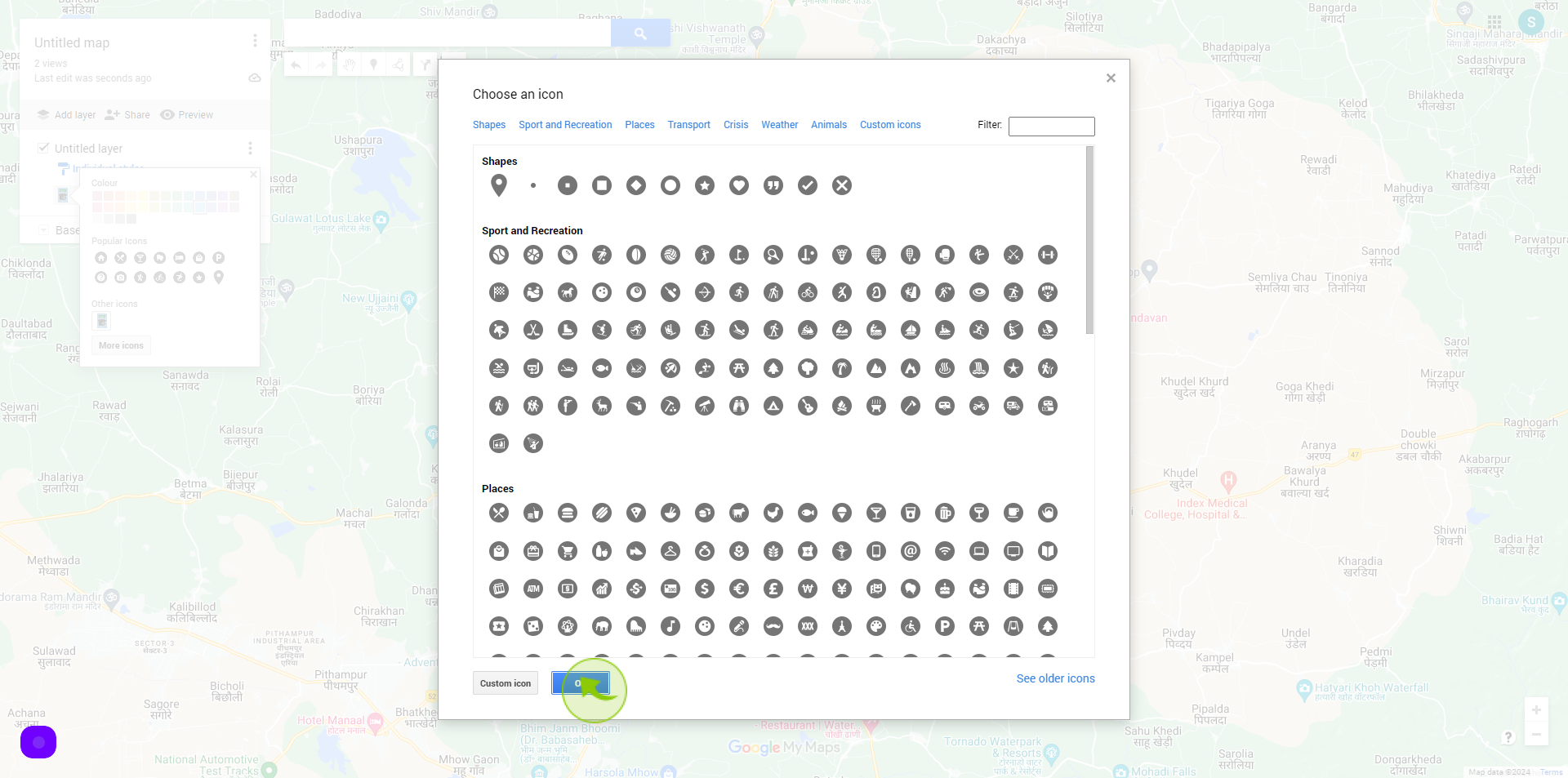How to Adding a Custom Icon to Google Maps ?
|
 google
|
google
|
Jul 16, 2024
|
7 Steps
Learn how to add custom icons to your maps. This document will walk you through the steps of uploading your own image as a marker, whether it's a logo, a specific symbol, or a unique design. By customizing your map with your own icons, you can create more visually appealing and informative maps
How to Adding a Custom Icon to Google Maps ?
|
 google
|
google
|
7 Steps
1
Navigate to https://maps.google.com/?authuser=0
2
Click the "Paint Bucket" icon.
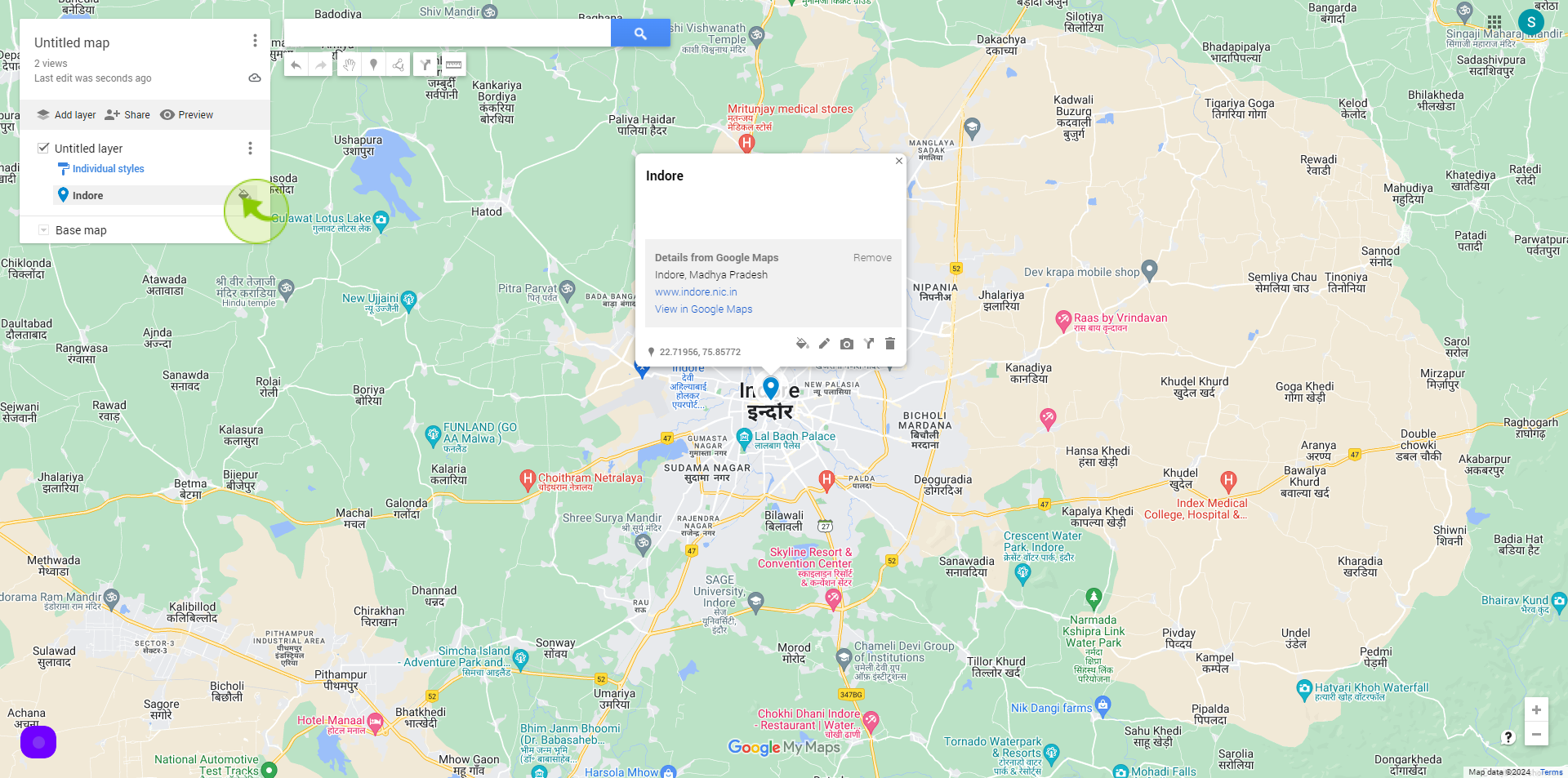
3
Click on the "More Icons"
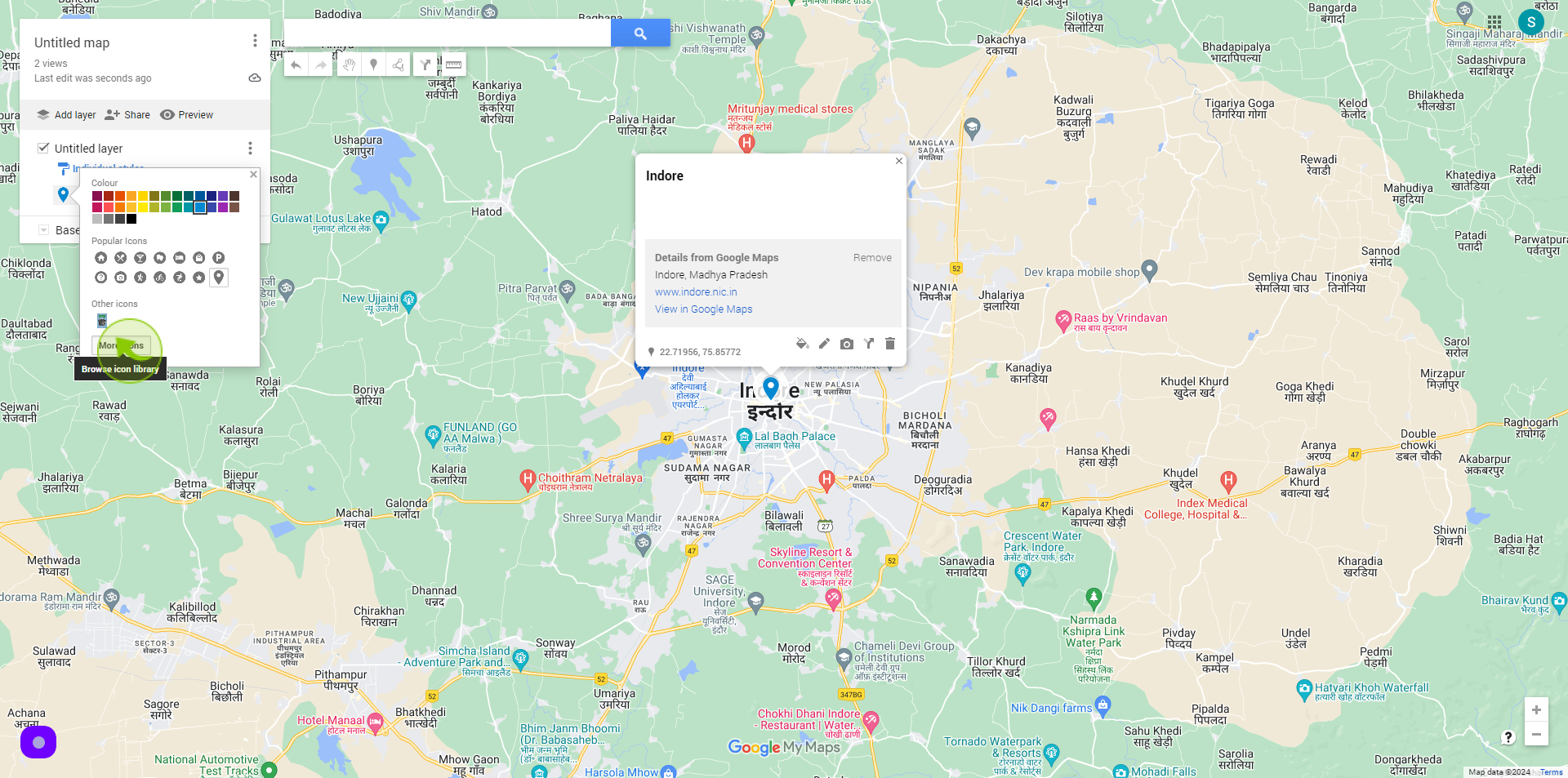
4
Click on the "Custom Icon"
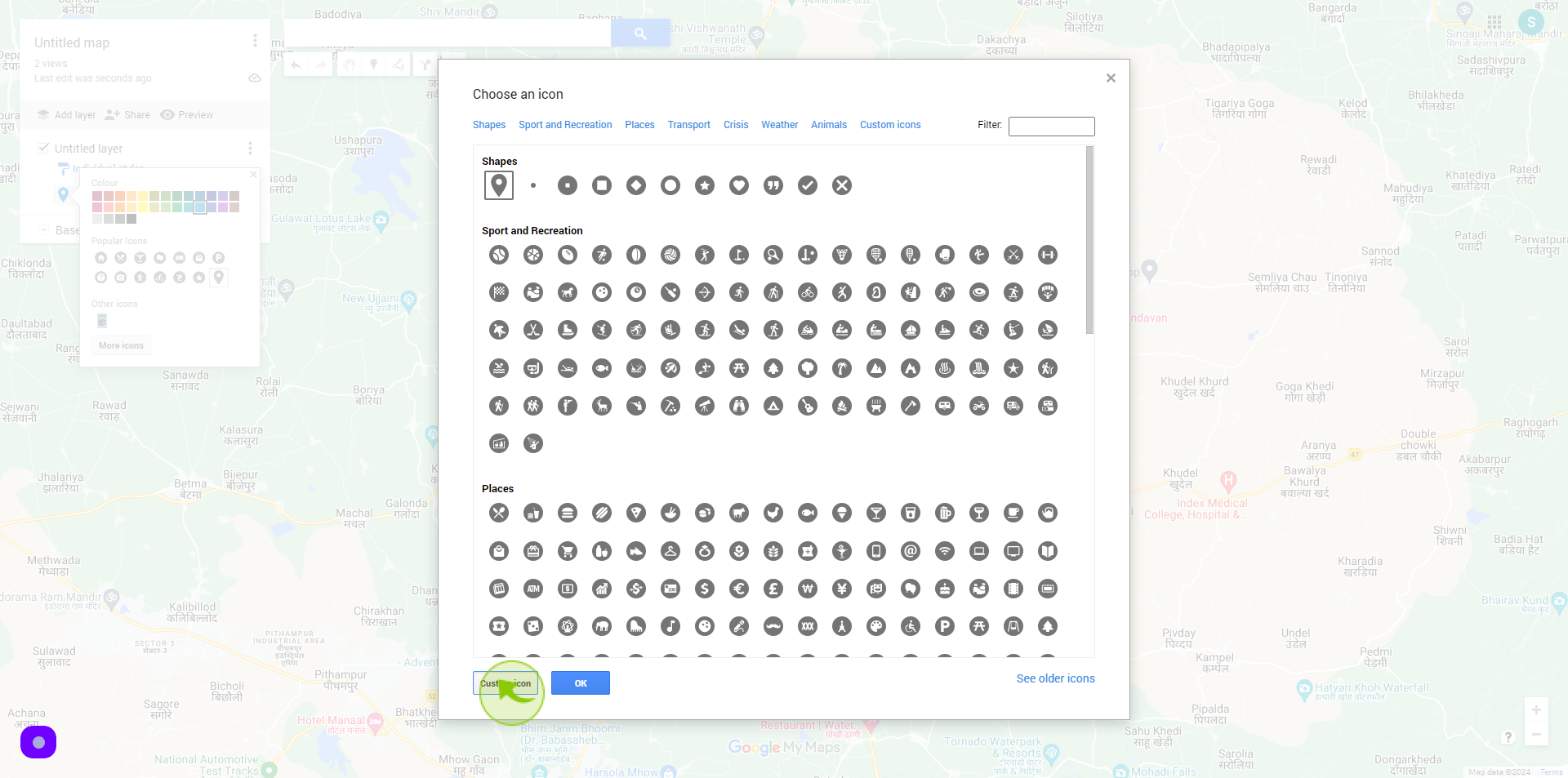
5
Click the "Google Image".
Select the image you want to add a custom icon to Google Maps
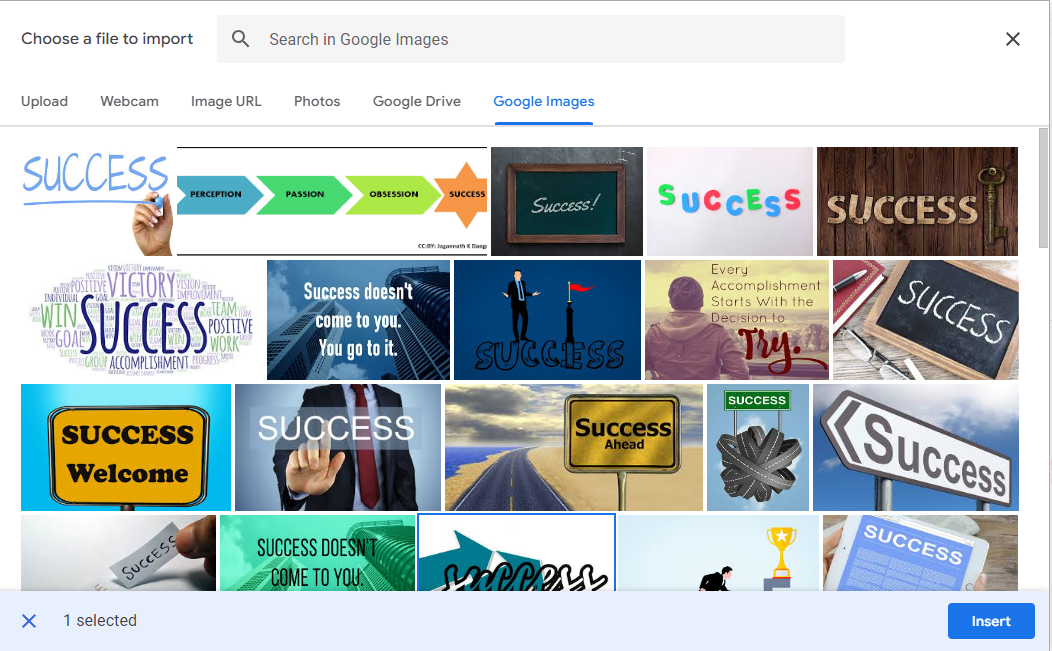
6
Click "Insert".
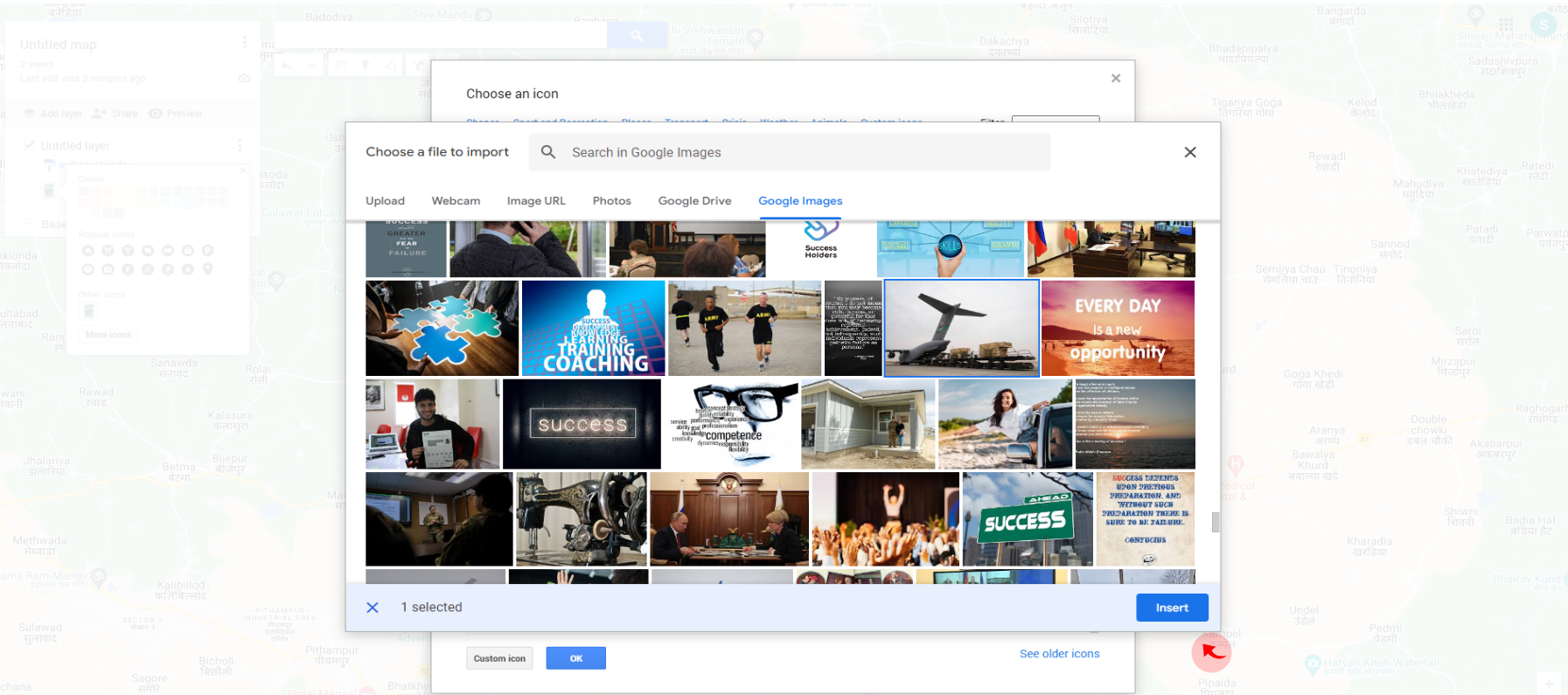
7
Click "OK"
The image you selected has been added to Google Maps.