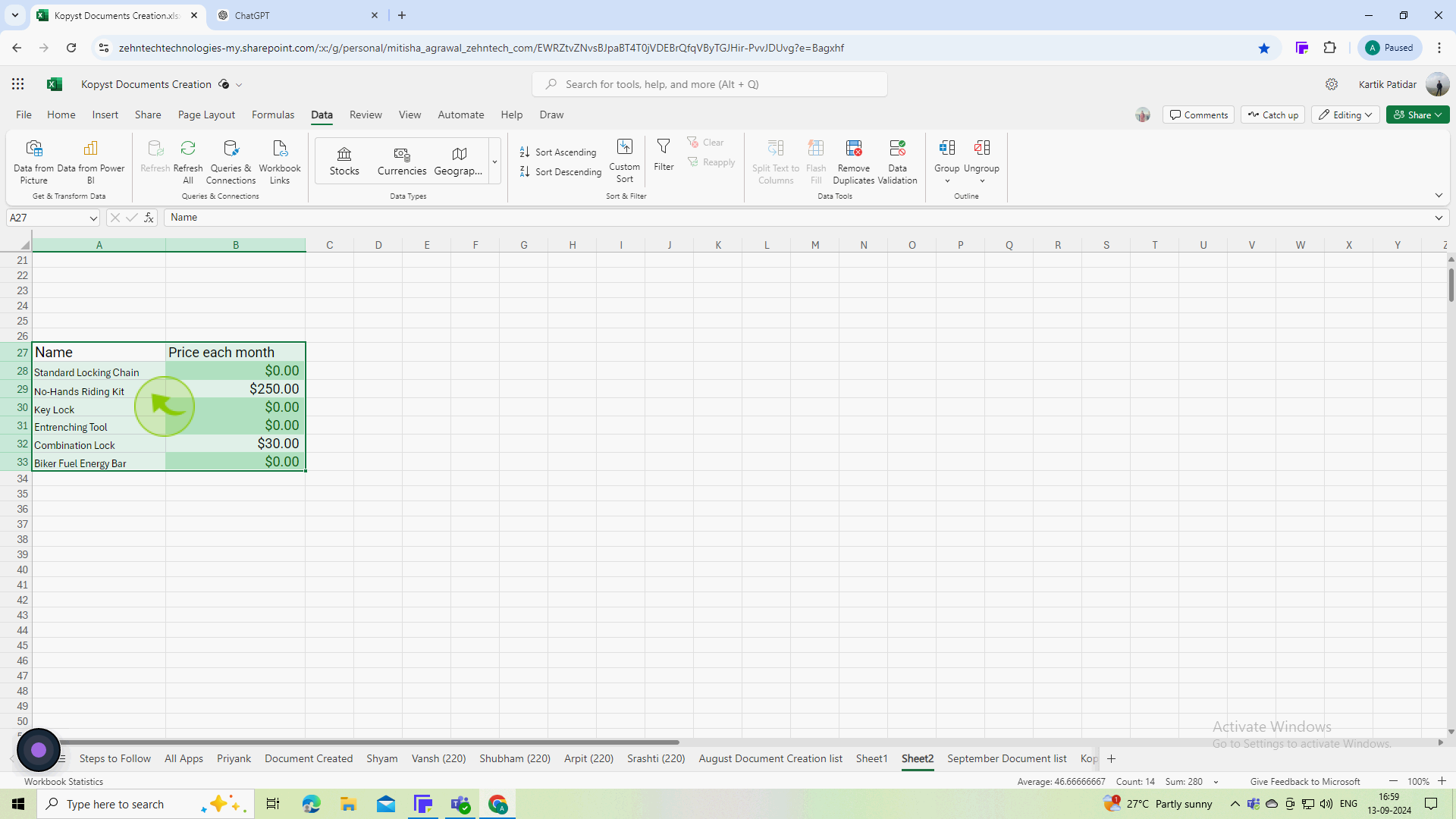How to alphabetize in Excel ?
How to alphabetize in Excel ?
|
 Excel
|
Excel
|
Sep 13, 2024
|
6 Steps
Learn how to quickly and easily organize your data alphabetically in Excel. This guide will show you how to sort data by ascending or descending order, based on text or numerical values. Discover how to sort multiple columns simultaneously and apply custom sorting criteria. Whether you're working with a small dataset or a large spreadsheet, this tutorial will help you streamline your workflow and improve the readability of your data.
How to alphabetize in Excel ?
|
 Excel
|
Excel
|
6 Steps
1
Click and drag to highlight the "Cells" containing the data you want to alphabetize.
This could be a single column or a range of cells. Make sure to include all relevant data.
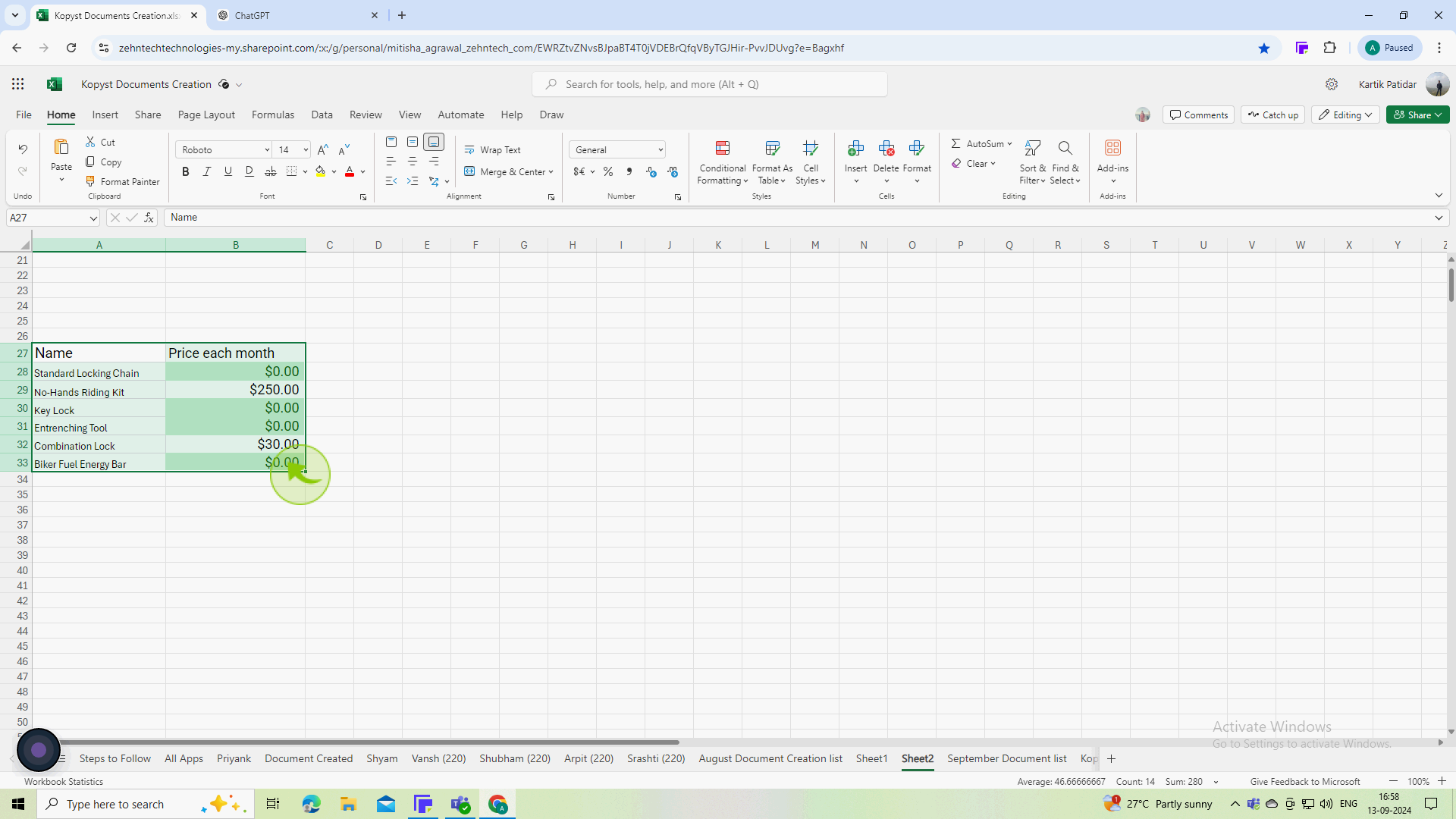
2
Click on the "Data" tab located on the ribbon at the top of Excel.
The Data tab contains tools for sorting and organizing your data.
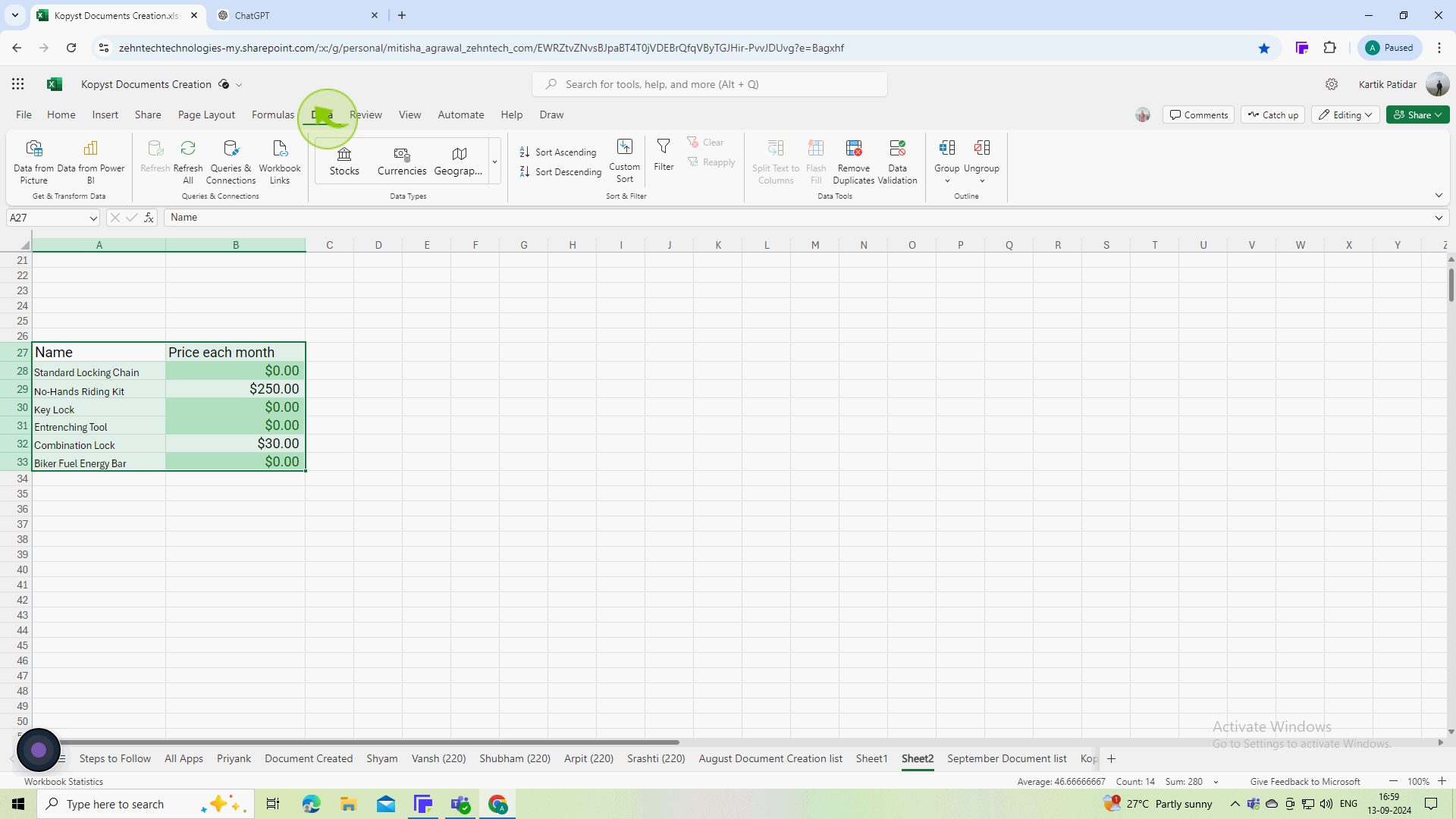
3
In the "Sort & Filter" group, click the "Sort Ascending" button
This sorts your selected data in ascending alphabetical order. If you have numbers, they will be sorted from smallest to largest.
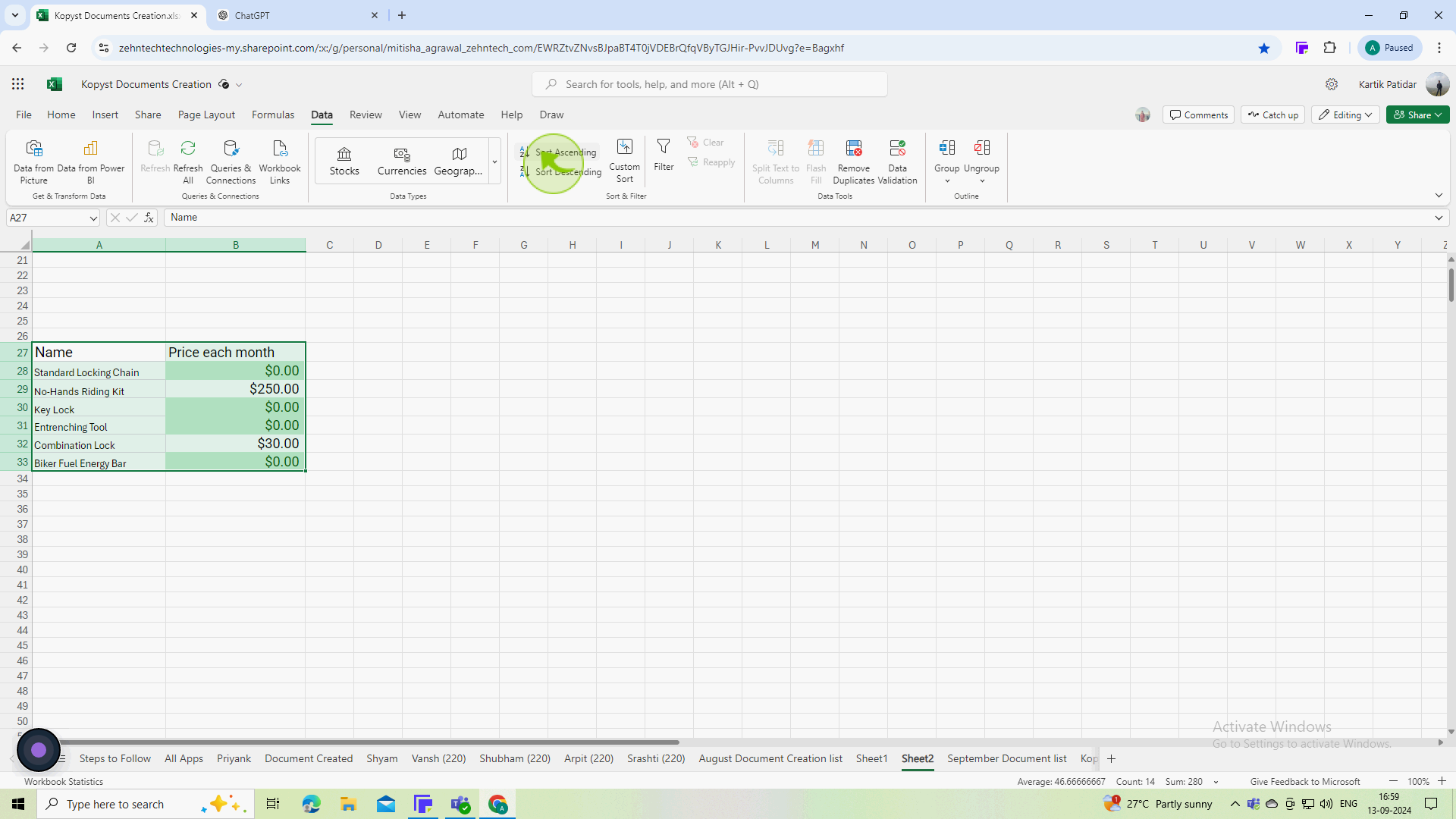
4
Check your list to ensure it has been "Sorted" correctly.
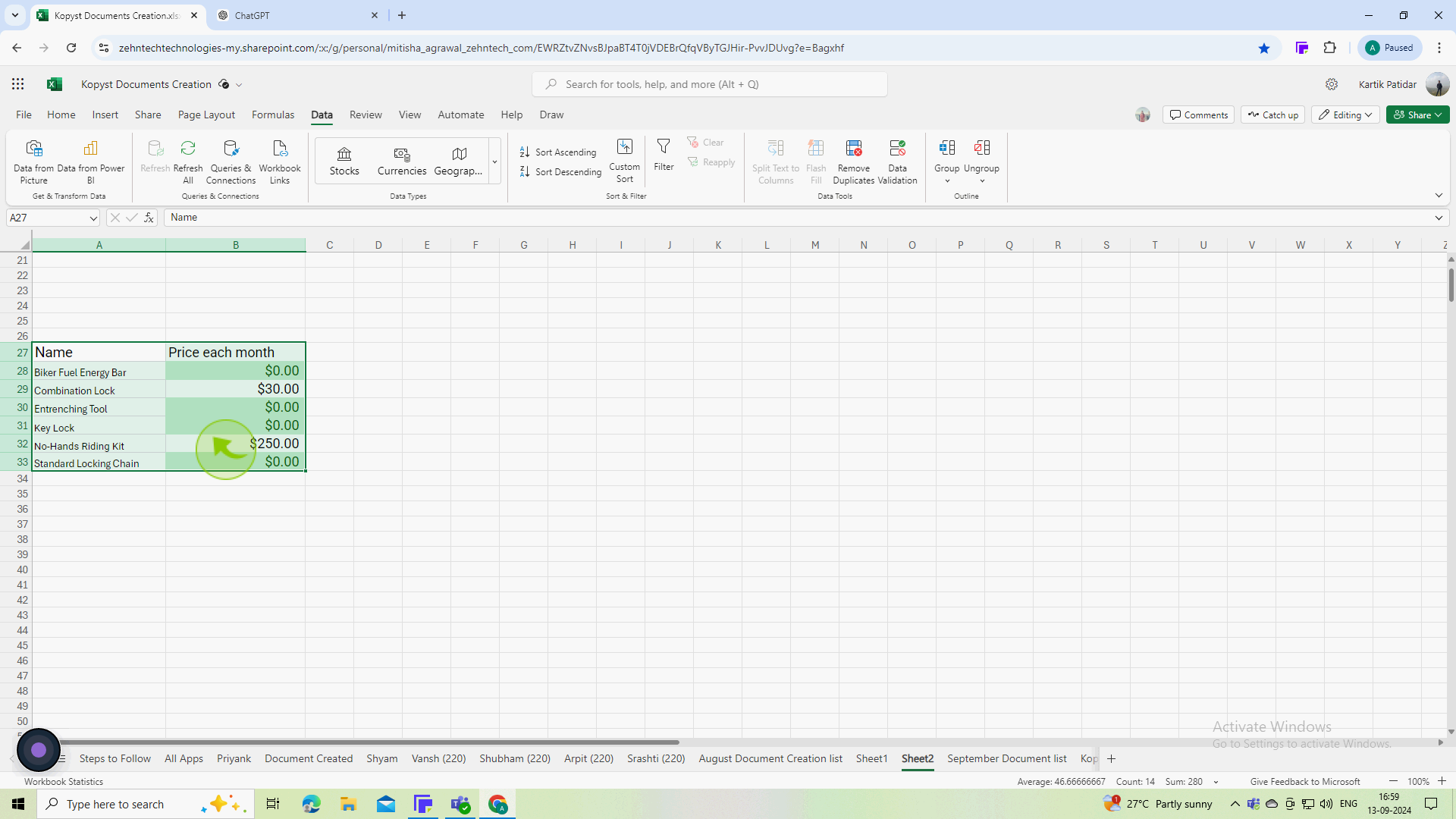
5
In the "Sort & Filter" group, click the "Sort Descending" button
This sorts your selected data in descending alphabetical order. If you have numbers, they will be sorted from largest to smallest.
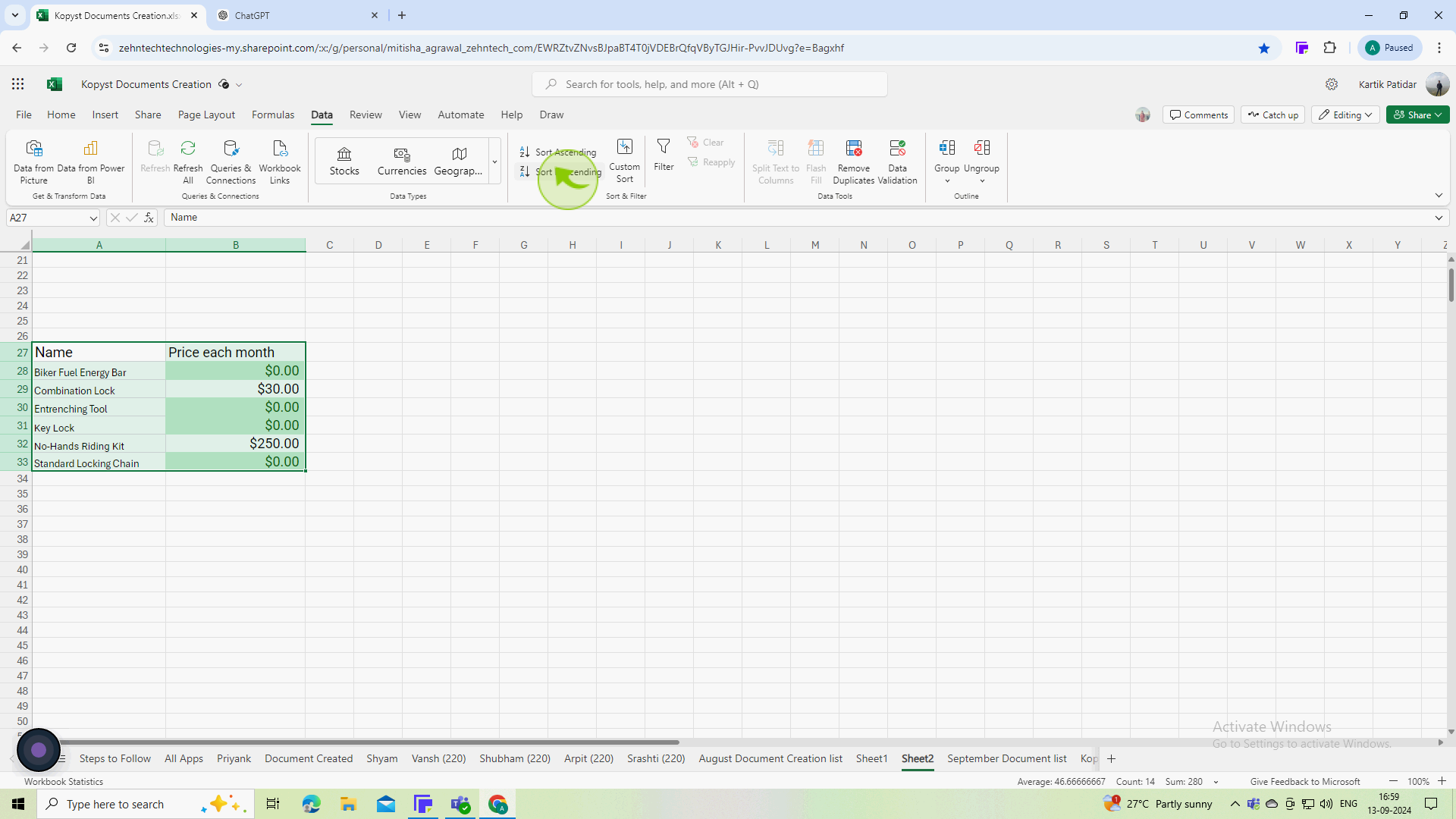
6
Check your list to ensure it has been "Sorted" correctly.
Verify that your data is now in the desired alphabetical order and that no information was inadvertently changed or misaligned.