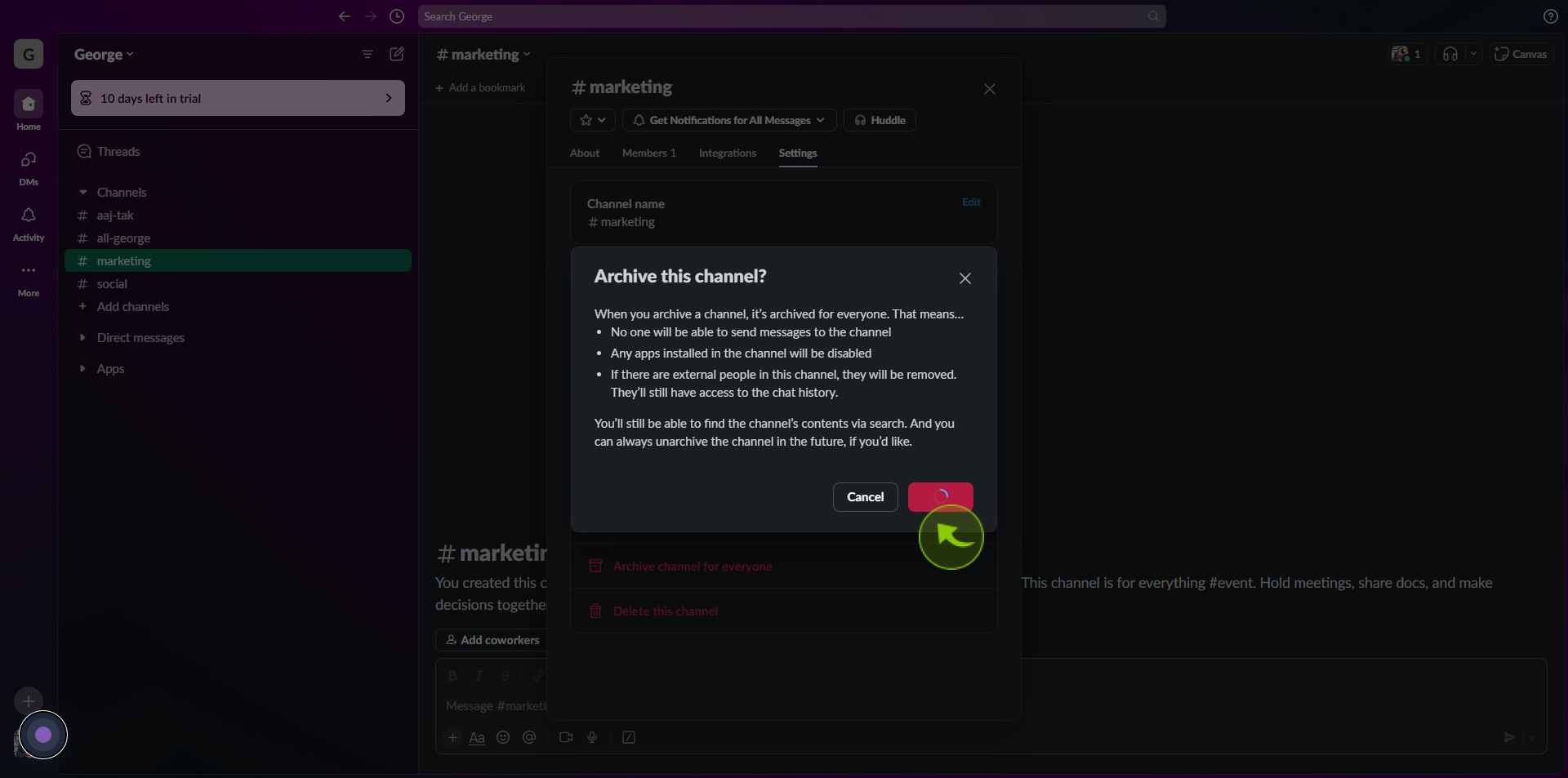How to Archive Slack Channels ?
How to Archive Slack Channels ?
|
![document-icon]() Slack
|
Slack
|
Aug 07, 2024
|
6 Steps
How to Archive Slack Channels ?
|
![document-icon]() Slack
|
Slack
|
6 Steps
1
2
Right click on the "Channel Name" in the left sidebar menu.
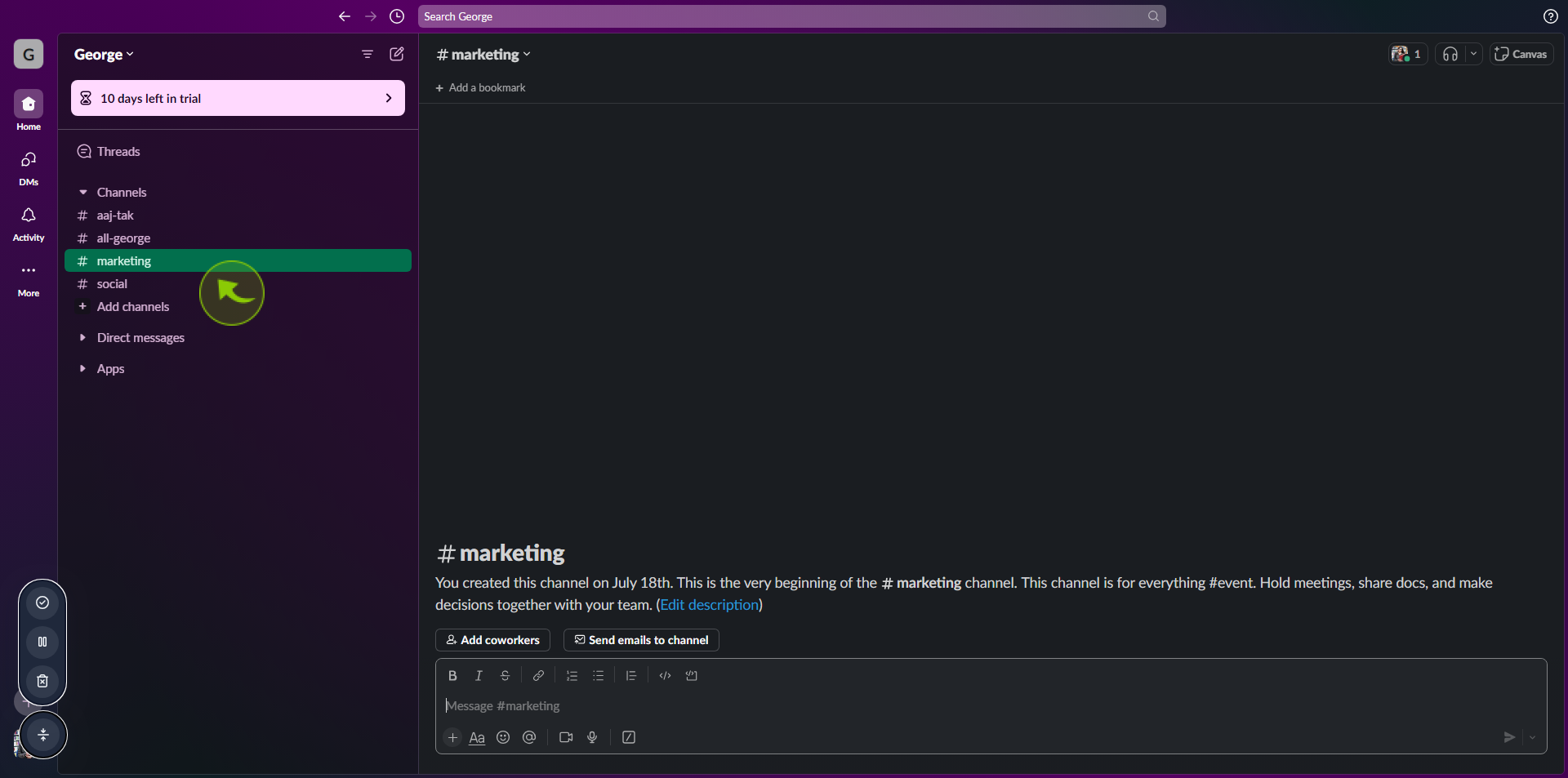
3
Click the "Dropdown" to view channel details.
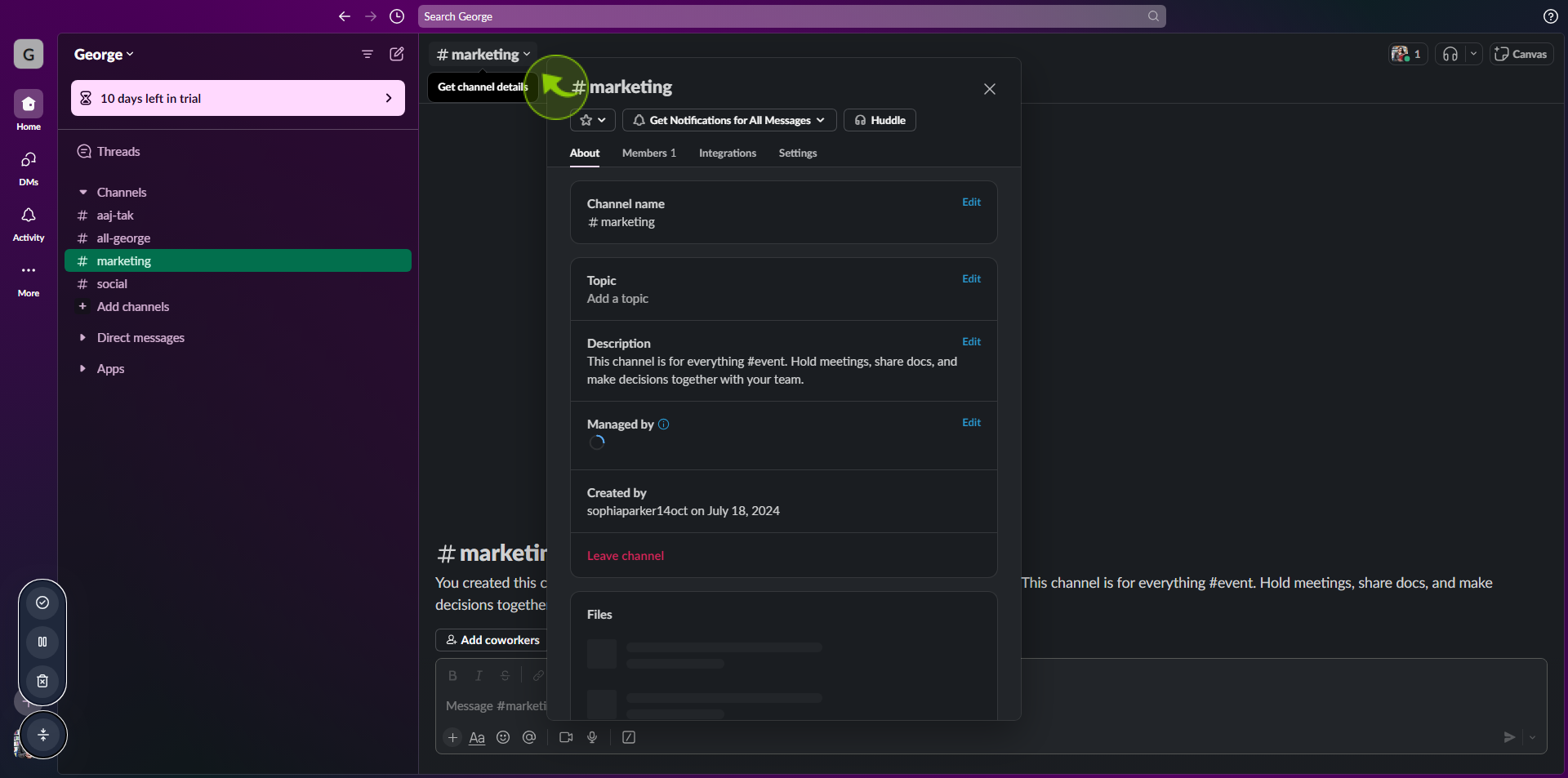
4
Click "Settings".
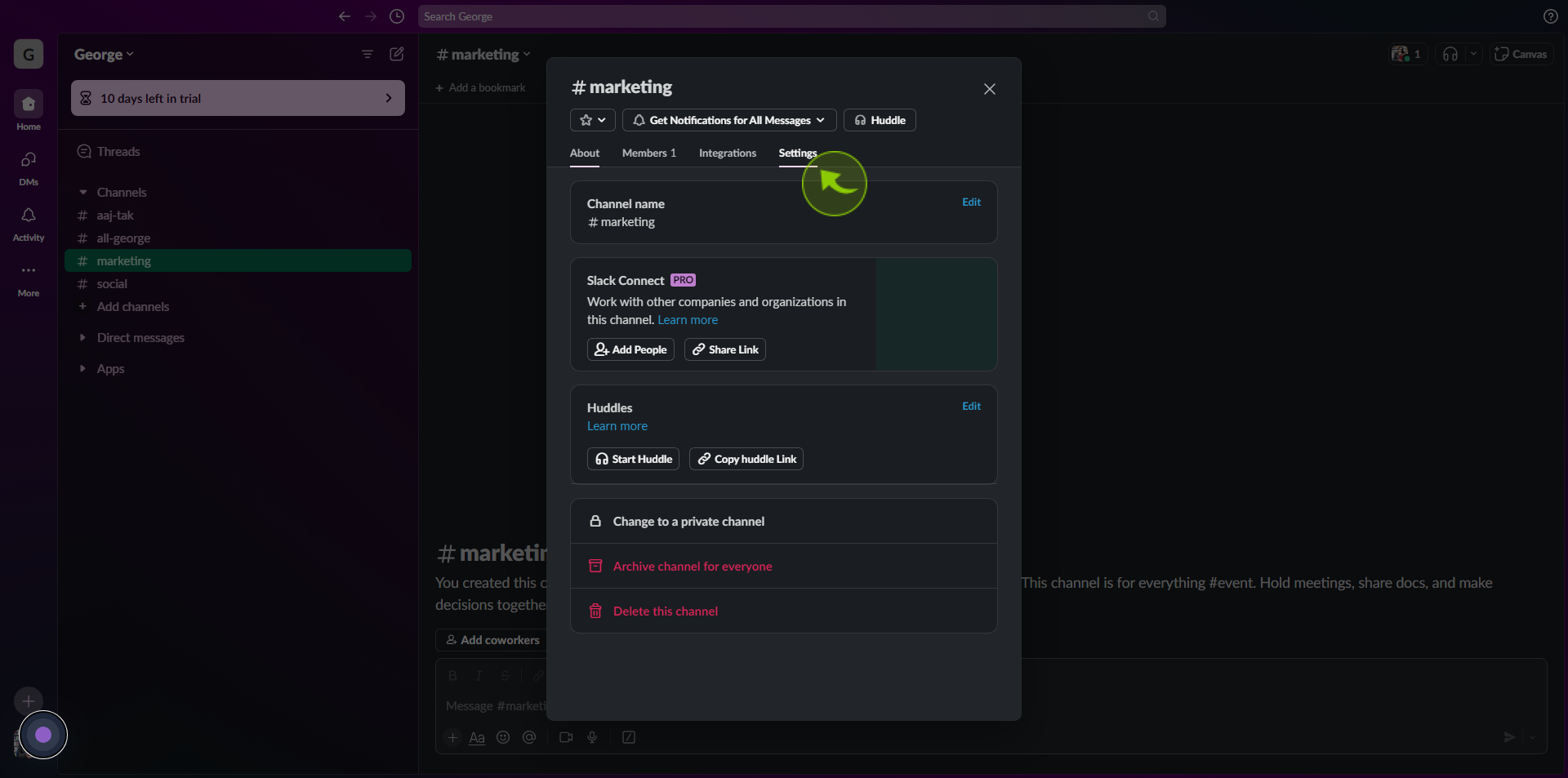
5
Click "Archive channel for everyone".
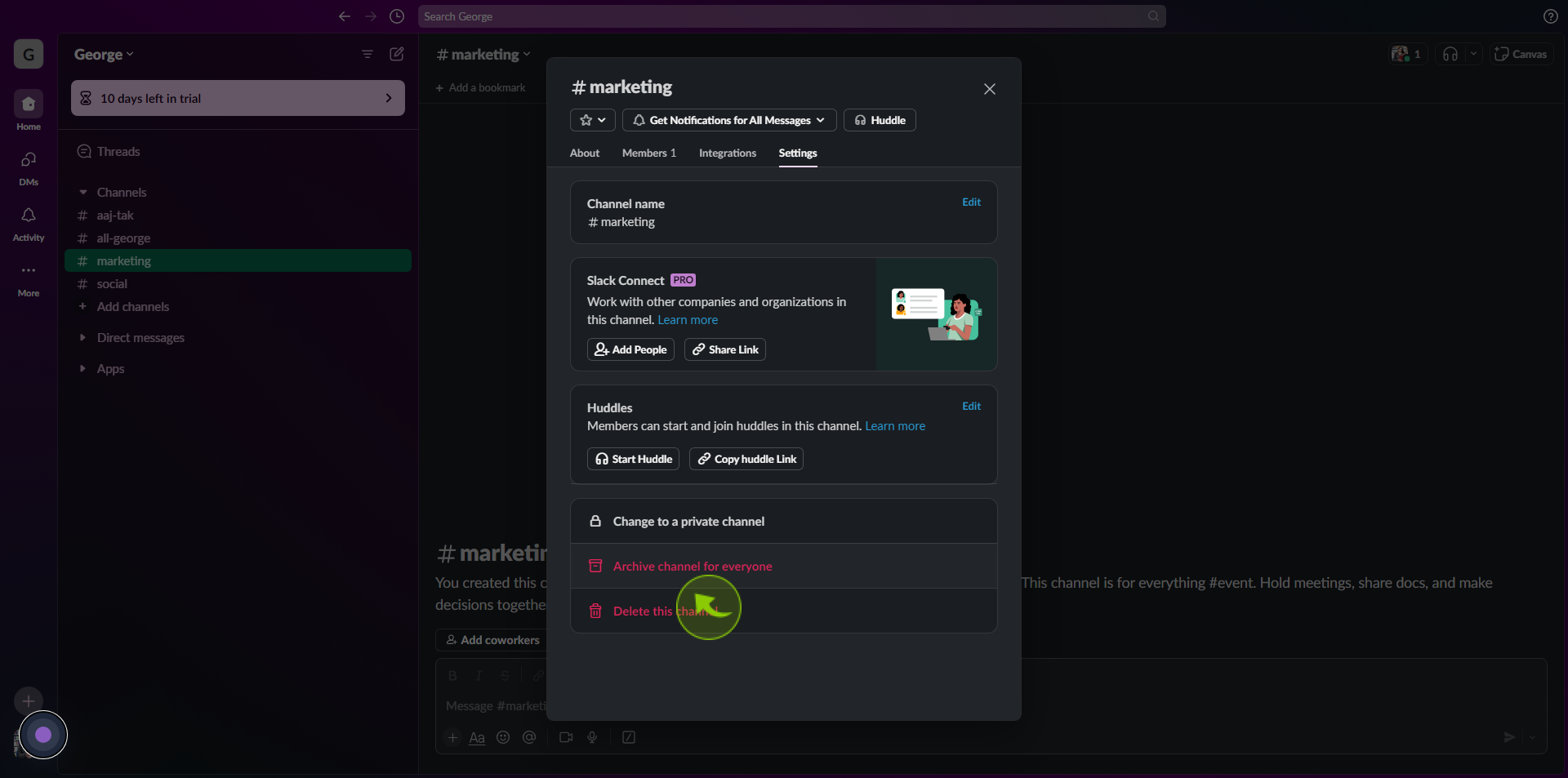
6
Click "Archive Channel" to confirm
After clicking "Archive Channel " you will be redirected to the homepage, where you'll have full access to your account.