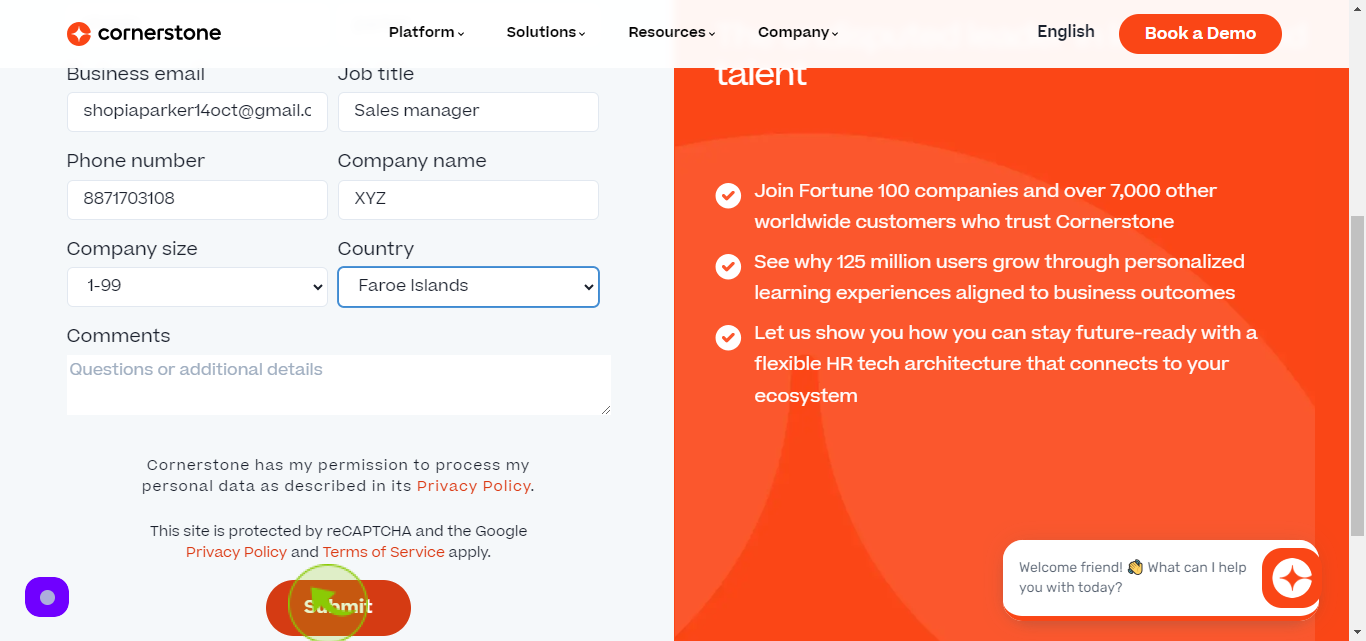How to book a demo Cornerstone ?
How to book a demo Cornerstone ?
|
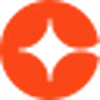 cornerstoneondemand
|
cornerstoneondemand
|
Jun 14, 2024
|
10 Steps
Want to learn more about Cornerstone's powerful learning and development platform? Book a personalized demo to see how Cornerstone can help your organization achieve its goals. This document will show you how to schedule a demo, what to expect during the session, and how to ask the right questions to get the most out of your demo. Don't miss this opportunity to see Cornerstone in action and discover how it can transform your L&D strategy.
How to book a demo Cornerstone ?
|
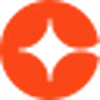 cornerstoneondemand
|
cornerstoneondemand
|
10 Steps
1
Navigate to https://www.cornerstoneondemand.com/demo/
2
Click the "First Name" field.
Enter your first name
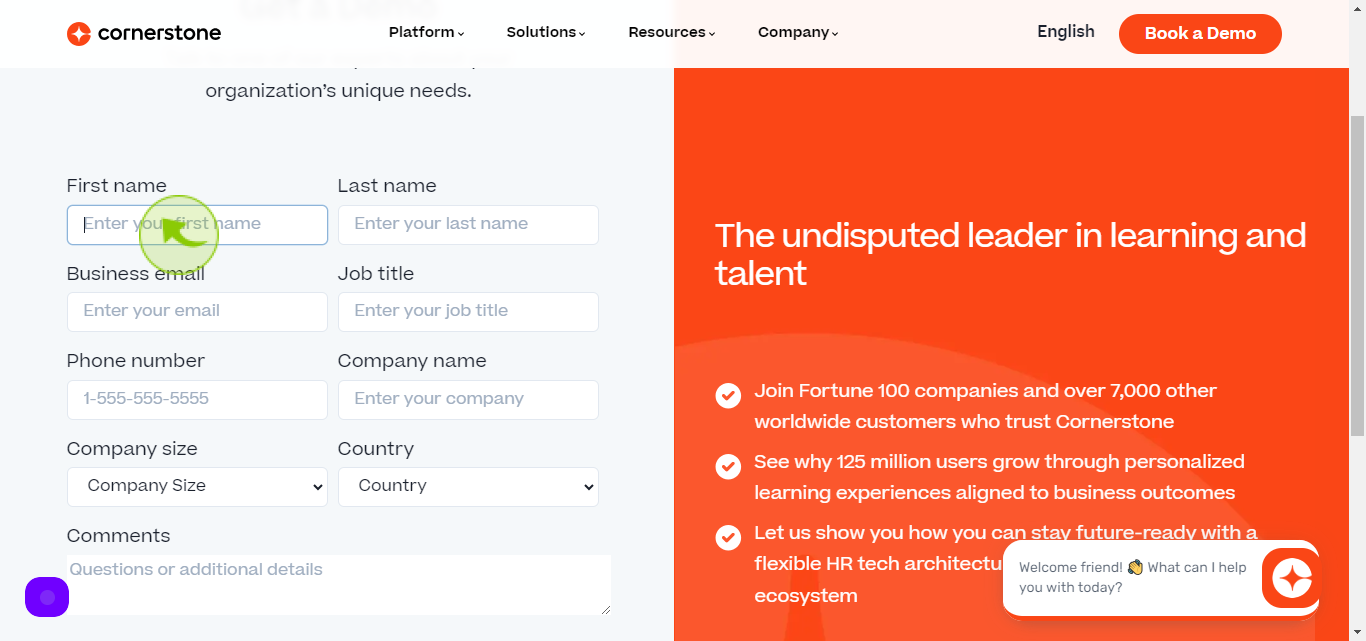
3
Click the "Last Name" field.
Enter your last name
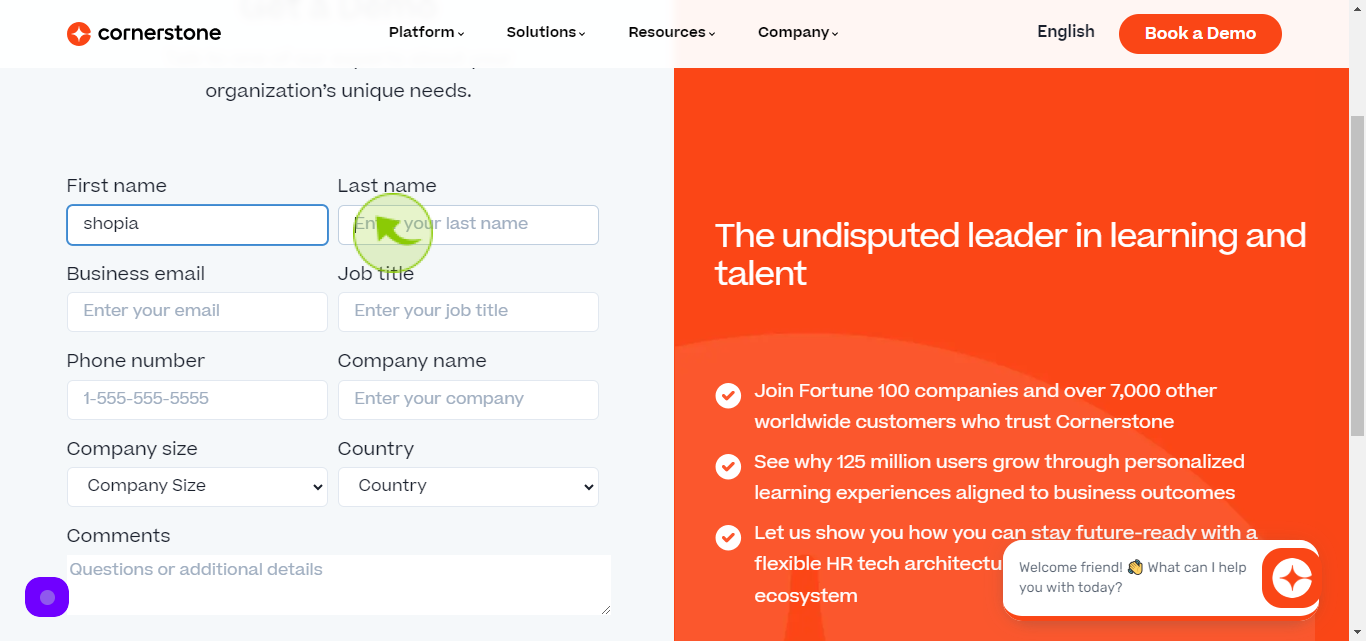
4
Click the "Business Email Address" field.
Enter your business email address
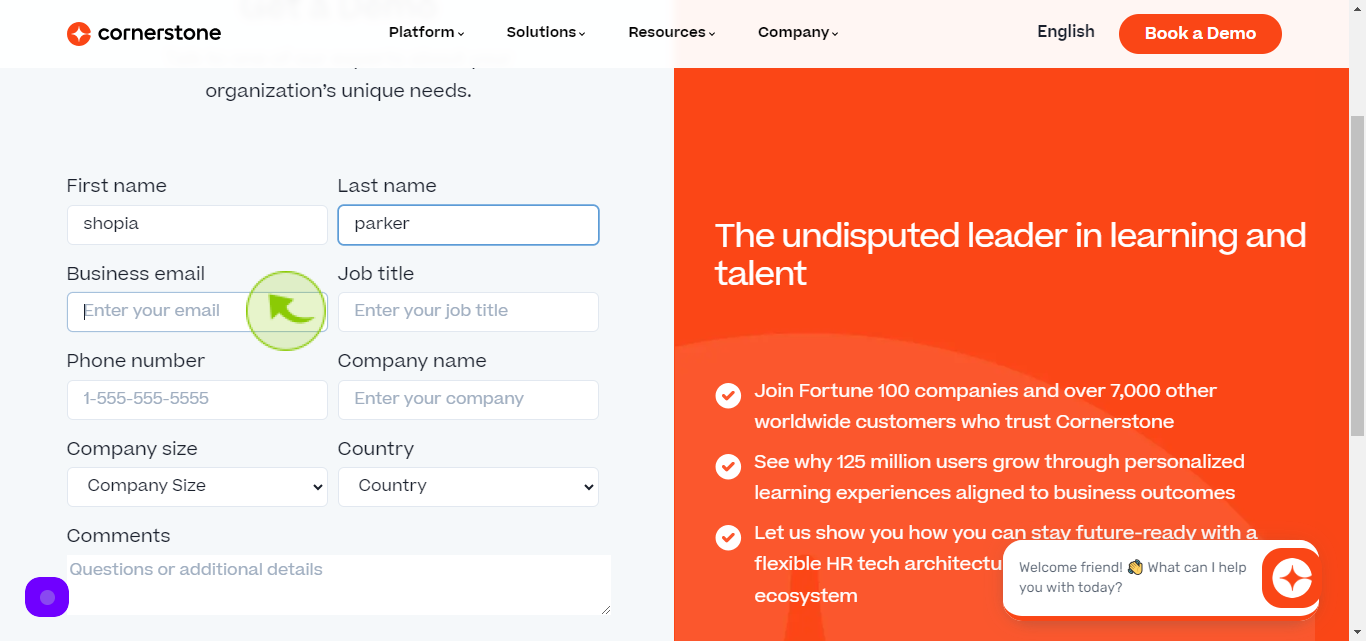
5
Click the "Job Title" field.
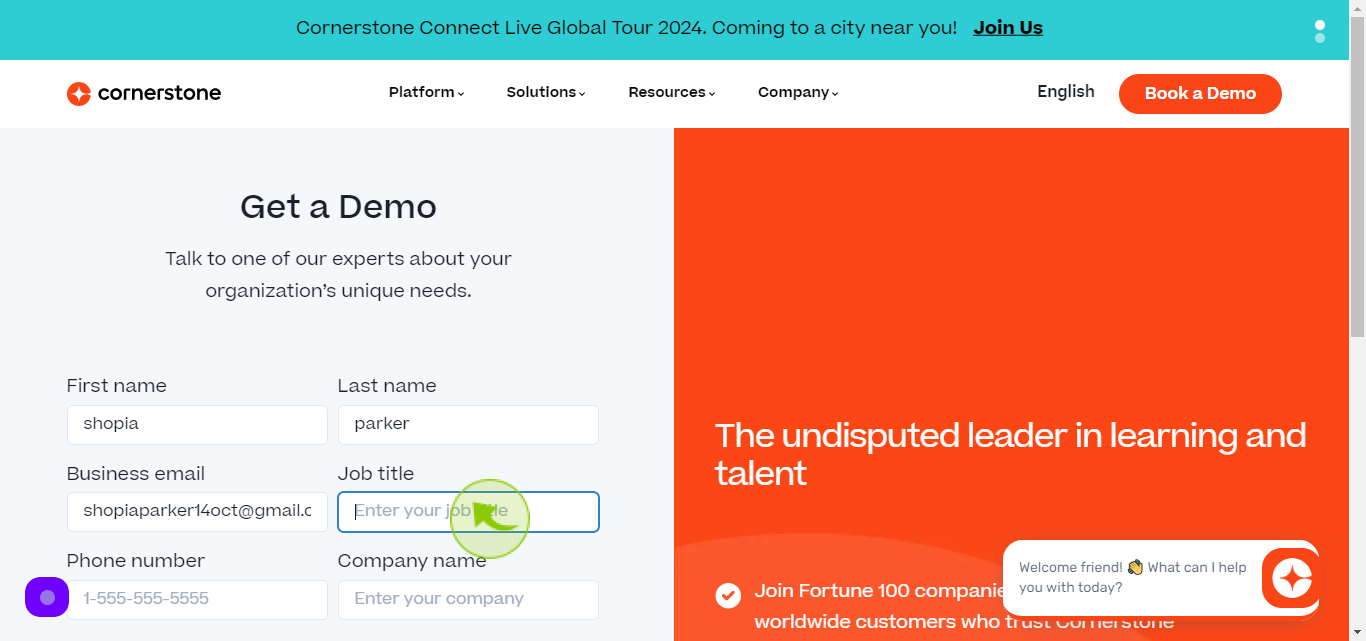
6
Click the "Phone Number" field.
Enter your phone number
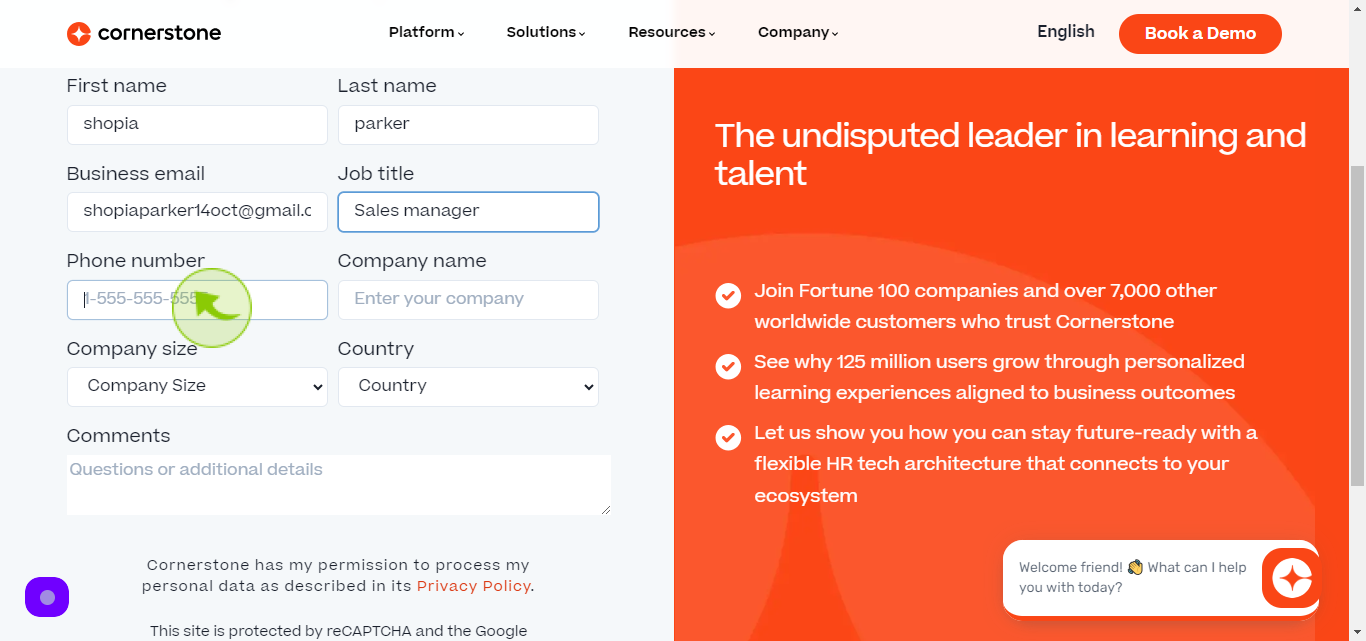
7
Click the "Company Name" field.
Enter your company name
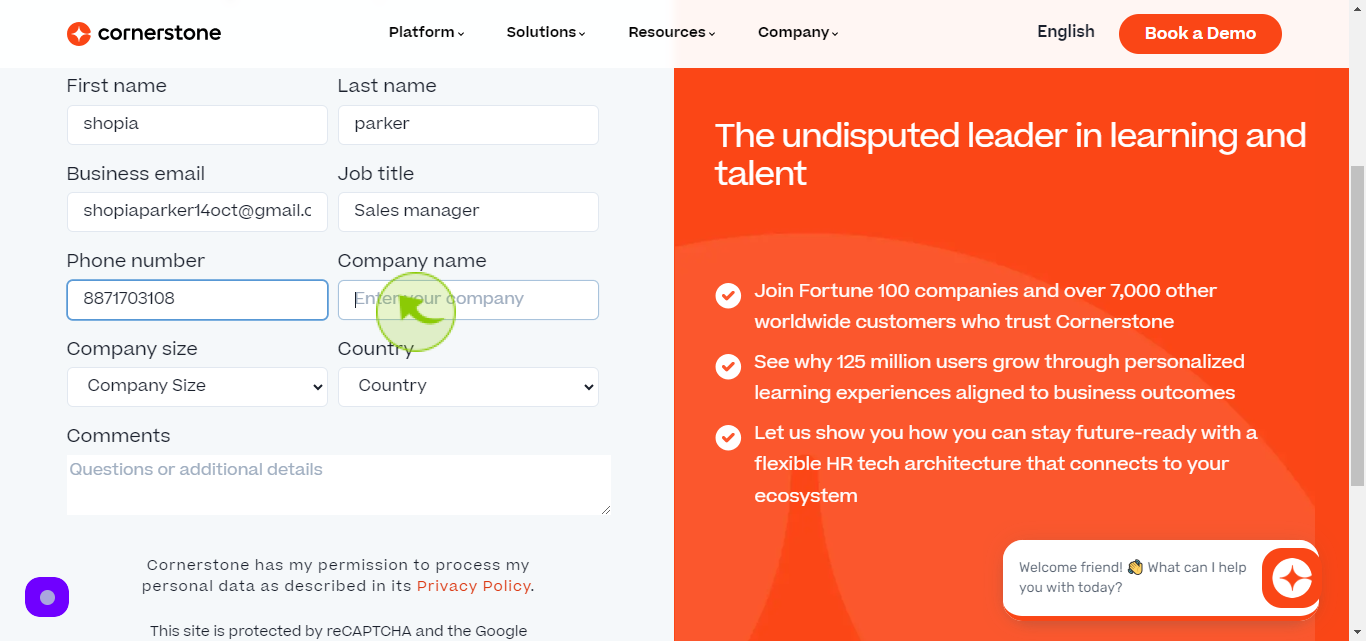
8
Select the "Company Size" from dropdown menu.
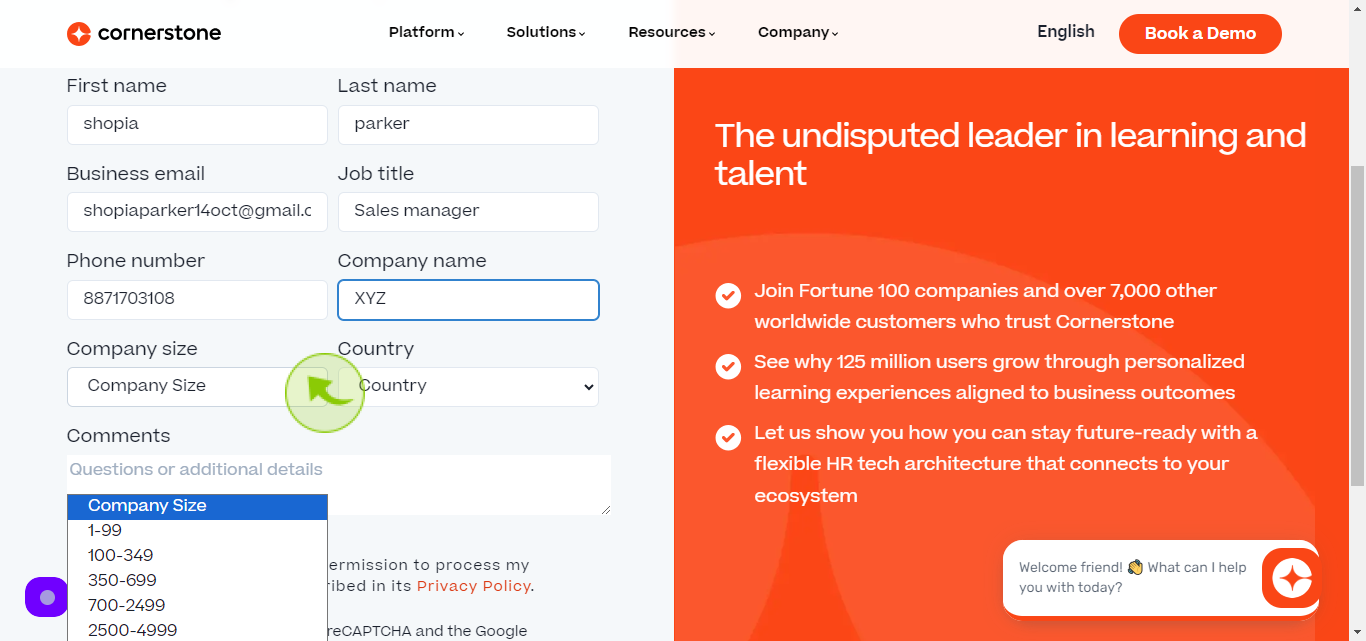
9
Select the "Country" from dropdown menu.
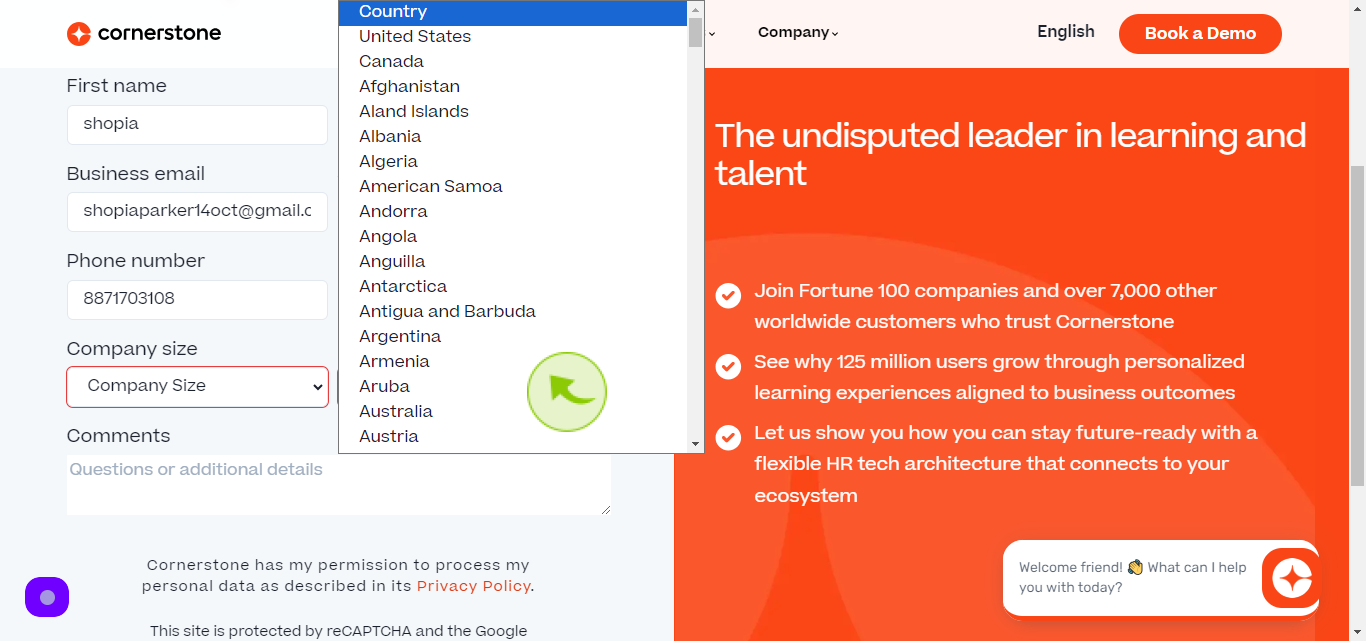
10
Click "Submit"