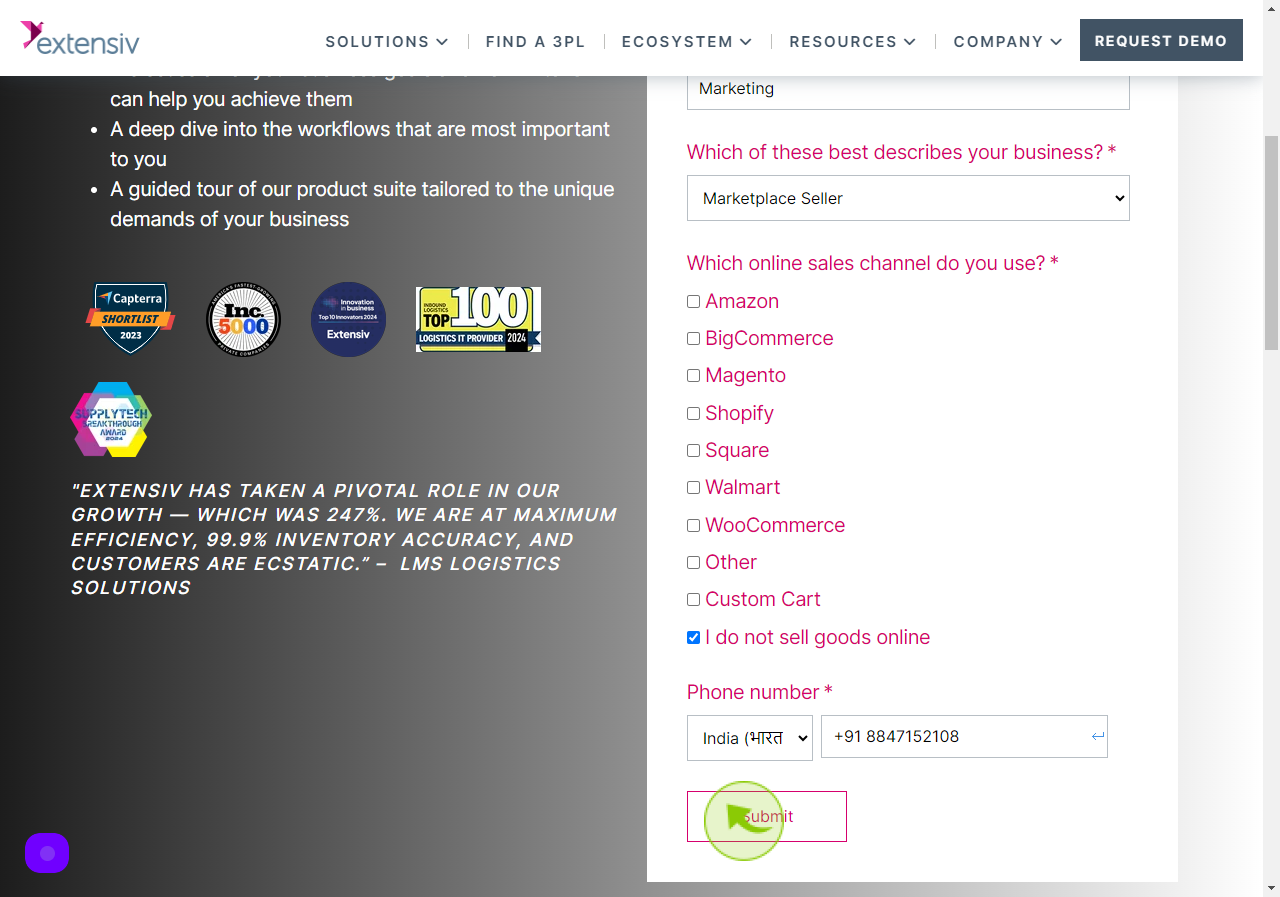How to Book a Demo with Extensiv?
|
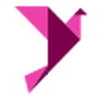 extensiv
|
extensiv
|
Jul 01, 2024
|
11 Steps
This document provides a step-by-step guide on how to book a demo with Extensiv. It outlines the simple process, from visiting the website to selecting the demo type that best suits your needs. Users will learn how to fill in essential details, choose an available time slot, and confirm the booking. The guide also offers helpful tips to ensure a smooth and efficient demo scheduling experience. Book your demo today and explore Extensiv’s powerful solutions firsthand.
How to Book a Demo with Extensiv?
|
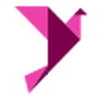 extensiv
|
extensiv
|
11 Steps
2
Click the "Business Email" field.
Enter your Email Address
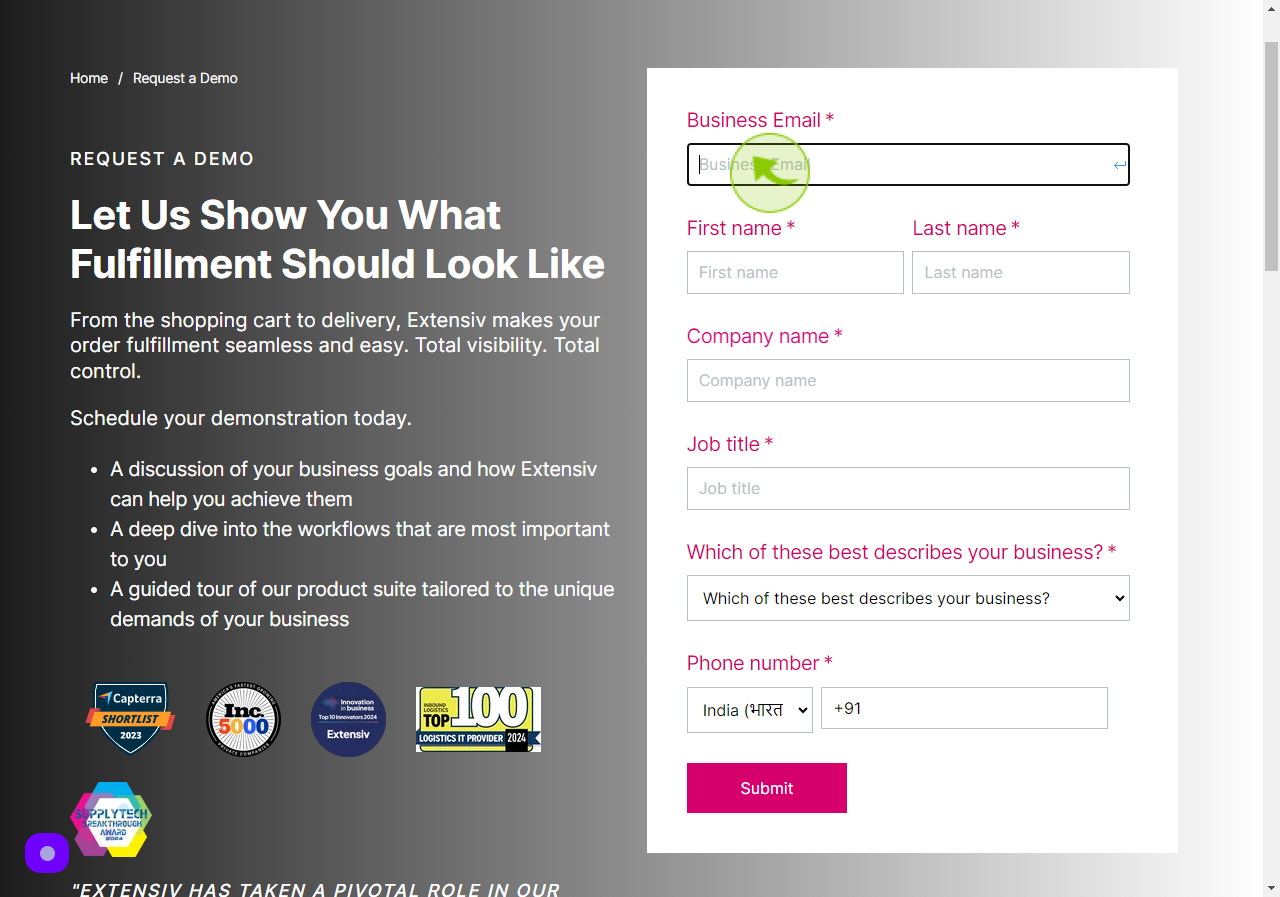
3
Click the "First Name" field.
Enter your First Name
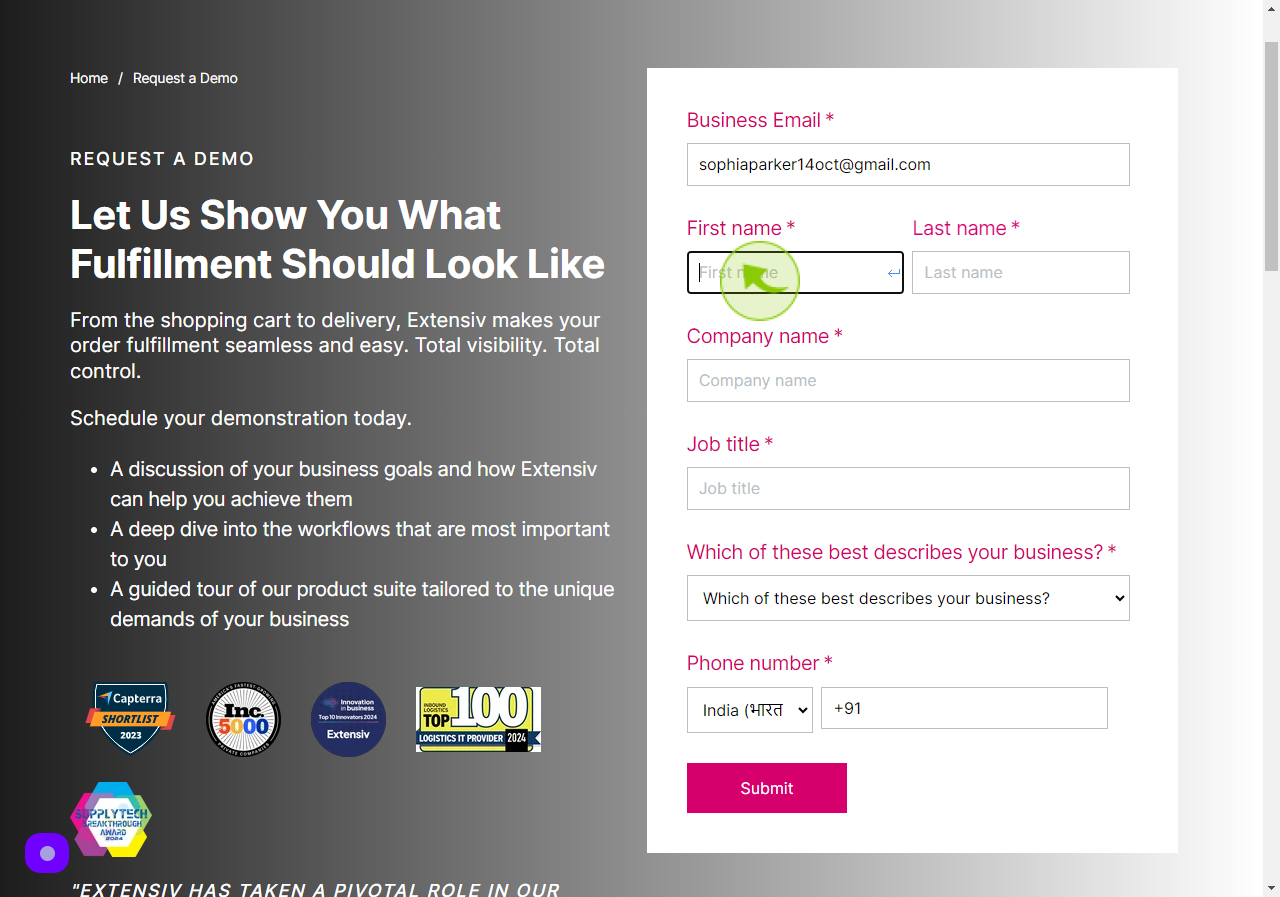
4
Click the "Last Name" field.
Enter your Last Name
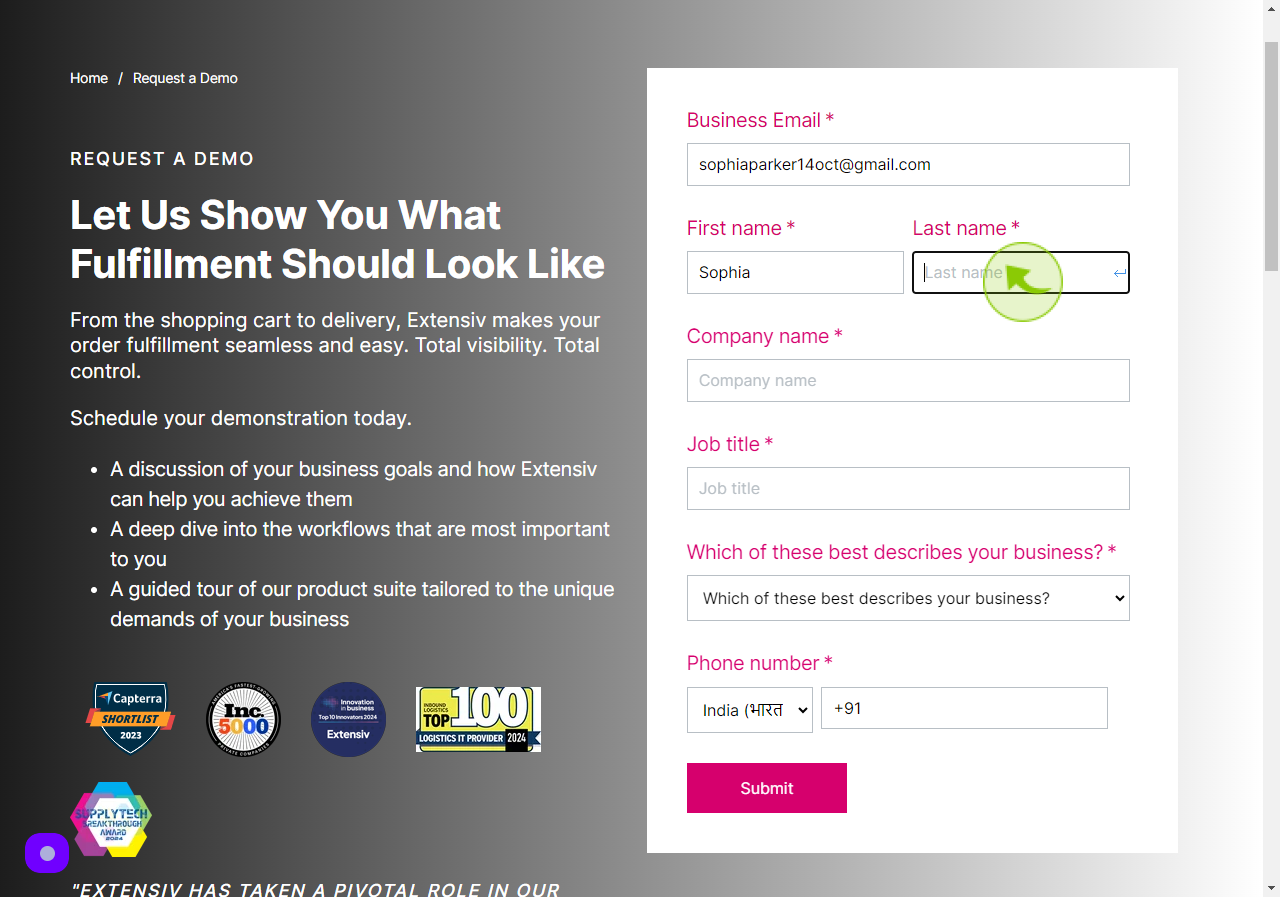
5
Click the "Company Name" field.
Enter your Company Name
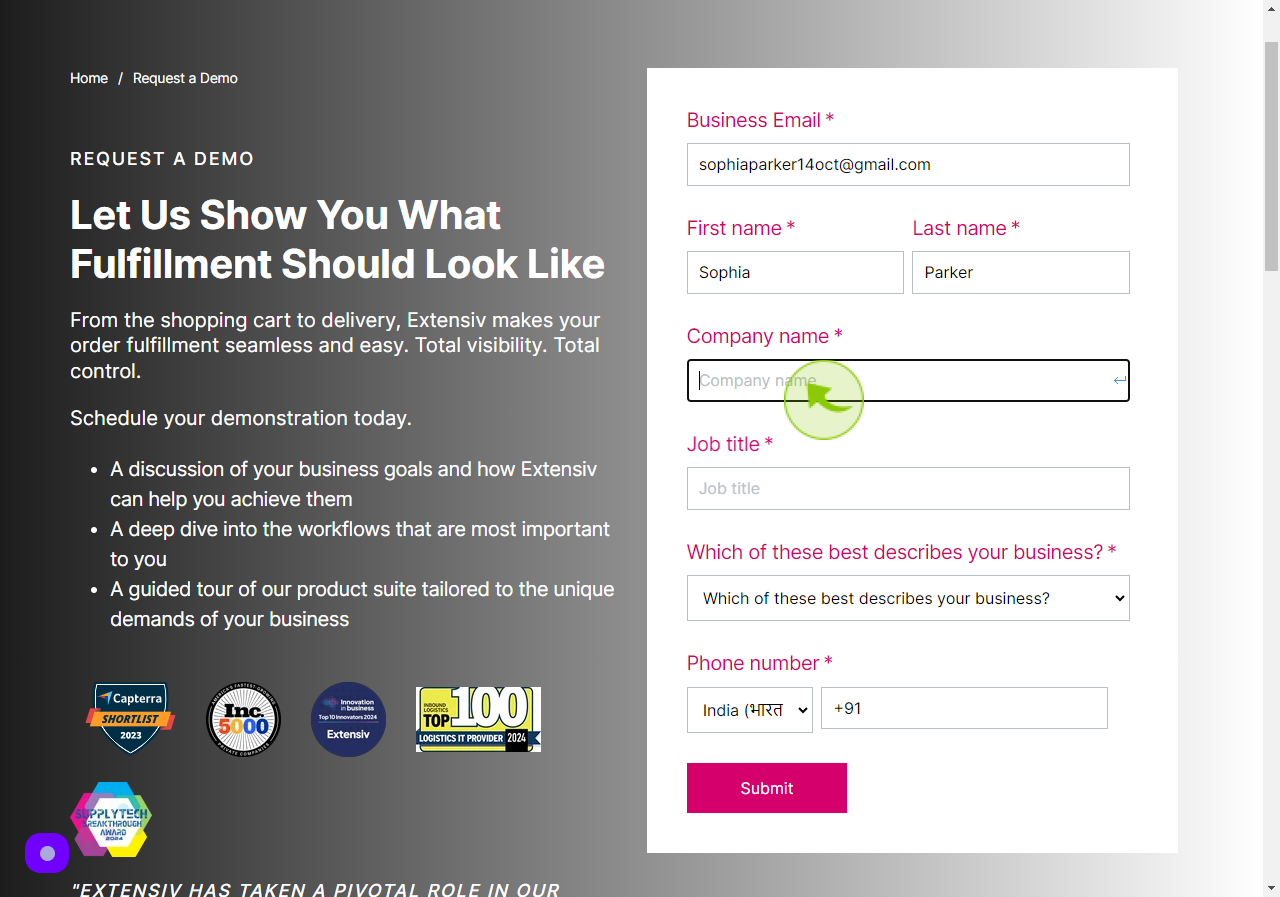
6
Click the "J
ob Title" field.
Enter your Job Title
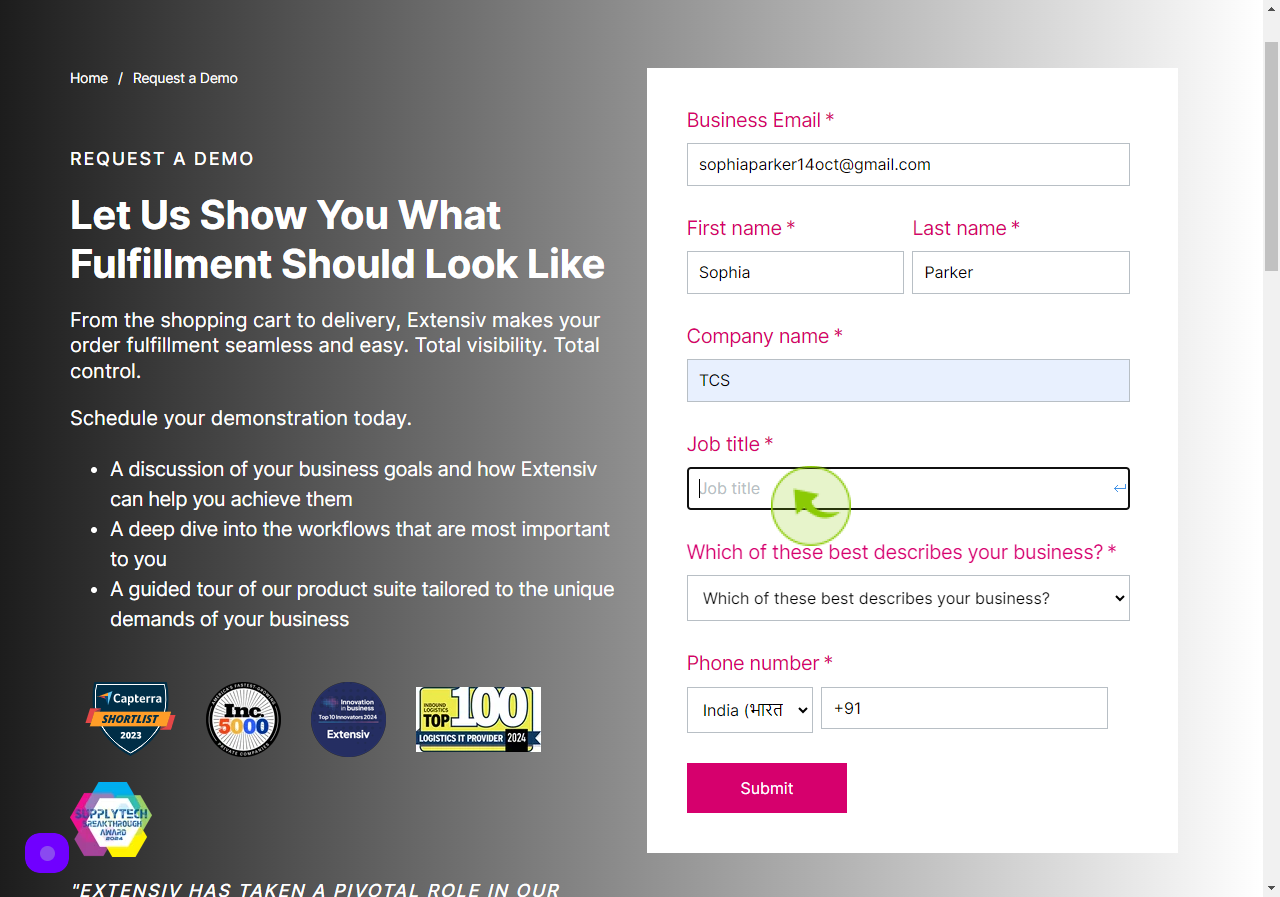
7
Select the "Business" from the Dropdown menu
.
Choose
your Business Type
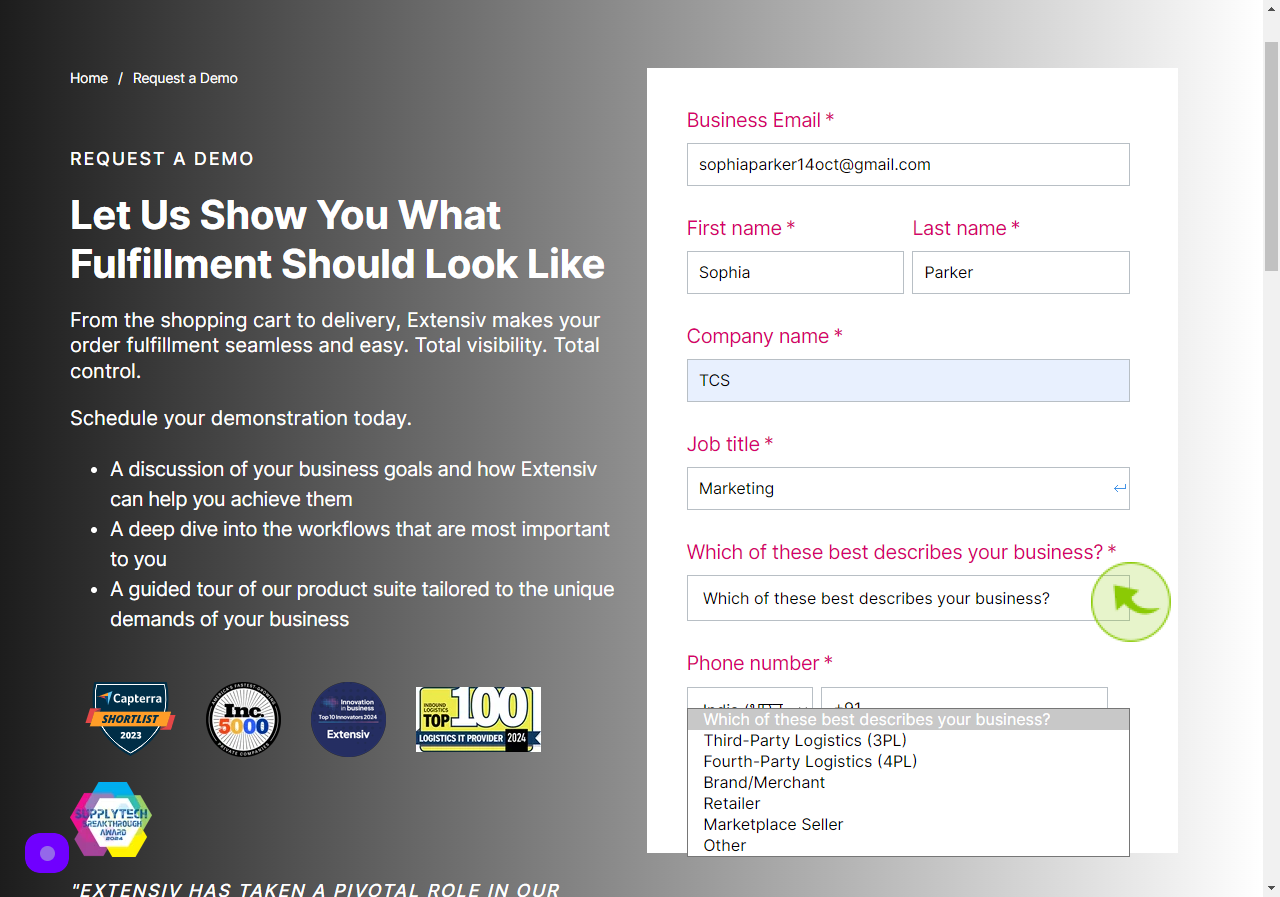
8
Select your "Online Sales Channel do you use".
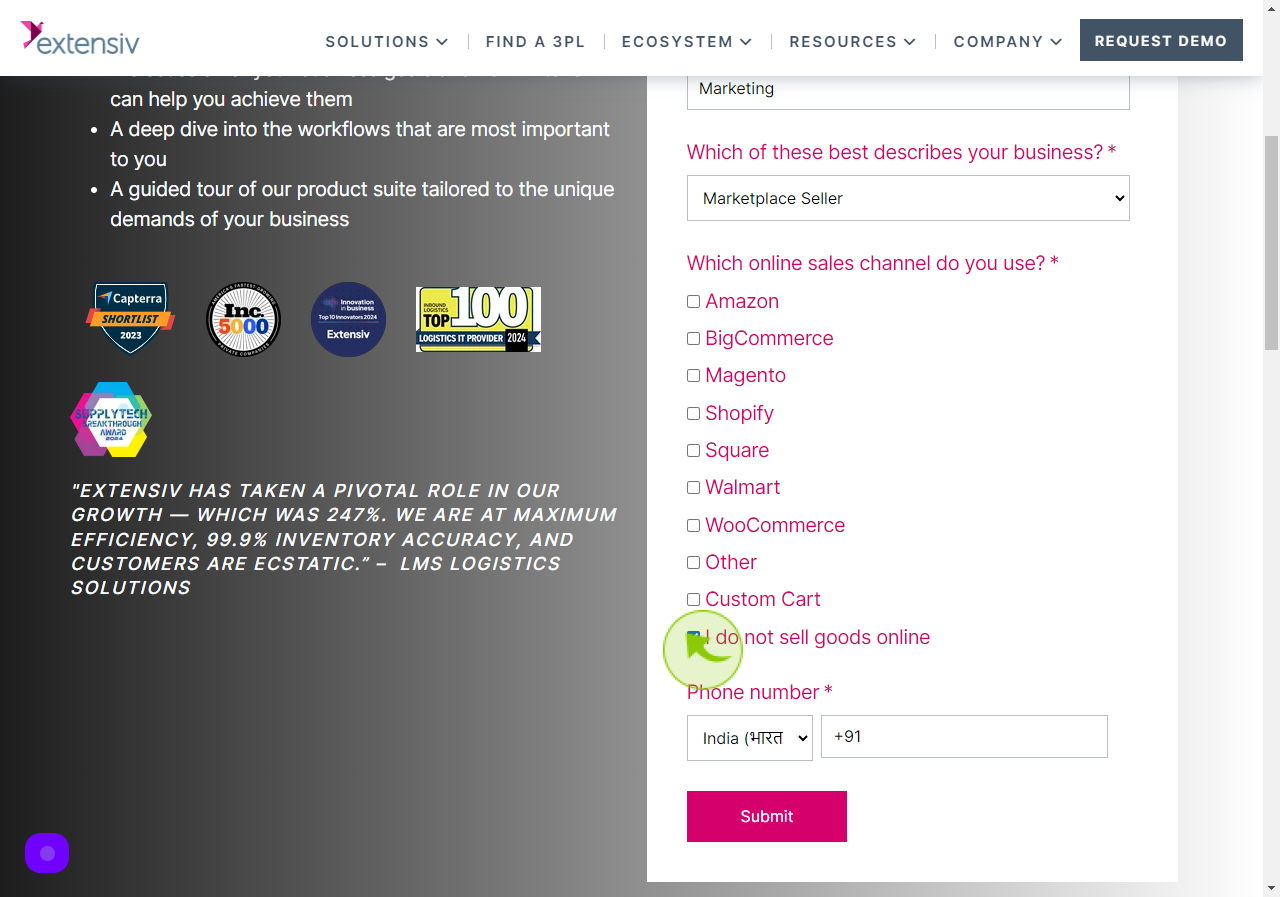
9
Select the "Country" from
Dropdown menu.
Choose
your Country
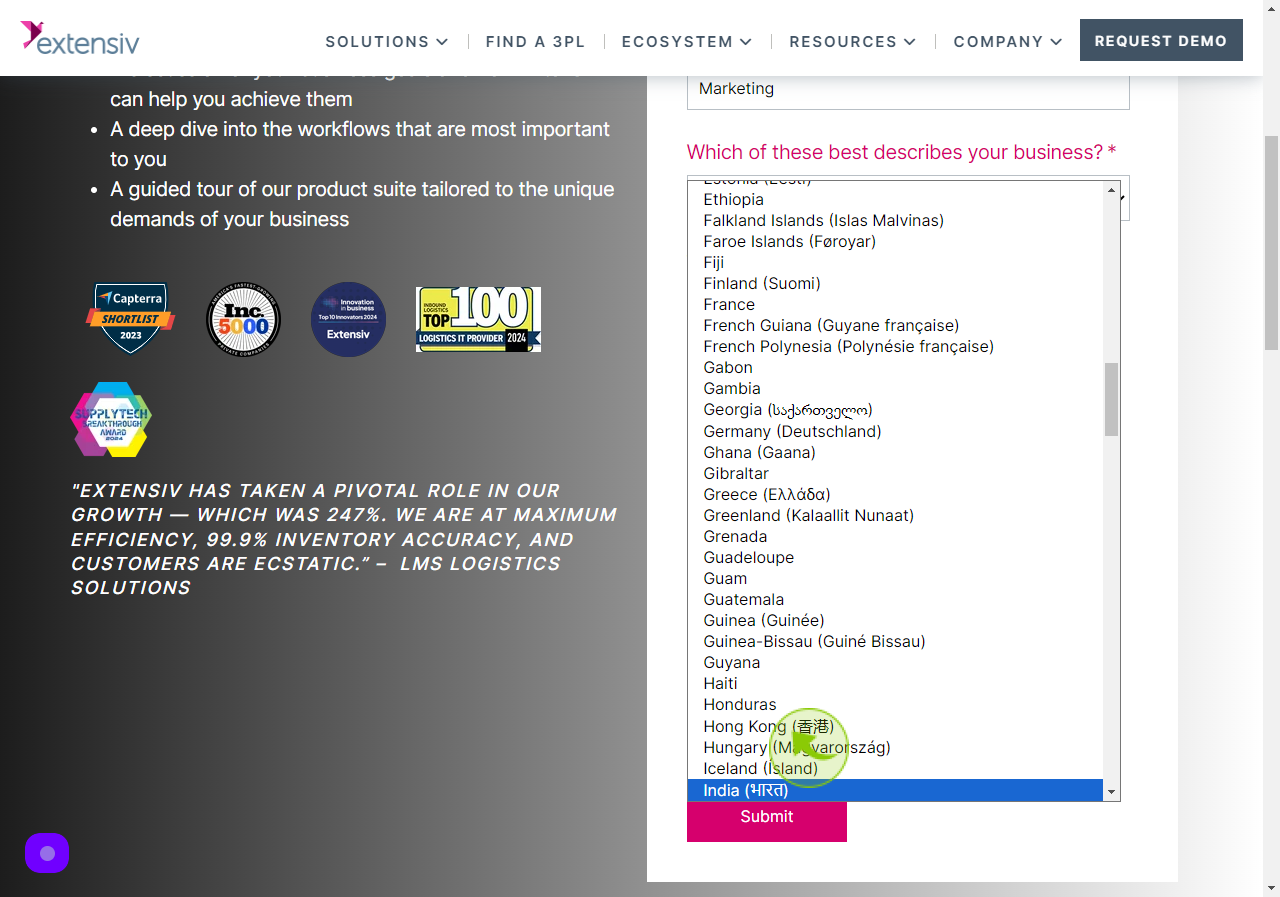
10
Click the "Phone Number" field.
Enter
Phone Number
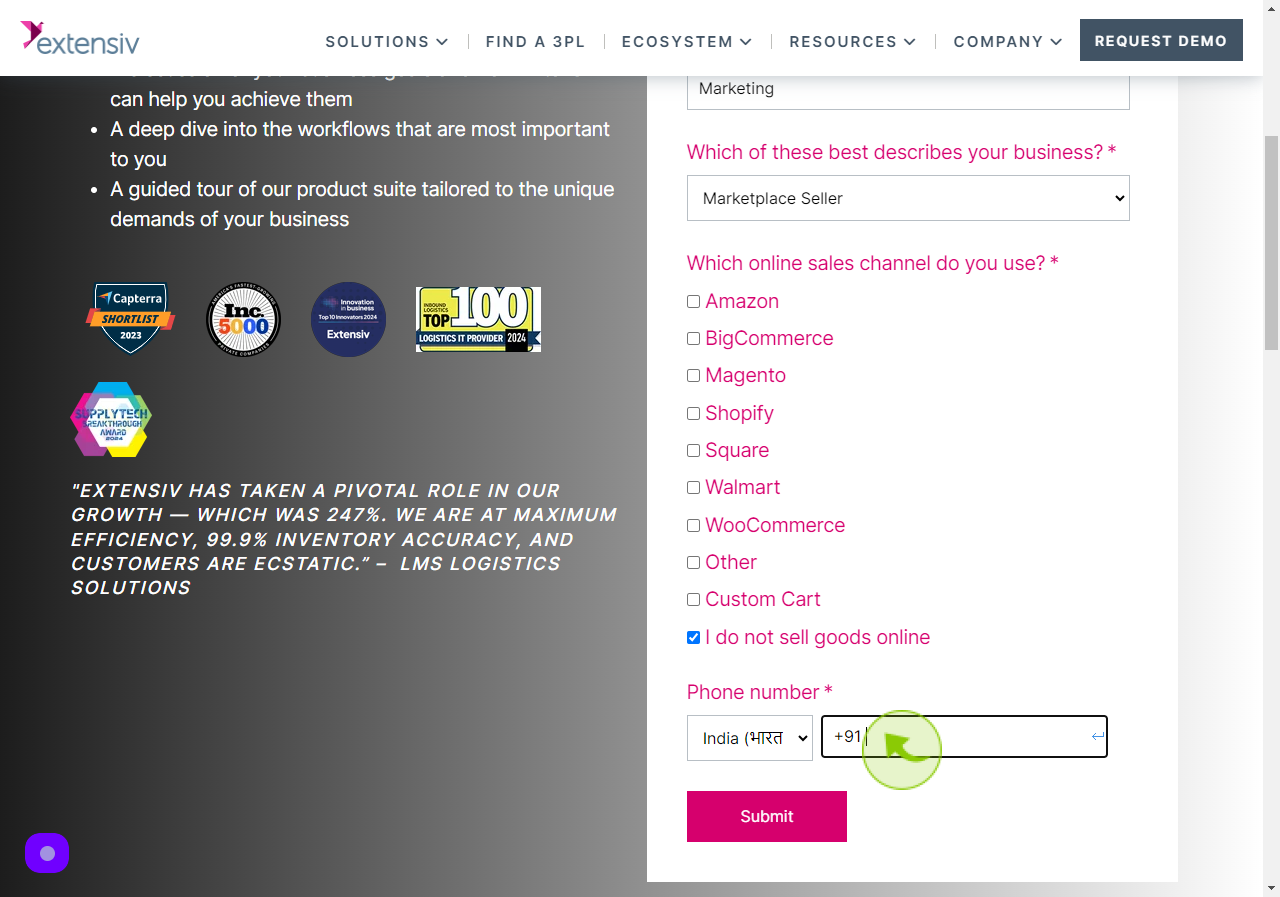
11
Click "Submit"
After clicking on submit button, your request will be submitted and soon you will be contacted by the Extensive team.