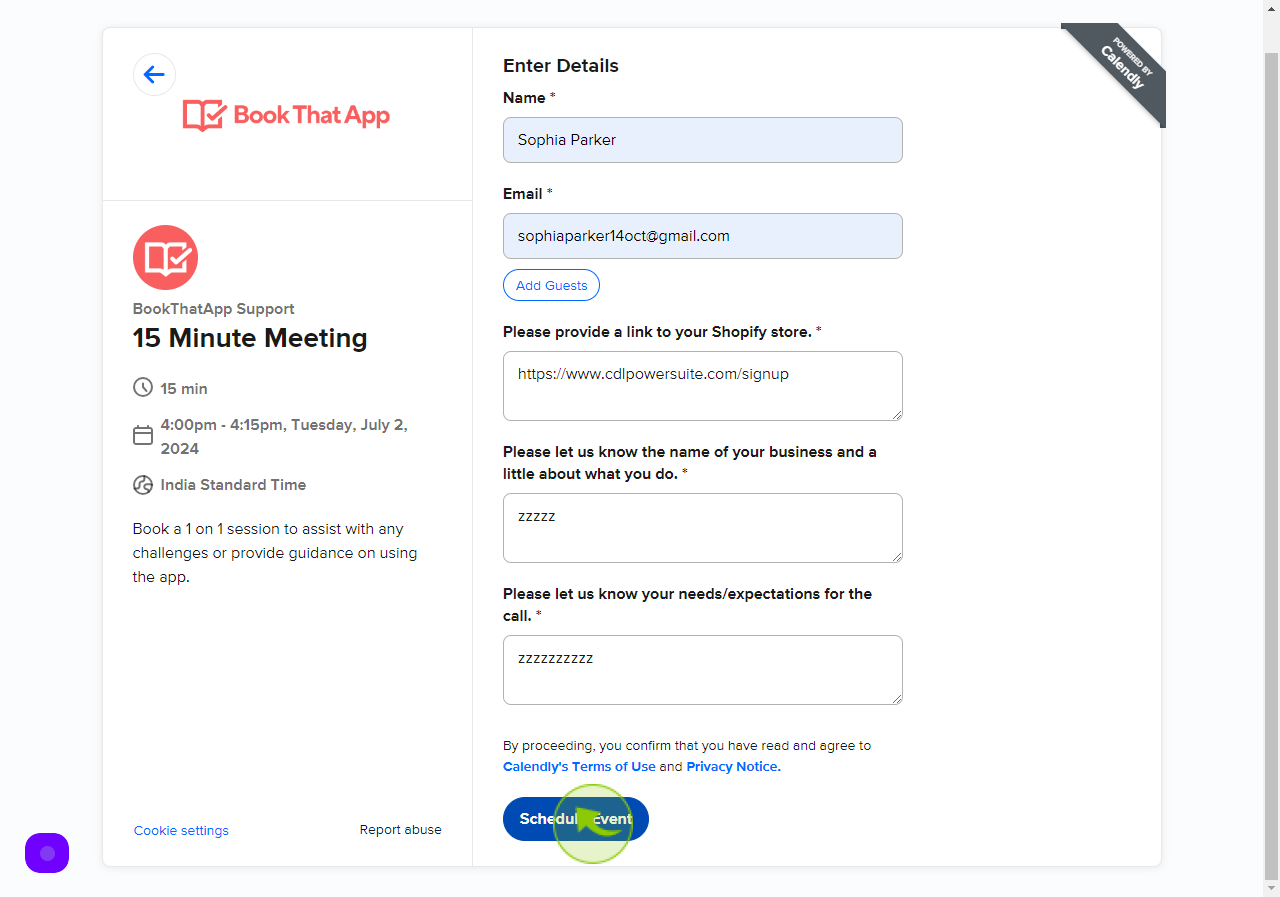How to Book a Free Demo of the Book That App?
How to Book a Free Demo of the Book That App?
|
 Book That App
|
Book That App
|
Jul 01, 2024
|
9 Steps
This document explains how to book a free demo of the Book That App, a tool designed to simplify booking and scheduling. It provides step-by-step instructions on how to access the demo booking page, choose a convenient time slot, and submit the required details. Whether you're new to the app or looking to explore its features, this guide ensures a smooth and easy process to experience the app's capabilities firsthand before making a decision.
How to Book a Free Demo of the Book That App?
|
 Book That App
|
Book That App
|
9 Steps
2
Select "Date and Time" from Calender
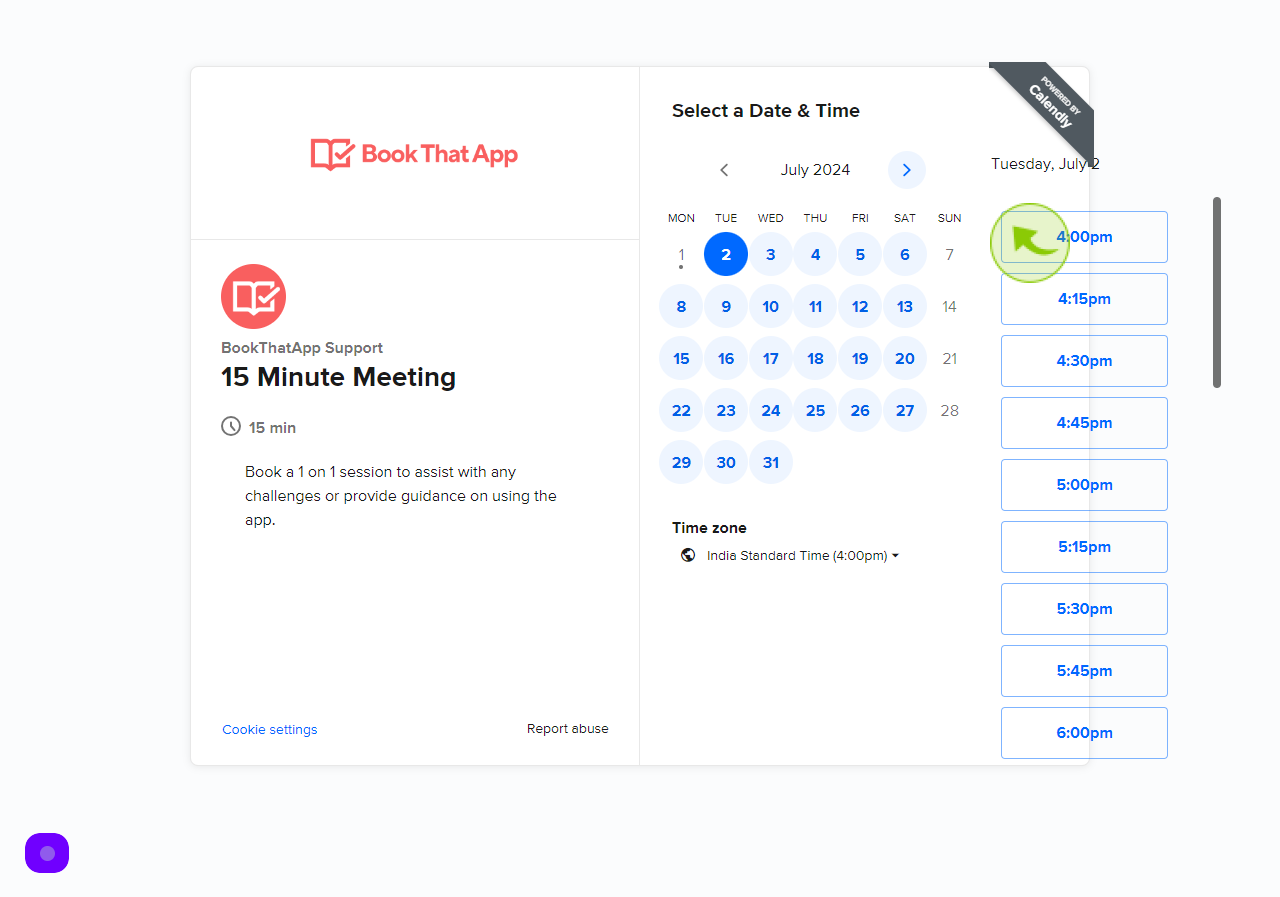
3
Click "Next"
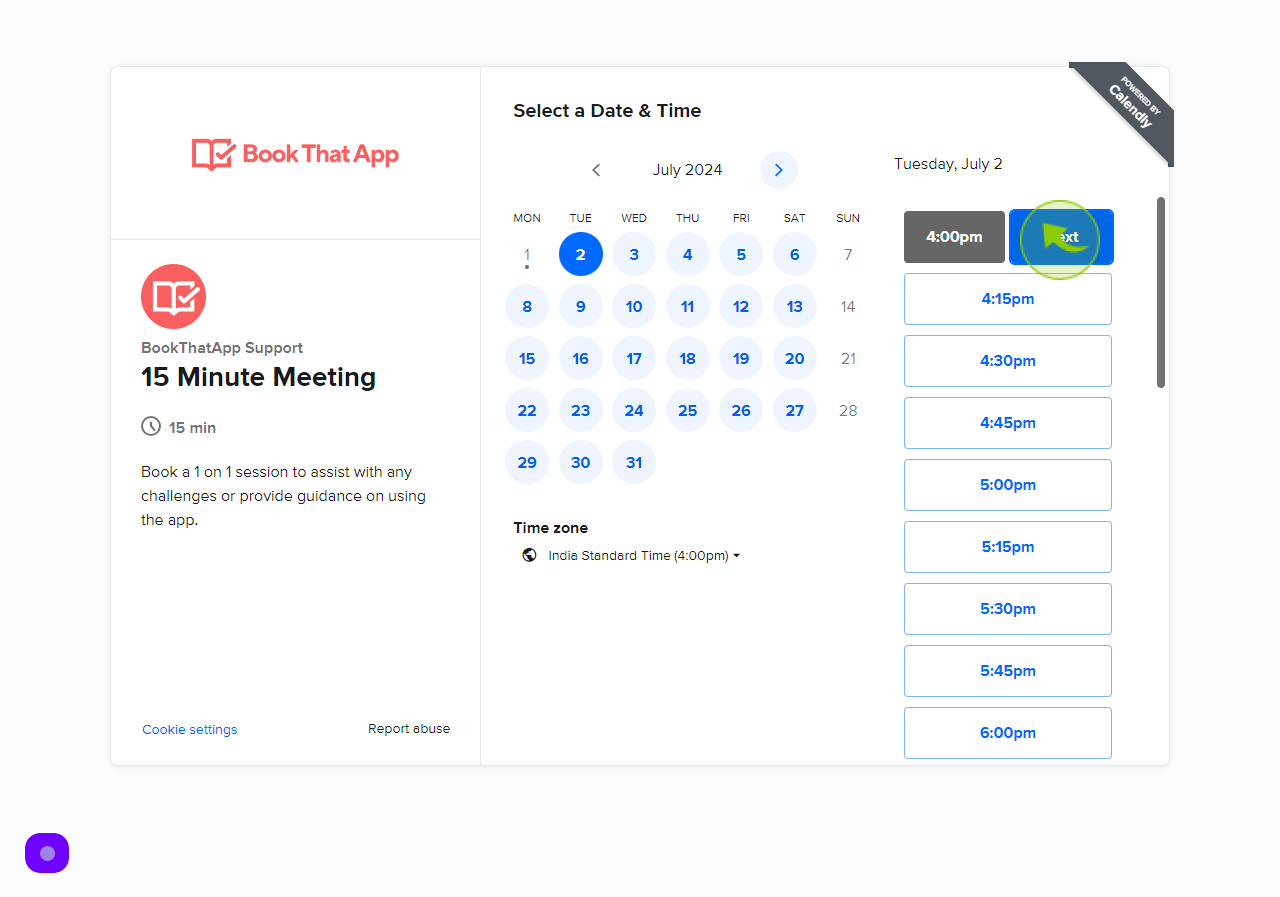
4
Click the "Name" field.
Enter your Name
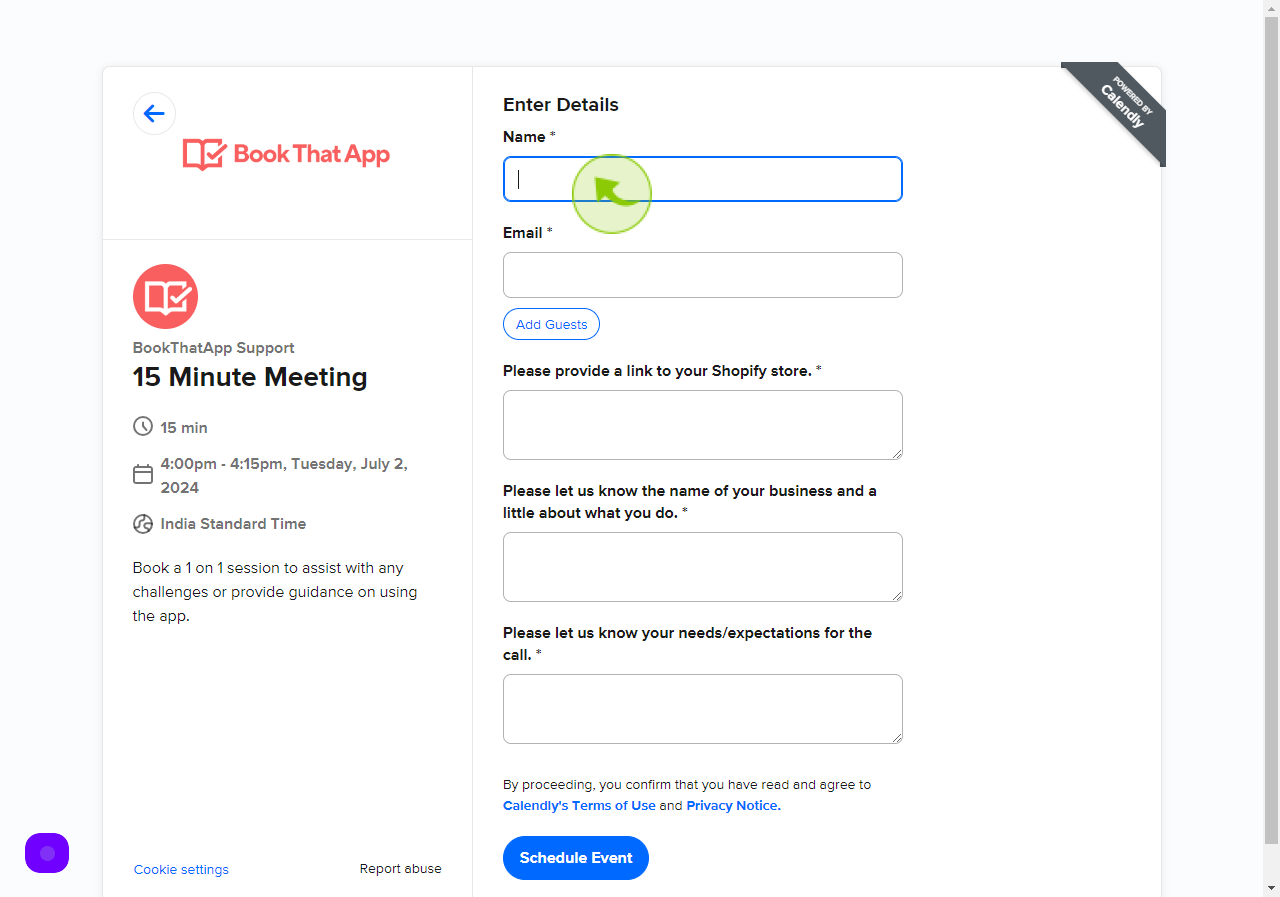
5
Click the "Email" field.
Enter your Email Address
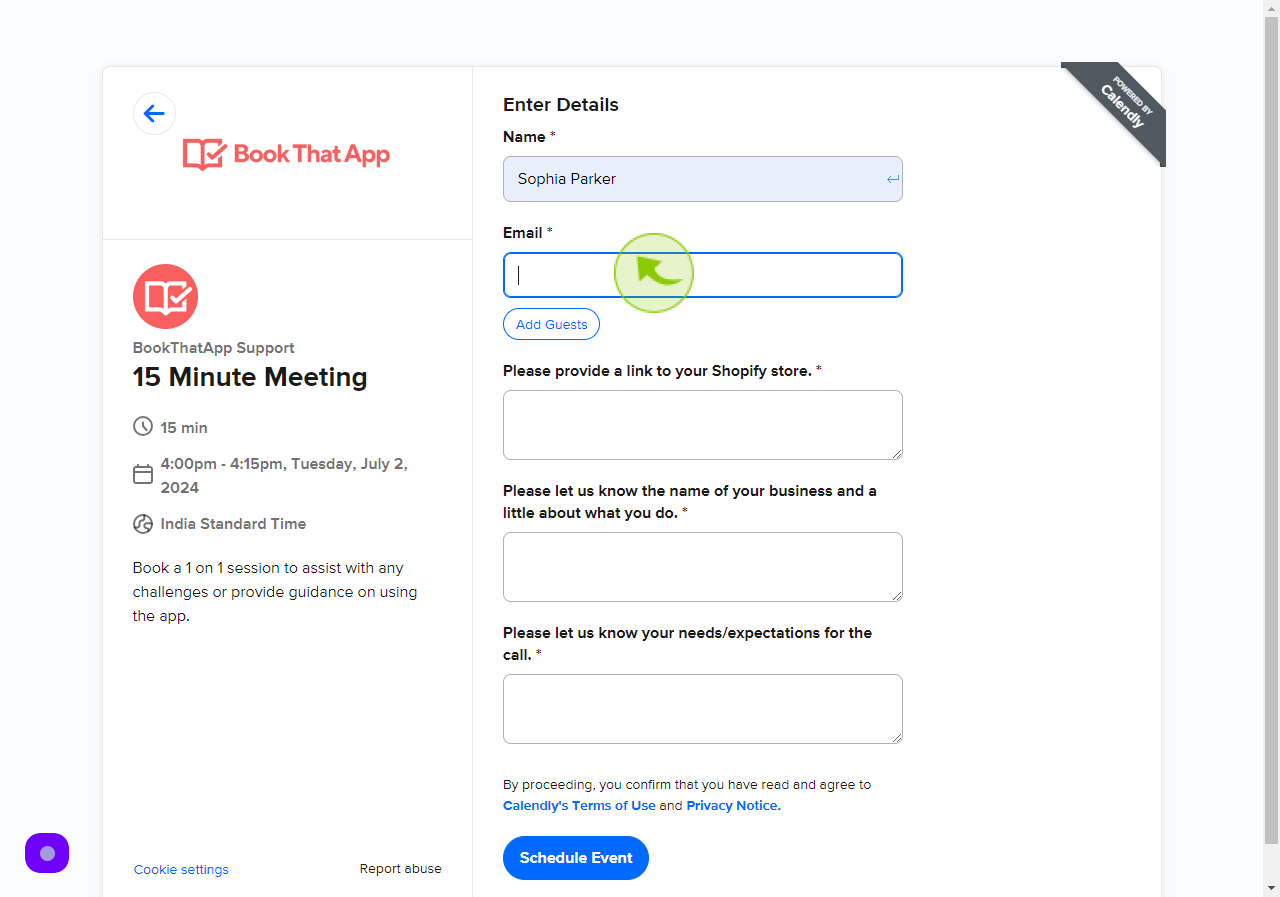
6
Click the "Link to your Shopify store" field.
Paste your shopify store link
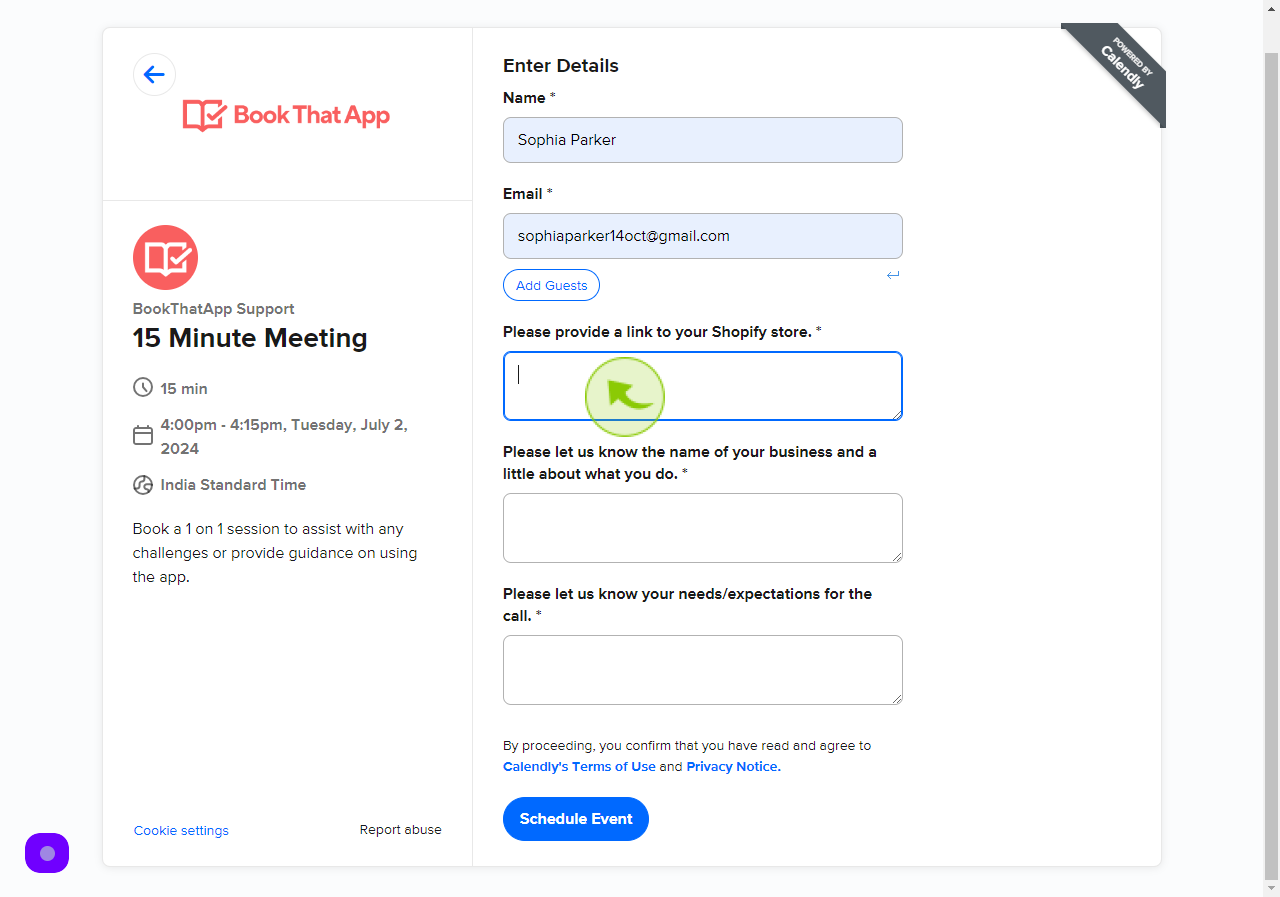
7
Click the "Business Name" field.
Enter your Bussines Name & Little about what you do
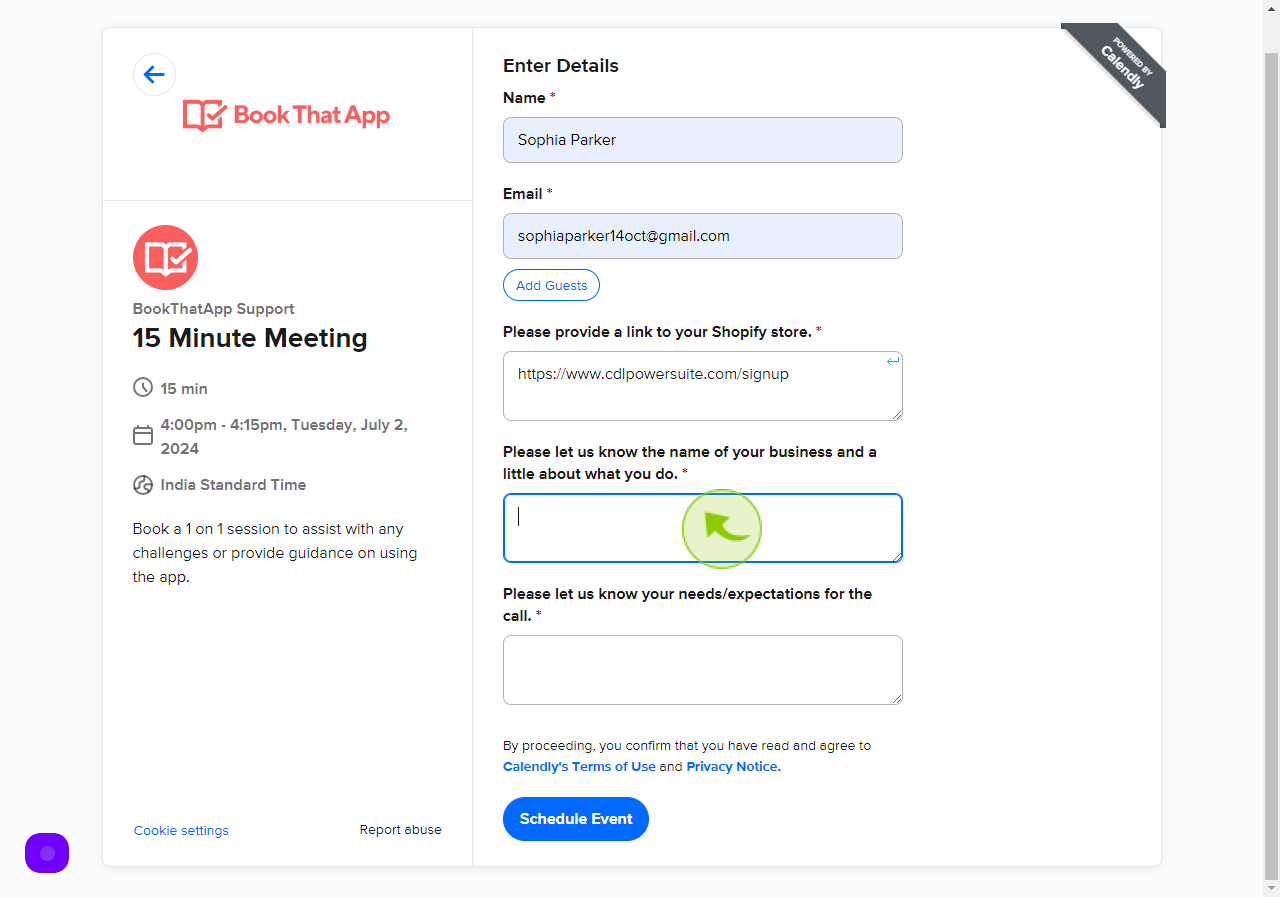
8
Click the "Needs/Expectations" field.
Enter your Needs & Expectations
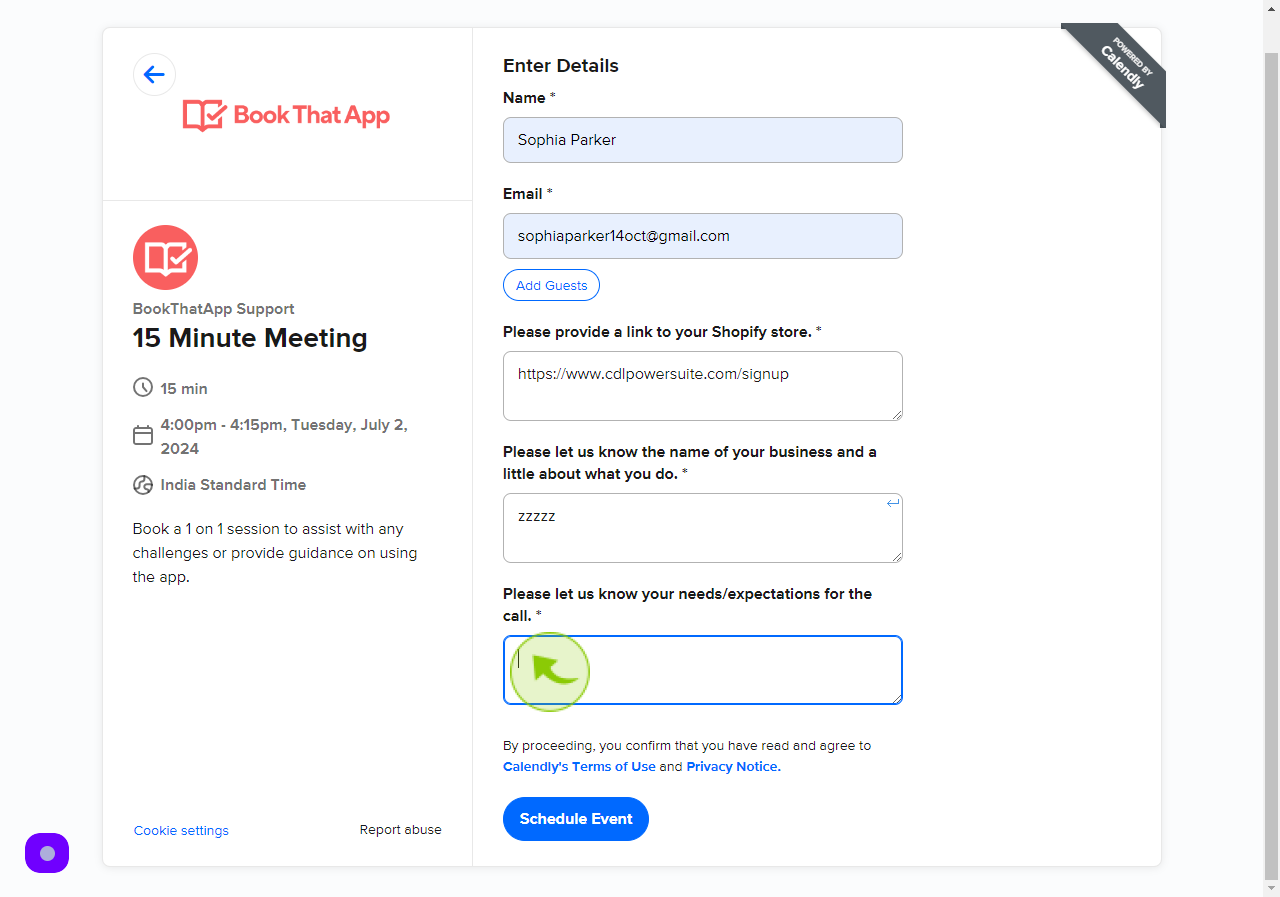
9
Click "Schedule Event"