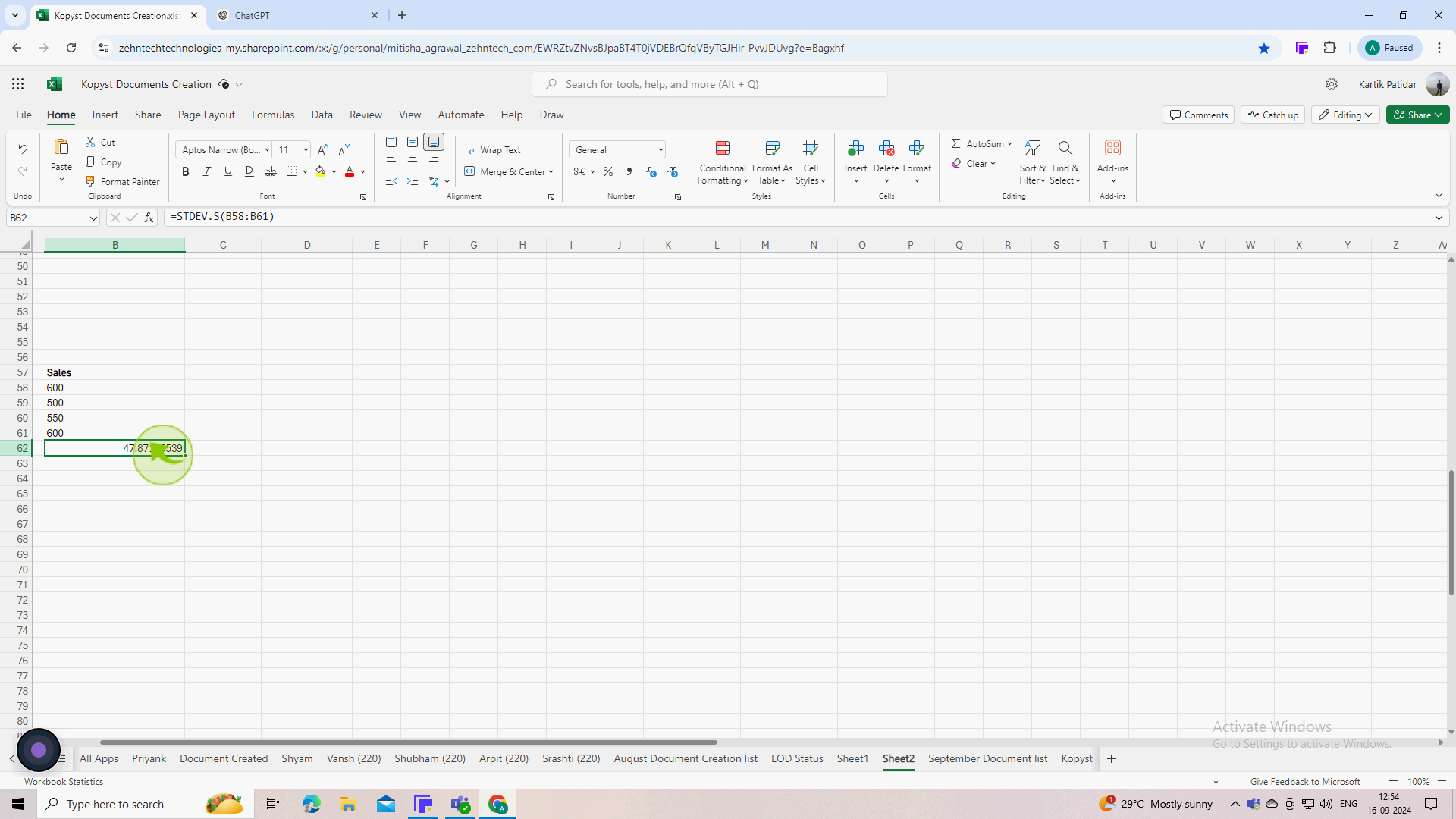How to calculate standard deviation in Excel ?
|
 Excel
|
Excel
|
Sep 16, 2024
|
5 Steps
This document will guide you through the process of calculating standard deviation in Excel. You'll learn how to use the STDEV.S functions to determine the spread of your data, whether you're working with a sample or the entire population. We'll also provide step-by-step instructions and clear examples to ensure you can easily apply this knowledge to your own Excel projects.
How to calculate standard deviation in Excel ?
|
 Excel
|
Excel
|
5 Steps
1
Start your Microsoft Excel and open a new worksheet.
Input your data into a column or row in the worksheet. if your data is in column A, you might enter values in cells A1 through A10.
2
Click on an "Empty" cell where you want the standard deviation result to appear.
This cell will display the calculated standard deviation.
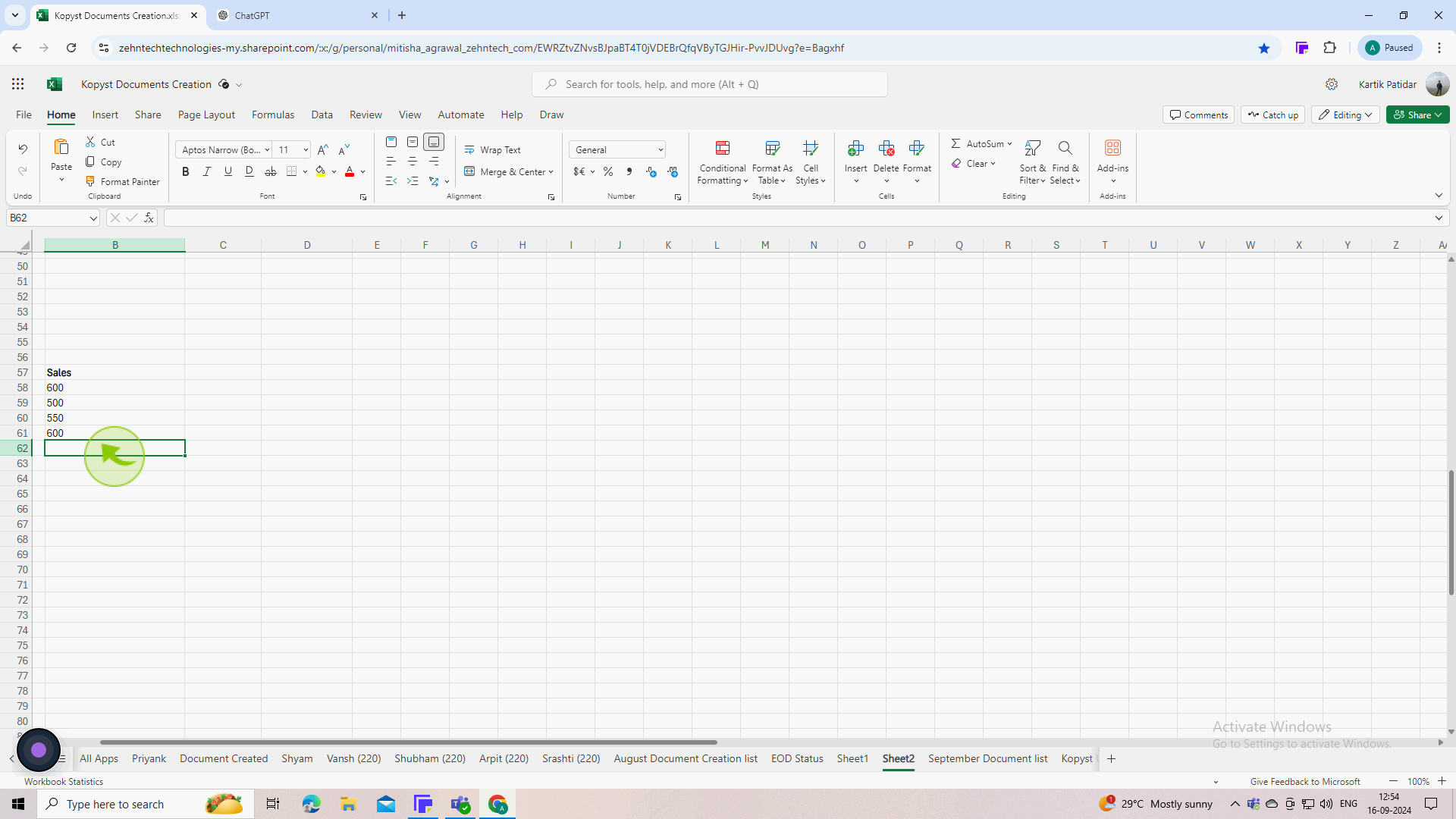
3
Type the "Standard Deviation" function into the selected "Cell"
The basic syntax for the Standard Deviation function is: =STDEV.S(range)
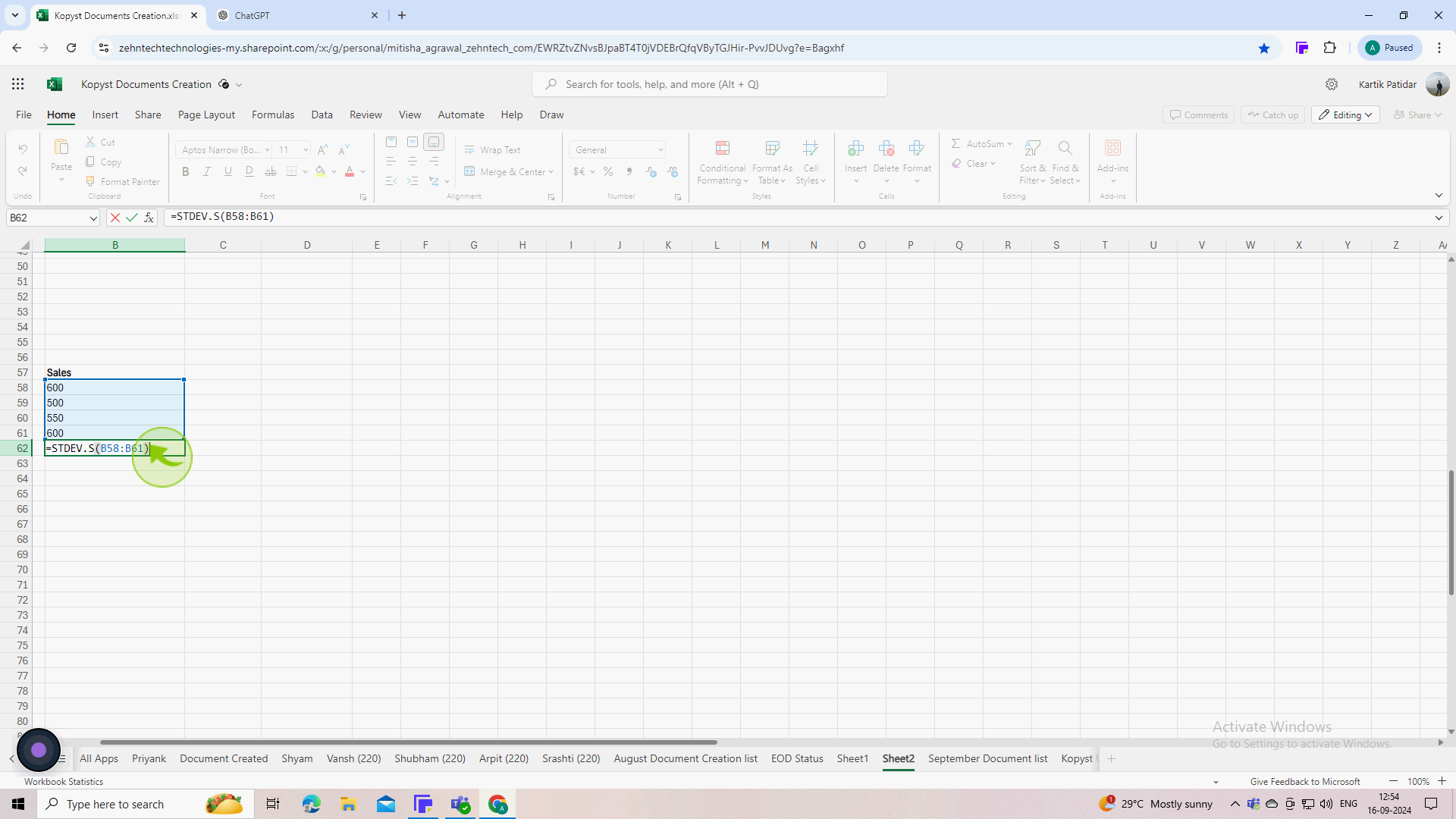
4
After typing the formula, press Enter
5
Review the "Result" to ensure it is correct.
You can also format the cell if needed to display the result with a specific number of decimal places.