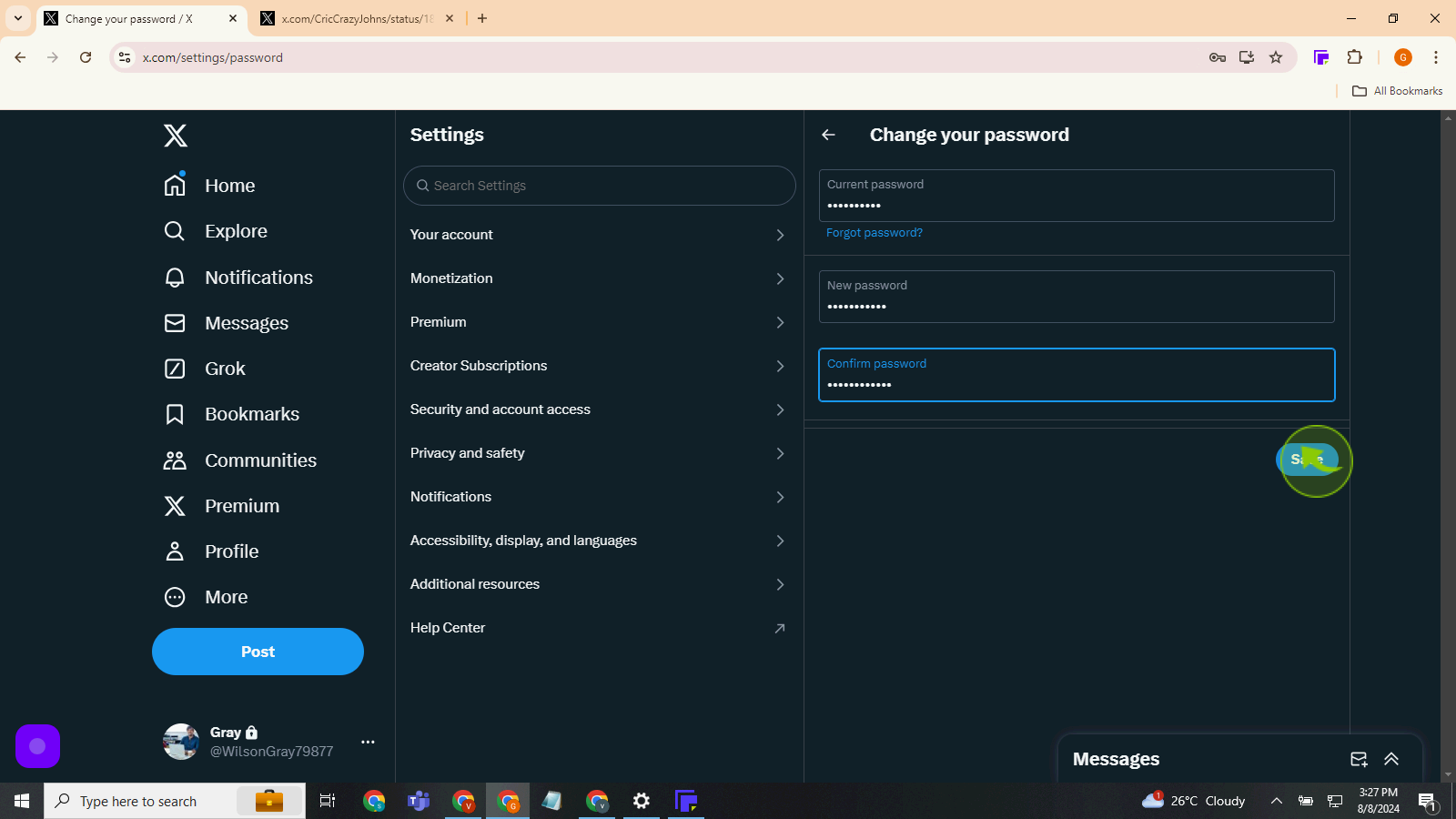How to Change a Password on X?
|
 X
|
X
|
4 months ago
|
8 Steps
This document shows you how to change your password on X in a simple and easy way. It explains each step clearly, so you can follow along without any trouble. You’ll learn how to pick a new password that’s safe and easy to remember. Changing your password helps keep your account secure, so only you can access it. By the end of this guide, you’ll be able to update your password all by yourself!
How to Change a Password on X?
|
 X
|
X
|
8 Steps
1
Click on the "Three Dots"
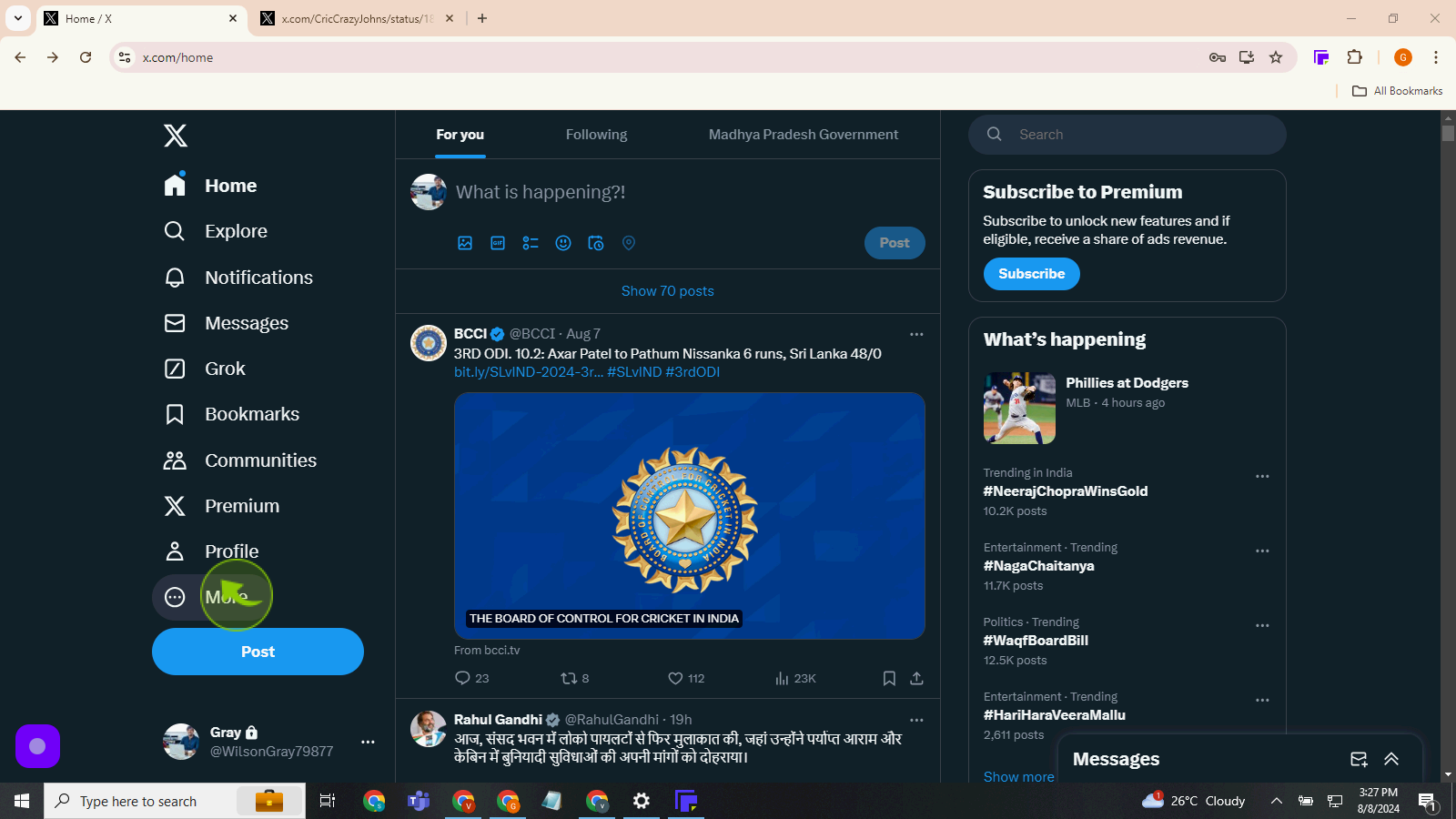
2
Click the "Setting and Privacy"
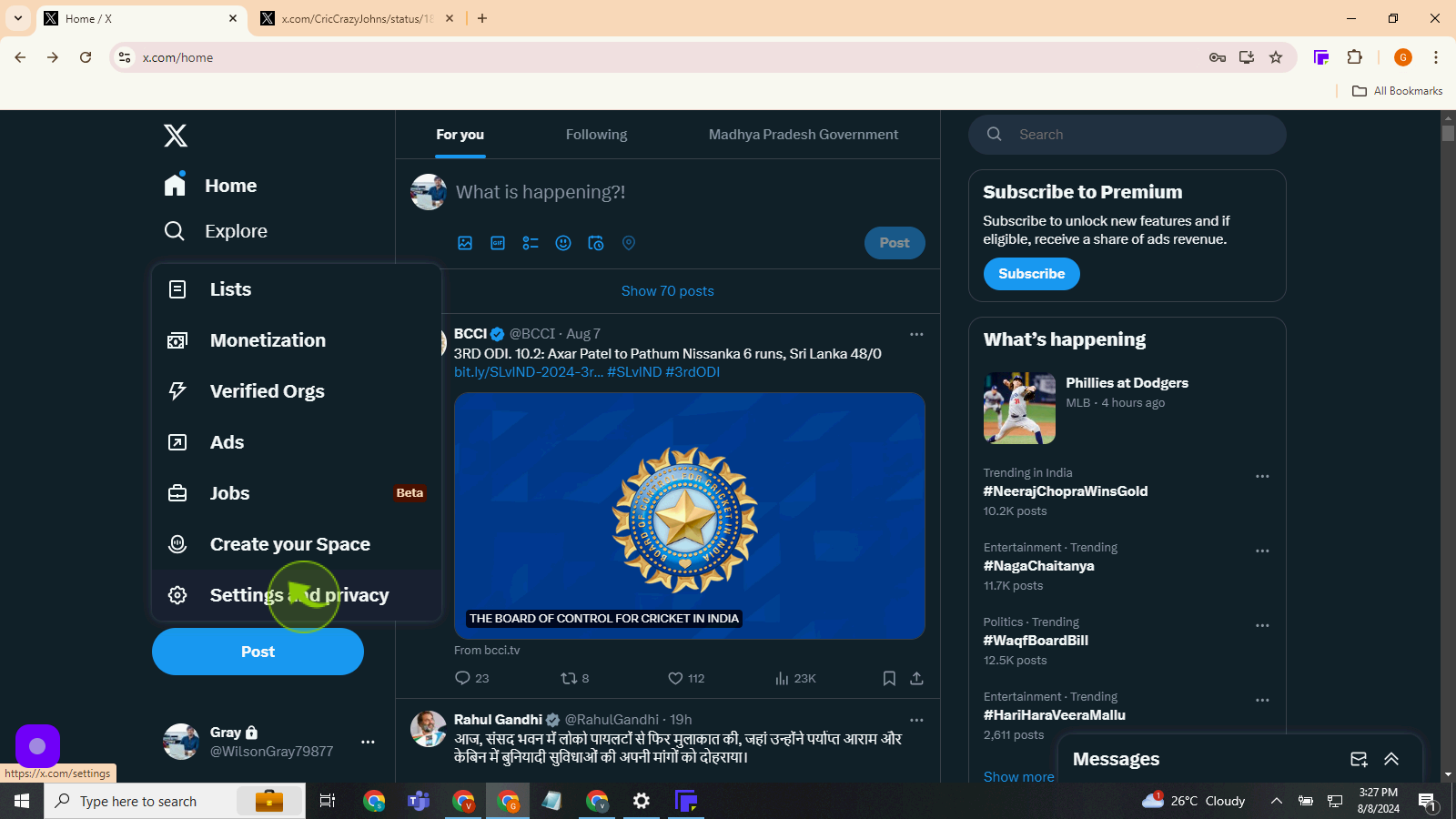
3
Click the "Your Account"
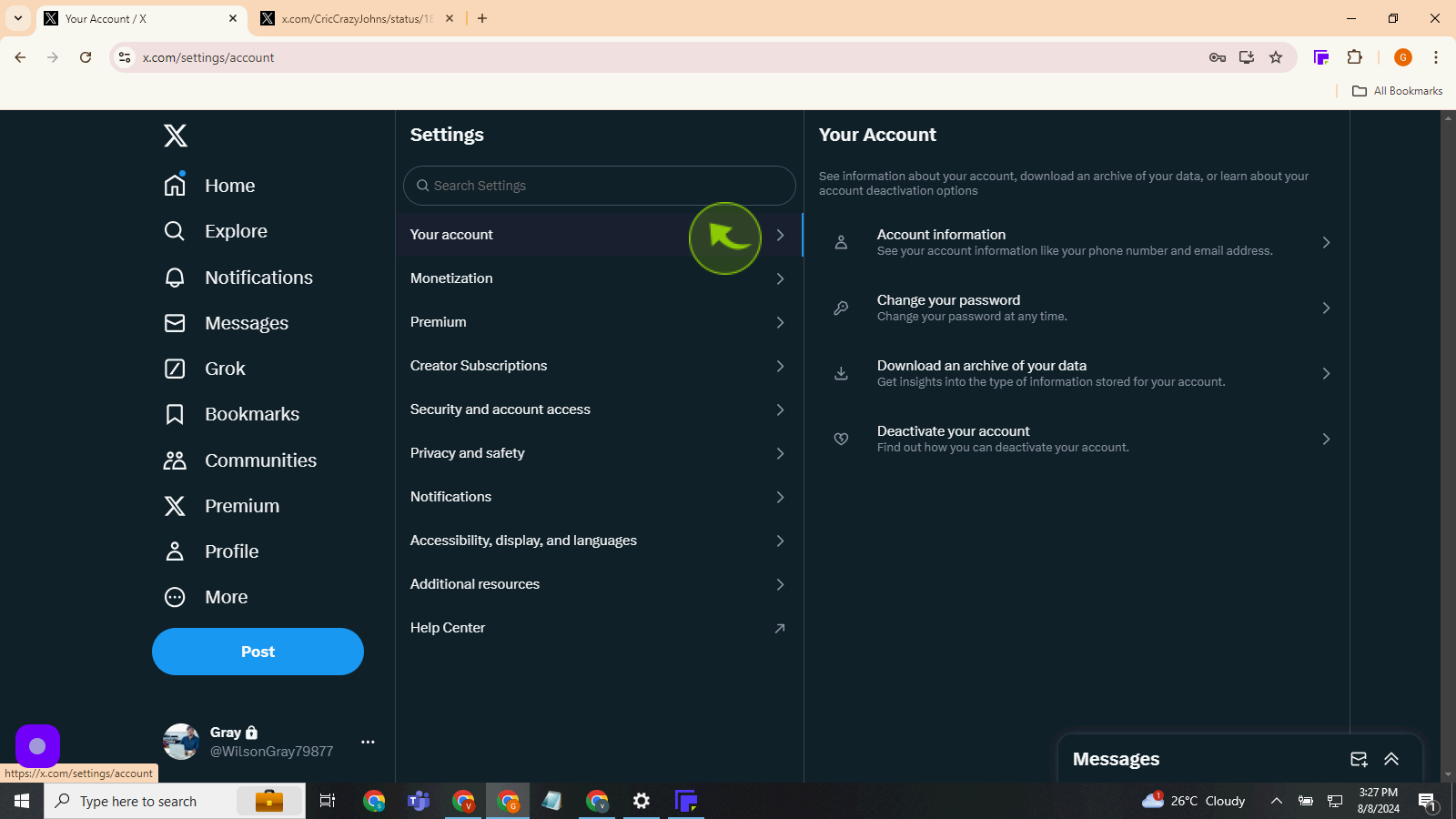
4
Click the "Change Your Password"
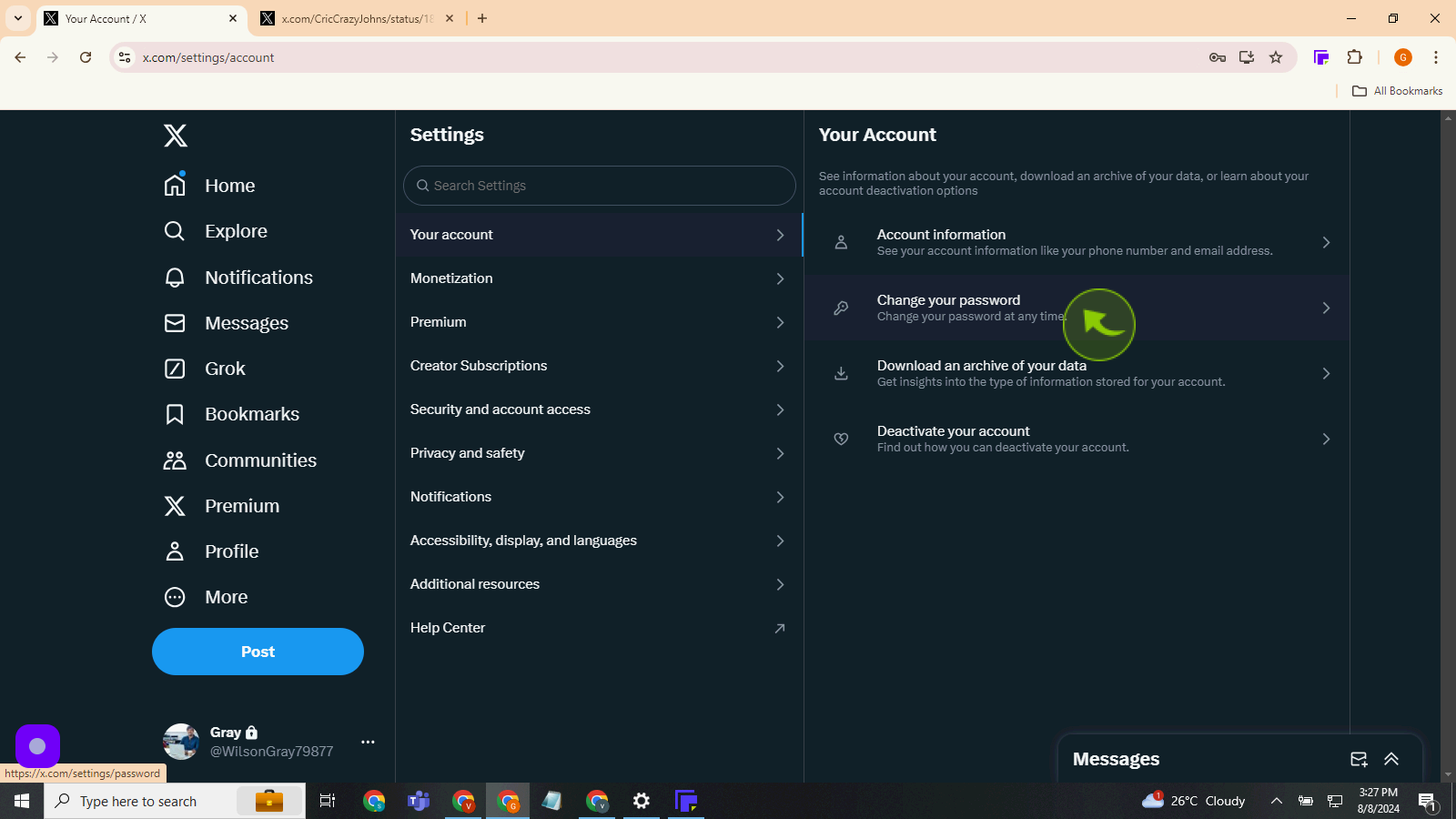
5
Click the "Current Password"
Enter your current password
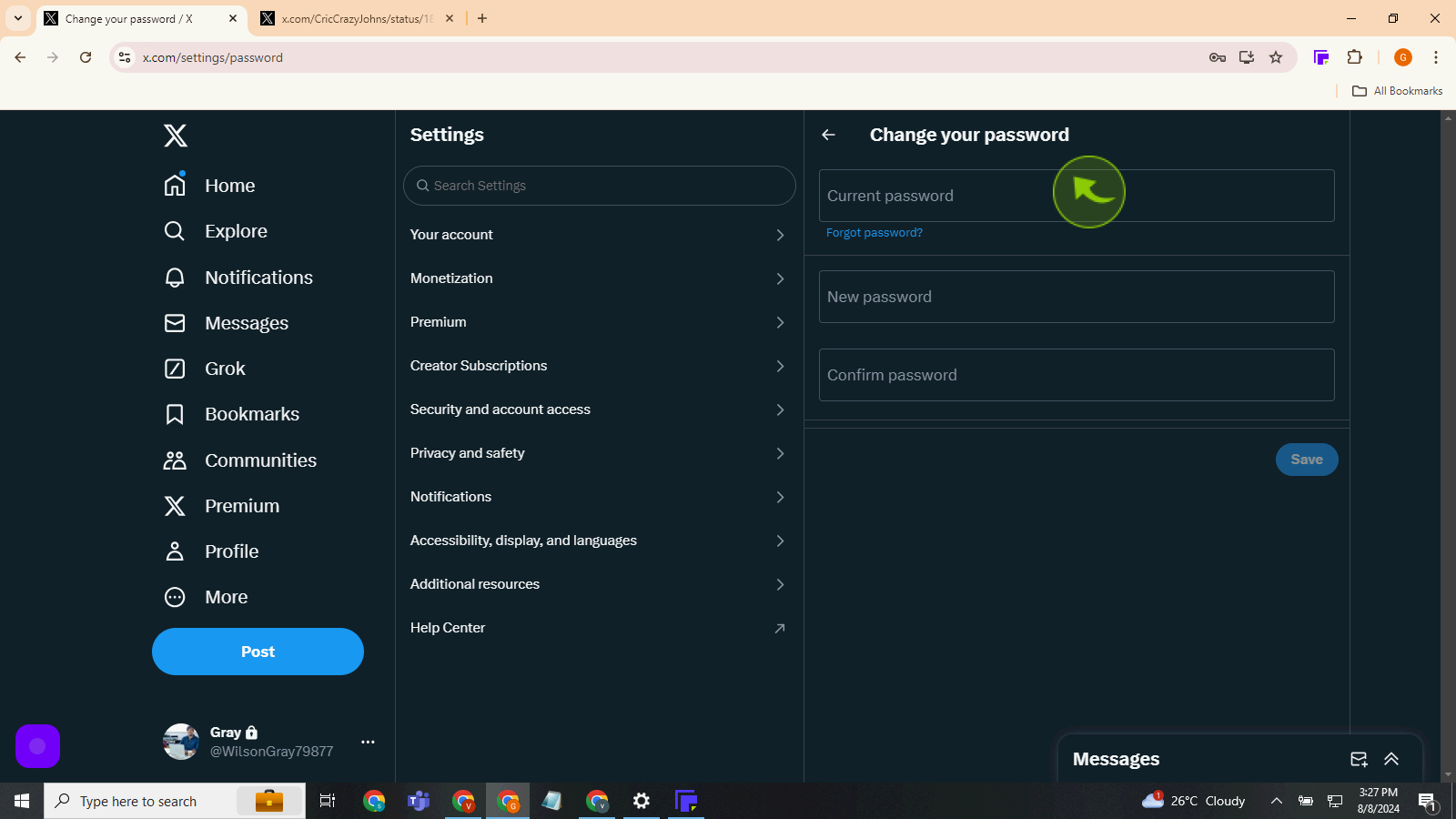
6
Click the "New Password" field
Enter your new password
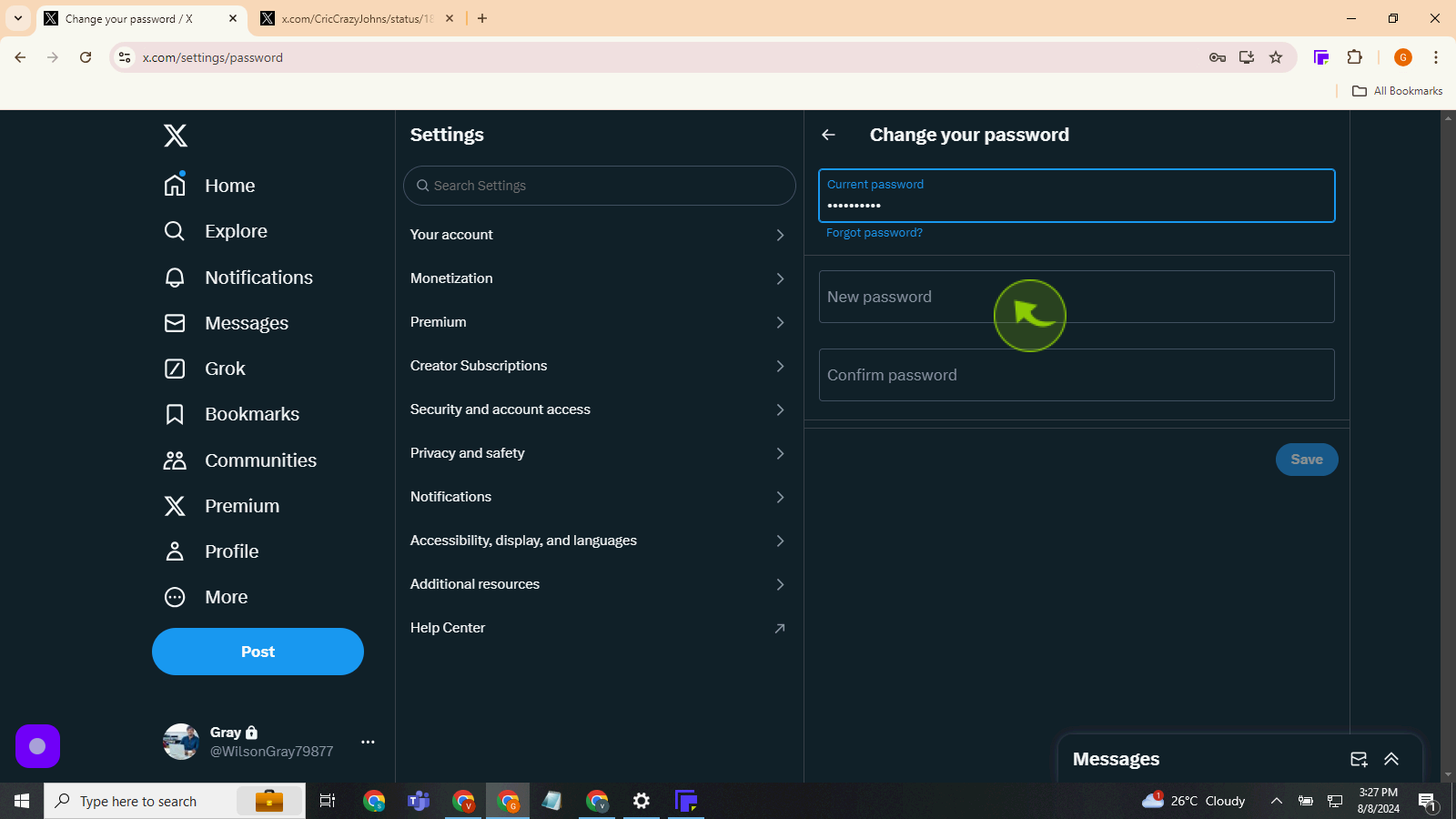
7
Click the "Confirm Password" field
Re-enter your password
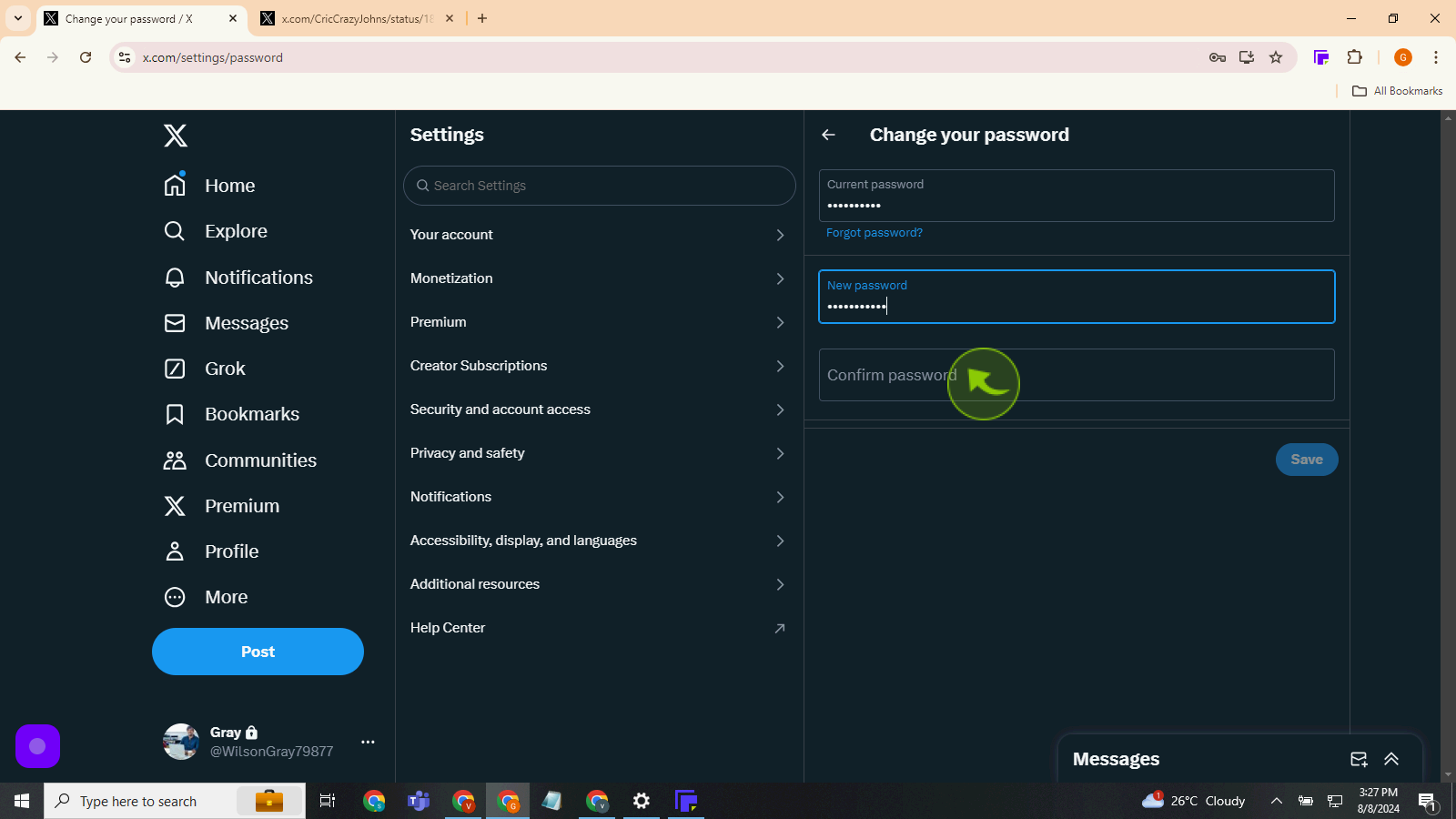
8
Click the "Save"
By following these steps you can change a password on twitter.