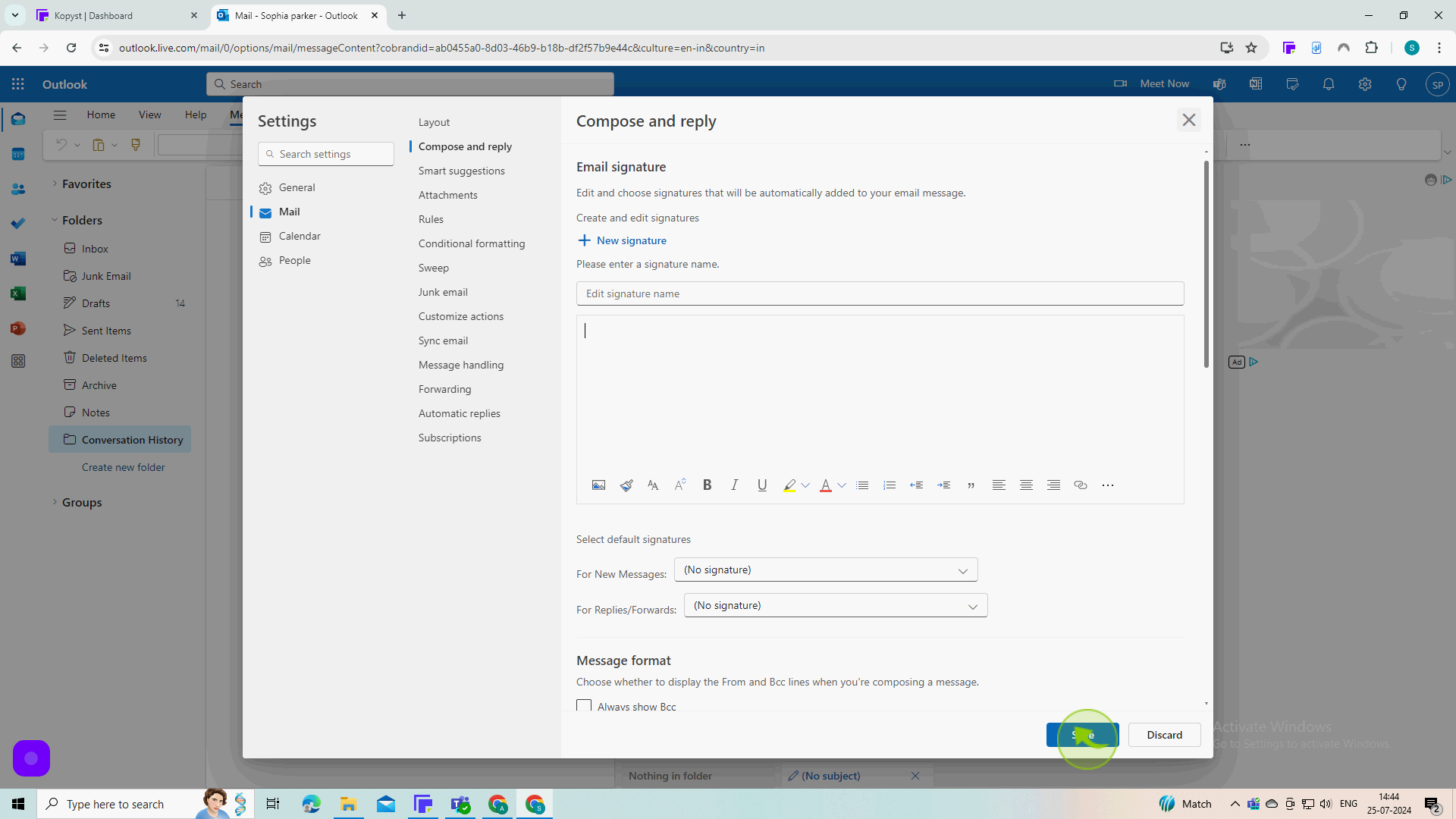How to Change Email Signature in Outlook App ?
|
 Outlook
|
Outlook
|
Jul 25, 2024
|
5 Steps
Learn how to personalize your emails with a custom signature in the Outlook app. This document will walk you through the simple steps to create, edit, and manage your signature. You'll discover how to add your name, title, contact information, and even a personal touch like a quote or image. By following these instructions, you can enhance your professional image and make your emails more memorable.
How to Change Email Signature in Outlook App ?
|
 Outlook
|
Outlook
|
5 Steps
1
Click on "New Mail".
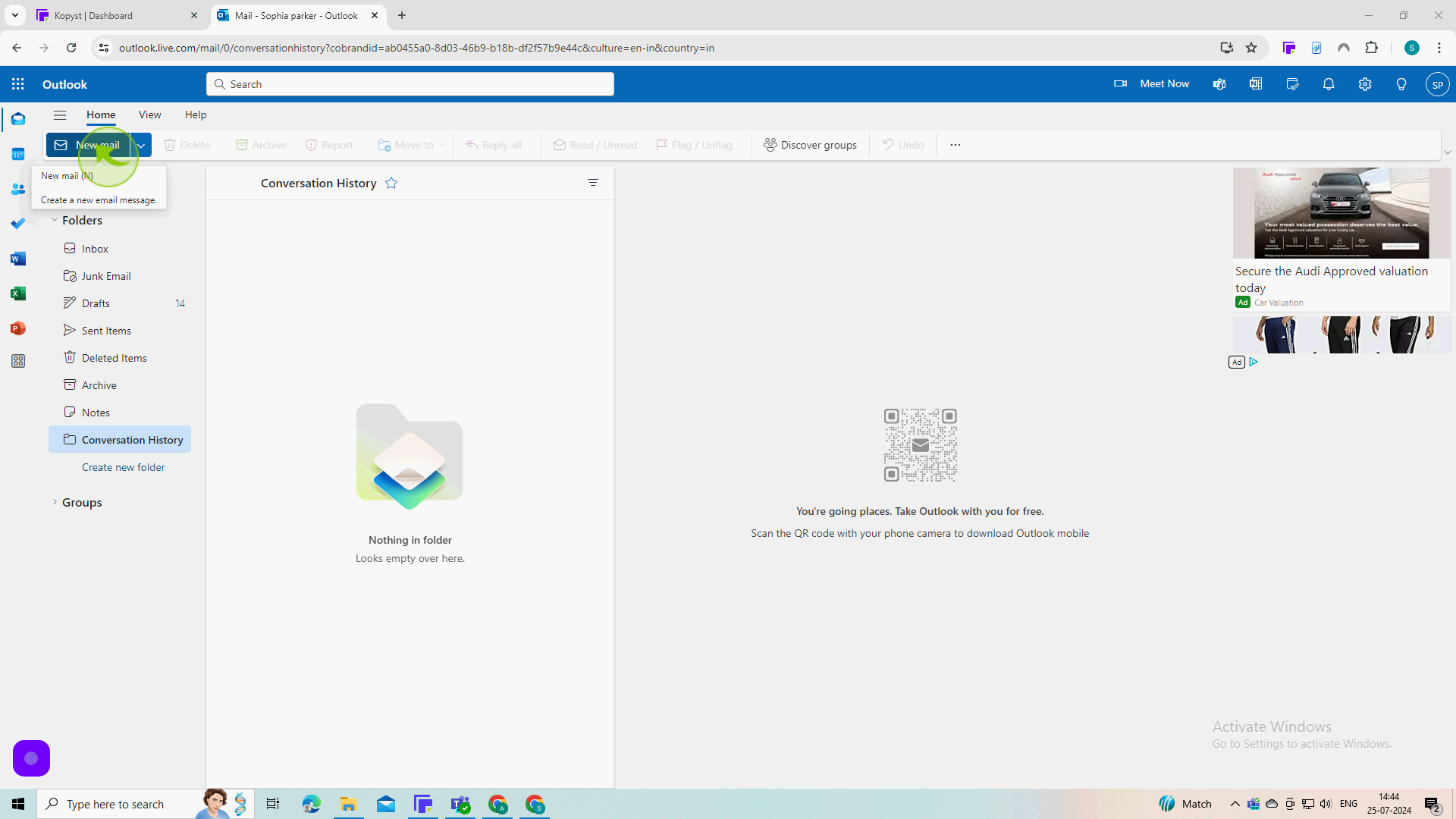
2
Click on "Signatures"
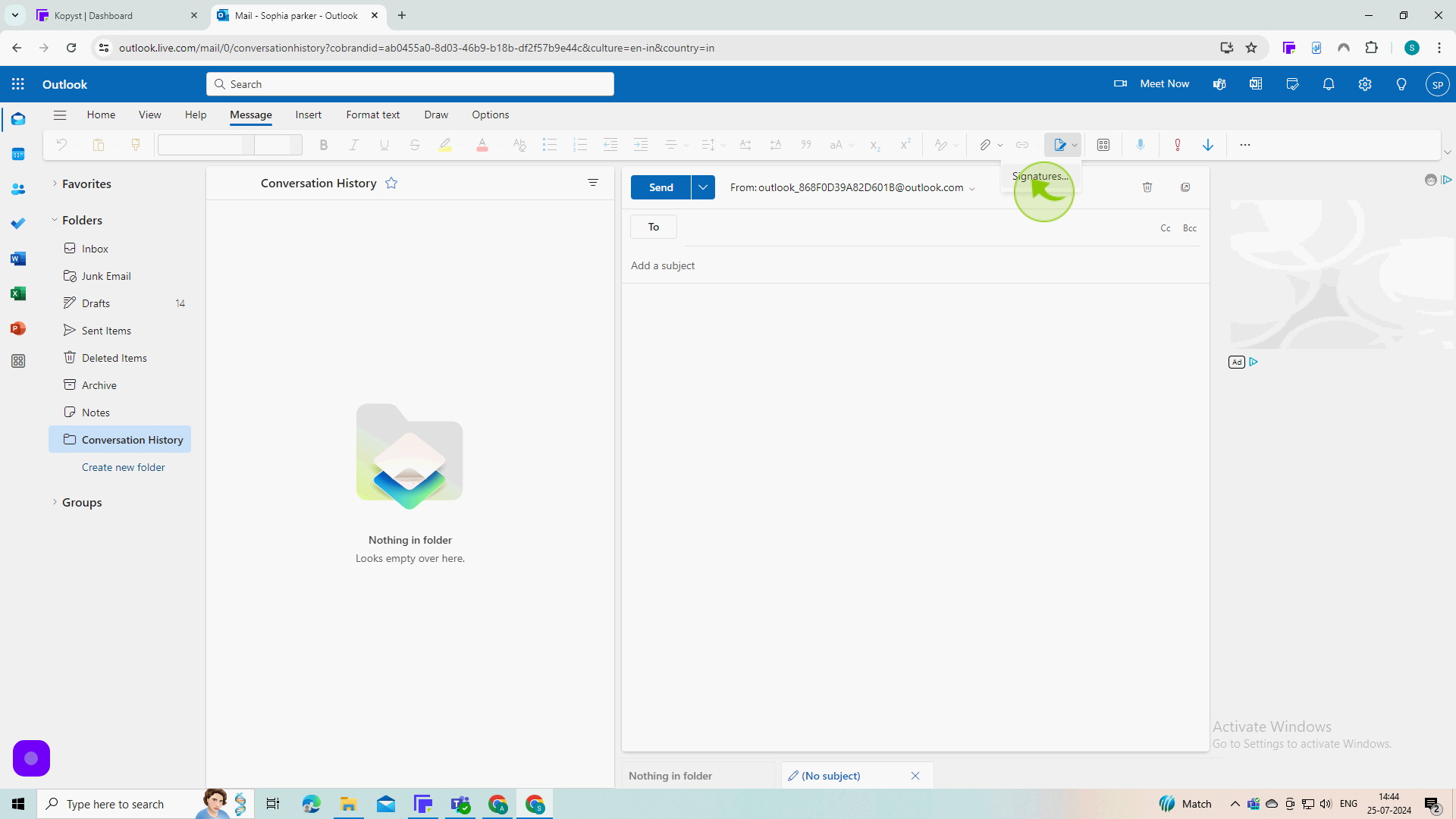
3
Click on the "Signature Name" field.
Enter the name of your signature.
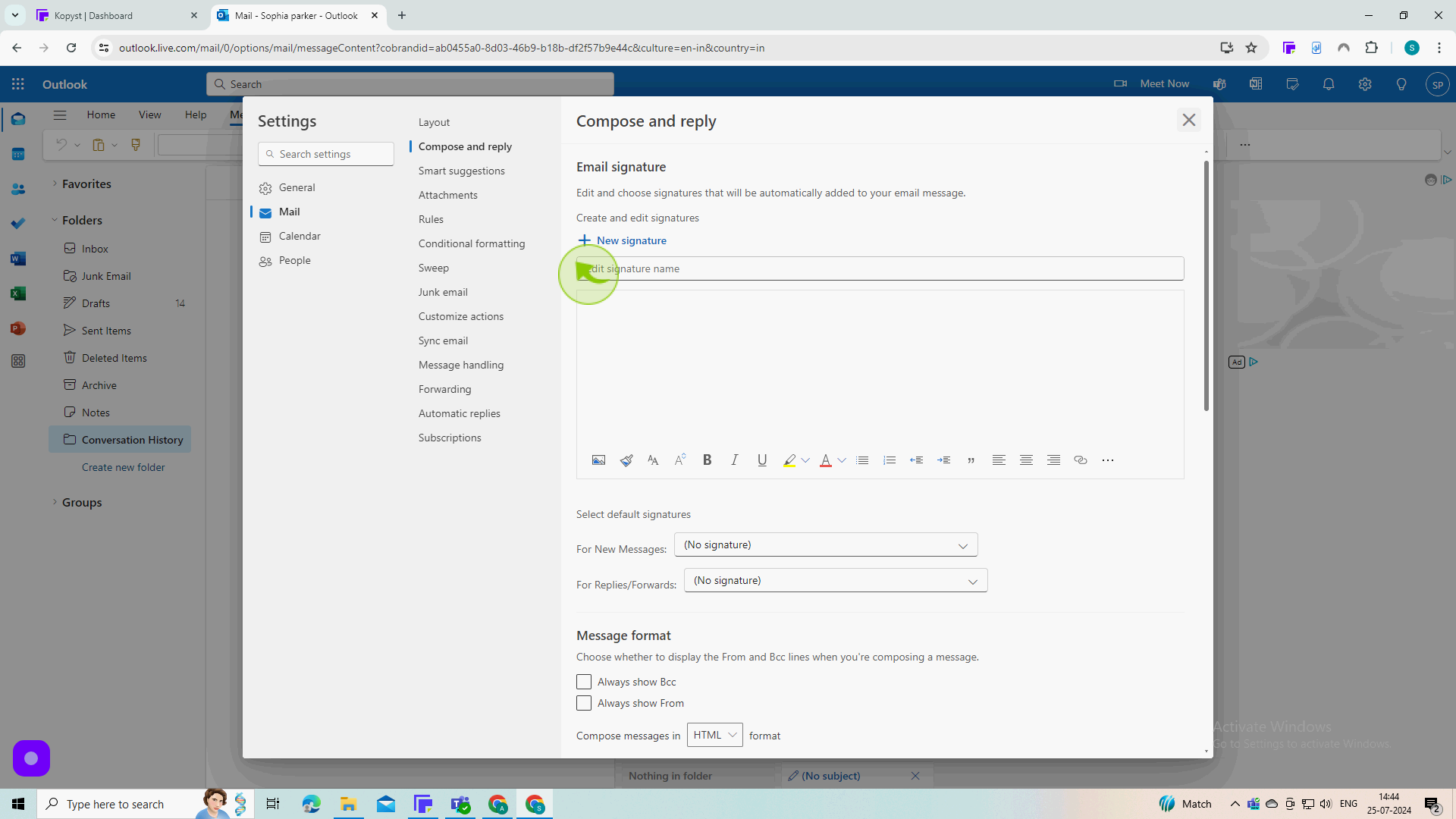
4
Click on the "Text Area" field
Create your signature.
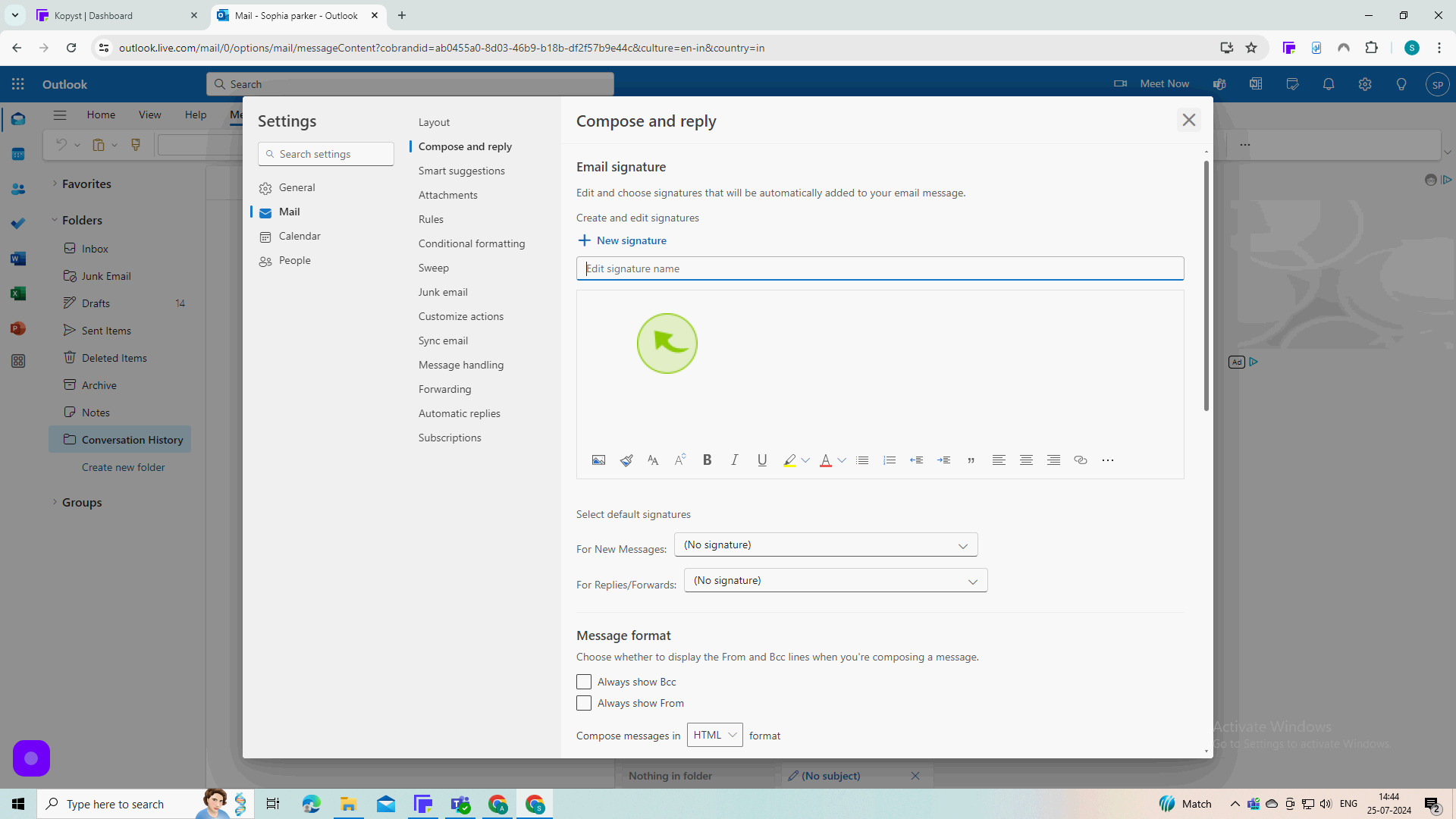
5
Click "Save"
You can change email signature in Outlook app by following these steps