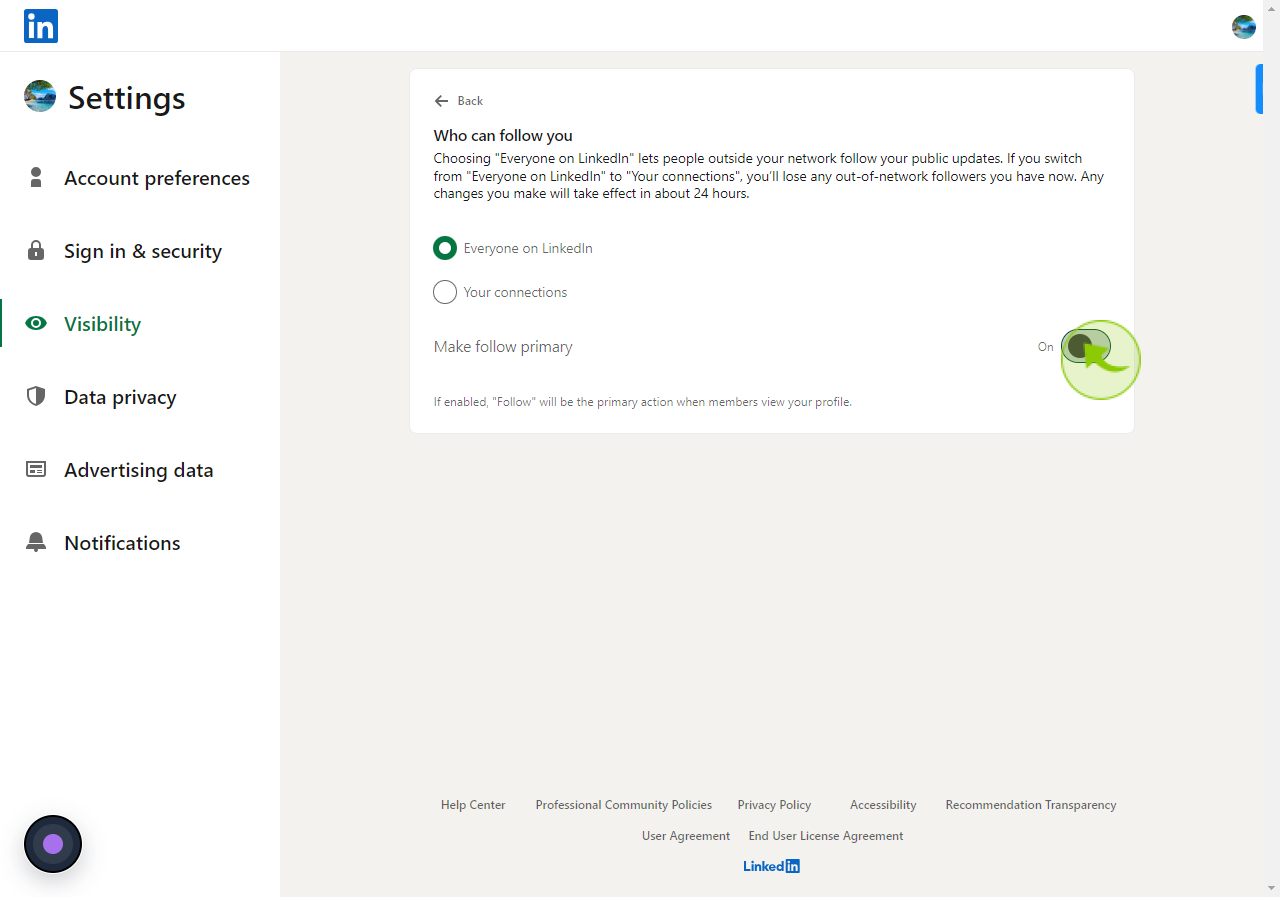How to Change LinkedIn Profile "Connect" Button to "Follow" ?
|
 LinkedIn
|
LinkedIn
|
4 months ago
|
6 Steps
This document provides a step-by-step guide on changing your LinkedIn profile’s "Connect" button to a "Follow" button. Ideal for professionals seeking to build a larger audience without frequent connection requests, this setting enhances engagement by prioritizing followers over direct connections. Learn how to navigate your LinkedIn settings, adjust your preferences, and optimize your profile for broader reach. Whether you're a content creator, marketer, or industry leader, this tutorial will help you tailor your LinkedIn profile to your networking goals.
How to Change LinkedIn Profile "Connect" Button to "Follow" ?
|
 LinkedIn
|
LinkedIn
|
6 Steps
1
Navigate to https://www.linkedin.com/feed/
2
Click the "Me"
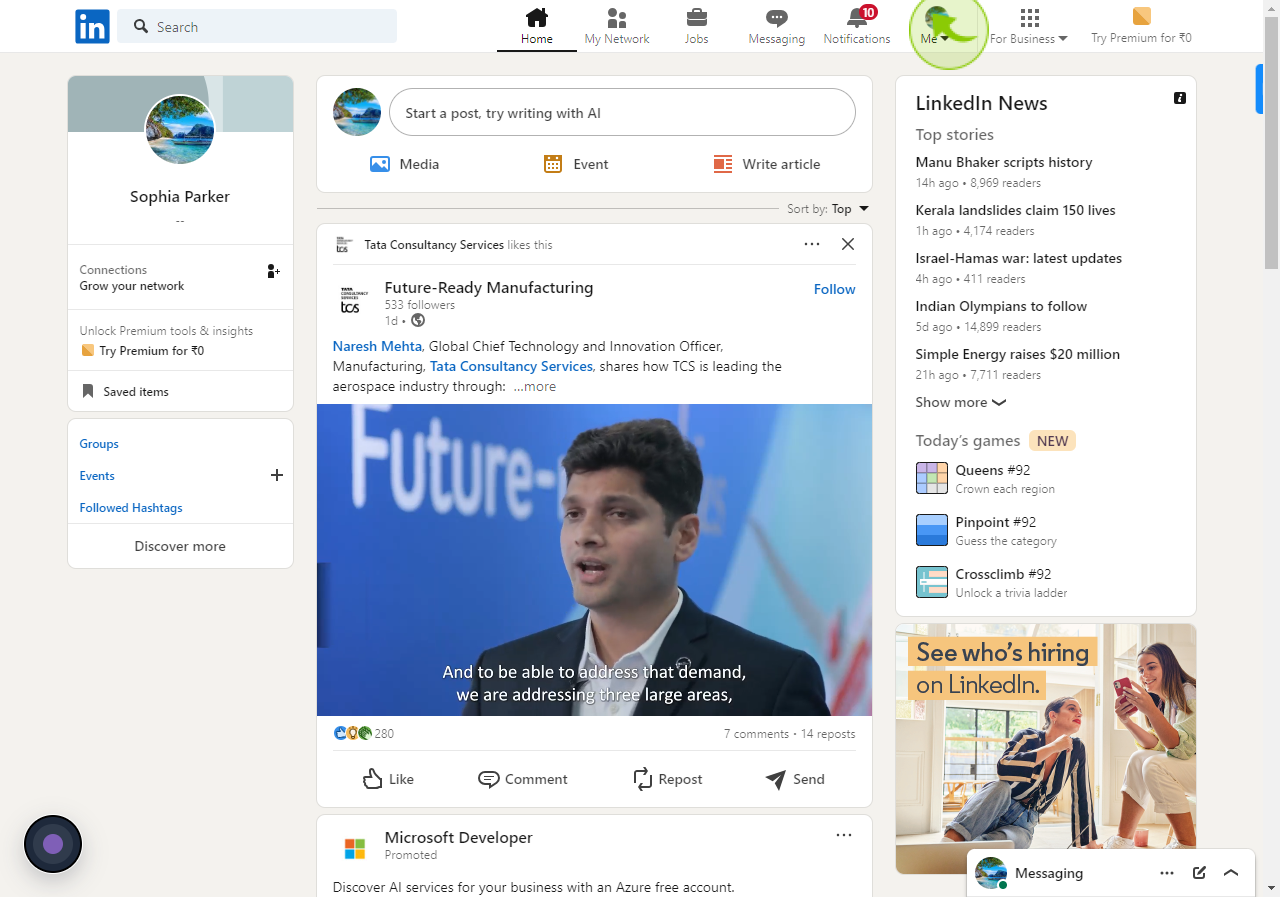
3
Click the "Settings & Privacy"
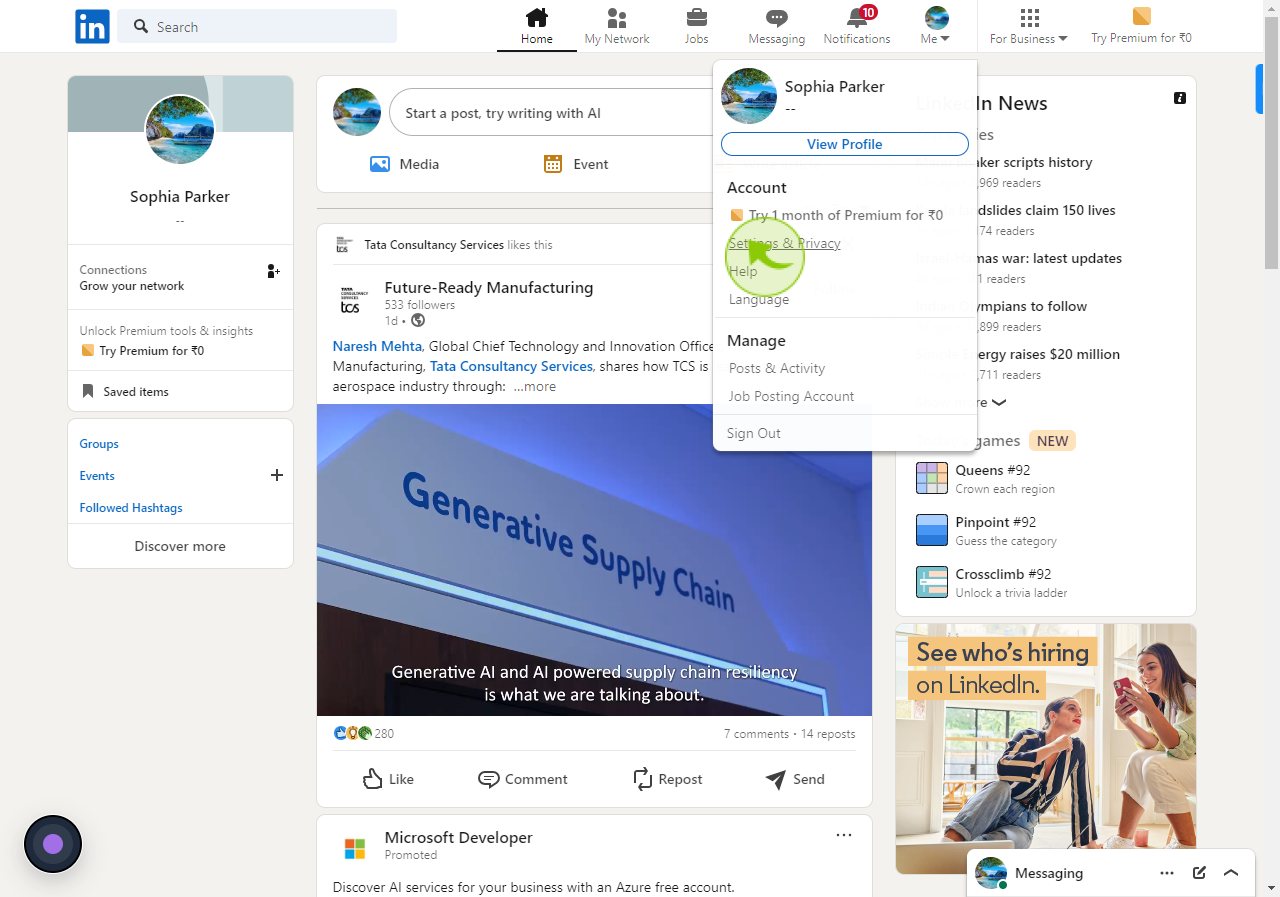
4
Click the "Visibility"
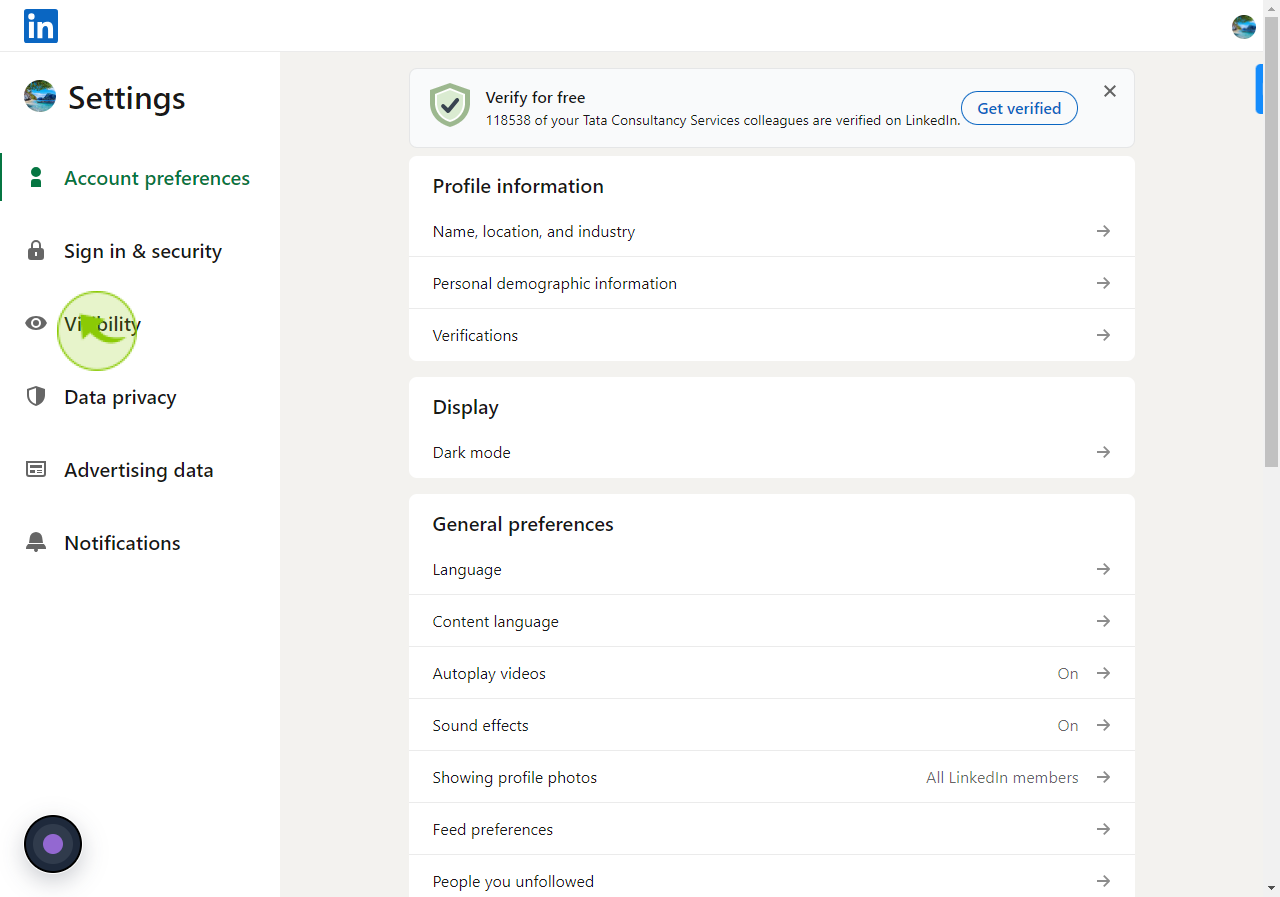
5
Click the "Followers"
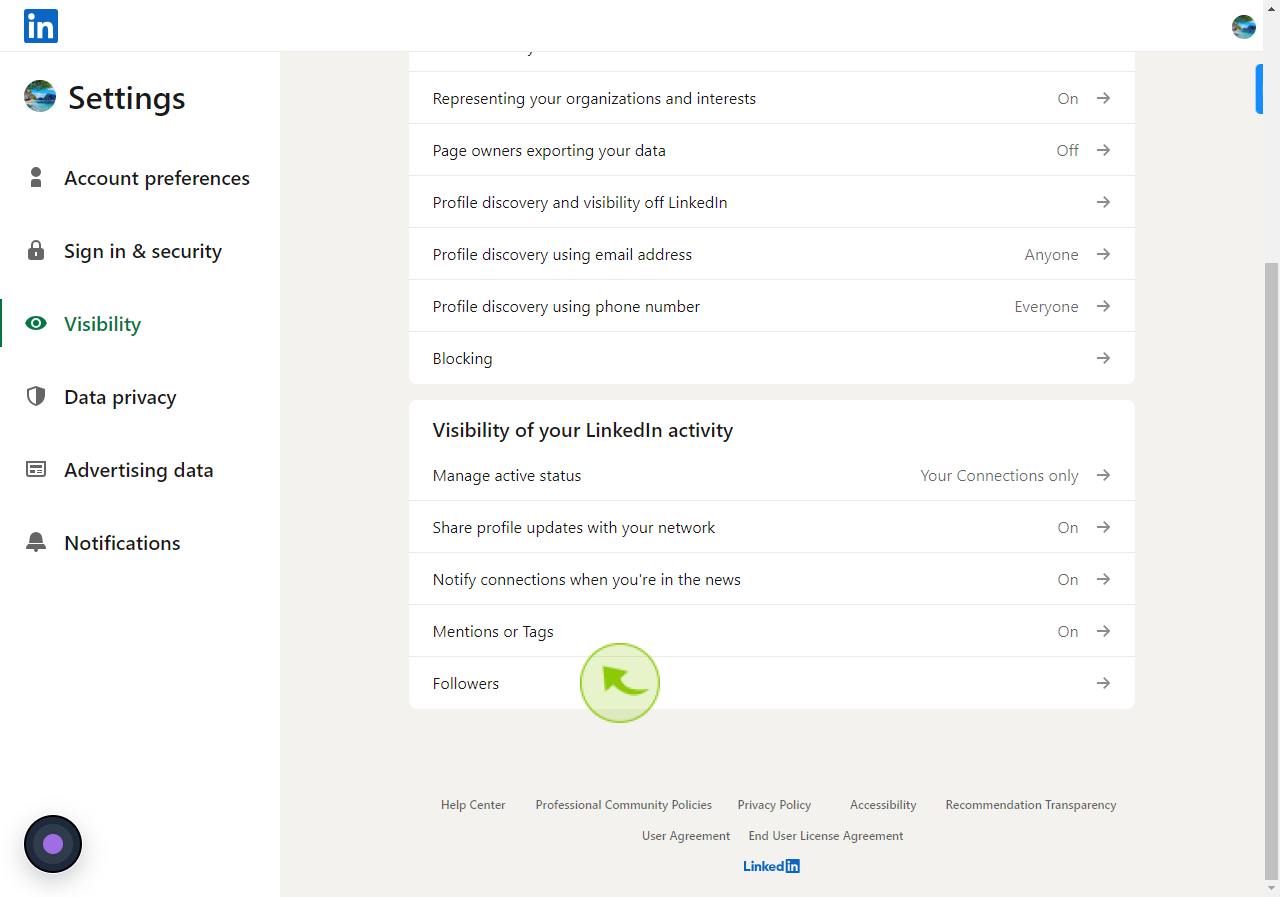
6
Click the "On" button