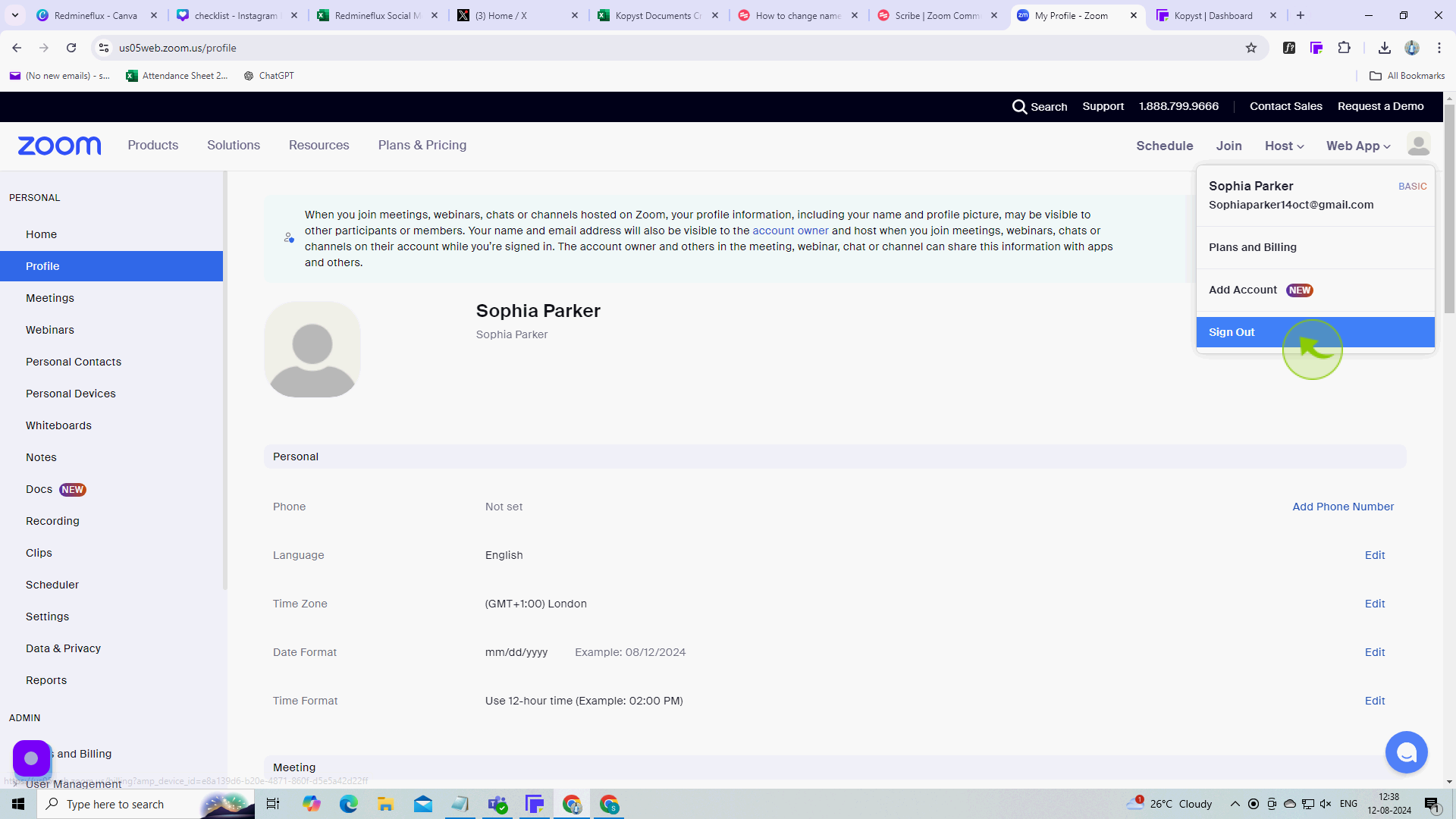How to Change Name on Zoom ?
|
![document-icon]() Kopyst
|
Kopyst
|
Aug 12, 2024
|
10 Steps
How to Change Name on Zoom ?
|
![document-icon]() Kopyst
|
Kopyst
|
10 Steps
During a Zoom Meeting
1
Right-click on your "Name" if your camera is off, or on your video if your camera is on.
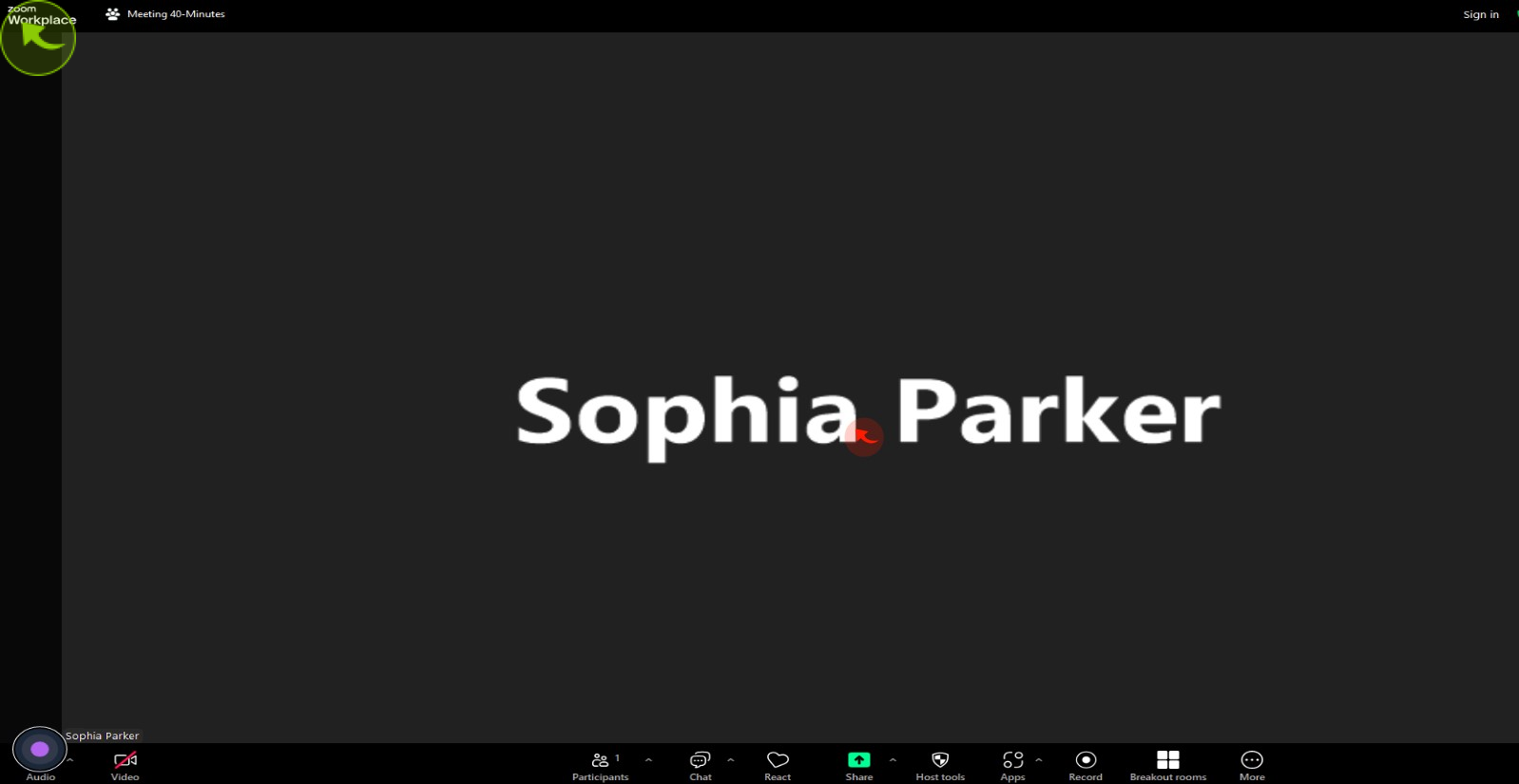
2
Click "Rename"
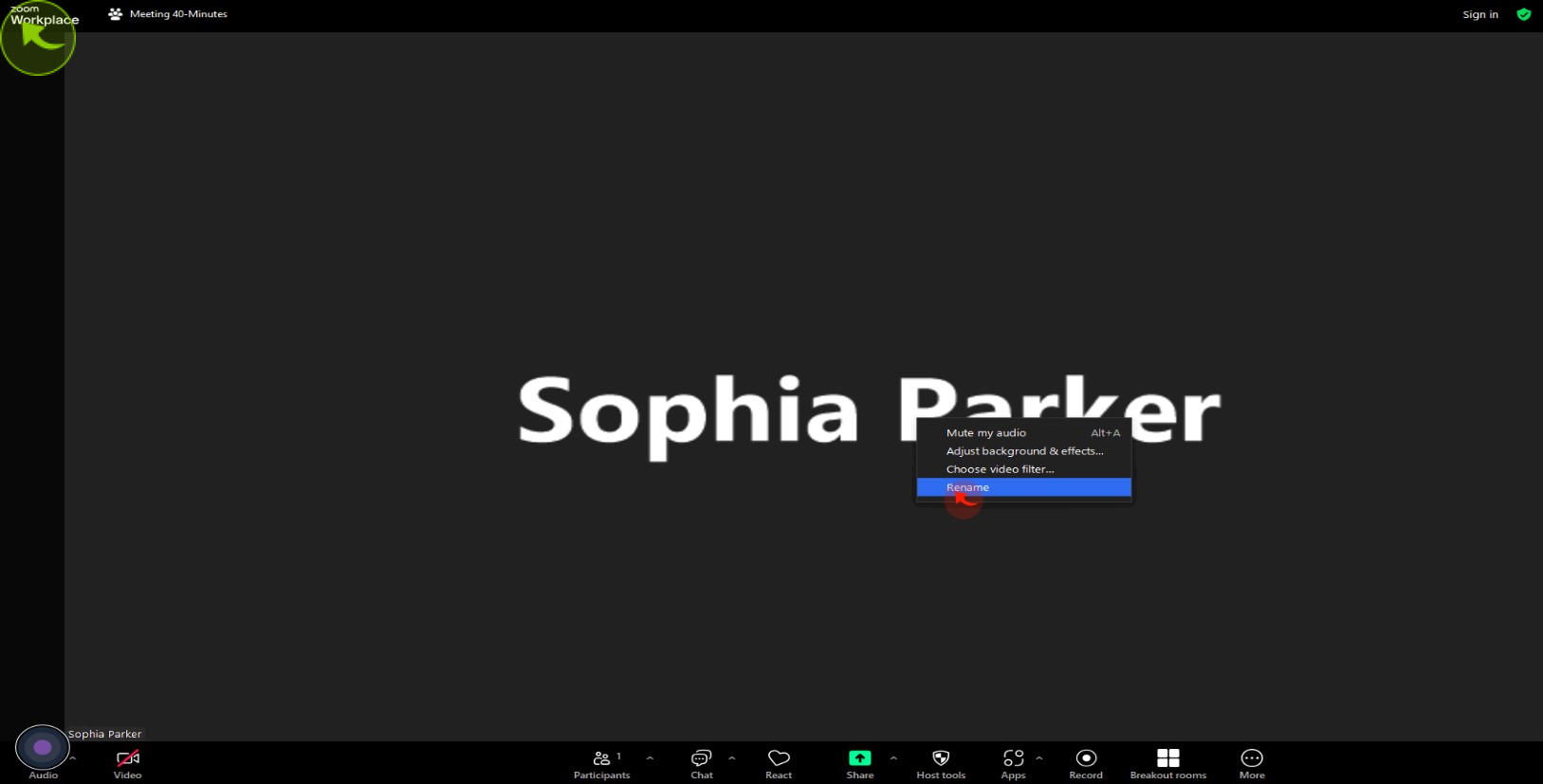
3
Enter your new display "Name"
Click change to confirm
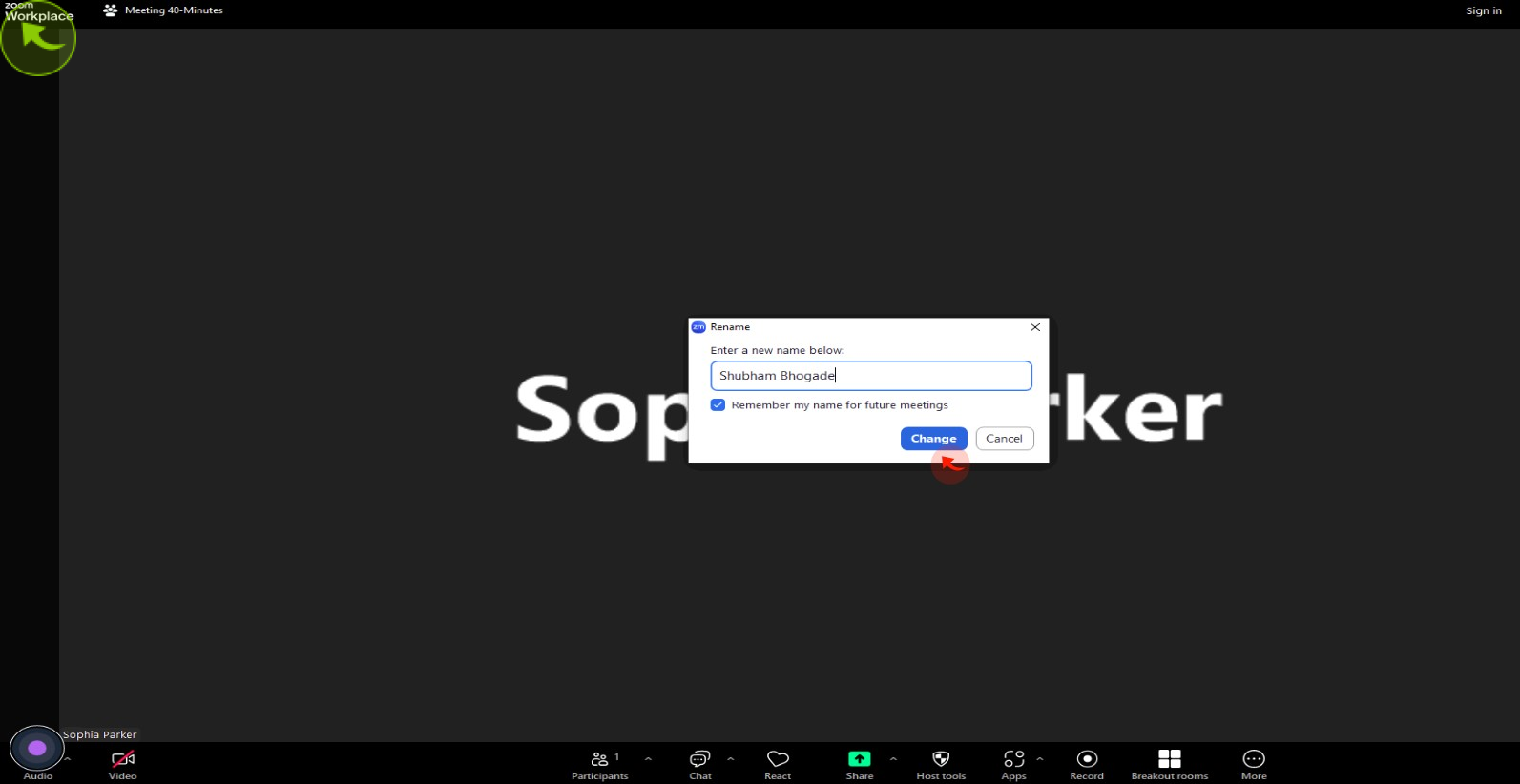
Before Zoom Meeting
4
Click on the "Profile" at the left top corner.
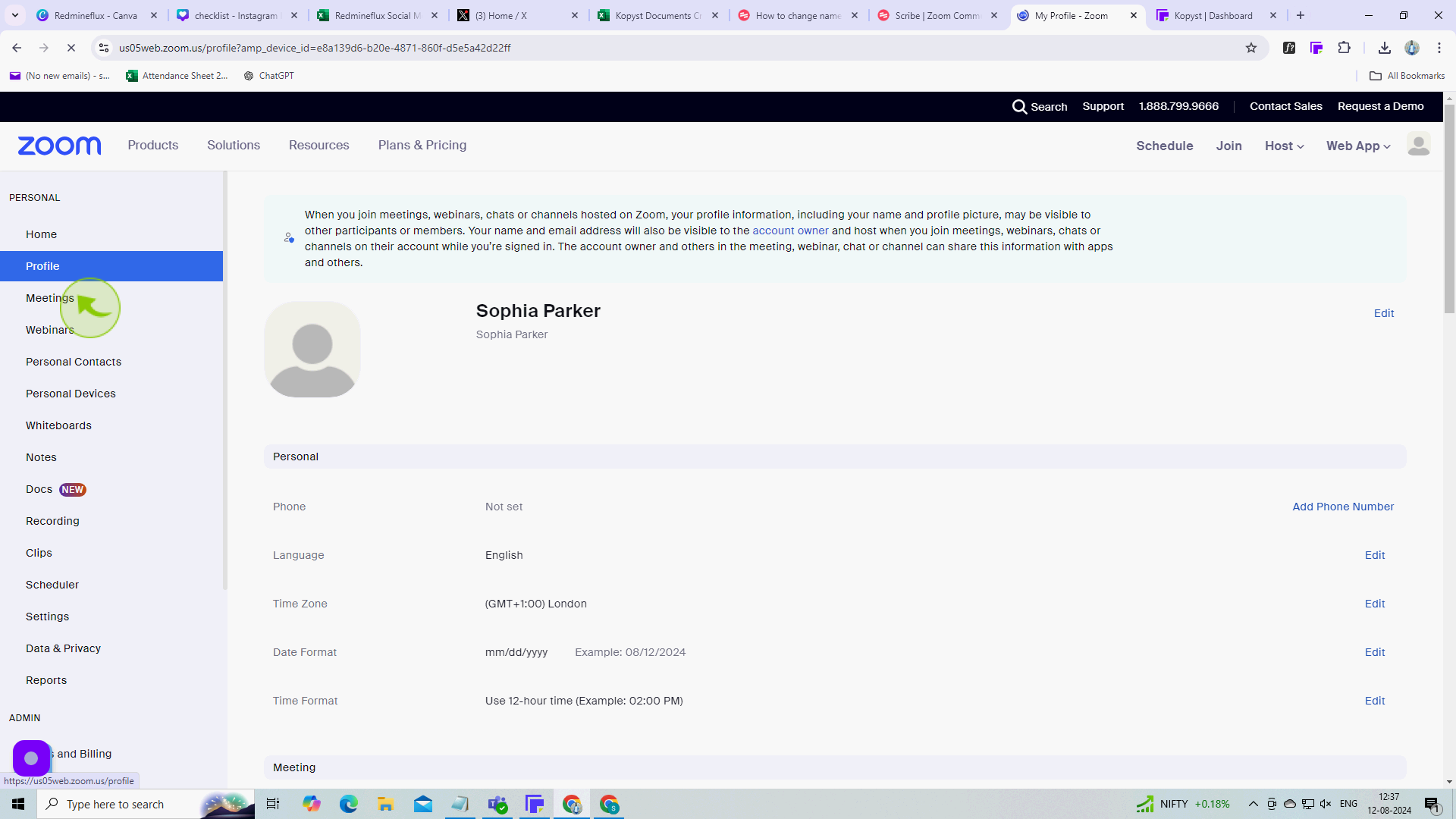
5
Locate your name at the top of your profile page and click "Edit" on the right.
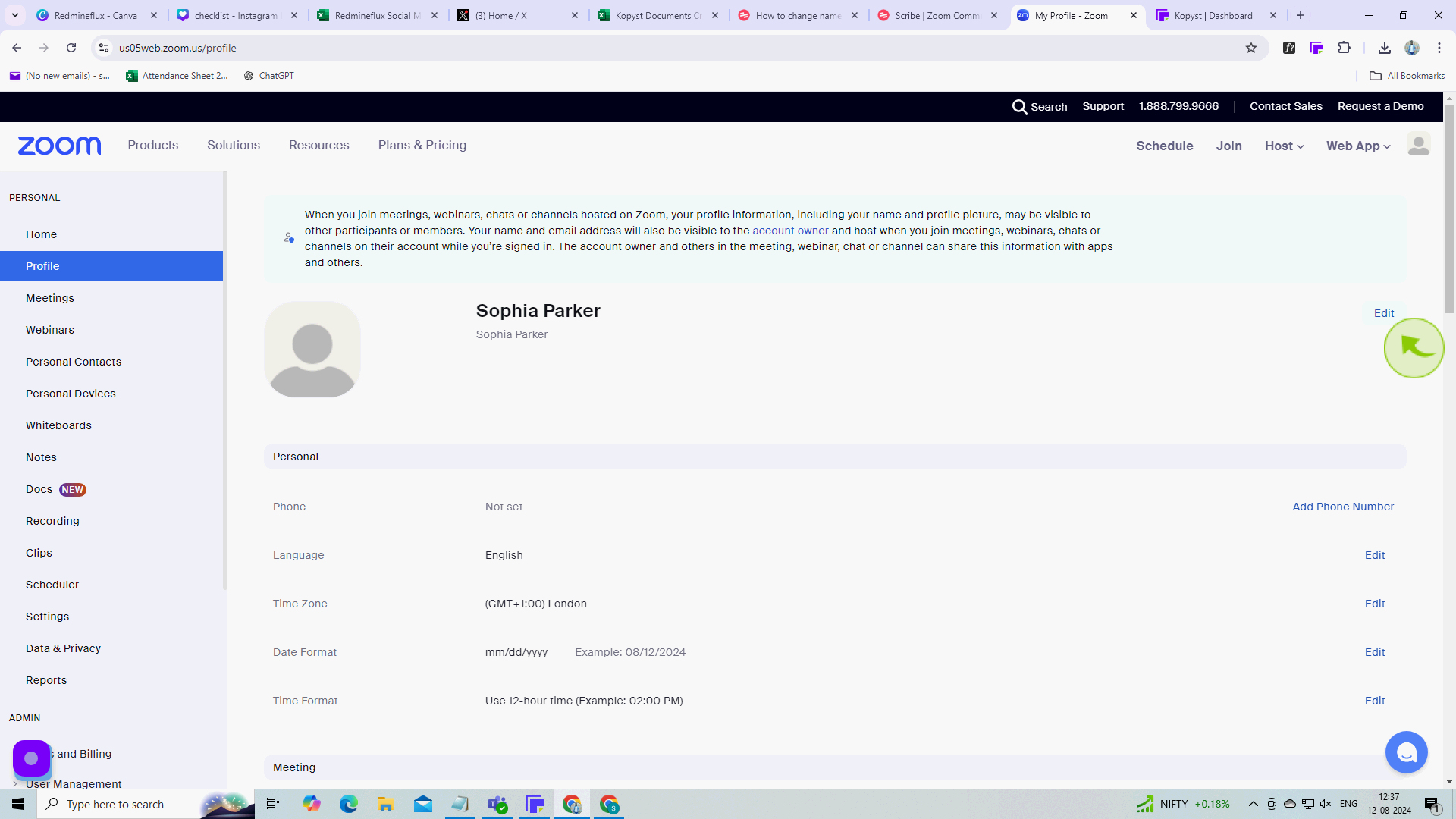
6
Click on the "Display Name" field.
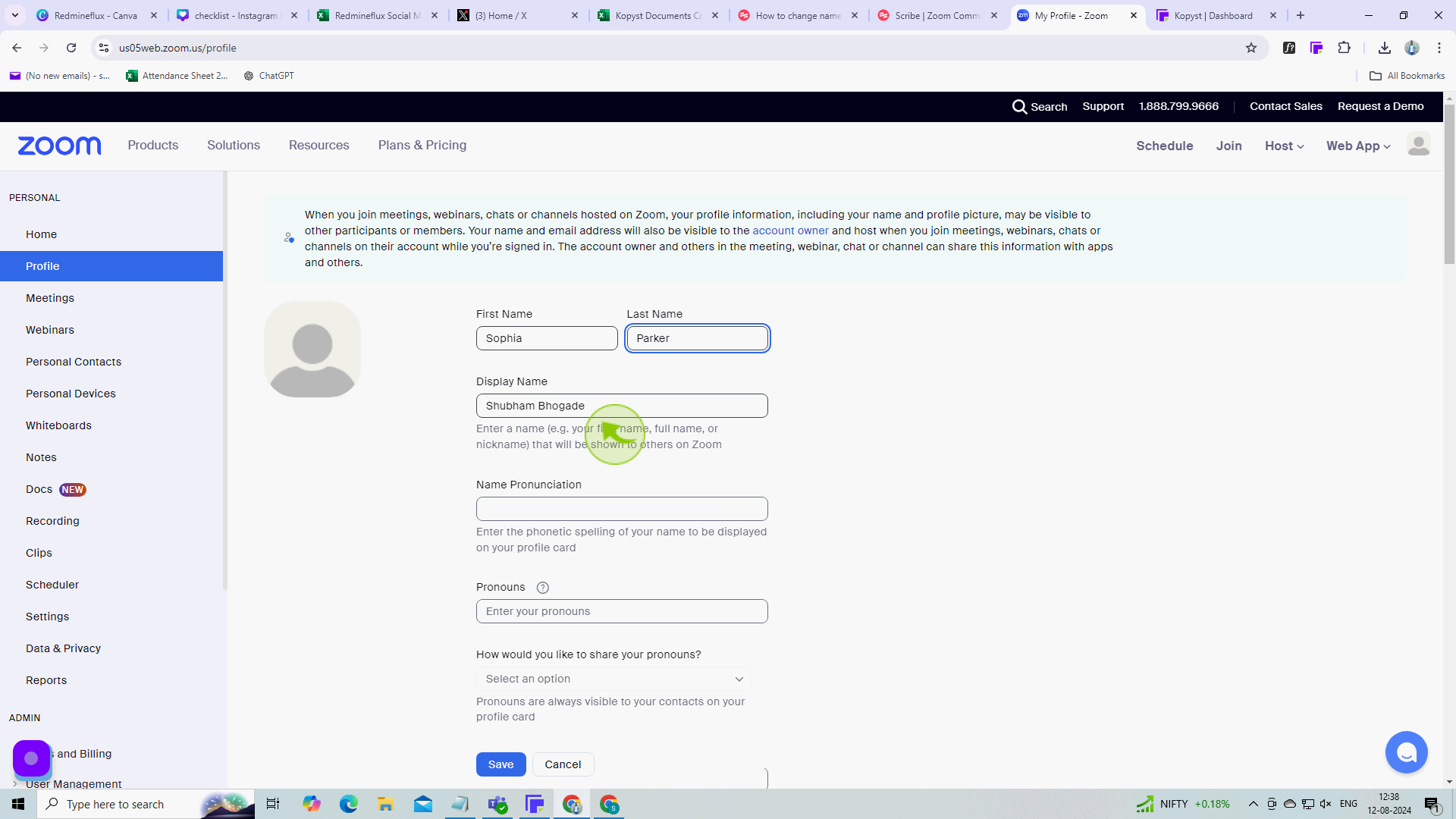
7
Enter your "New Display Name".
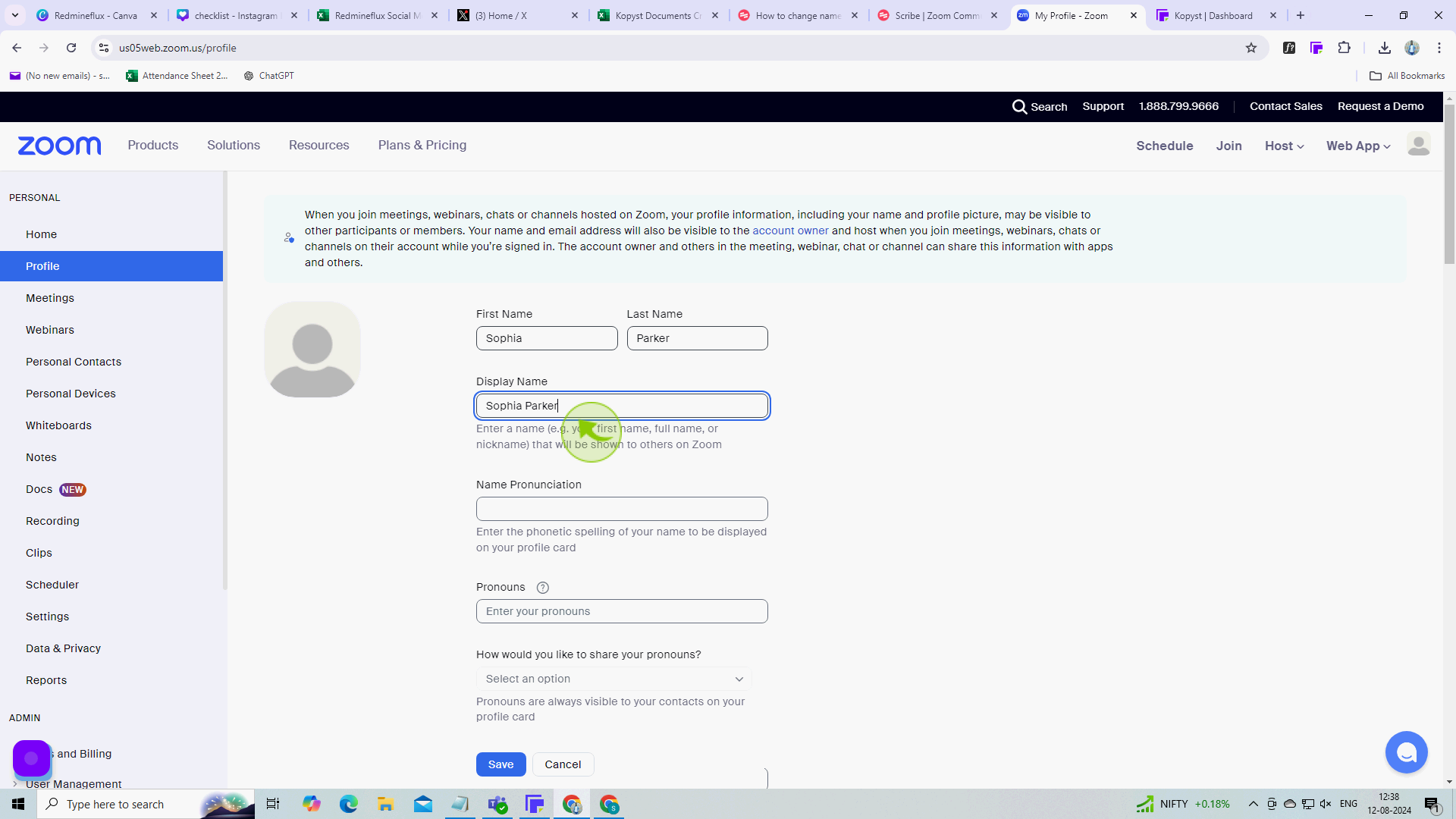
8
Click "Save" at the bottom.
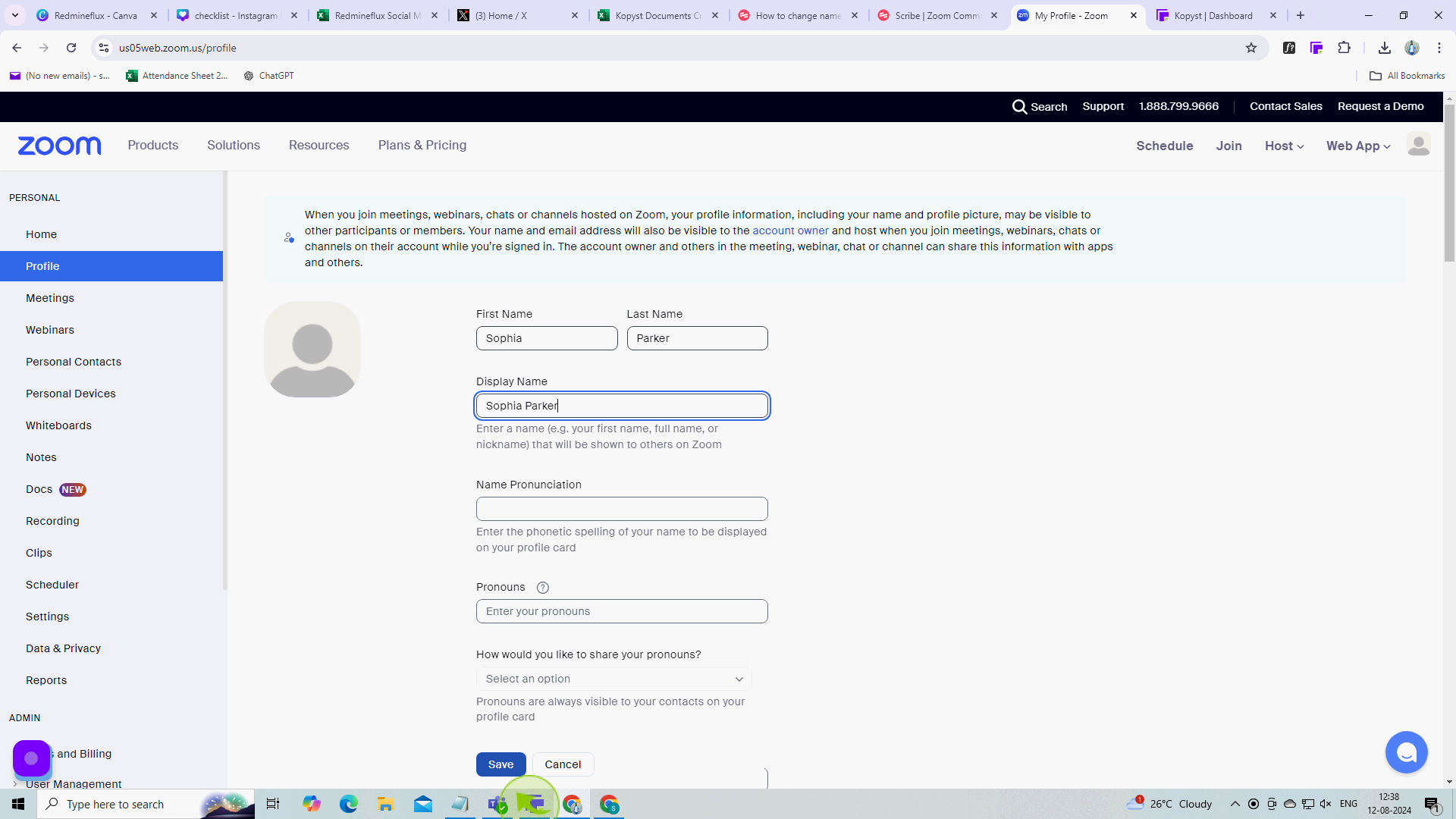
9
To exit, click on your "Profile Picture" in the top right.
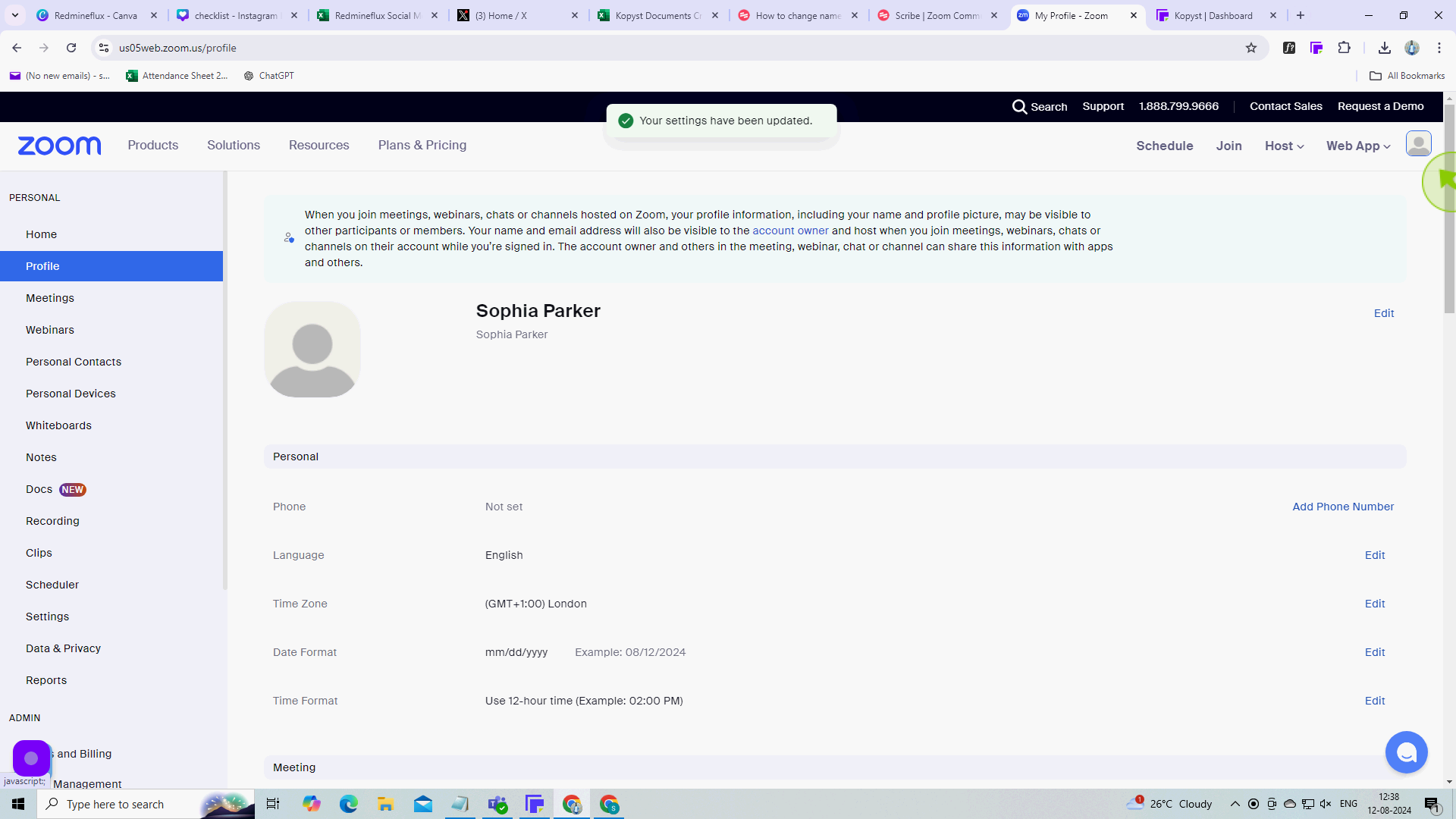
10
Click "Sign Out".
After clicking "Sign out," you will be redirected to the homepage, where you'll have full access to your account.