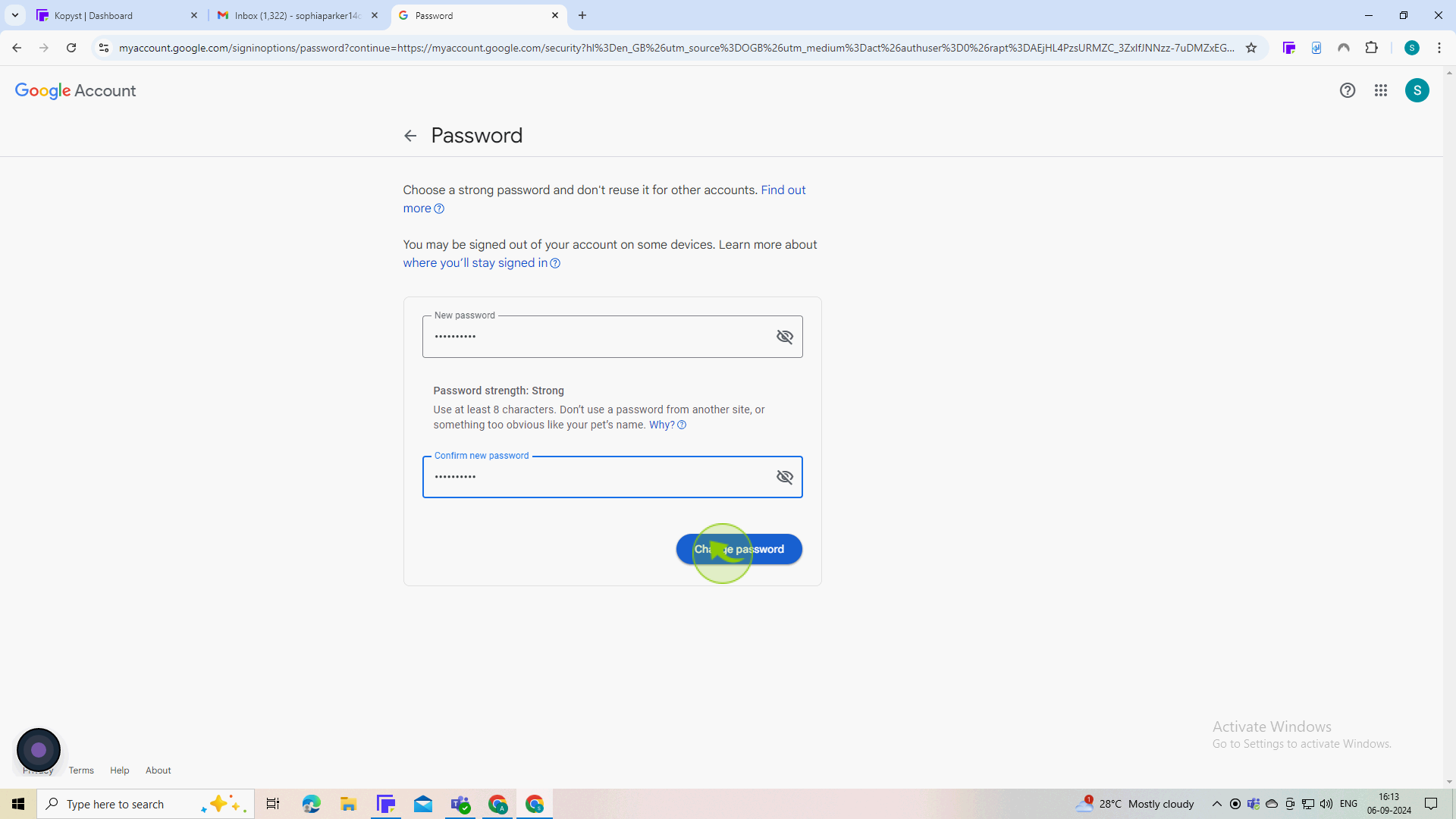How to change password for Gmail Account ?
|
 Gmail
|
Gmail
|
Sep 06, 2024
|
8 Steps
This document provides a step-by-step guide on how to change your Gmail password. It covers the process of navigating to the password change page, entering your current password, and creating a new, strong password. The guide also emphasizes the importance of choosing a secure password to protect your account from unauthorized access. By following these simple steps, you can ensure the security of your Gmail account and your personal information.
How to change password for Gmail Account ?
|
 Gmail
|
Gmail
|
8 Steps
1
Open your "Gmail" account
2
Click on your "Profile" picture or initial in the top right corner of the gmail page.
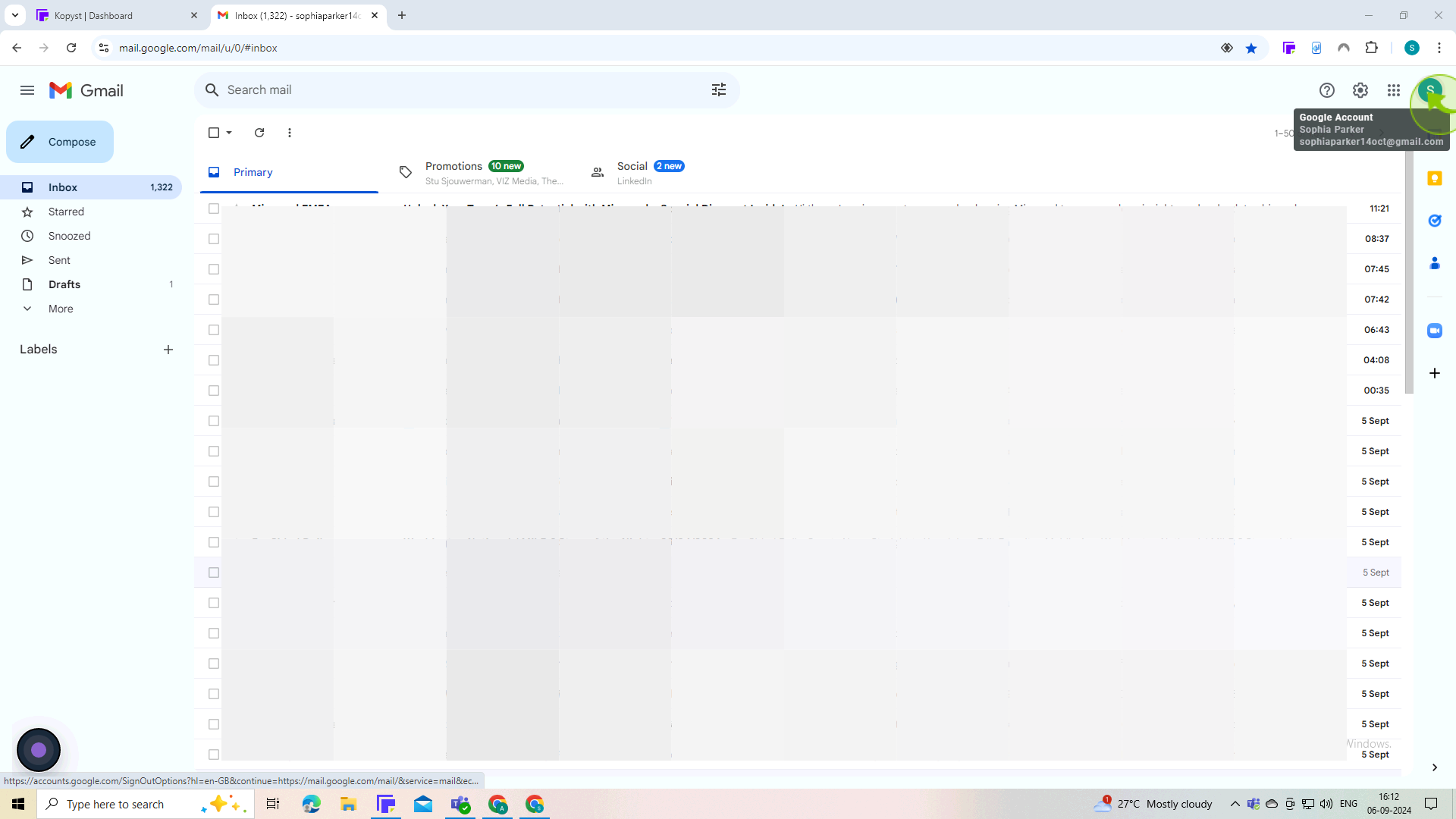
3
Select "Manage your Google Account" from the dropdown menu.
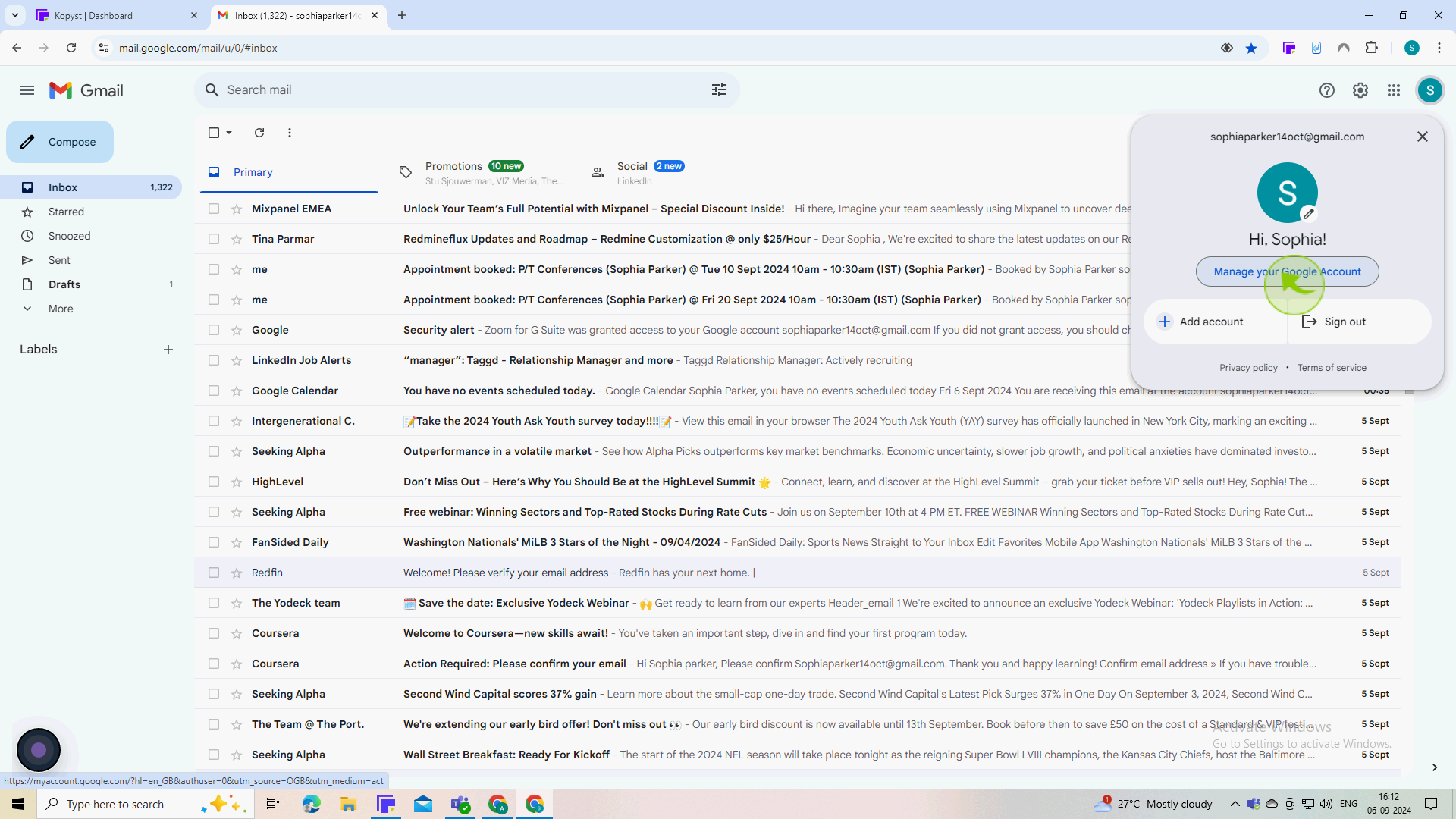
4
Click on "Security" in the left-hand menu.
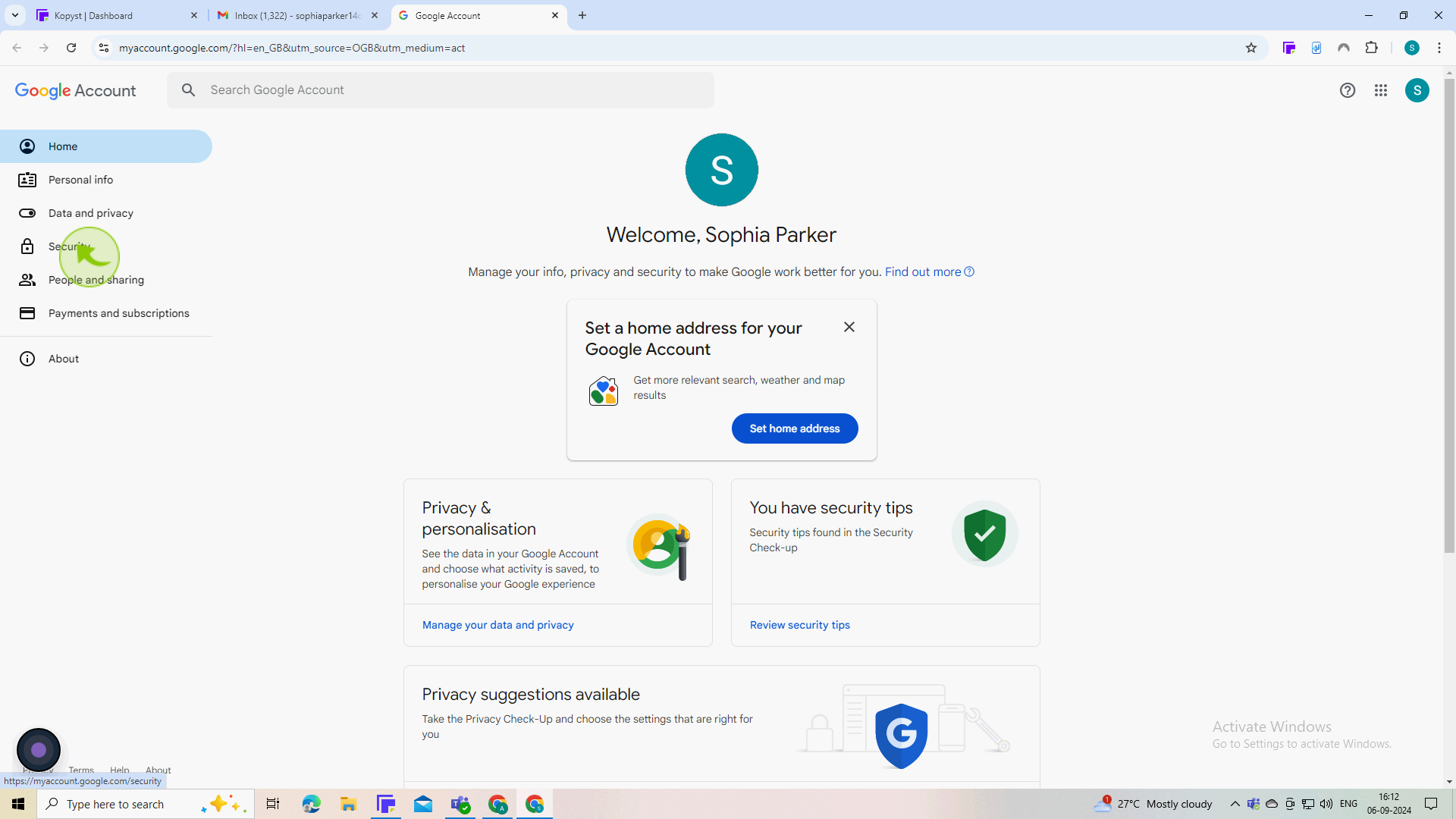
5
Click on "Password".
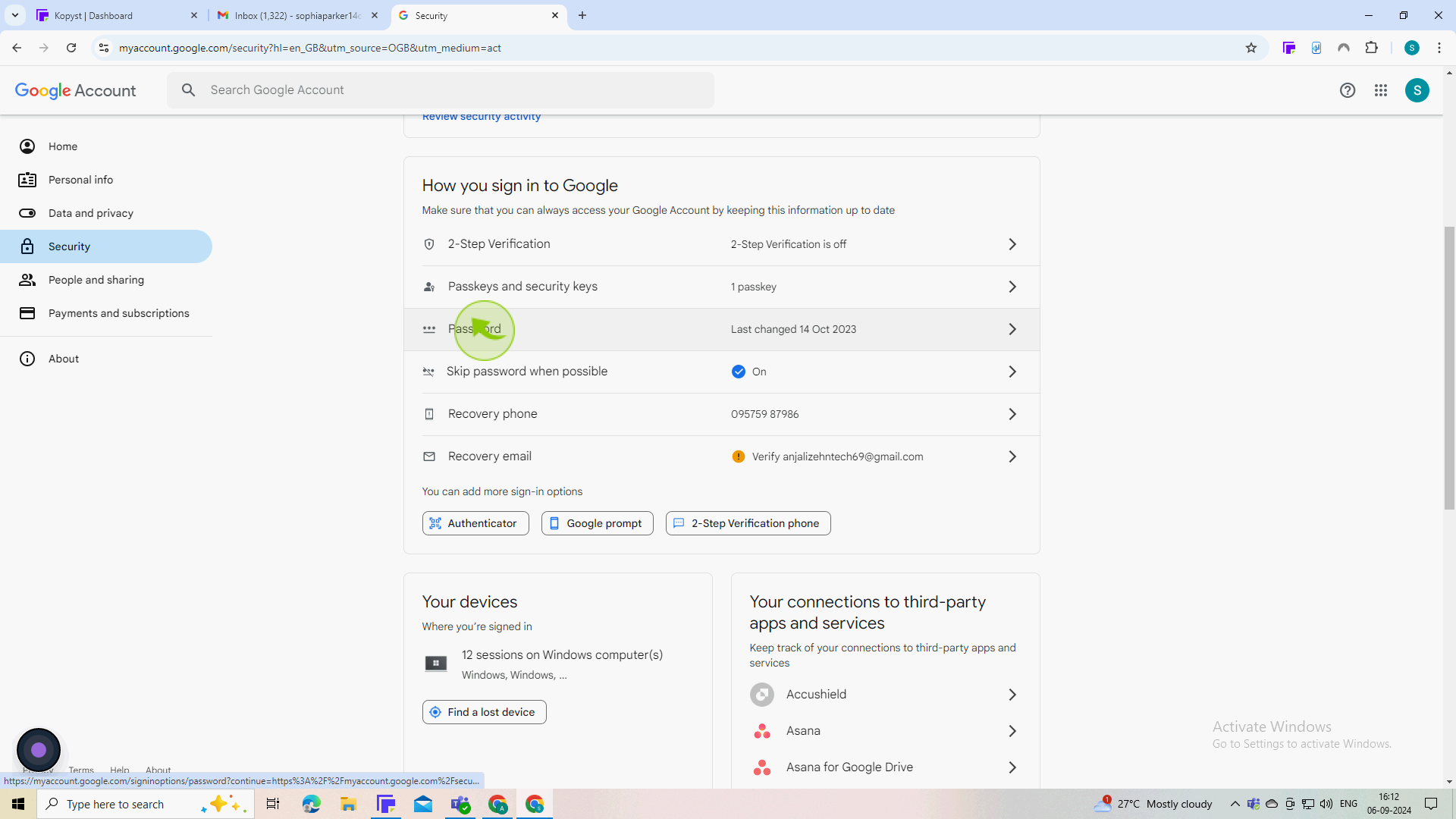
6
Click on "Password" field.
Enter your new password in the new password field.
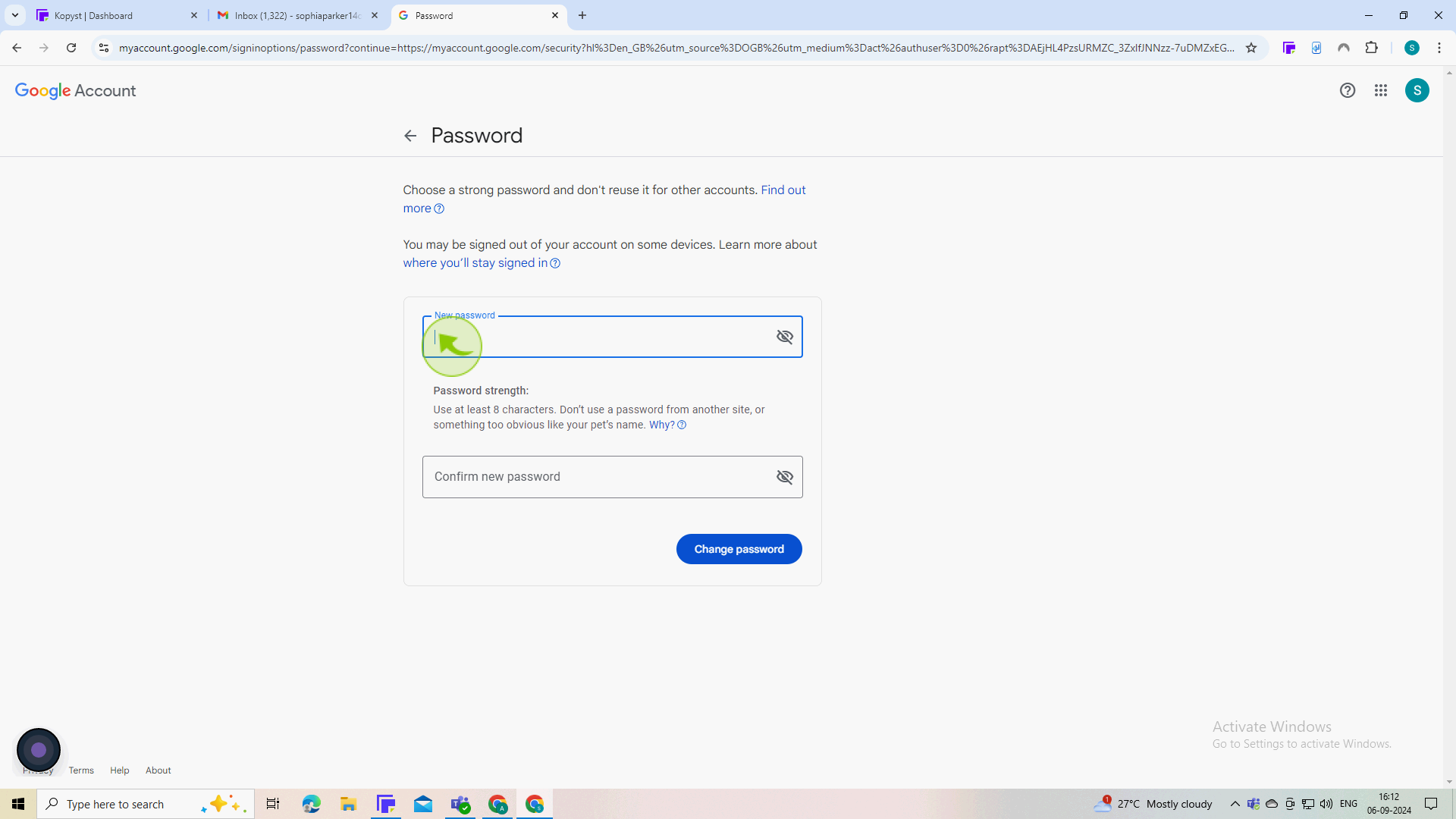
7
Click on "Confirm New Password" field.
Re-enter your new password in the "confirm new password" field.
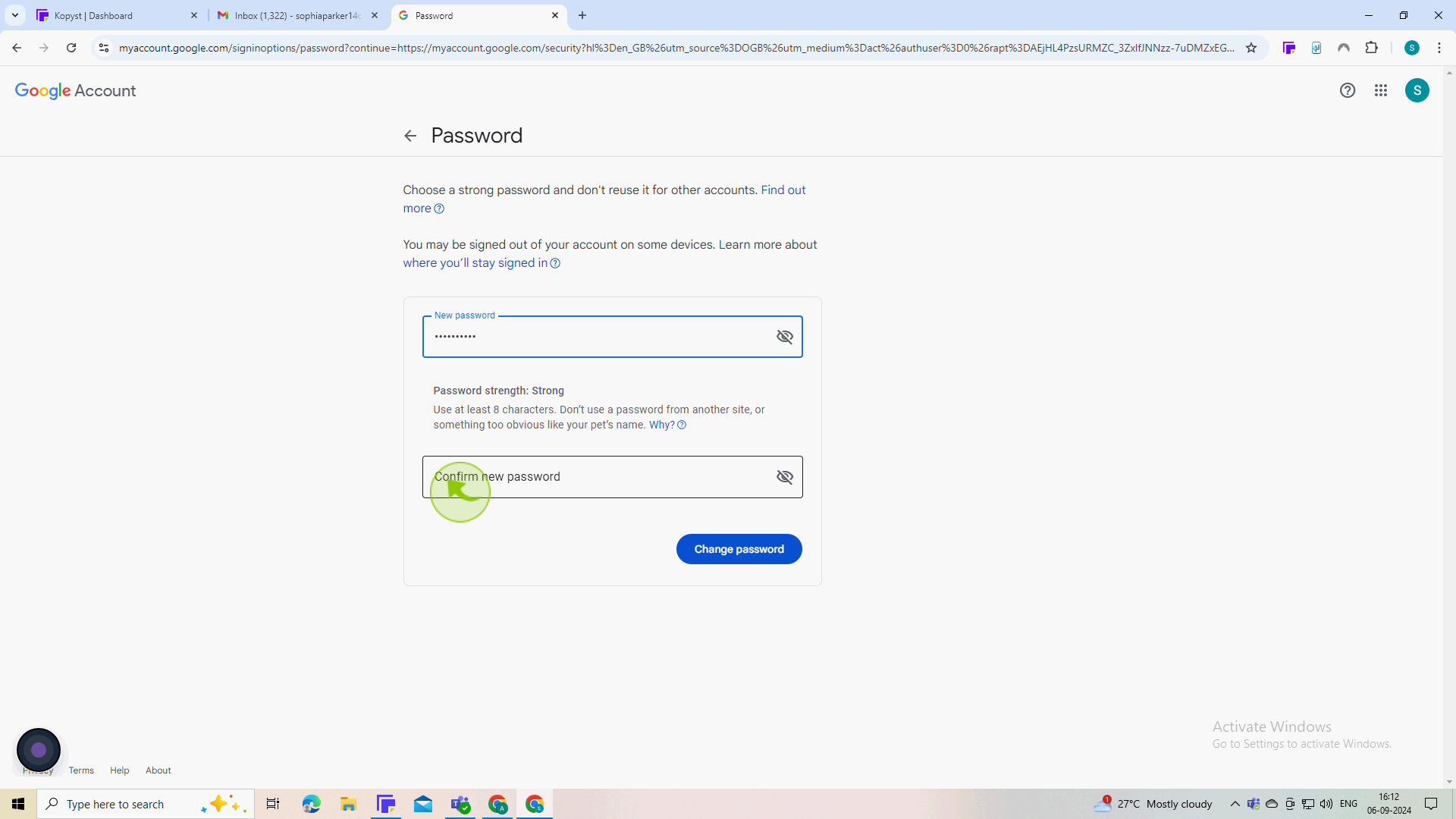
8
Click "Change Password" to save your new password.
By following these steps you can change password on gmail account