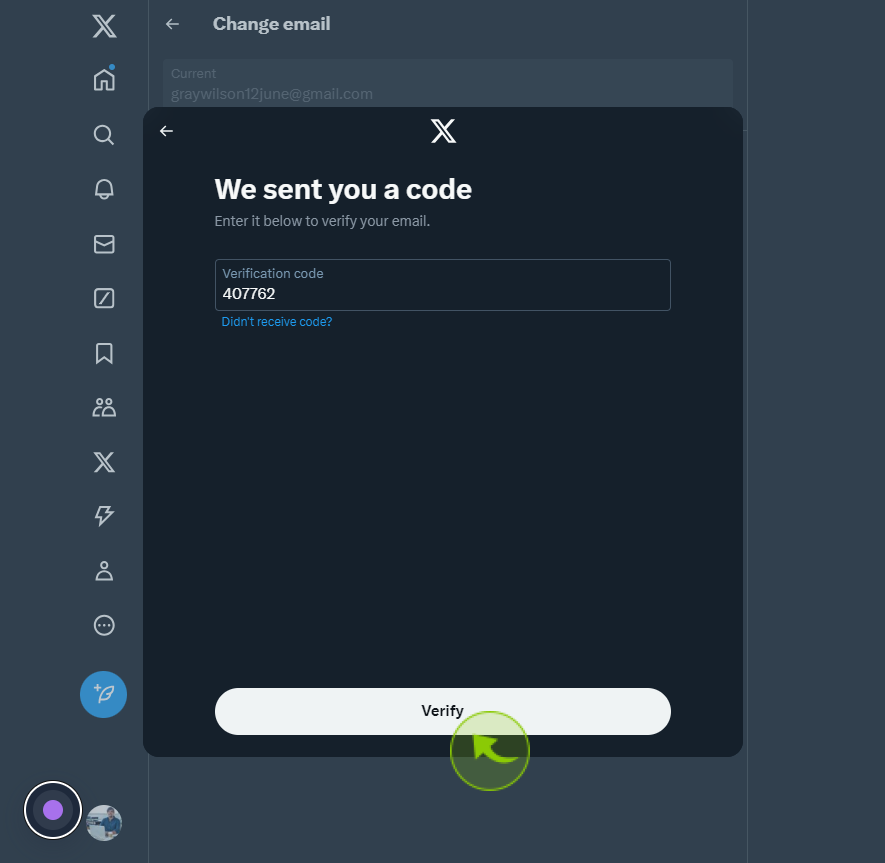How to Change Your Email Address on X?
|
 X
|
X
|
4 months ago
|
16 Steps
This document shows you how to change your email address on X in a super simple way! It explains each step so you can easily update your email if you got a new one or made a mistake in the old one. You'll learn where to find the settings, how to type in your new email, and what to do to save it. Follow this guide, and you'll have your email updated in no time!
How to Change Your Email Address on X?
|
 X
|
X
|
16 Steps
1
Navigate to https://x.com/home
2
Click the "Three Dots"
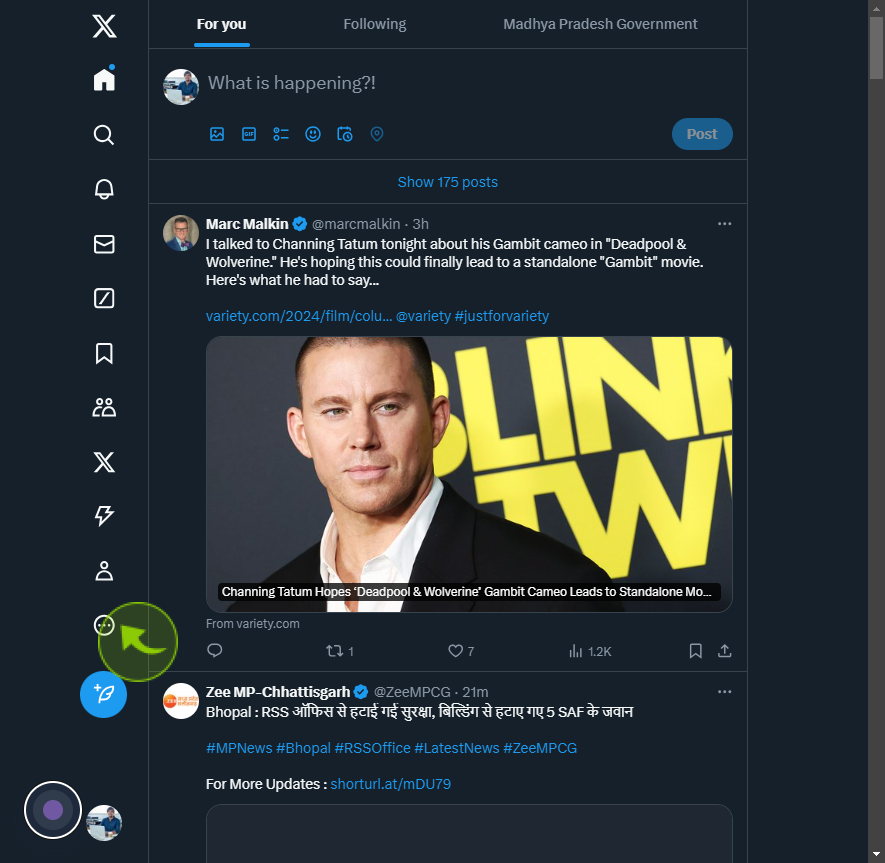
3
Click the "Setting and Privacy"
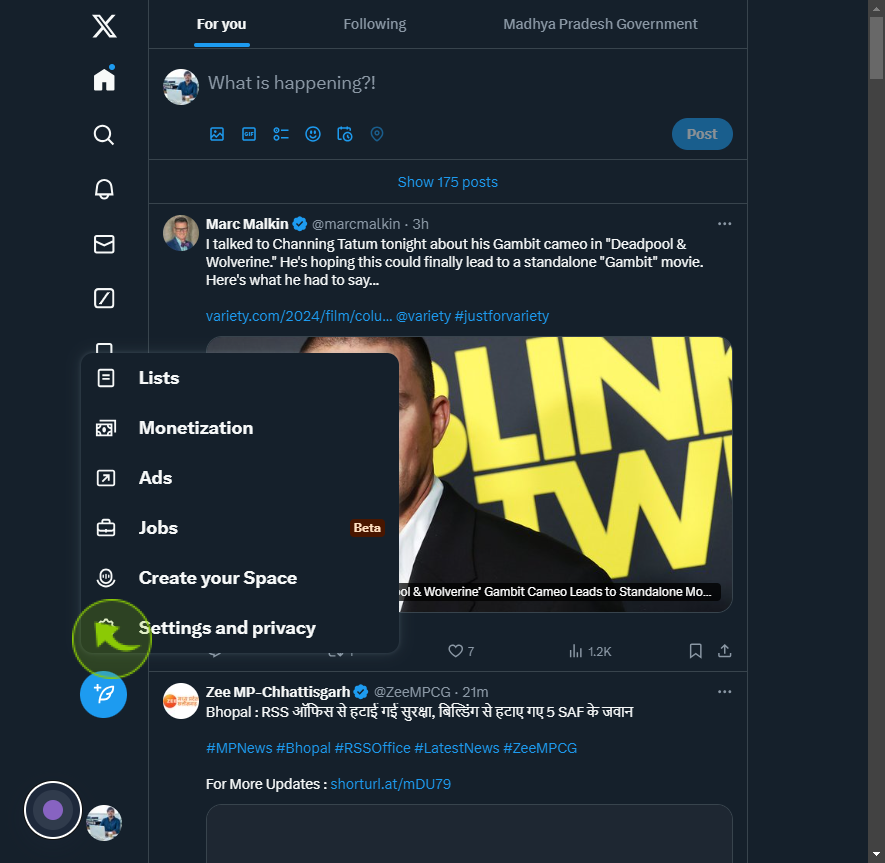
4
Click the "Your Account"
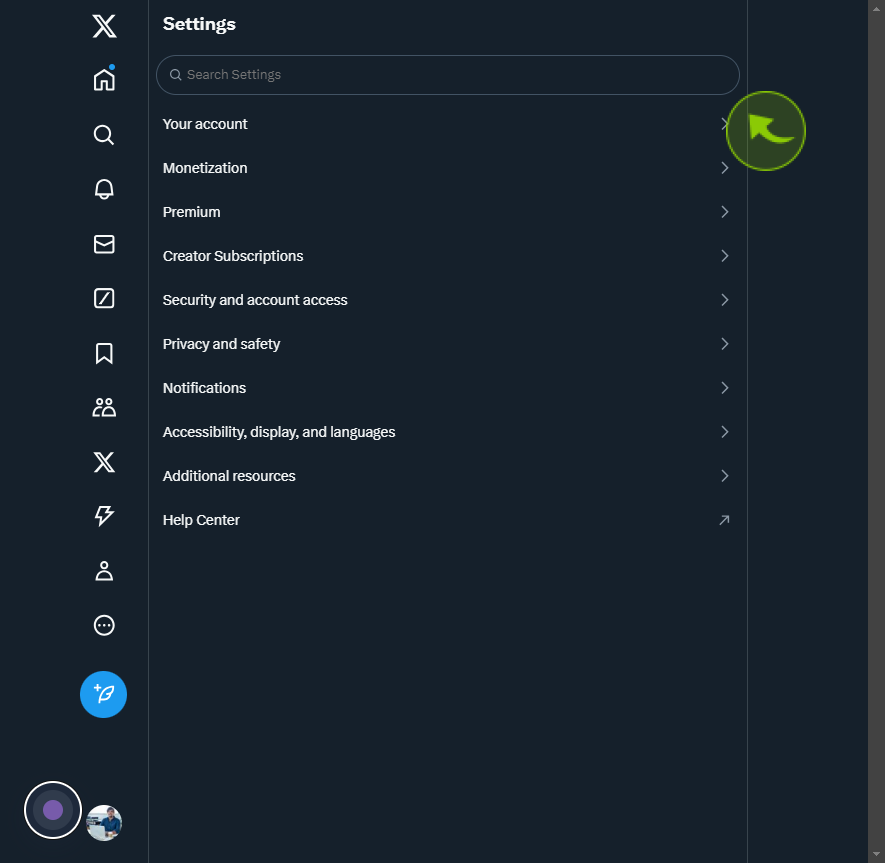
5
Click the "Account Information"
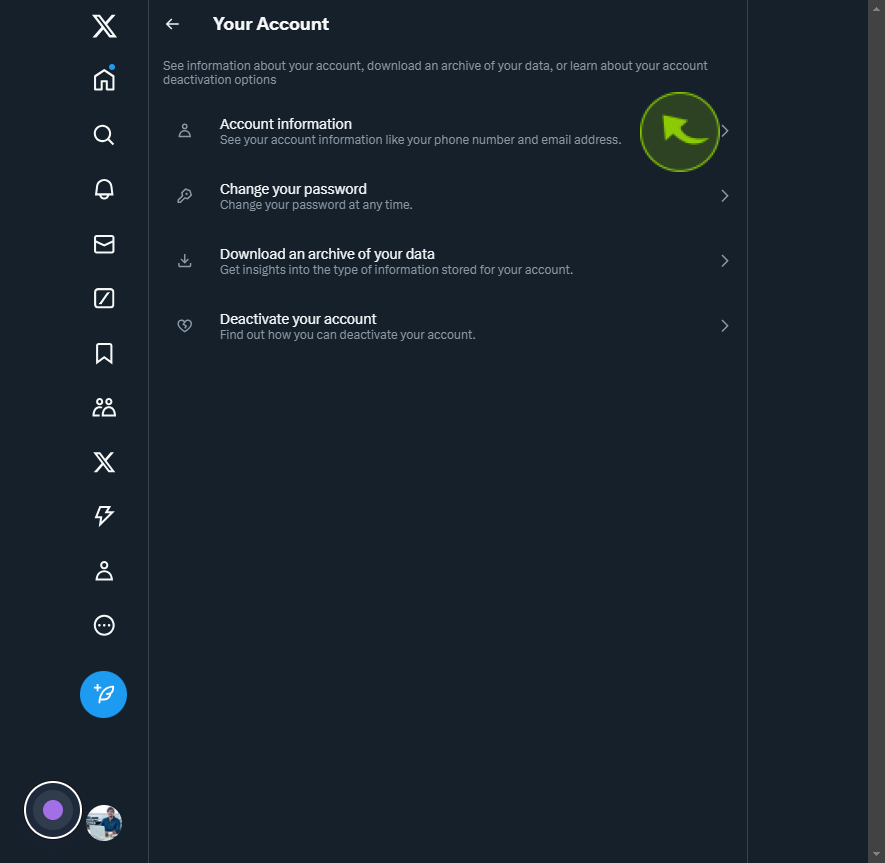
6
Click the "Password"
Enter your password
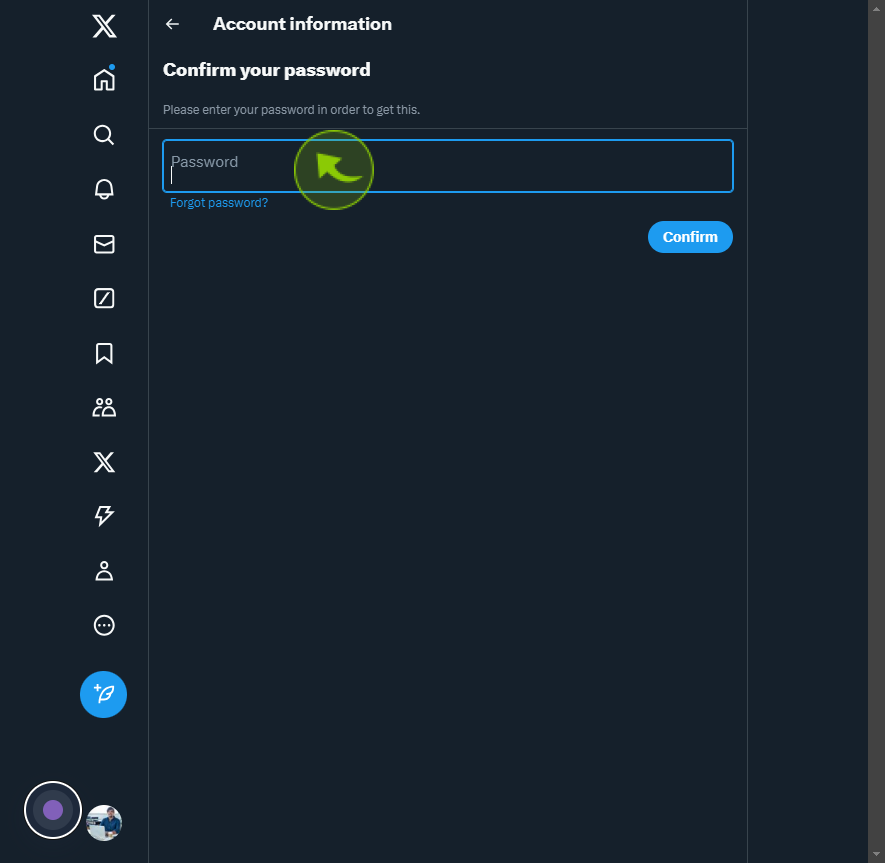
7
Click on the "Confirm"
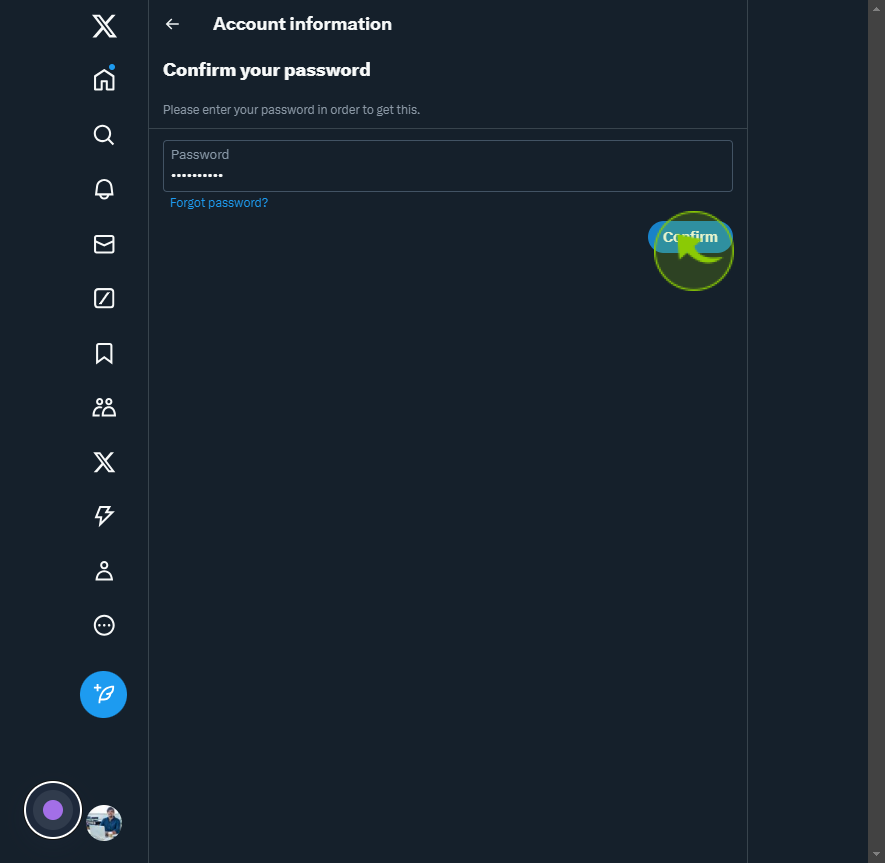
8
Click the "Email"
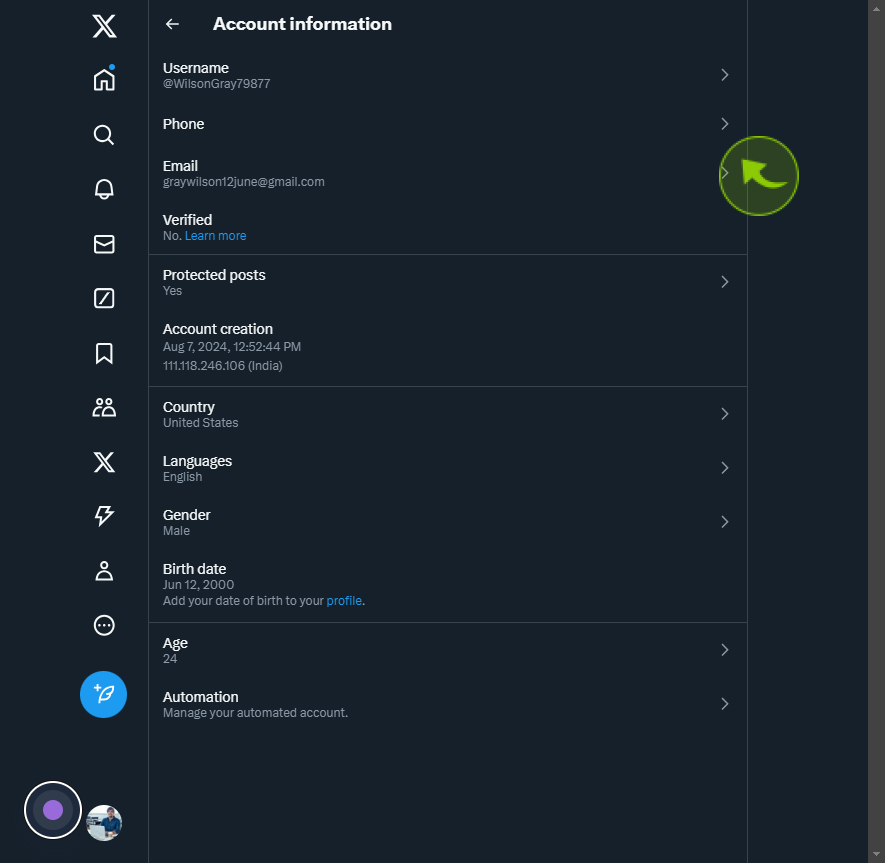
9
Click the "Update Email Address"
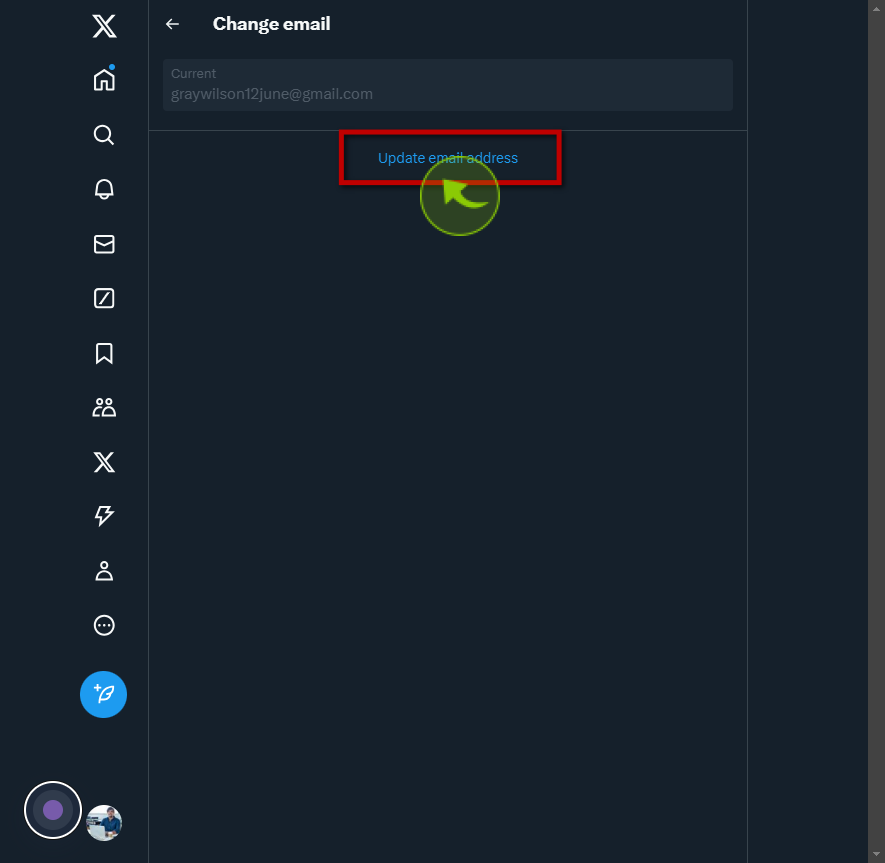
10
Click the "Password"
Enter your password
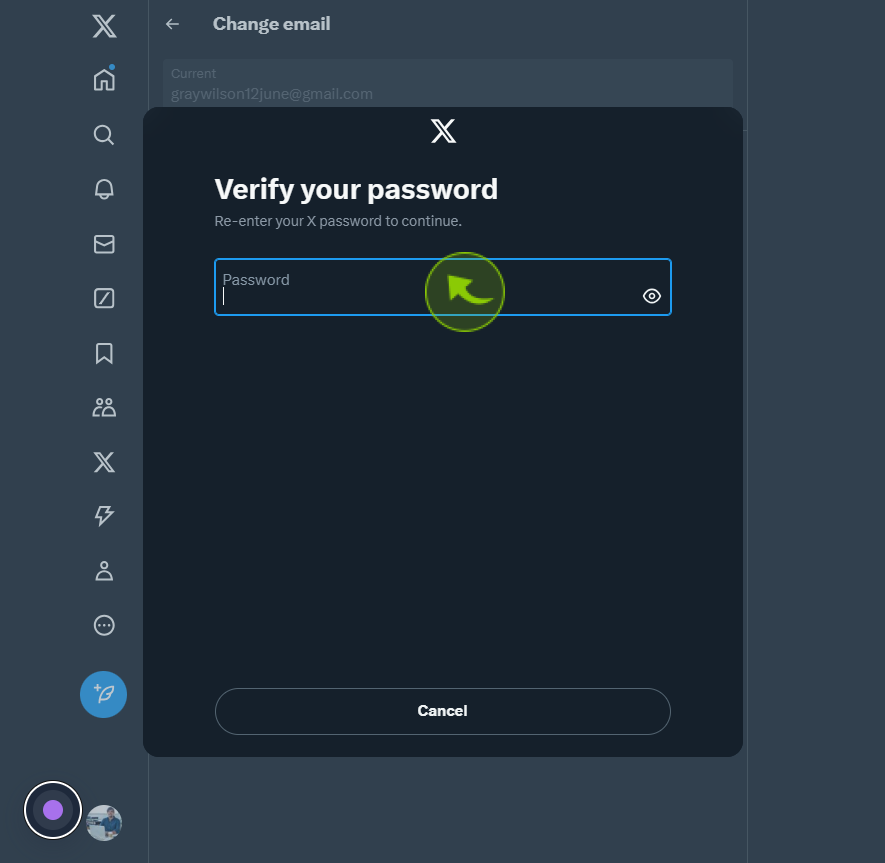
11
Click the "Email Address"
Enter your new email
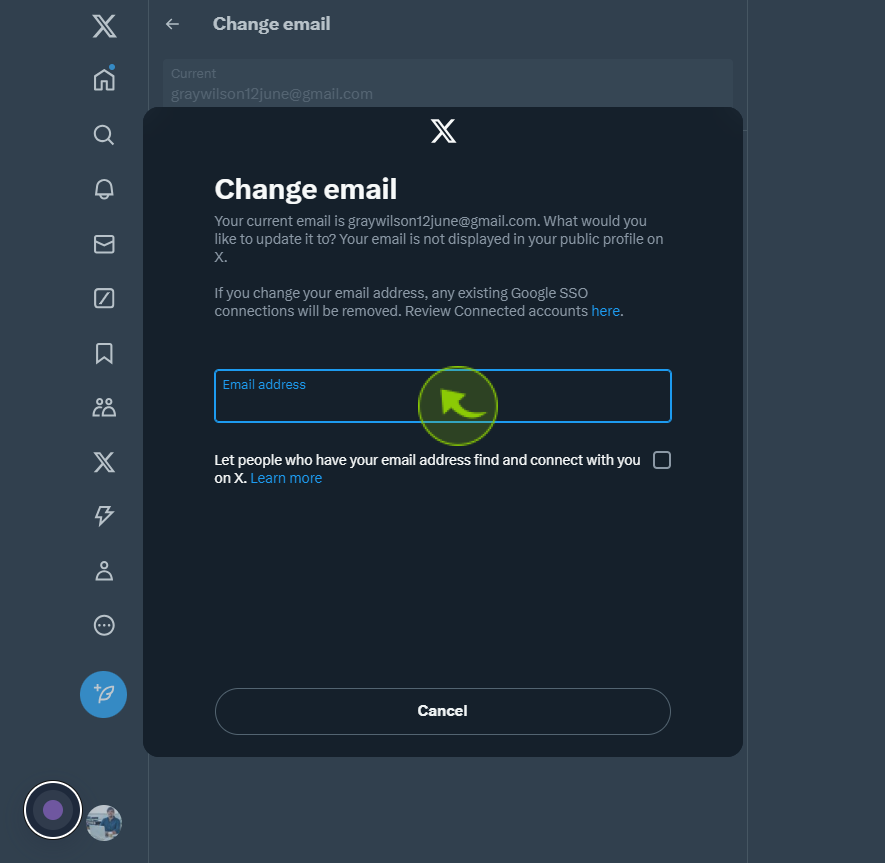
12
Select the "Let people who have your email address find and connect with you on X. Learn more" checkbox.
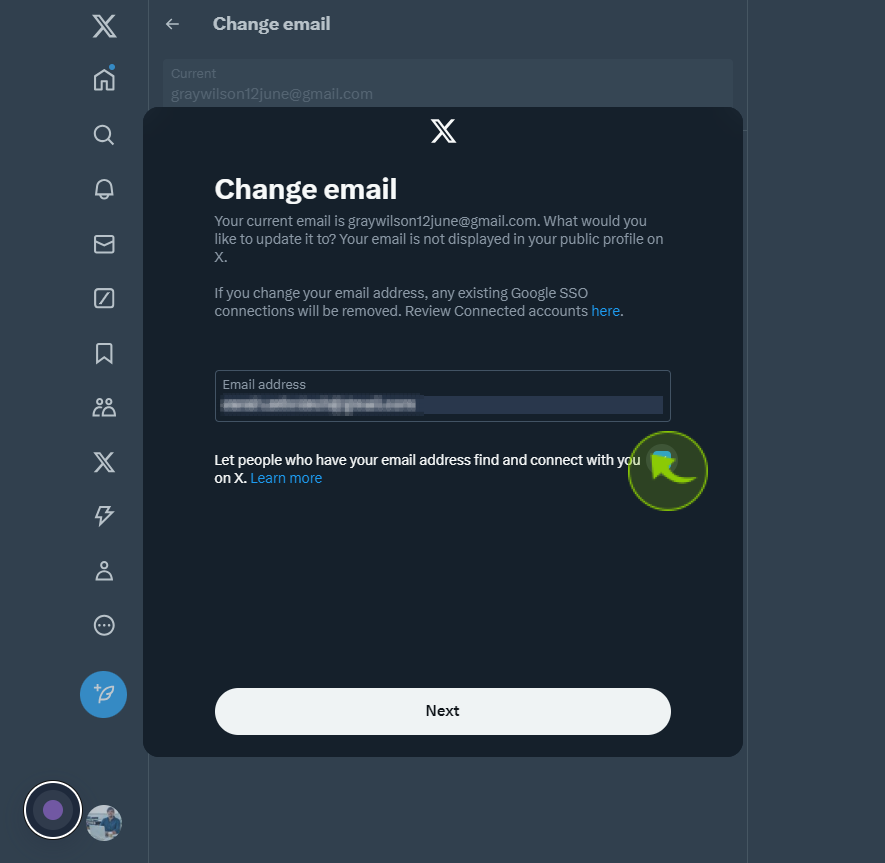
13
Click the "Next"
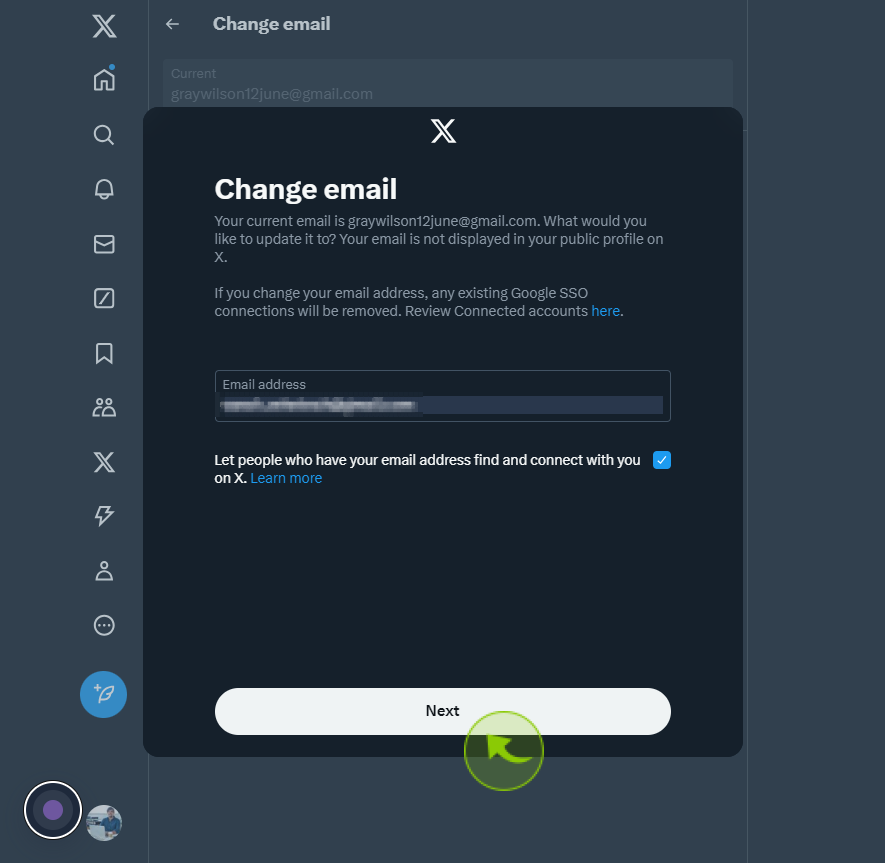
14
Open your "Gmail" and copy this verification code, then return to the "Twitter Page" and paste it there.
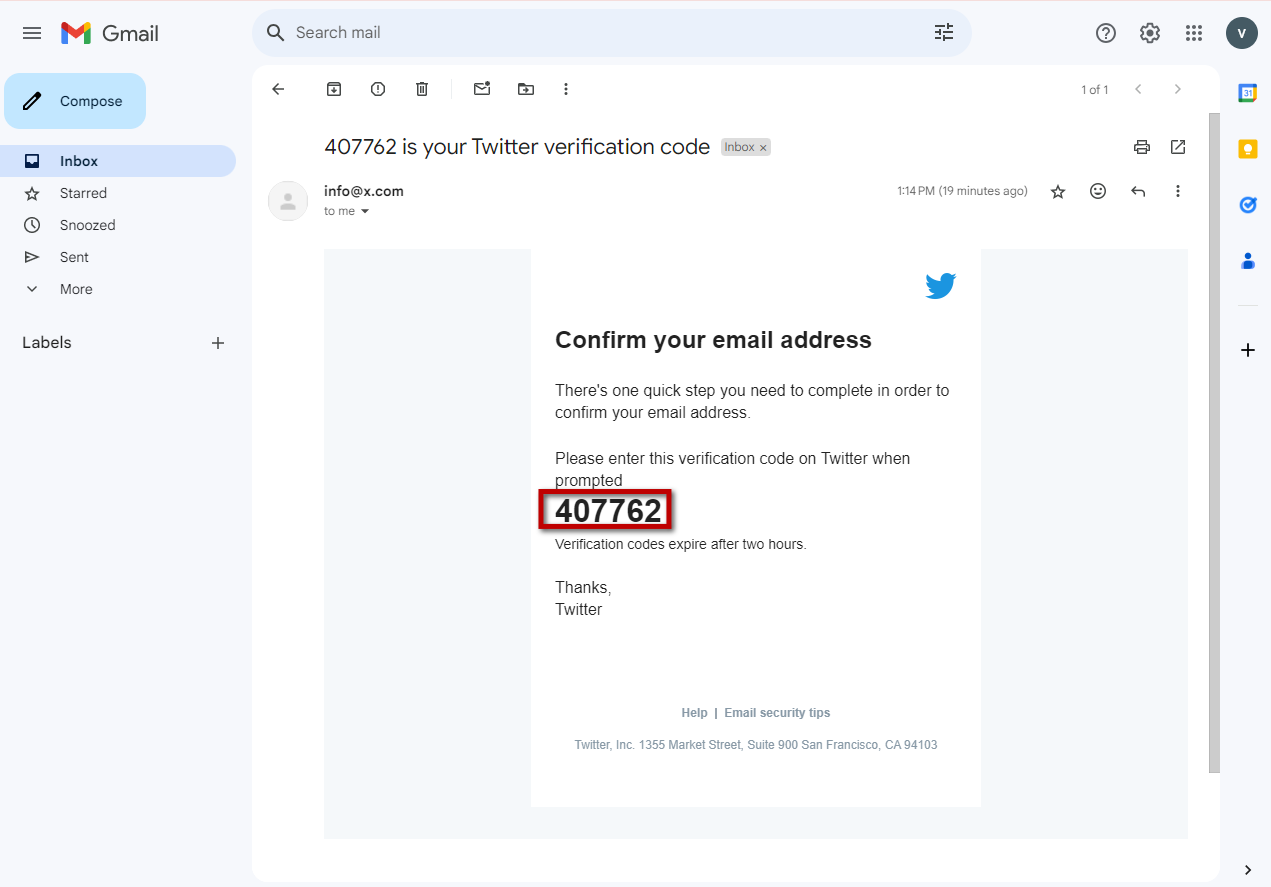
15
Click the "Verification Code" field.
Enter your verification code
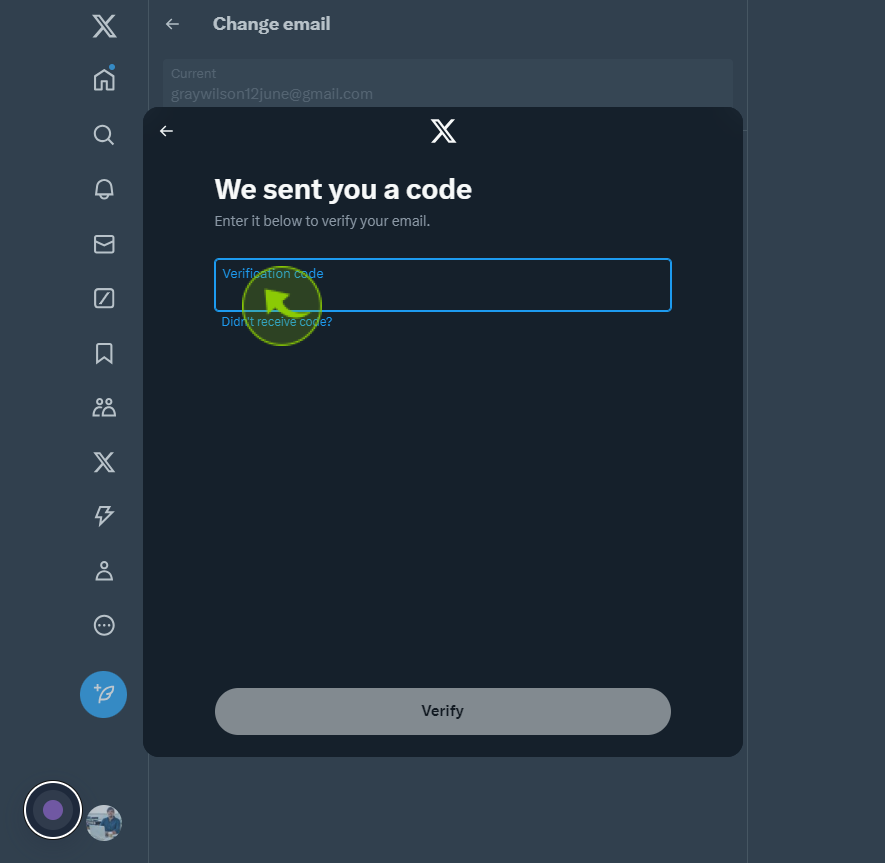
16
Click the "Verify"
By following these steps you can change your email address on twitter