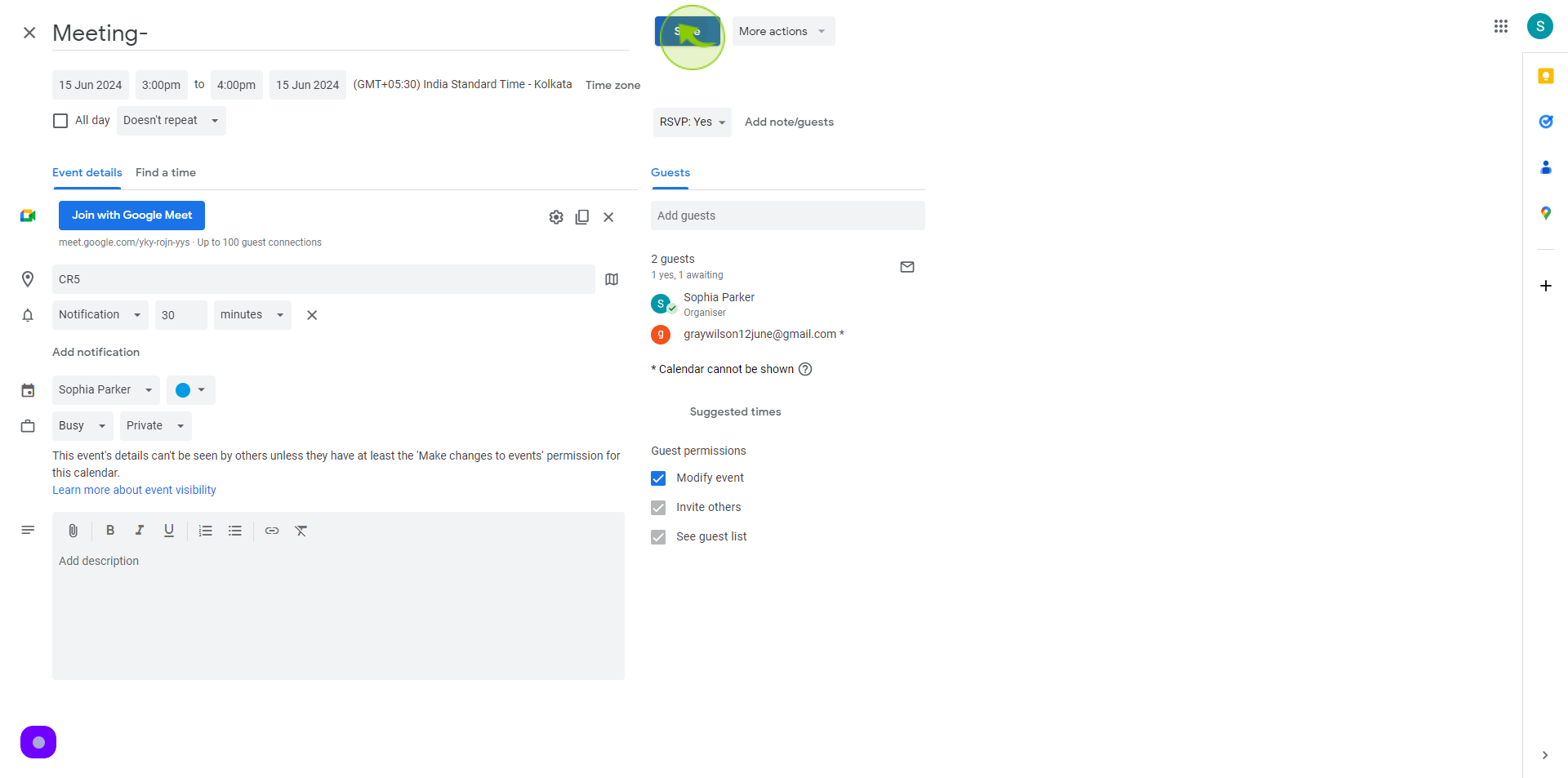How to Change Your Event Privacy Settings ?
|
 calendar.google
|
calendar.google
|
6 months ago
|
8 Steps
This document will teach you how to adjust the privacy settings for your events on various social media platforms. Learn how to control who can see your event, who can invite others, and how to make your event public or private. By understanding these settings, you can ensure that your event reaches the right audience and maintains the desired level of privacy.
How to Change Your Event Privacy Settings ?
|
 calendar.google
|
calendar.google
|
8 Steps
1
Open your web browser or app, go to the platform's website "https://calendar.google.com" and log in with your credentials.
Make sure you're logged into the account where the event is created.
2
Click on the "+ Create" button on the left side of the screen
This will open the event creation window.
3
Click on the "Events" tab or icon in the menu.
This section will show you a list of all your created and attended events.
4
Find the "Event" you want to change privacy settings for and click on it.
This will take you to the event's main page, where you can see the details and participants.
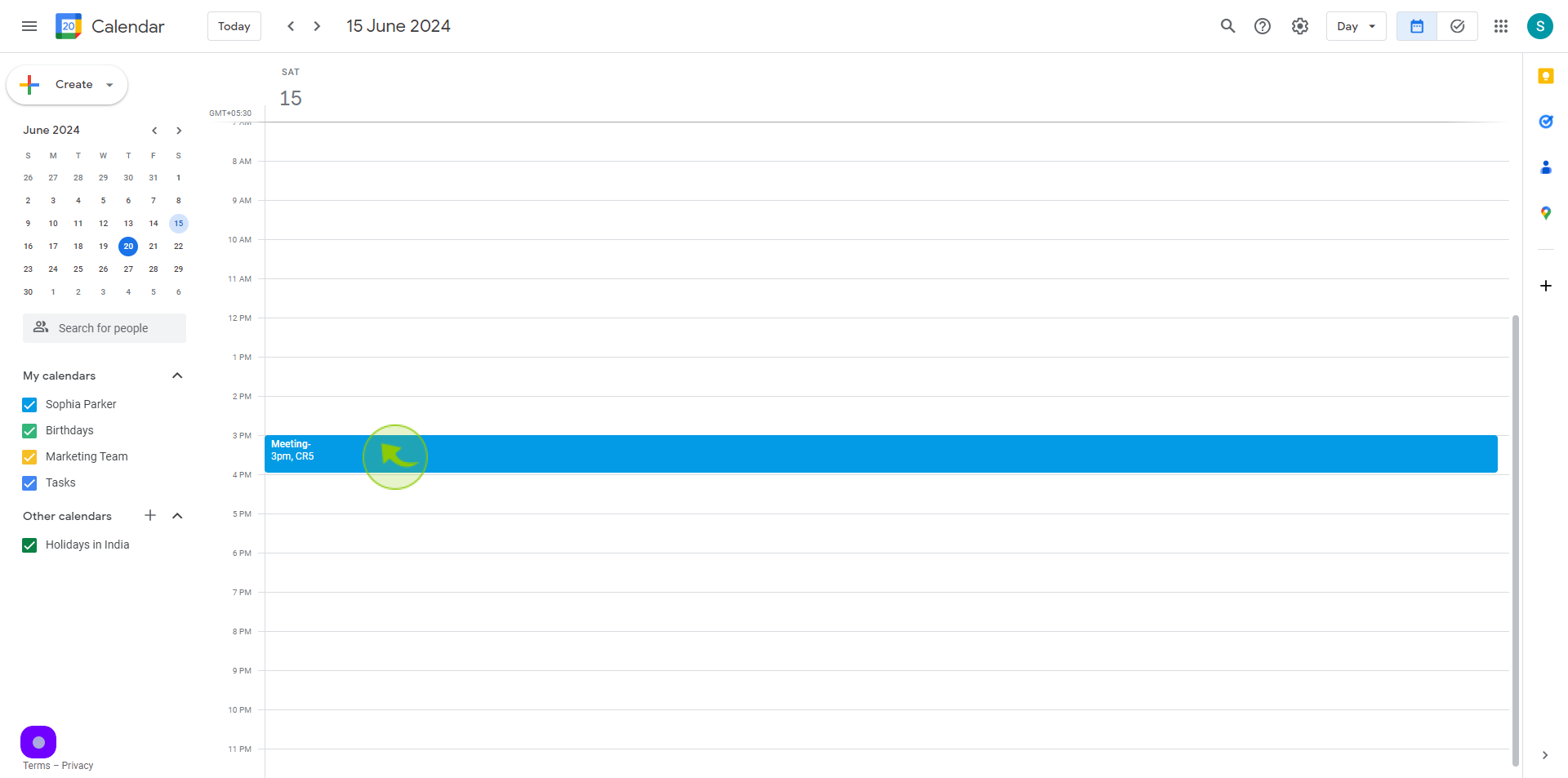
5
Click on the "Pencil" icon to edit.
This will open up the editing options for your event.
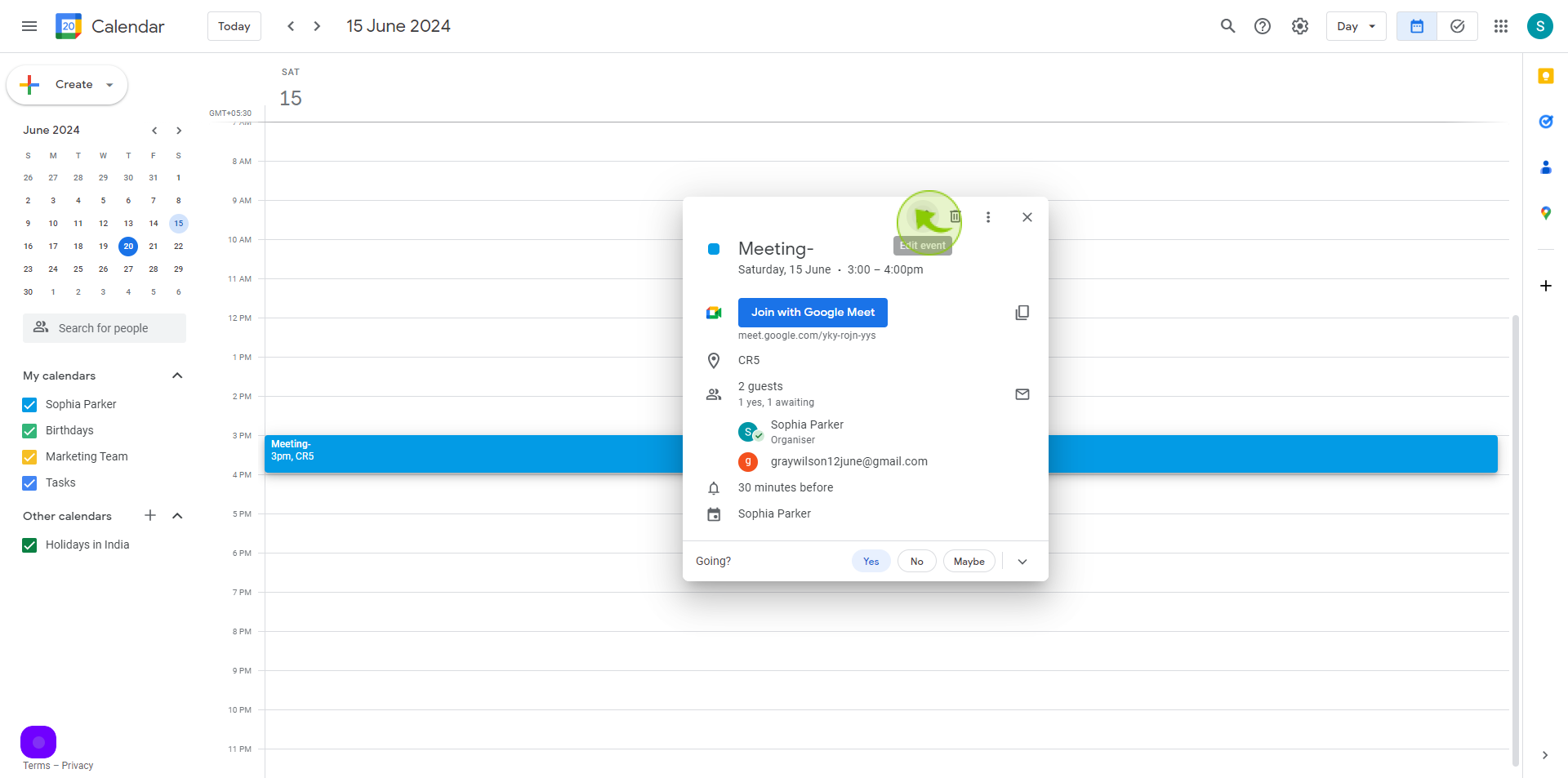
6
Click on "Default Visibility"
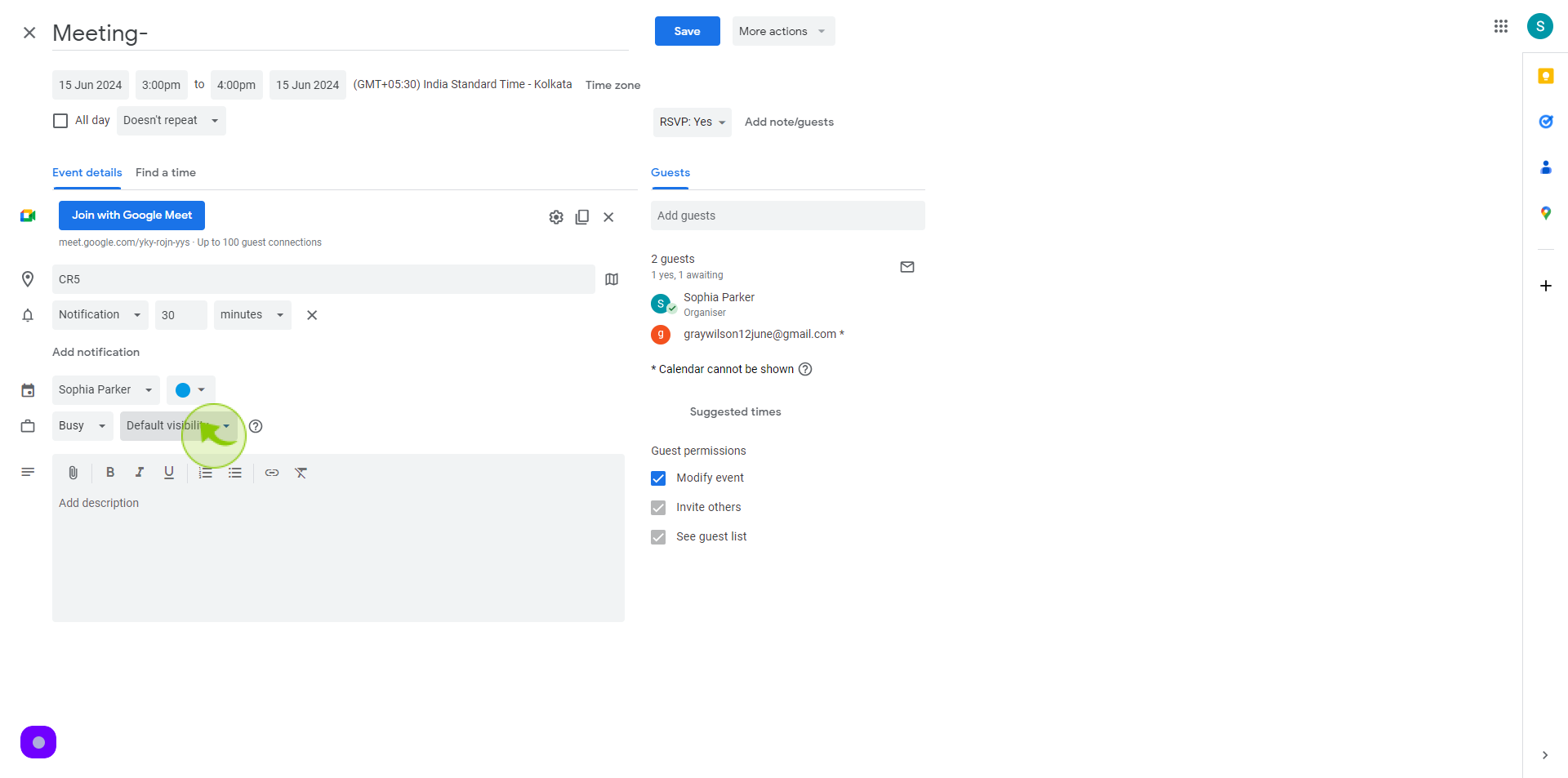
7
You may see options like "Public," "Friends," "Invite Only," or "Private."
Select the desired privacy option based on who you want to see and join the event.
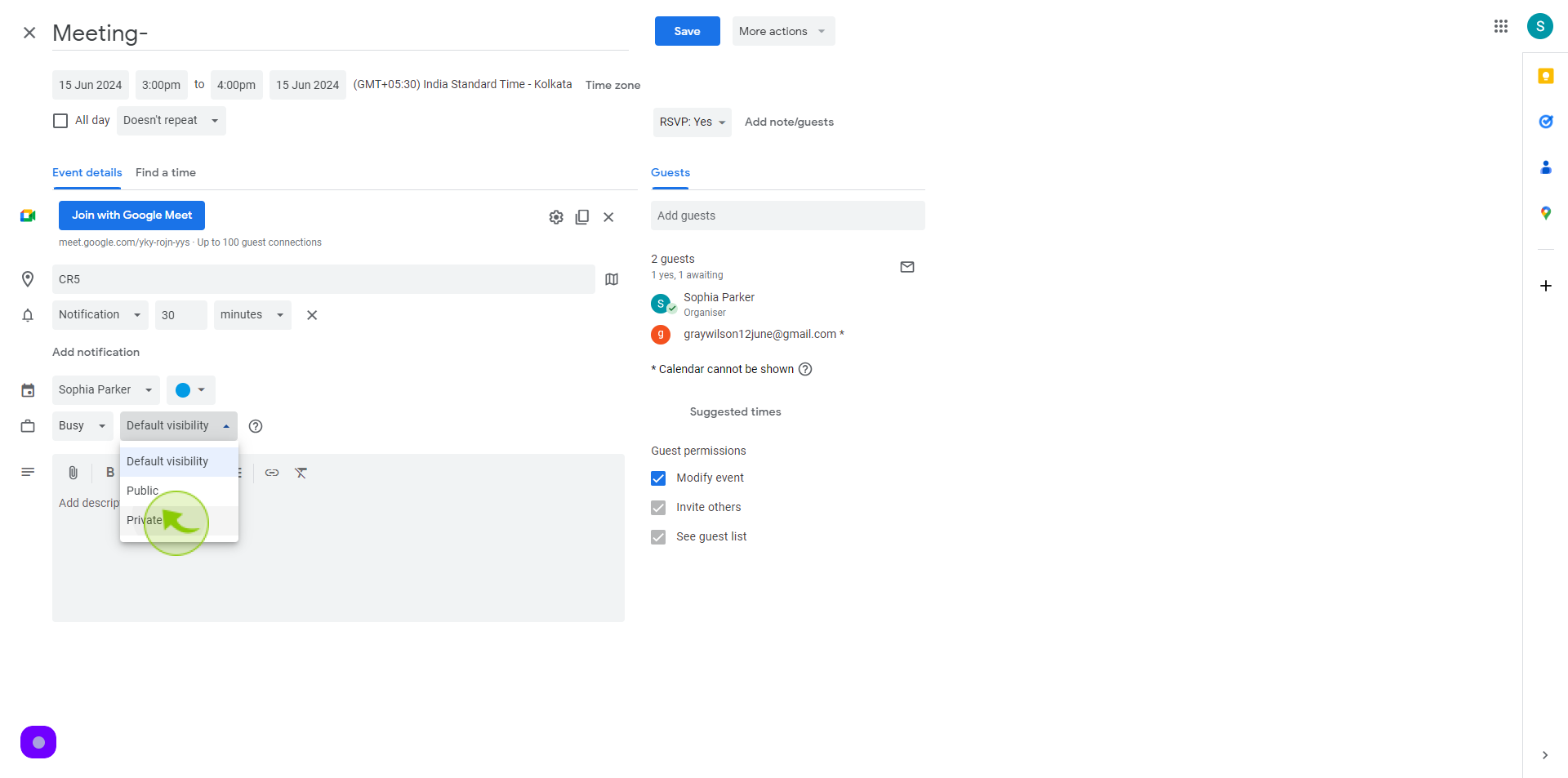
8
After selecting your preferred privacy setting, look for a "Save" button and click it.
This will apply your changes to the event’s privacy settings.