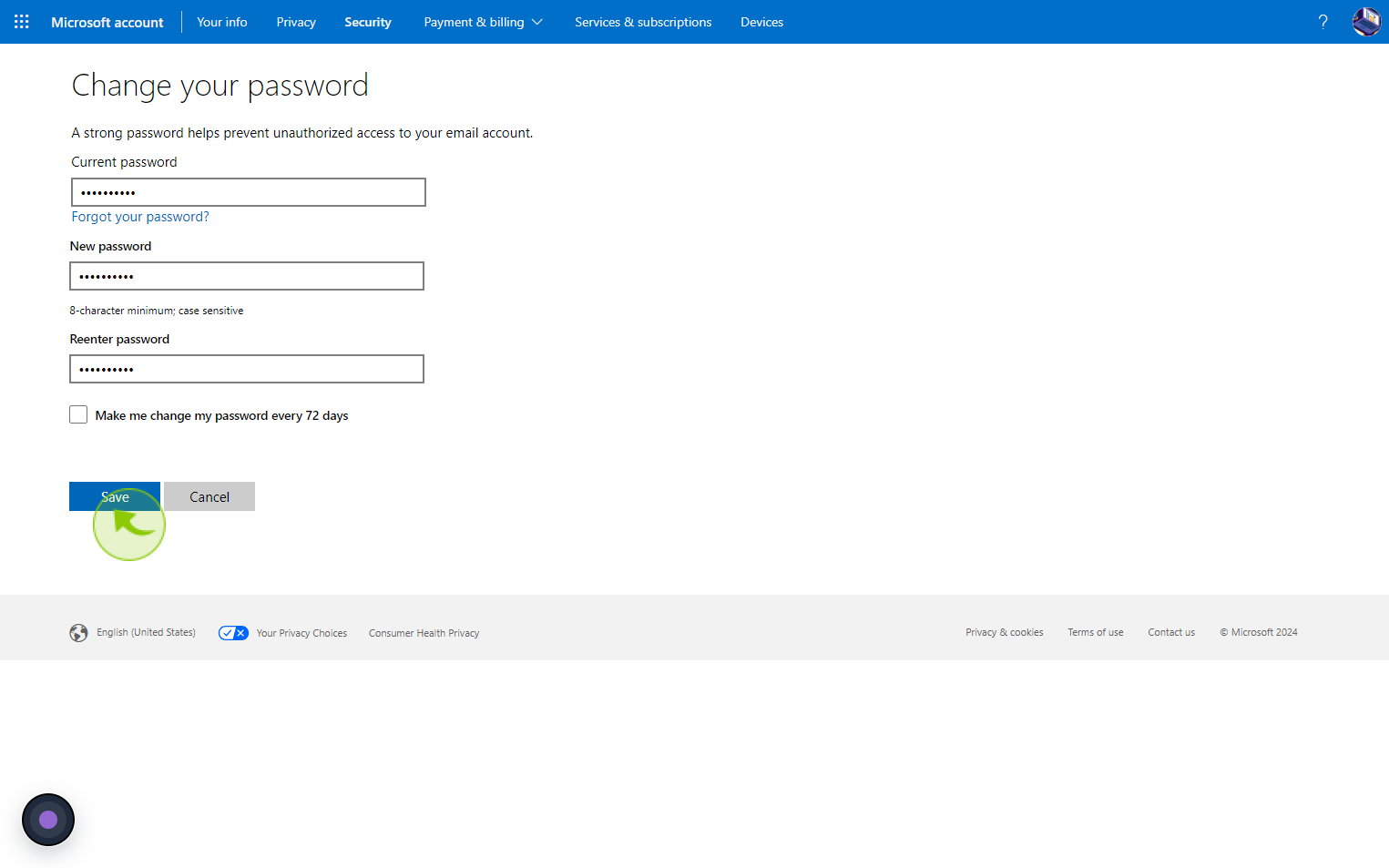How to Change Your Outlook Password ?
|
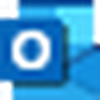 Live
|
Live
|
Aug 07, 2024
|
12 Steps
This document will walk you through the simple steps to reset your password and regain access to your email account. Learn how to use the Microsoft account recovery process to verify your identity and create a new, secure password. With this step-by-step tutorial, you'll be back to your inbox in no time.
How to Change Your Outlook Password ?
|
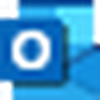 Live
|
Live
|
12 Steps
1
Navigate to https://outlook.live.com
2
Click on your "Profile" photo in the top right corner.
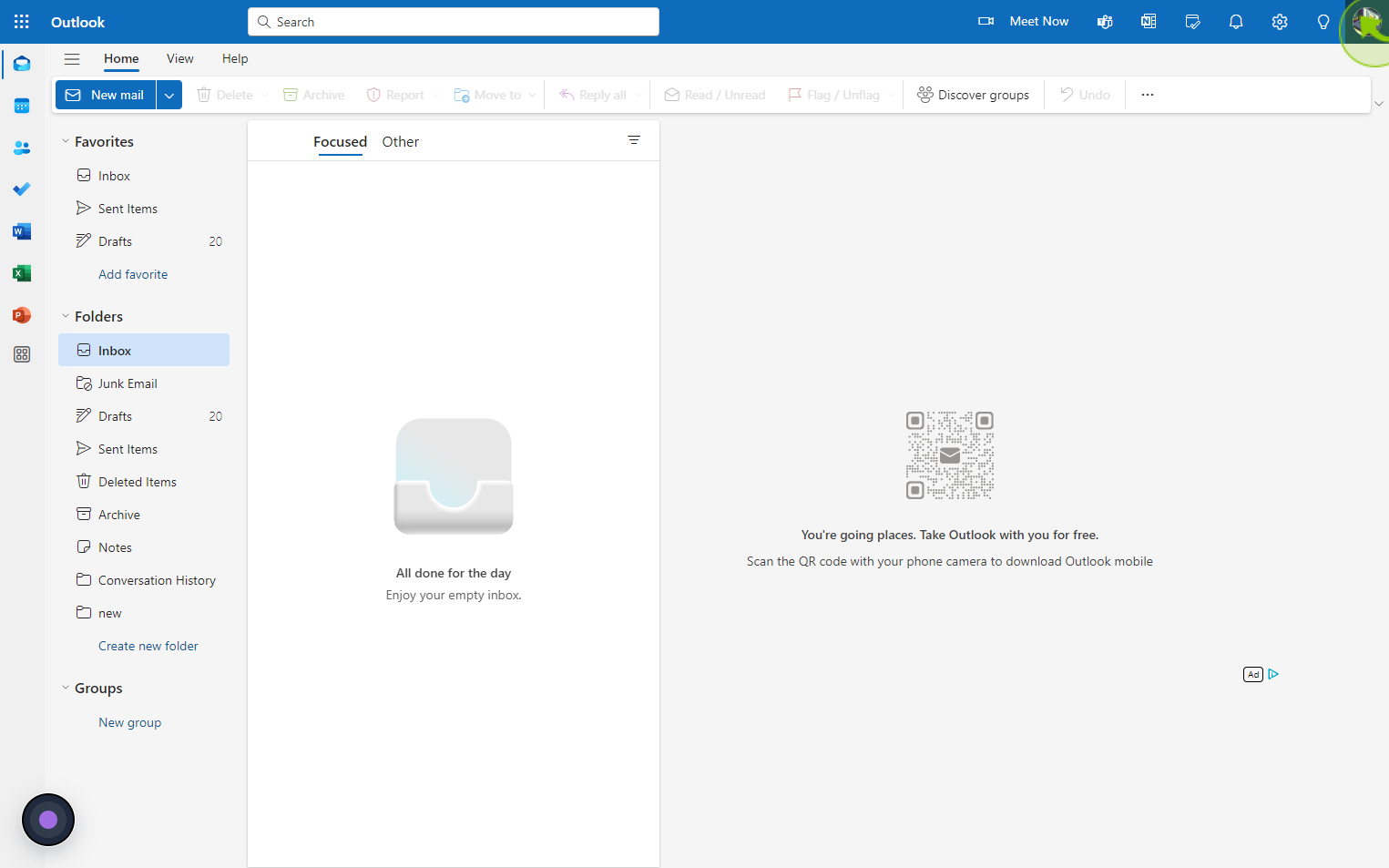
3
Click on "My Microsoft Account"
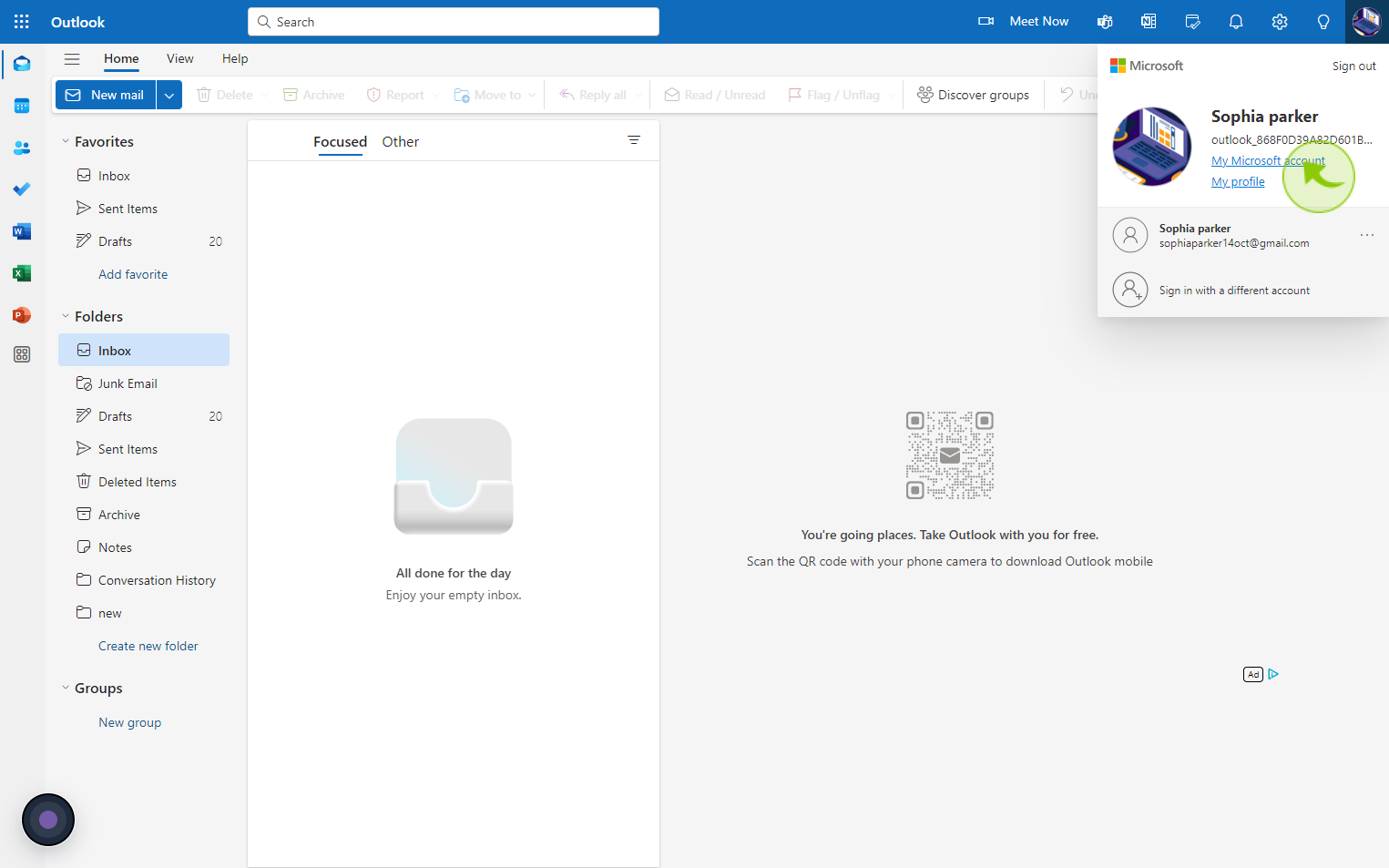
4
Click "Change Password" Security.
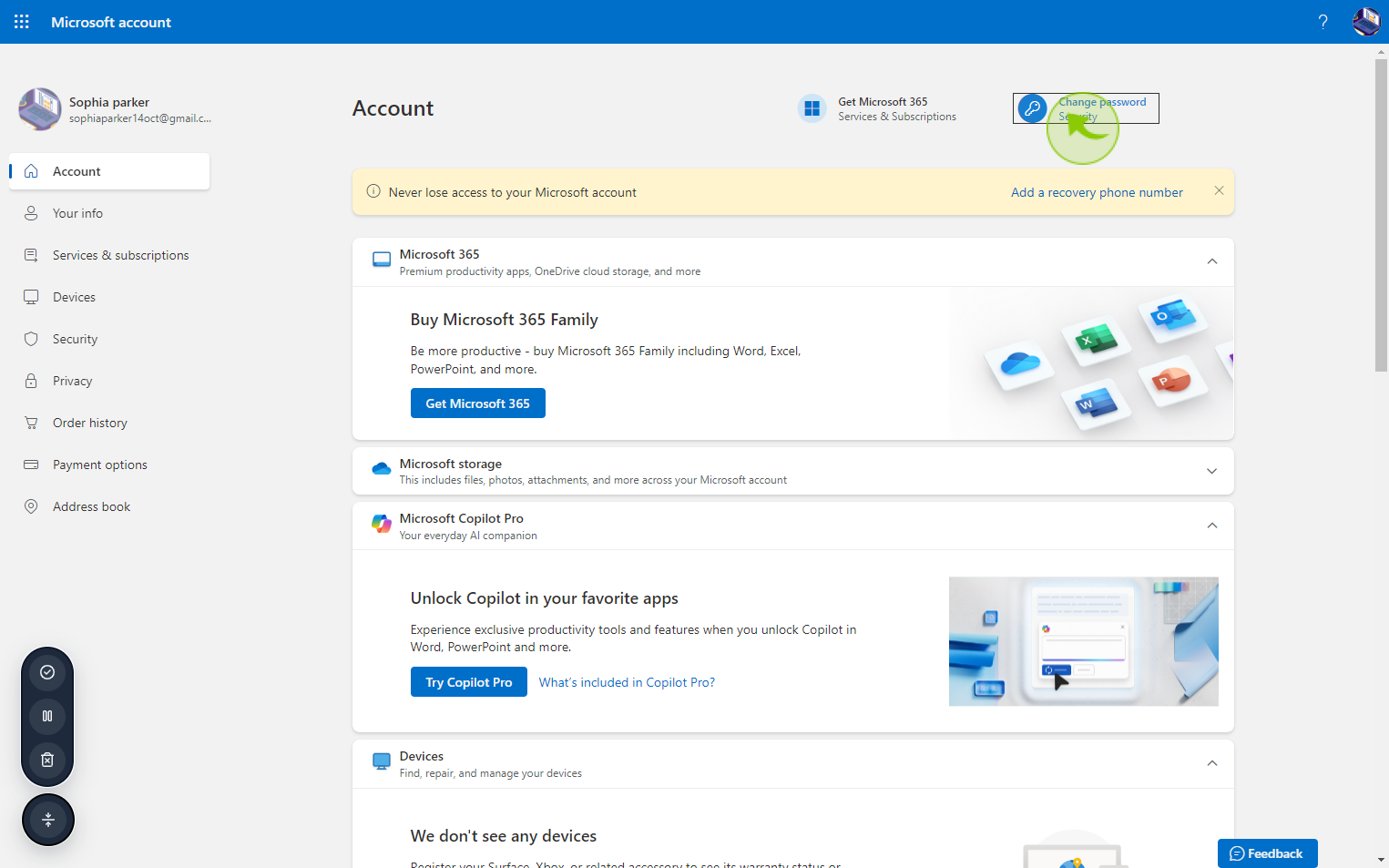
5
Click "Email" and Verify your Identity.
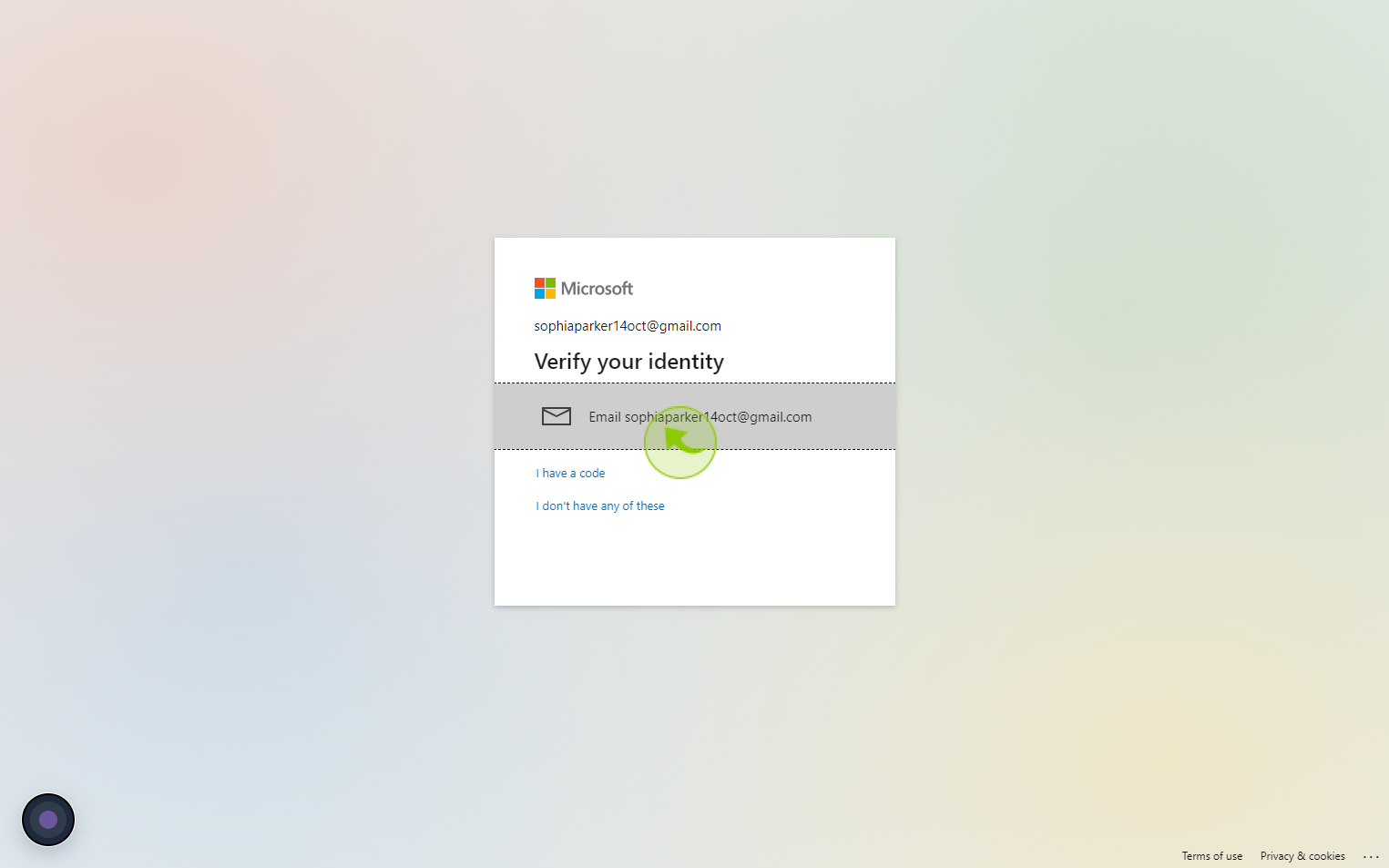
6
Open your "Gmail".
And get the security code
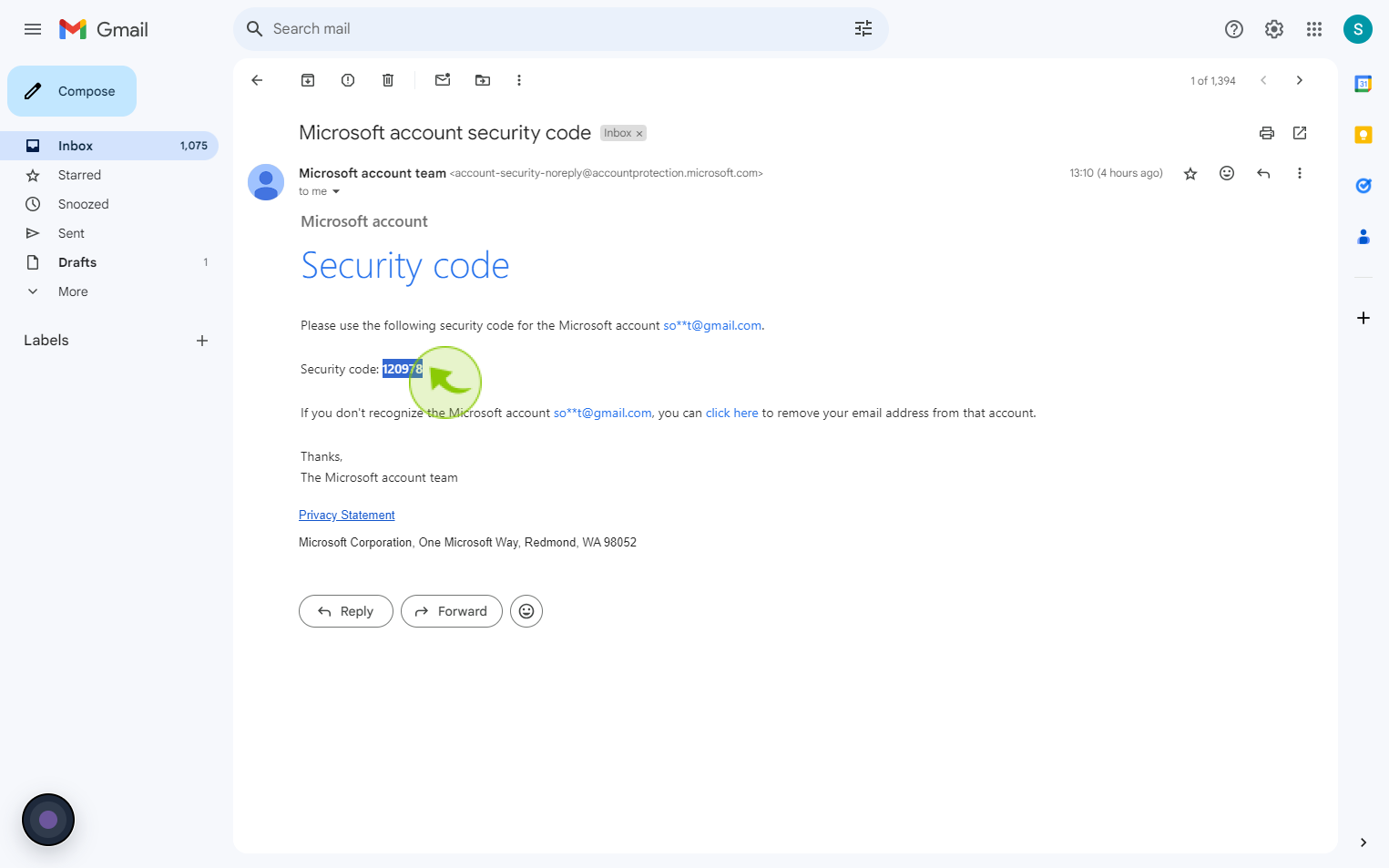
7
Click the "Code" field.
Enter the security code
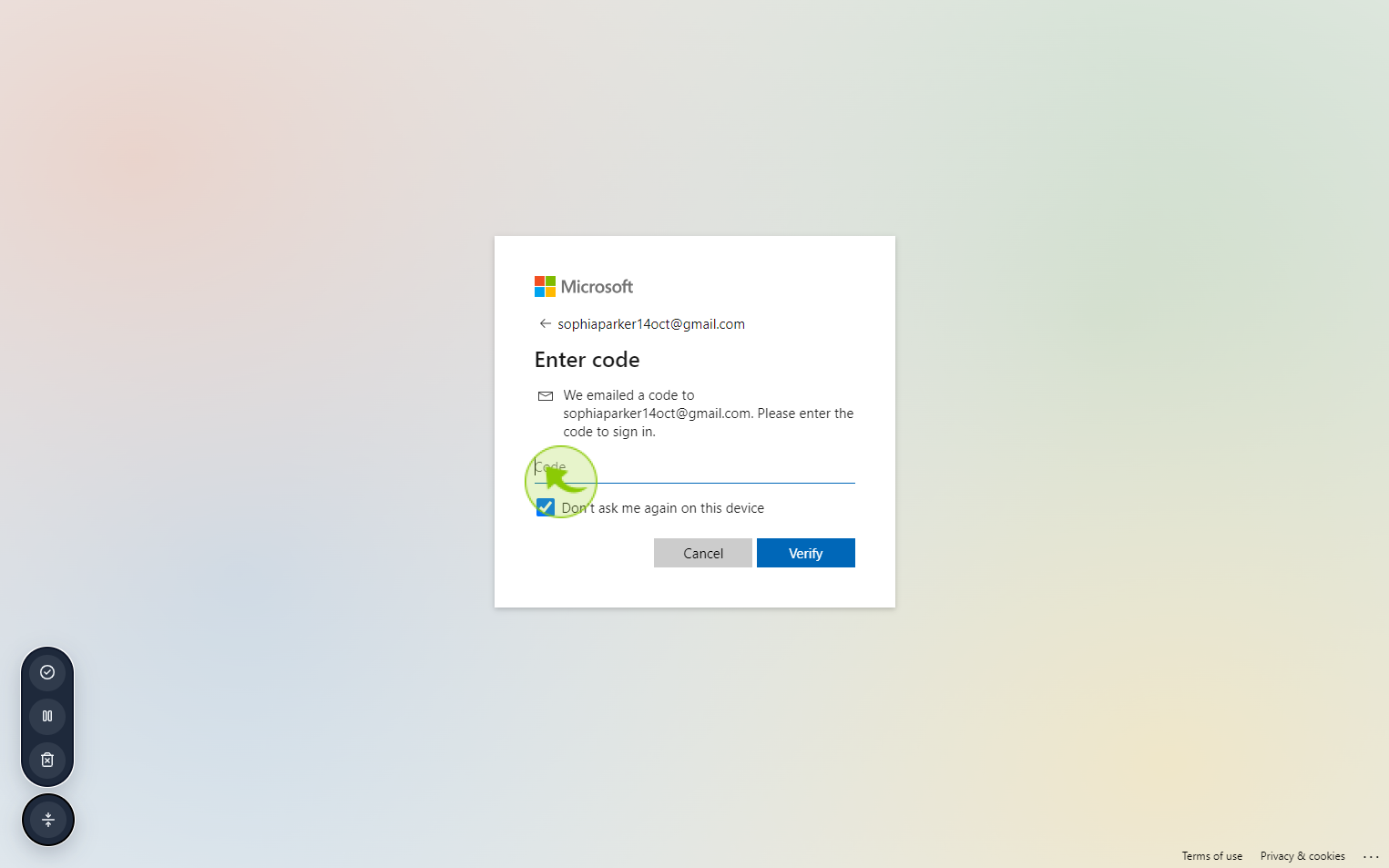
8
Click on "Verify".
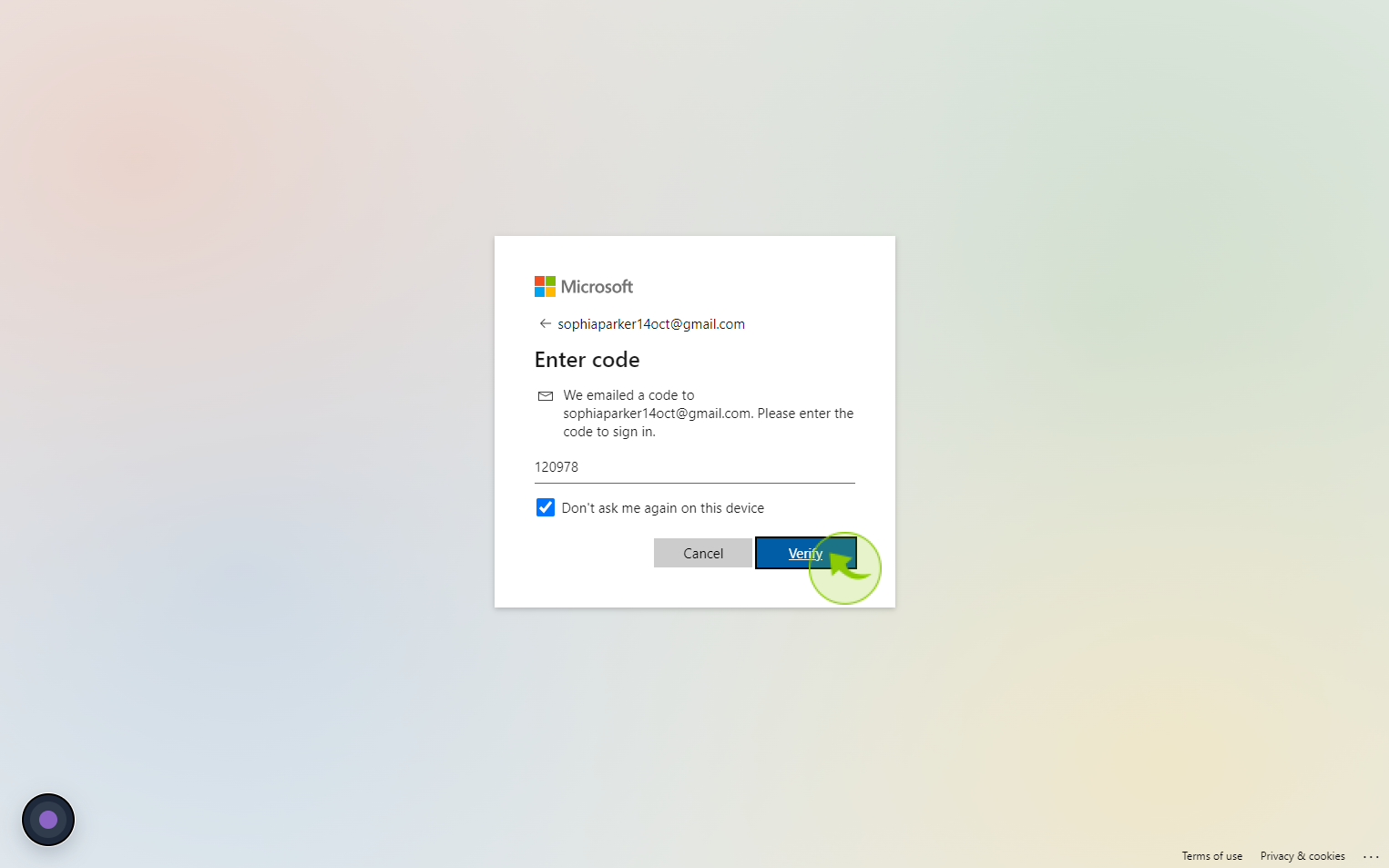
9
Click the "Current Password" field.
Enter the current outlook account password
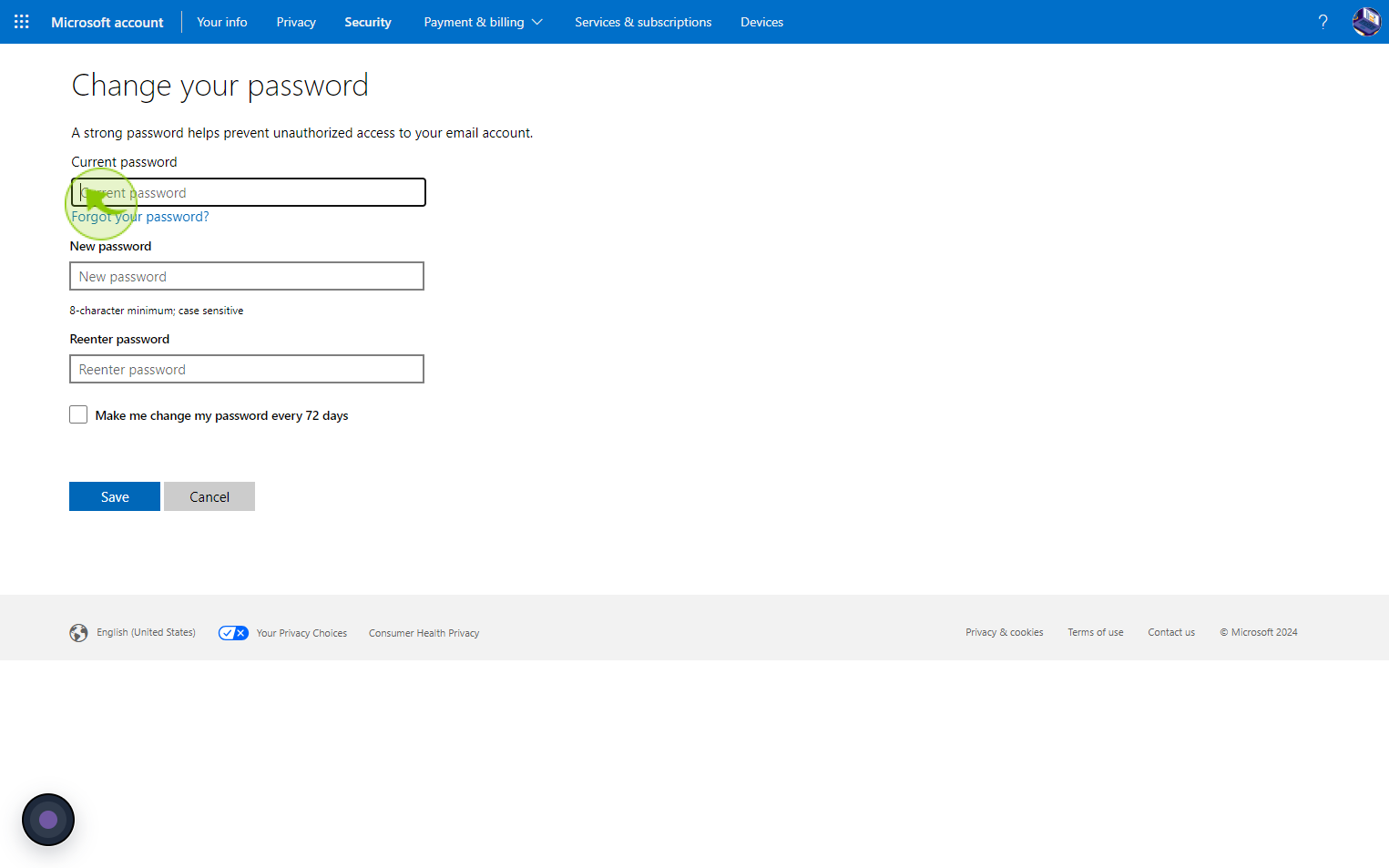
10
Click the "New password" field.
Enter the New password
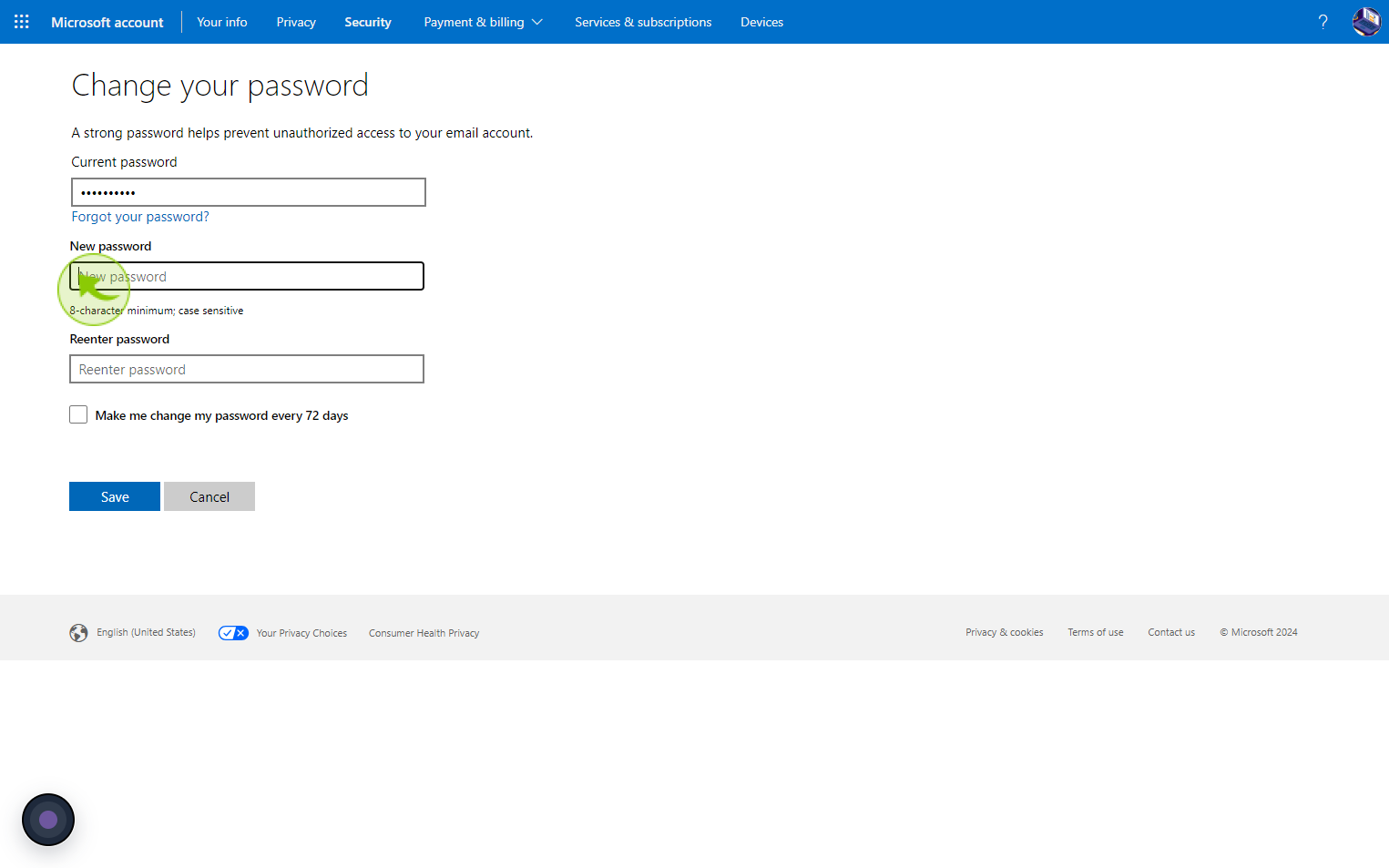
11
Click the "Re-enter Password" field.
Confirm your password
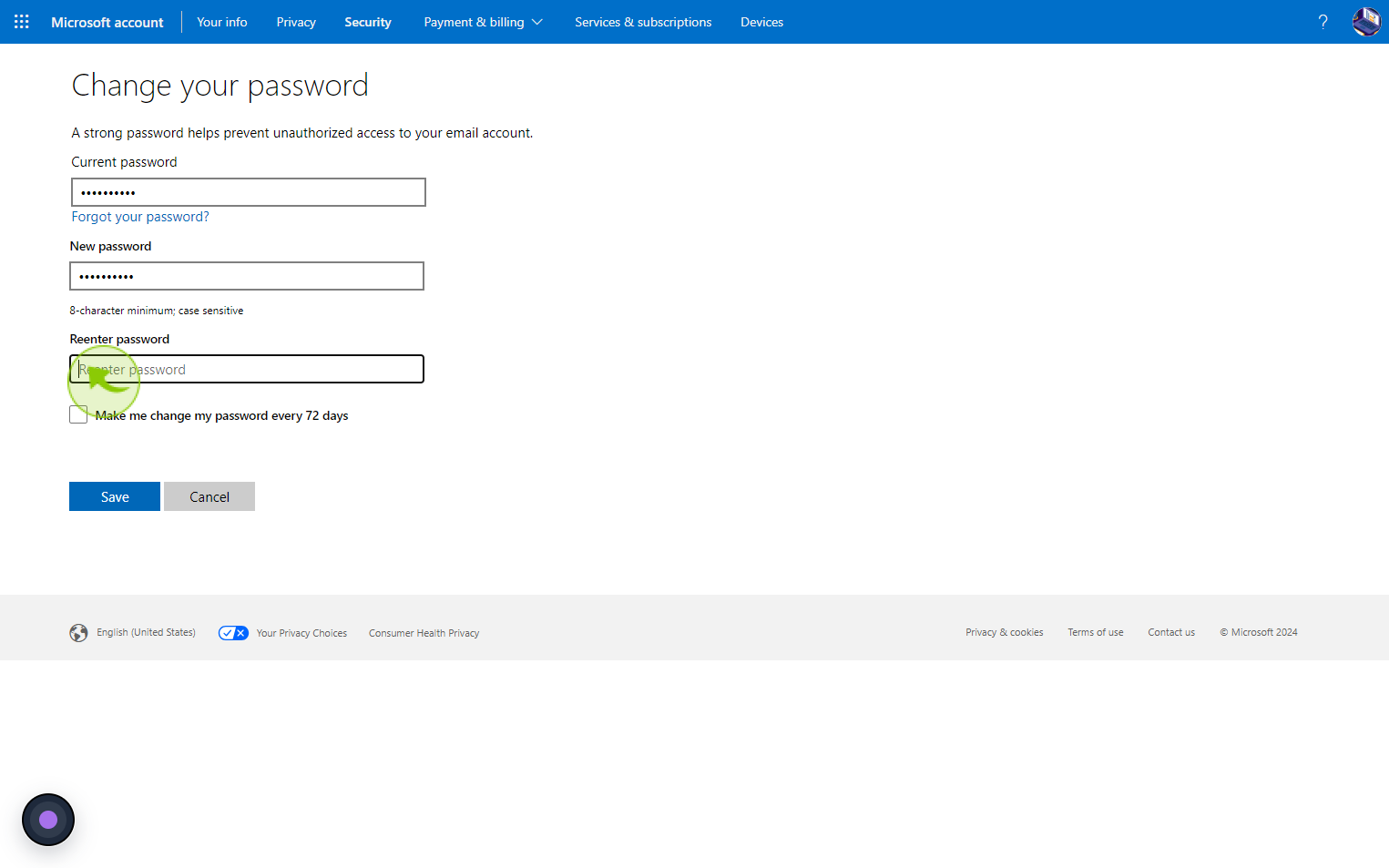
12
Click on "Save"
Your Outlook account password is successfully changed