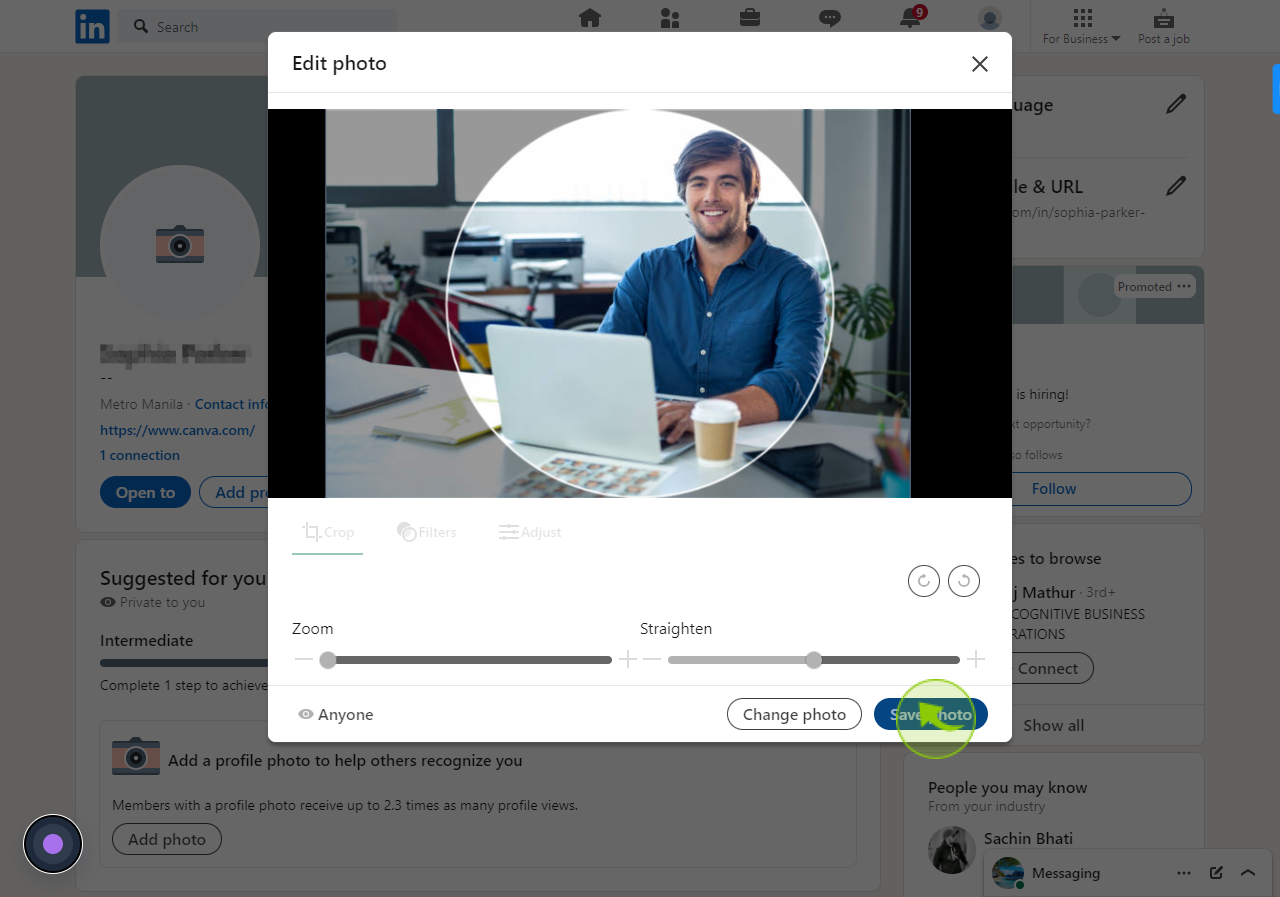How to change your profile photo on LinkedIn ?
|
 Linkedin
|
Linkedin
|
4 months ago
|
5 Steps
This document provides a simple, step-by-step guide to changing your profile photo on LinkedIn. Whether you're refreshing your professional image or uploading a new picture, you'll learn how to do it quickly and easily. Enhance your LinkedIn presence with a polished profile photo that represents your professional brand. Follow these instructions to ensure your profile stands out.
How to change your profile photo on LinkedIn ?
|
 Linkedin
|
Linkedin
|
5 Steps
1
2
Click on your "Profile picture".
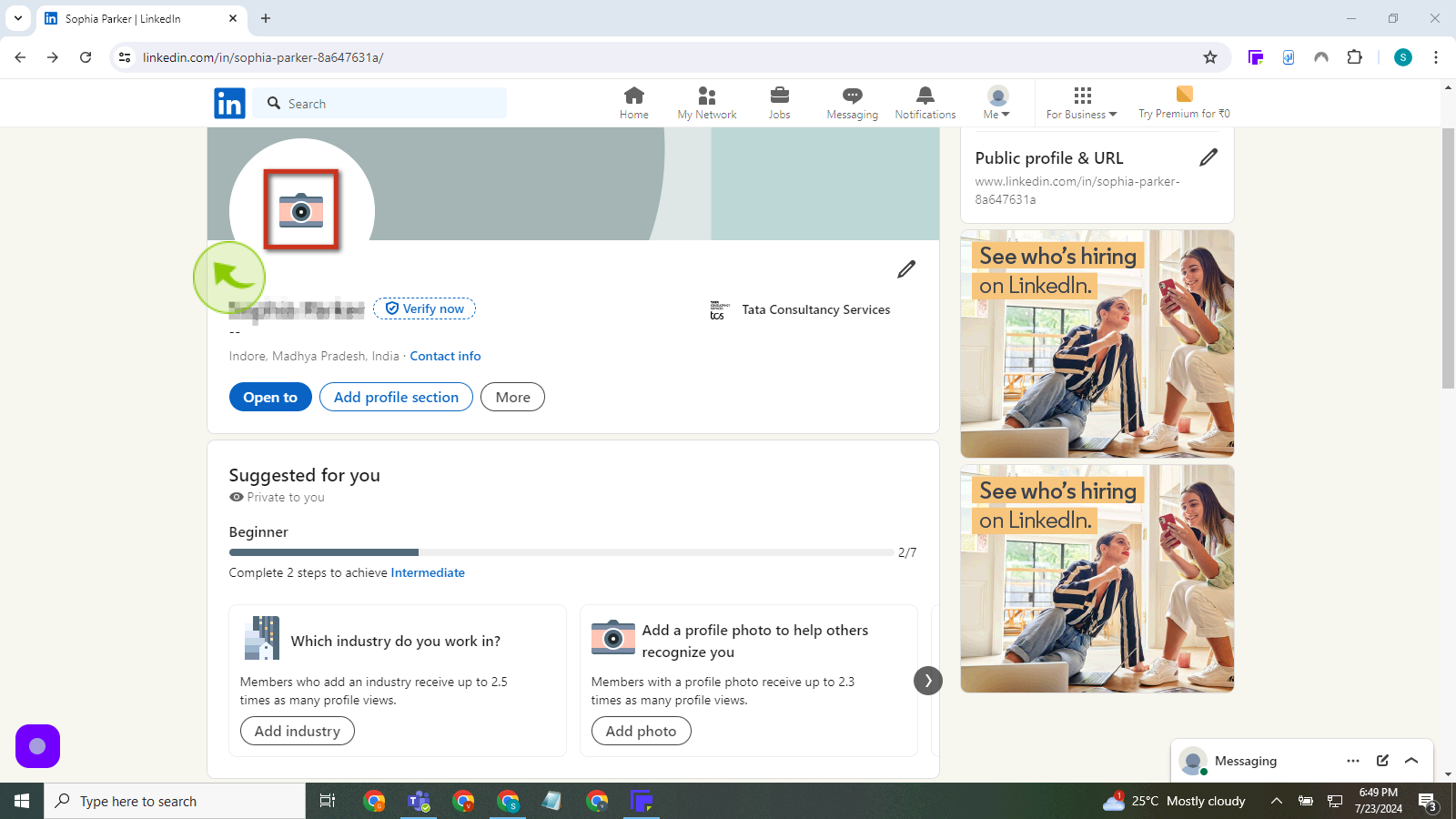
3
Click on "Upload photo"
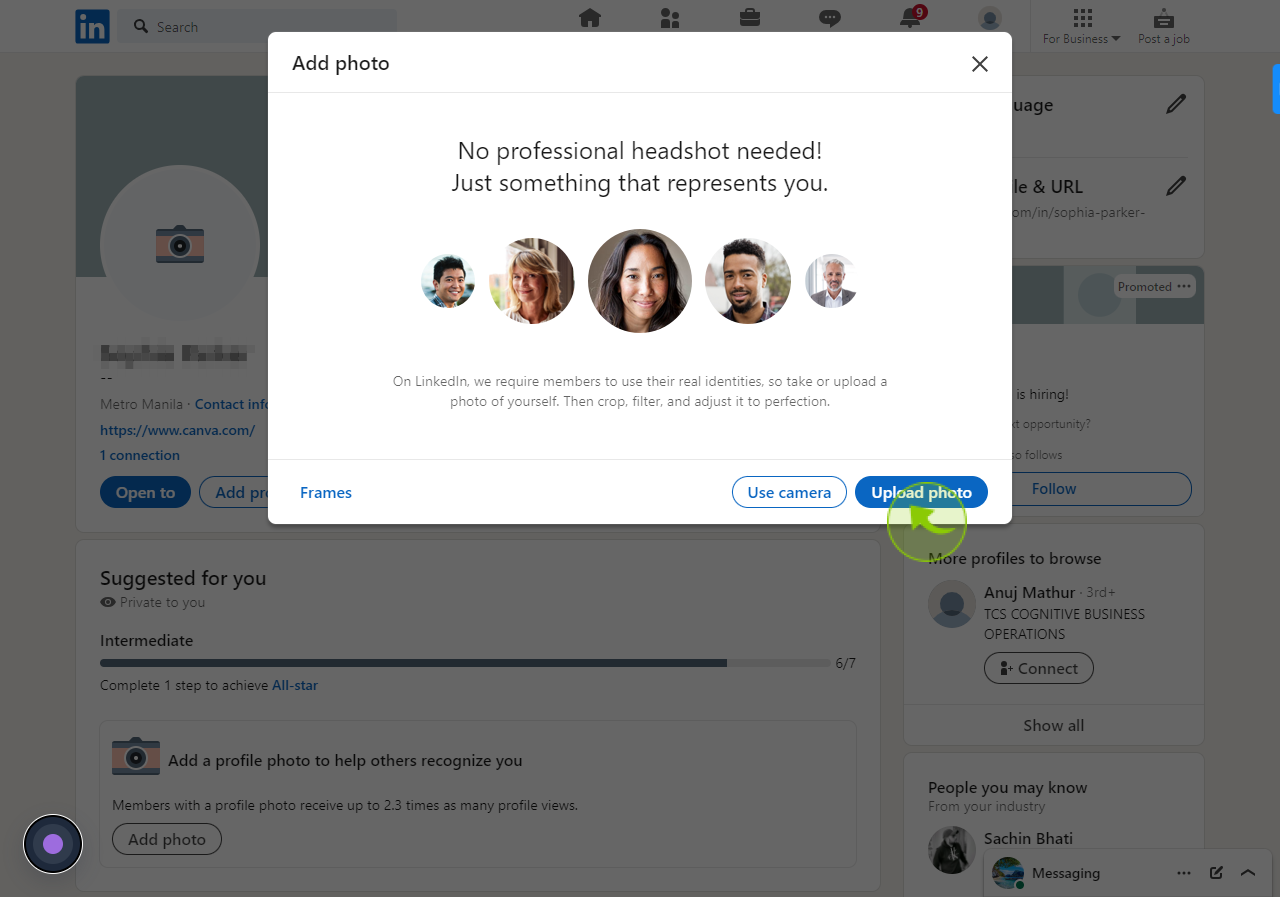
4
Adjust the zoom on your photo so that your face fills most of the circle.
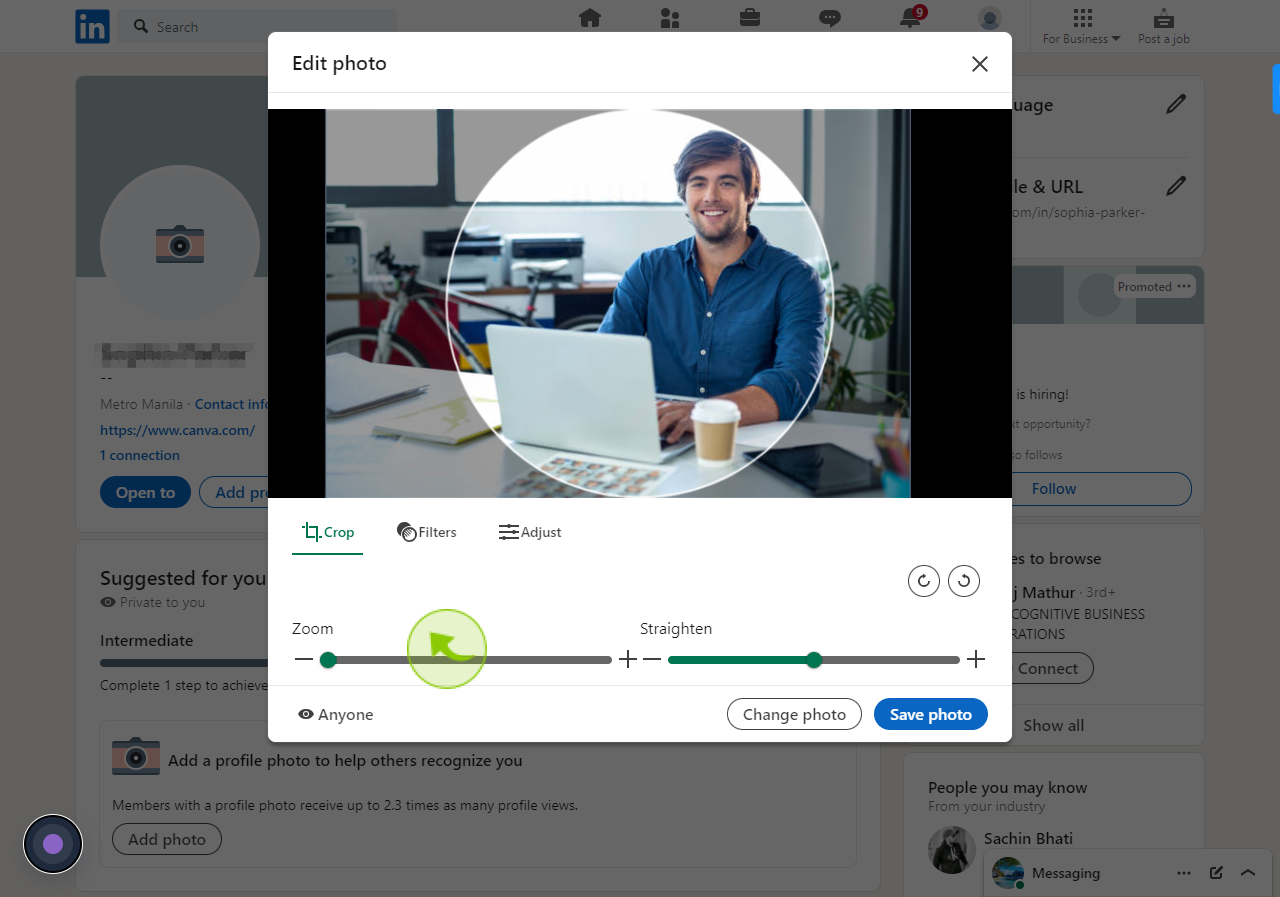
5
Click "Save photo"